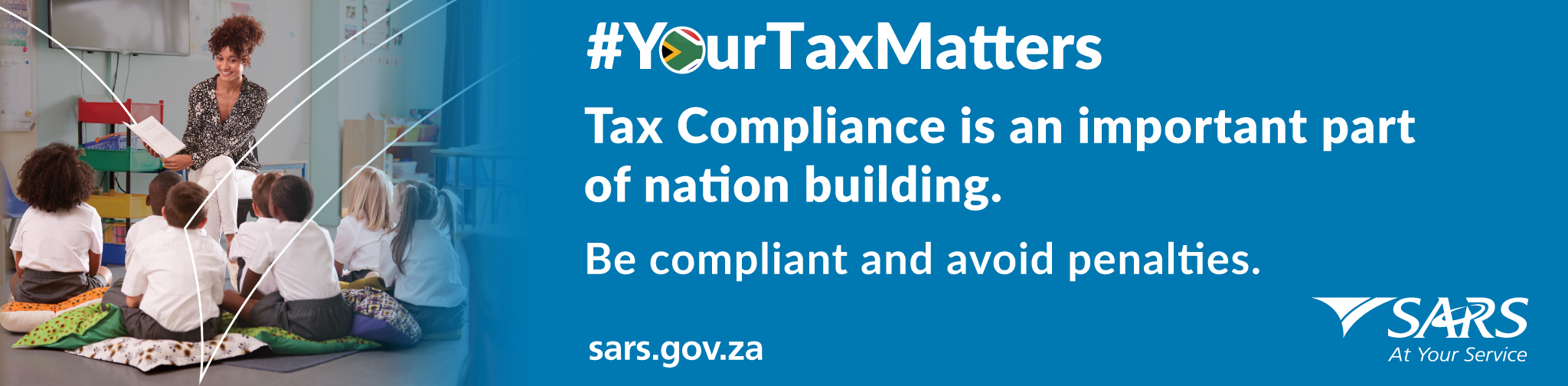19 March 2024 – As part of the RLA efficiency changes, the Customer Trader Portal has been updated to enable traders to download their notification
Latest News
Merge and new Unmerge functionality
19 April 2024 – Currently the Merge functionality available via eFiling or at Taxpayer Service, allows the taxpayer or representative to initiate a merge, which
Legal Counsel – Secondary Legislation – Tariff Amendments 2024
19 April 2024 – Customs and Excise Act, 1964: Publication details for tariff amendment notice R4725, as published in Government Gazette 50512 on 19 April 2024, are
Tax Practitioner Connect Issue 51 (April 2024)
18 April 2024 – The latest Tax Practitioner Connect Newsletter Issue 51 is available. This issue includes information on employee’s tax compliance, Third-party Data annual
Digital platforms upgrade on 19 April 2024
18 April 2024 – Achieving our Vision 2024 of a smart, modern SARS with unquestionable integrity that is trusted and admired is of paramount importance.
Media release – Non-profit sector in South Africa assessed for exposure to terrorist financing risk
18 April 2024: South African government and private sector partners published a report on the terrorist financing risk assessment on the non-profit organisation (NPO) sector that
Legal Counsel – Secondary Legislation – Tariff Amendments 2024
18 April 2024 – Customs and Excise Act, 1964: The tariff amendments notice, scheduled for publication in the Government Gazette, relates to the amendments to –
Find a
Top Queries
- Need to verify your banking details?
- How do I pay SARS?
- How to make payment arrangements?
- I’ve received an Admin Penalty notification
- What is my Personal Income Tax return submission status?
- Request your Tax Number
- What could delay my refund from being paid to me?
- How long does the Complaints process take?
- Both my cell number and email address have changed as part of my eFiling security contact details?
- How do I update my registered details (bank details, address etc) on eFiling?
- How to access my 2023 ITR12 on eFiling?
- How to amend my ITR12?
- How to clear cache?
- SARS USSD services
- How to register a representative on eFiling?
- How to submit supporting documents?
- Complete Traveller Declaration
- Report a scam
- Report a Tax Crime
- Latest scam examples
- Current surveys, SMSs and emails from SARS