Summary
The purpose of this webpage is to assist the representative taxpayer/tax practitioner/public officer in the completion, submission and management of the Company Income Tax Return (ITR14) via eFiling. This webpage must be read in conjunction with the following External Guide – How to complete the Income Tax Return (ITR14) for Companies
Introduction
- Corporate Income Tax (CIT), also known as business tax, is a tax imposed on businesses incorporated under the laws of the Republic of South Africa. The income received from these businesses, must be derived from within the Republic or through a branch or permanent establishment within the Republic.
- As part of the modernisation of Corporate Income Tax (CIT), which is aimed at improving efficiency and compliance, SARS has amended the dynamic ITR14 return. These enhancements include minimal legal changes and alignment of the definition of a foreign controlled company with the international OECD standards.
- Note: If the Representative Taxpayer/Public Officer does not submit the ITR14 by the relevant deadline, the company will face an administrative penalty for non-compliance.
Company Income Tax Return
- SARS has redesigned eFiling in an effort to embrace the benefits of emerging technologies and provide an optimized and secure digital environment. The new look is also intended to help promote voluntary compliance, reduce the administrative burden and provide you, our valued client, with a more intuitive and user-friendly experience. The redesigned functionality on eFiling will be implemented using a phased approach.
- The look and feel of the ITR14 have changed and opens in ‘HTML5’.
- ‘HTML5’ is a version of the ‘hypertext mark-up language’, which is a type of technology used for structuring and presenting content on websites.
- Some of the advantages of HTML5 is that it is compatible with multiple web browsers (e.g. google chrome, edge, firefox, safari, and opera) and it offers improved access to users irrespective of the screen size, orientation and resolution of their devices.
- From 16 September 2022, SARS will no longer require you to submit the Supplementary Declaration for Companies or Close Corporations (IT14SD) when identified for a verification. The requirement to submit an IT14SD when a verification case is created will be replaced by a letter requesting specific relevant materials based on the reason for verification. The required supporting documents to be uploaded via eFiling to SARS via a supporting document link as per the current process.
Complete all mandatory fields as required, and it remains the responsibility of the taxpayer to ensure the information provided to SARS is accurate at the time of submission.
- Mandatory fields will display with an asterisk (*) and be highlighted in red if not correctly captured.
- A message will display underneath the field, “<field name> is a mandatory field.
For further assistance about eFiling registration, please refer to the “How to register, manage users and change user password on eFiling” which is available on the SARS website sars.gov.za .
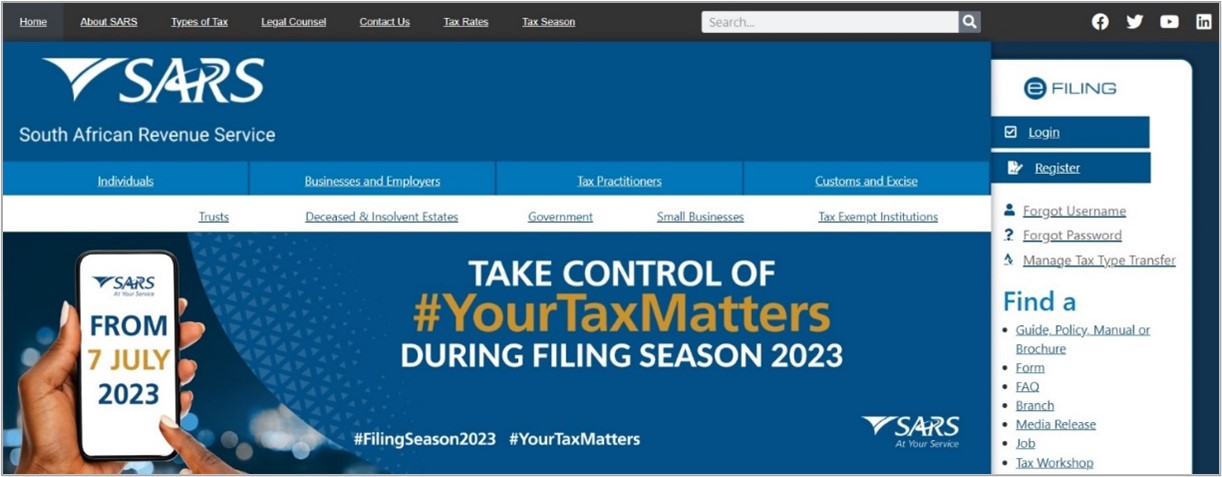
Requesting the Return
Note: The company return must be activated in order to submit the ITR14 return via eFiling.
- Click on the “Login” icon and once you logged on, click on the “Returns” button displayed on the main menu.
- Click on “Returns Issued” and select “Income Tax (ITR14/IT12TR/IT12EI)” from the side menu options under “Returns Issued.”
- The “Return Search” screen will be displayed
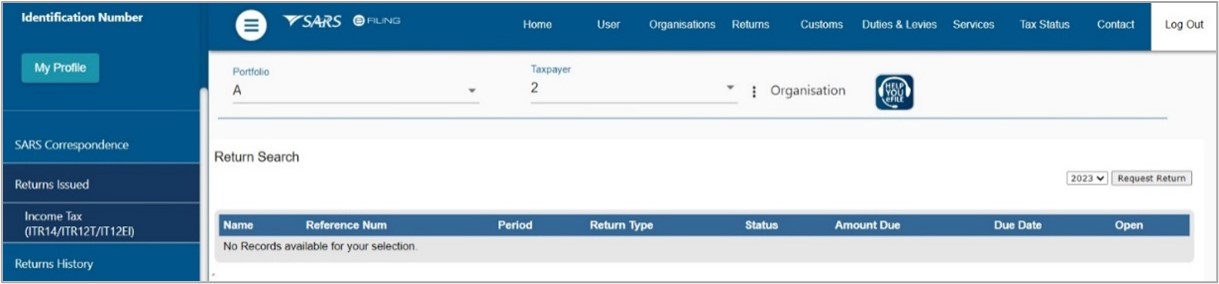
- Select the appropriate year of assessment from the drop down menu and click on the “Request Return” button.
- The “Return Search” page will be displayed with the issued return listed. Click on the “Open” hyperlink displayed.

- When 2023 Tax year is selected, the following updated message will be presented.
- Click “OK” to proceed and the return will be issued. If you click “Cancel”, the search grid will be displayed.
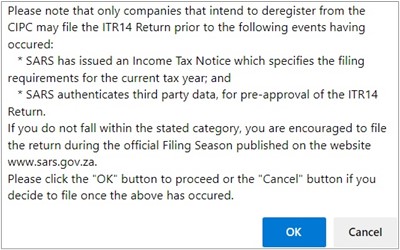
- If there is any return in an issued/saved status when the submission due date is reached, and the return has not been filed through any other submission channel, those returns will be deemed overdue and will be indicated as follows:

Getting Started
- Once you have requested the return, you will be routed to the “Income Tax Work Page”.
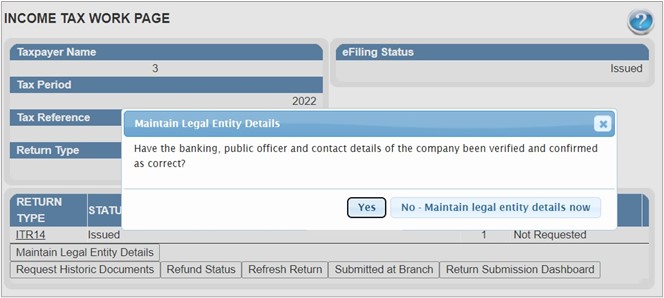
- Before you capture the ITR14 return, you are required to validate your demographic details, which include your contact details, physical address, postal address, bank account details and other particulars of your representative taxpayer.
- To verify or update any outdated demographic detail of the company, click on the “No – Maintain legal entity details now” button displayed on the “Maintain Legal Entity Details” pop up screen.
- Refer to the external guide “How to complete the Registration Amendments and Verification Form (RAV01)” on the SARS website for detailed information on how to confirm and verify the applicable company details.
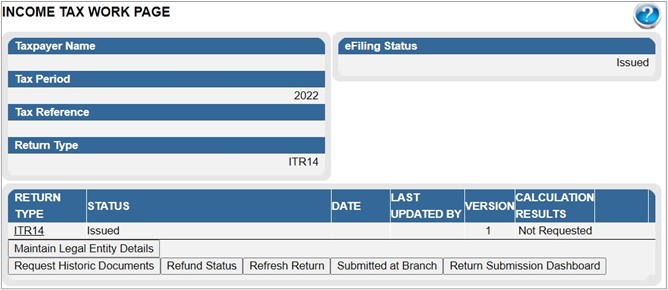
- To open the ITR14 return, click on the “ITR14” hyperlink.
The following buttons will be displayed on the “Income Tax Work Page”:
- “Maintain Legal Entity Details” – This button must be selected where the user wants to verify and or amend the demographic details of the company.
- “Request Historic Documents” – This button must be selected when the user wants to request historic notices of their assessment and statements of account.
- “Refund Status” – this button allows the user to enquire on the refund status of the return, if a refund is applicable.
- “Refresh Return” – This button must be selected where the user wants to pre-populate the ITR14 return with the latest IRP5 information available to SARS.
- “Submitted at Branch” – This button must be selected where the user submitted their ITR14 return via the SARS Office. Note: When this button is selected, the submitted return will be displayed on the “Returns History” menu option.
- “Return Submission Dashboard” – This button must be selected when the user wants to display the return submission dashboard.
- “Incorrect Return type” – This button will allow the user to request a different tax type in line with their registration to SARS. This button will only be displayed if the incorrect return type has been selected.
Note the following with regards to any return which is applicable to a year of assessment prior to the implementation of the modernised ITR14 return:
- All the demographic information will be pre-populated onto the new ITR14 return
- All other information must be recaptured.
- Should there be any old format IT14 returns on eFiling that are in an “Issued” or “Saved” status, after the implementation of the IT14 you will be presented with the below screen to choose:
- “Continue” button to re-issue the return in the new ITR14 format.
- “Cancel” button to action and return to the Income Tax Work Page.
- “Print” button to print the IT14 return in order to recapture the information into the new ITR14 return.
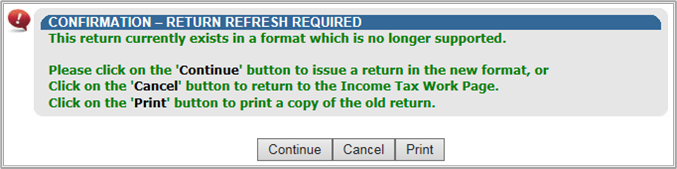
- If for example the “Continue” button is selected, the “Income Tax Work Page” will be displayed and the status will be updated to read as follows, “Return was replaced with latest version.”
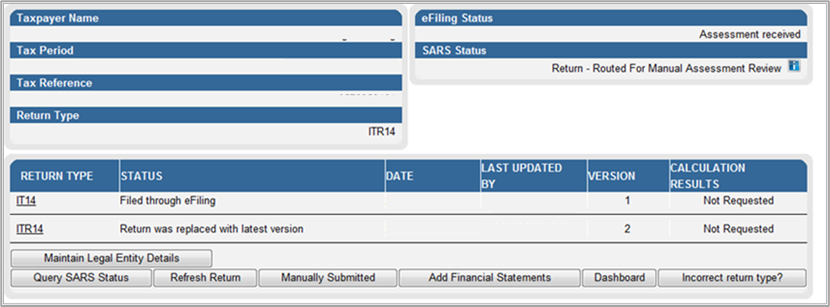
Customize the ITR14 return
- Once you have clicked on the “ITR14” hyperlink, the “Company/Close Corporation” section will be displayed to generate the relevant containers on the return for your completion.
- Ensure that you complete all the questions on this page. Depending on the answer you provide to each question, subsequent question(s) may be displayed for completion.
- If any of the questions are changed after starting to complete the return, it may result in the following:
- Existing sections on the return may be removed. The form will display a warning message to alert you of any potential loss of data captured or
- Additional sections may be displayed on the return for completion.
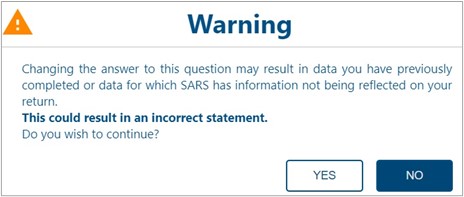
- The first question displayed relates to the registration details of the company. If your answer to the question “Have the banking, public officer and contact details of the company been verified and confirmed as correct” is “No”, the following screen will be displayed:
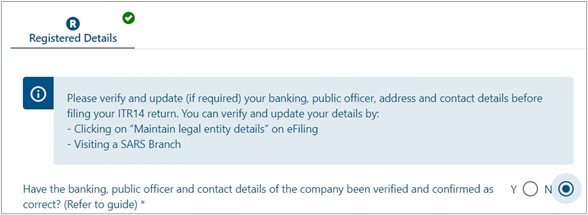
- If “Yes” is selected to the question “Have the banking, public officer and contact details of the company been verified and confirmed as correct”, additional questions will be displayed according to the following headings below:
- Registered Details;
- Dormant;
- Company Type;
- Capital Gain / Loss Transaction
- Voluntary Disclosure Programme;
- Small Business Corporation;
- Special Economic Zones(SEZ);
- Venture Capital Company Investments (if applicable);
- Deduction(s7F) in respect of SARS interest Repaid;
- Donations;
- Tax Credits;
- Company Information;
- Customs Information
- Select the appropriate answer and complete the questions displayed below each heading as displayed on the return.
- Note: Some of the sections will display additional fields to be completed depending on the answer selected.
- With the enhanced eFiling look the content of the ITR14 is customised based on the following company types that are identified when the taxpayer completes the wizard:
- “Registered details”. When selected, questions relating to taxpayer registered details will be displayed as follows:
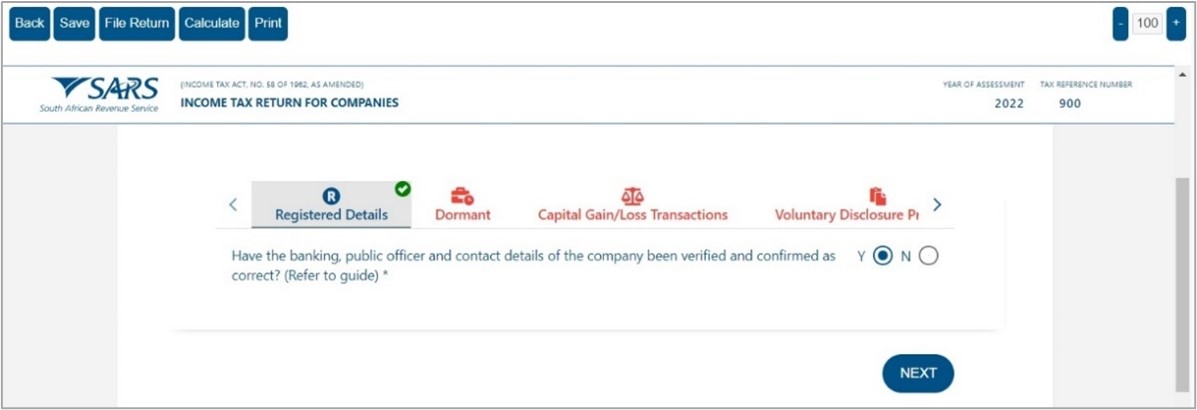
- Dormant – For the creation of the customised ITR14 return a dormant company is classified as a company that was not actively trading and / or did not receive any income or incur any expenses during the year of assessment (e.g. if the company partially traded during the year of assessment, the company will not be regarded as a dormant company).
- In terms Government Gazette 41704, Notice 600 in 2018 was updated to indicate that dormant companies do not need to file a return, must only file the return if the specified following rules applies:
- Derived gross income of more than R1000;
- Held assets with a cost above R1000 at any time during the (year of assessment)YOA;
- Had liabilities above R1000 at any time during the YOA;
- Derived Capital Gain or loss more than R1000;
- Had taxable income;
- Had an assessed loss.
- In terms Government Gazette 41704, Notice 600 in 2018 was updated to indicate that dormant companies do not need to file a return, must only file the return if the specified following rules applies:
- The dormant questions screen will be displayed as follows:
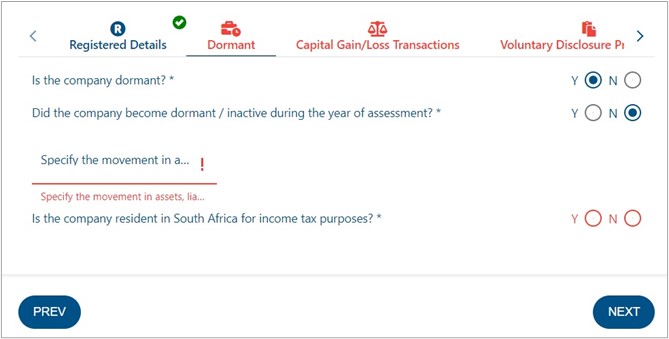
- If the “Yes” tick boxes were selected the following message will be displayed:
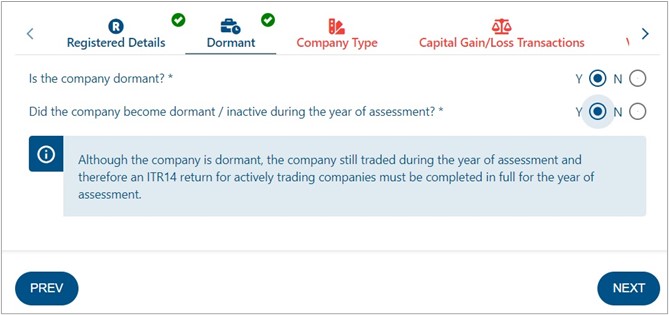
- Companies that are not dormant are classified as follows:
- Share Block Company – as defined in s1 of the Share Blocks Control Act, 1980 (Act 59 of 1980).
- A Body Corporate – as defined in s1 of the Sectional Titles Act, 1986 (Act 95 of 1986).
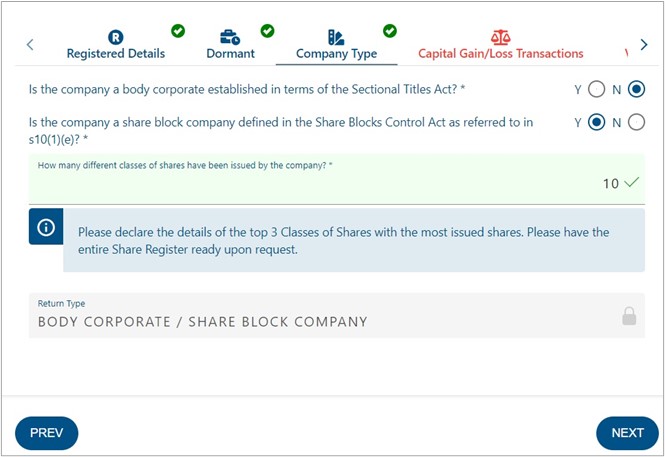
- Micro Business – a company with a qualifying turnover (as defined in Paragraph 1 of the Sixth Schedule to the Income tax Act) not exceeding R1 million and the total assets (current and non-current) do not exceed R5 million, and that is not otherwise classified as a Body Corporate/Share Block Company for purposes of the ITR14 return.
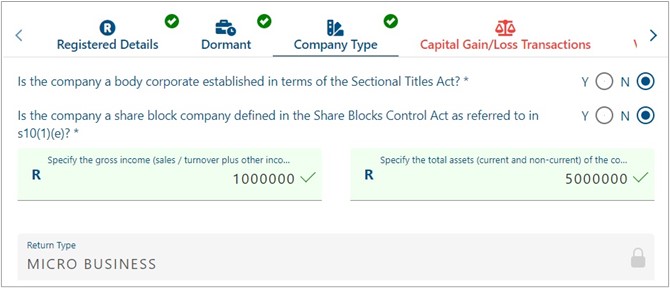
- Small Business – a company not otherwise classified as a Body Corporate/Share Block Company or Micro Business with a gross income (sales/turnover plus other income) for the relevant year of assessment (YOA) not exceeding:
- R14 million and the total assets (current and non-current) of the company for the YOA not exceeding R10 million (for all YOA prior to 2013/04/30);
- R20 million and the total assets (current and non-current) of the company for the YOA not exceeding R10 million (for all YOA after 2013/04/30 onwards).
- If a taxpayer declared gross income greater than R14 million, the taxpayer is automatically classified as a Medium to Large Business, and will have to complete all the data on the ITR14 return for Medium to Large Business Companies.
- Note: When a taxpayer wants to perform a Request for Correction the definition of a Small Business changed as follows: Gross Income R20 million and the total assets (current and non-current).
- This implies that any taxpayer that declared gross income greater than R14 million and less than or equal to R20 million will be reclassified as a Small Business and will be presented with a different ITR14 from that of a Medium to Large Business.
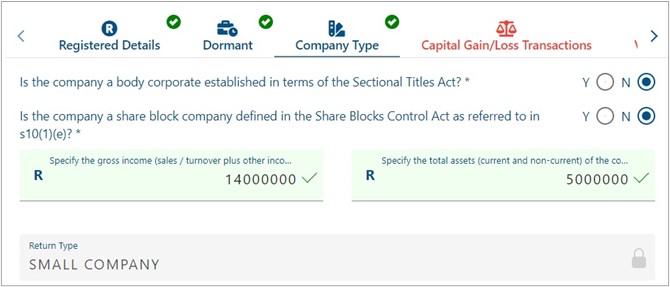
- Medium to Large Business – If a company is not classified as a body corporate/share block company, micro business or small business, it will be classified as a medium to large business.
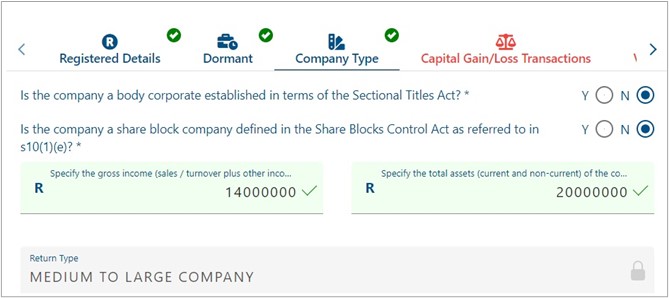
- The capital Gains /Loss Transactions screen will be displayed as follows:
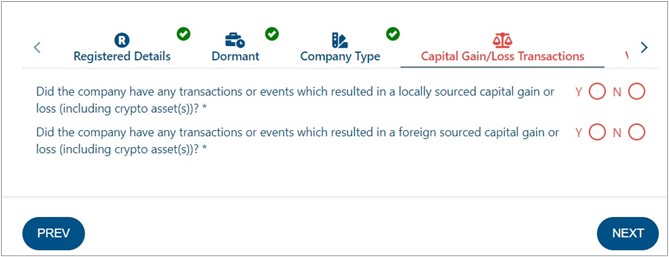
- The Voluntary Disclosure Programme screen will be displayed as follows:
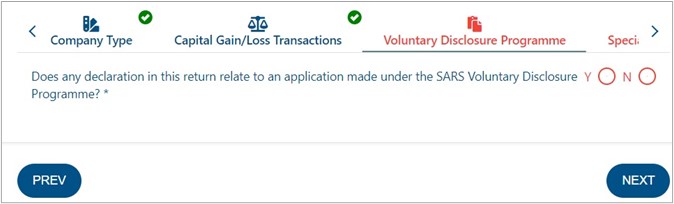
- Small Business Corporation tab will be displayed if the company type was “Small Company”, as indicated below.
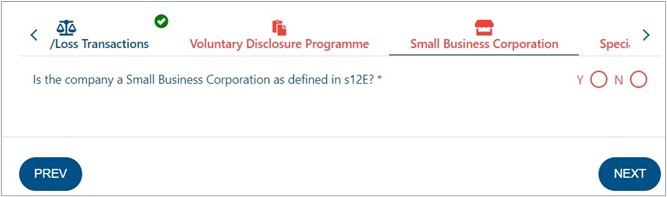
- Specific Economic Zones will be displayed as follows:
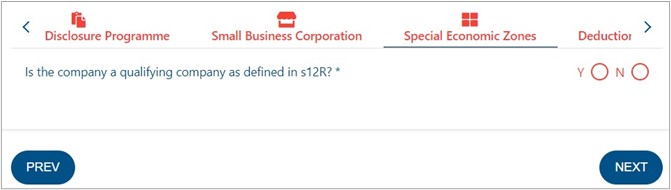
- Venture Capital Company Investments, where applicable in the specific tax year being completed, the following screen may be displayed as follows:
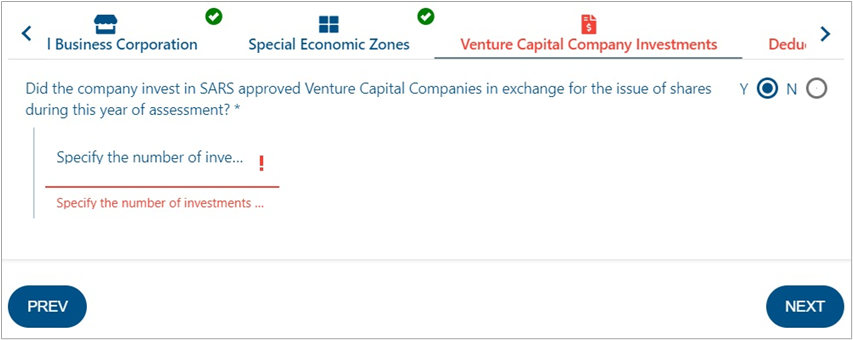
- The Venture Capital Company Investments question and container will only be displayed for 2022 YOA and prior. An error message will be displayed for years from 2023 onwards.
- This section is introduced into the return from the 2020 year of assessment onwards.
- Does the company want to claim a deduction i.t.o. s7F i.r.o. SARS interest repaid that was previously taxed i.t.o. s7E?
- “Yes” or “No” must be selected.
- If “Yes” is selected, the “Deduction (i.t.o. s7F) of Interest Repaid to SARS that was Previously Taxed in terms of s7E” section will be displayed for completion.
- Does the company want to claim a deduction i.t.o. s7F i.r.o. SARS interest repaid that was previously taxed i.t.o. s7E?
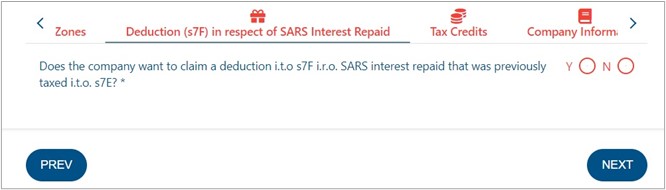
- The Donations screen, where applicable in the specific tax year being completed, may be displayed as follows:
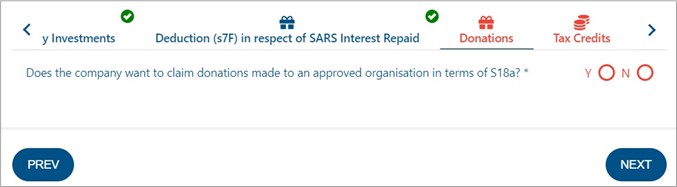
- The Tax Credits screen will be displayed as follows:
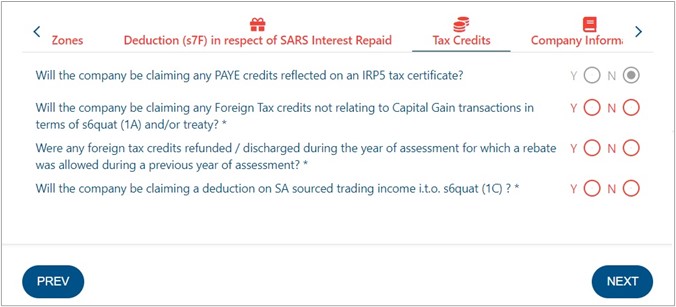
- The relevant Company Information questions applicable to the specific Company Type will be displayed. Below is an example of the Small company questions.
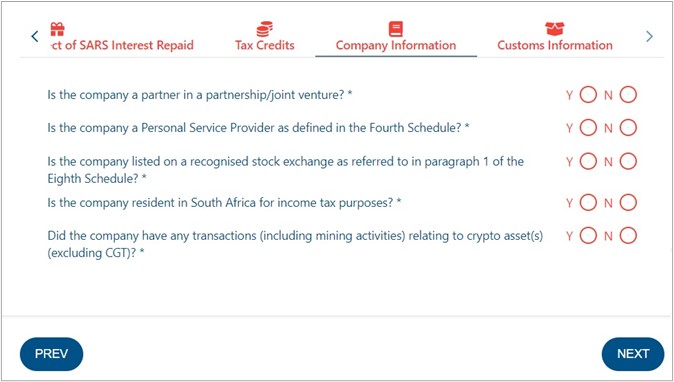
- The Customs Information will be displayed as follows:
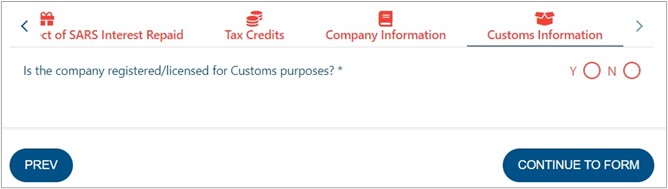
- The Buttons:
- “Prev” – will assist in going back to the previous question.
- “Next” – will assist in moving to the next question.

- “Continue to Form” button will be displayed in the Customs Information tab, after the completion of all the questions in the wizard section.

- Note: When some or all the fields are not completed, the wizard heading will remain red and once all the fields are completed, the wizard heading will change to green.
- The ITR14 return must be completed and submitted to SARS within 12 months after the financial year end of the company.
- For the ease and speedy process of filing your ITR14 return, we have structured this guide such that the entire filing process relating to the management of your ITR14 return via eFiling is described. However to unpack the ITR14 return form for the purposes of completion, we recommend that you access the ‘Comprehensive guide to the ITR14 return for companies’ which is available on the SARS website sars.gov.za
Completion of The ITR14 Return
The following minimal demographic details will be pre-populated:
- Registered name;
- Trading Name;
- Company/CC registration number; and
- Financial Year End (CCYYMMDD).
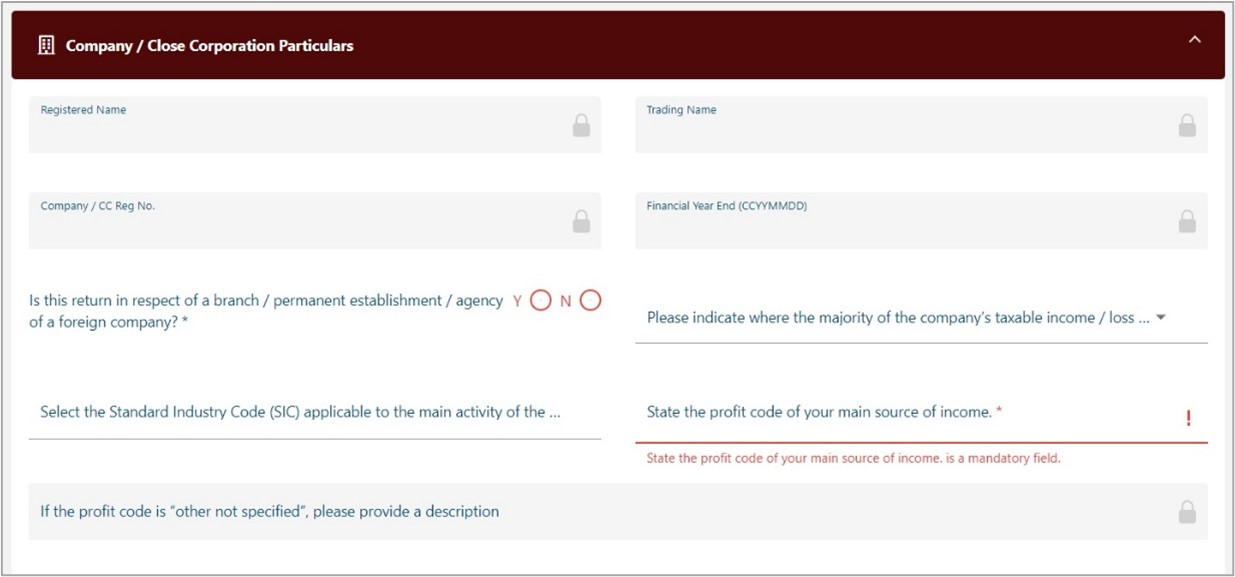
Tax Practitioner Details (if applicable)
- Complete Tax Practitioner details.
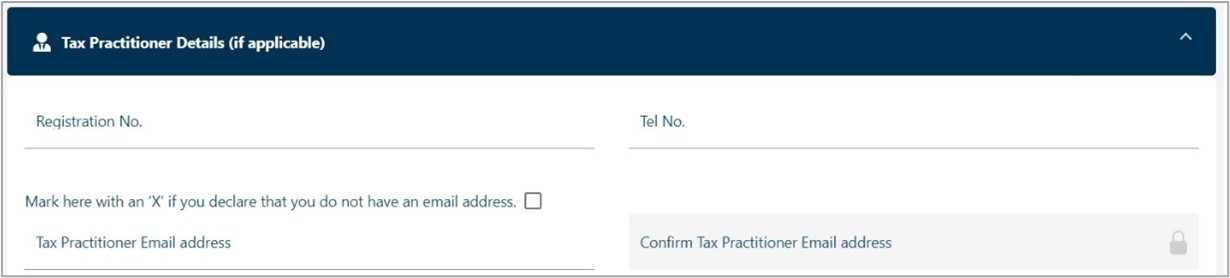
Declaration
- Complete the Declaration
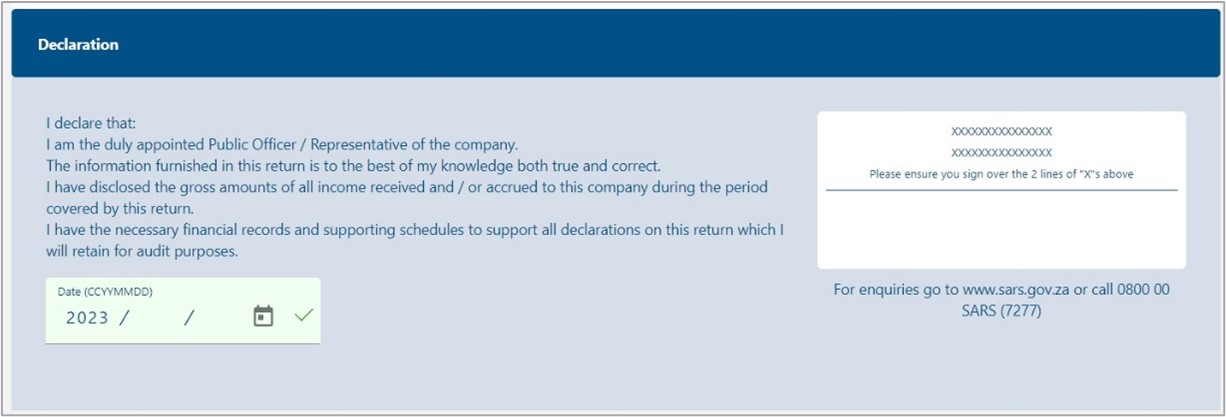
- The container headings will be listed according to the selection made on the wizard questions.
Note:
- When completing the return the heading of the containers will change to blue if completed correctly and if not, the heading container will remain red.
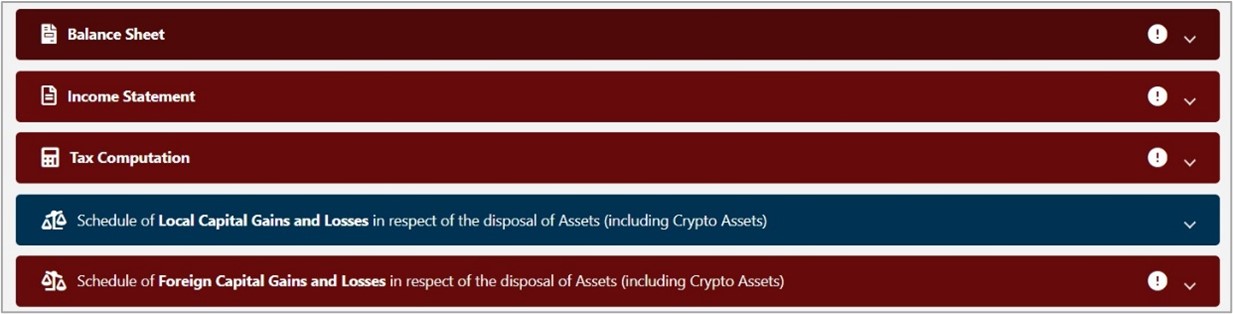
- The ITR14 can be saved at any point in time and completed at a later stage. Not all the mandatory fields need be completed before saving the return. The saved ITR14 can be opened and edited or completed at any time before submission.
Submission of The ITR14 Return and Supporting Documents
- Once all the questions have been answered on the “Company/Close Corporation Information” section of the ITR14, the relevant containers will be generated and displayed for completion.
- For Small Businesses and Medium to Large Businesses, the submission of the signed off Annual Financial Statements (AFS) is compulsory on first time submission of the ITR14. The AFS must as a minimum contain the following:
- Income Statement;
- Balance Sheet; and
- Notes to the AFS.
- The submission of financial statements is optional if the company is classified as:
- Dormant;
- Body Corporate / Share Block;
- Micro business
- The AFS must be signed by the Company Representative or Public Officer. If the AFS of the Company is in draft format at the time of submission of the return, the onus will be on the signatory of the draft AFS (i.e. Company Representative/Public Officer) whether to submit the return or wait until the AFS are finalised.
- If SARS does not identify any risk when the return is submitted, with the draft AFS attached, the company can submit a correction and attach the final AFS without having to lodge an objection. If SARS identifies any risk when the return is submitted, with the draft AFS attached, the company has one opportunity to submit a correction with the final AFS attached. It is only where SARS identifies any risk on the final return (correction) that the company must follow the formal objection process should the company disagree with the final assessment.
- Although financial statements are not mandatory for Dormant Companies, Micro businesses, Share block companies or Body Corporates, the option to upload the relevant materials will be made available on the “Income Tax Work Page”.
The following schedules are available on the SARS website sars.gov.za (where applicable the schedules must be completed and submitted with the ITR14 as relevant supporting documents):
- A farming schedule (IT48) for companies that conducts farming activities.
- A company that conducted short term insurance activities must complete the ICS01 Short term insurance schedule.
- A company that conducted mining activities must complete the GEN-001 Mining schedule.
- A company that elects to be a Headquarter Company must complete the RCH01 Schedule for companies electing to be a Headquarter Company.
- A Controlled Foreign Company should complete the IT10A/B Controlled Foreign Company CFC return:
- “IT10A – Controlled Foreign Company (CFC) – prior 2012” is applicable for years of assessment commencing prior to 1 April 2012.
- “IT10B – Controlled Foreign Company (CFC) – 2012 onwards” is applicable for years of assessment commencing on or after 1 April 2012.
- For Controlled Foreign Companies, the submission of the Controlled Foreign Company (CFC) return IT10A (prior 2012) or IT10B (2012 onwards) is compulsory.
- A new format of the IT10B return has been introduced.
Note: that if the participation rights percentage in any controlled foreign company is at least 10%, the tax representative or tax practitioner is required to submit the applicable supporting schedule upon submission of the return.
- The group structure organogram is compulsory for submission where the company is classified as a small or medium to large company and has confirmed subsidiary details on the return.
- Note: All supporting documents and applicable schedules to the AFS must be retained for a period of 5 years after the date of the assessment.
Upload of Supporting Documents
Note: The maximum allowable size per document may not be more than 5MB per file that can be uploaded and submitted to SARS via eFiling.
A “Supporting Documents” hyperlink will be created on the Income Tax Work page to allow for the submission of the documents.
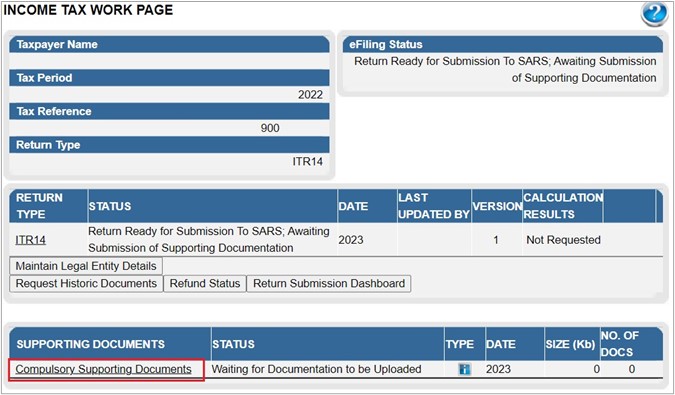
- Click on the hyperlink below “SUPPORTING DOCUMENTS” column and choose the file that you want to upload.
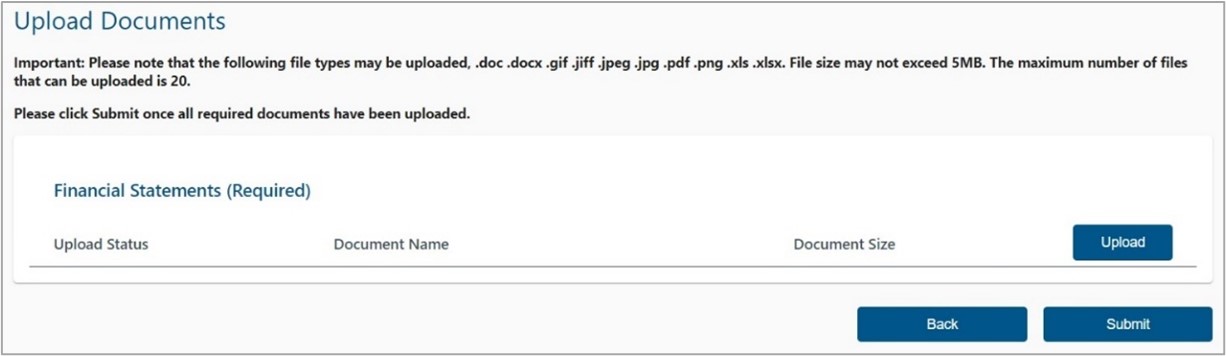
- Click on the “Upload” button. This will allow you to browse for the documents saved on the computer, external storage devices and networks to be uploaded.
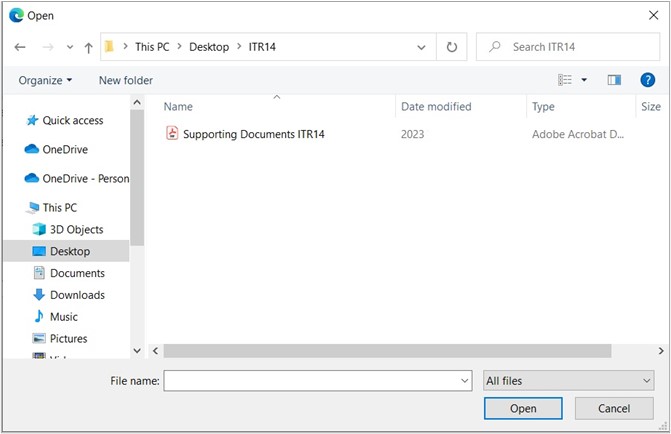
- The required supporting documents will be listed.
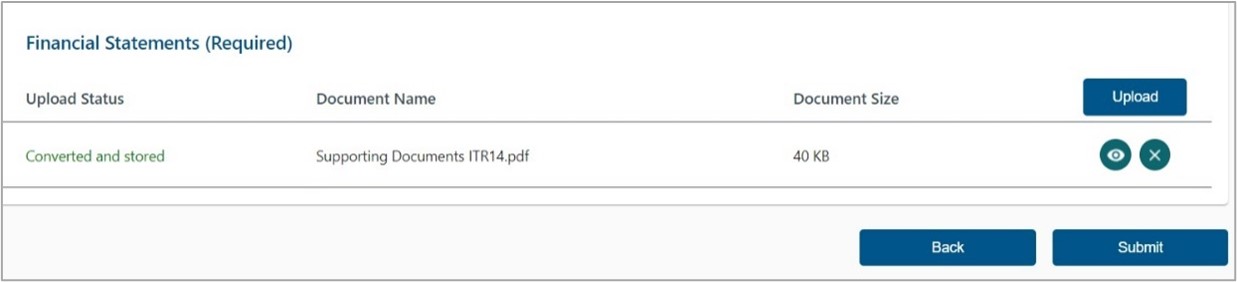
The uploaded document(s) can be viewed or removed.
- Select the “Back” button to be directed to the Income Tax Work Page, or the “Submit” button to proceed to submit the uploaded supporting document(s).
Ensure that you choose the correct classification options available:
- Annual Financial Statements (AFS).
- Supporting schedules which could consist of:
- A farming schedule (IT48);
- IT10A (prior to 2012) or IT10B (2012 onwards) Controlled Foreign Company CFC);
- ICS01 Short term insurance company schedule;
- GEN-001 Mining Schedule;
- RCH01 Schedule for companies electing to be a Headquarter Company;
- Group Structure Organogram;
- Other Schedules;
- Supporting Documents.
- A confirmation message will be displayed to confirm that all the relevant documents have been uploaded and are ready to be submitted to SARS. Click “Continue” to proceed.
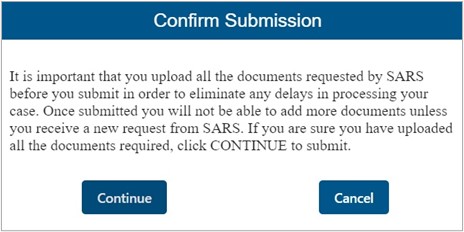
- A submission message will be displayed, and the Supporting Documents status will be updated on the Income Tax Work Page.

- The status on the Income Tax Work Page will change from “Return Ready for Submission to SARS; Awaiting Submission of Supporting Documents” to “Filed” once the documents have been successfully uploaded and sent to SARS.
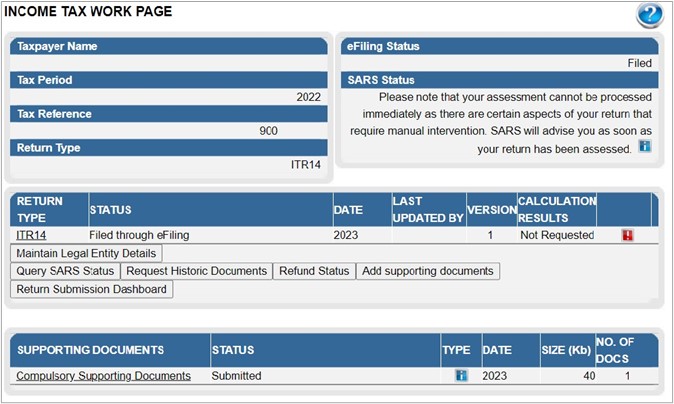
- If you wish to submit additional supporting documents, click the “Add supporting documents” button on the Income Tax Work Page, and the relevant screen will be displayed, as indicated below. Follow the above process to upload the additional documents.
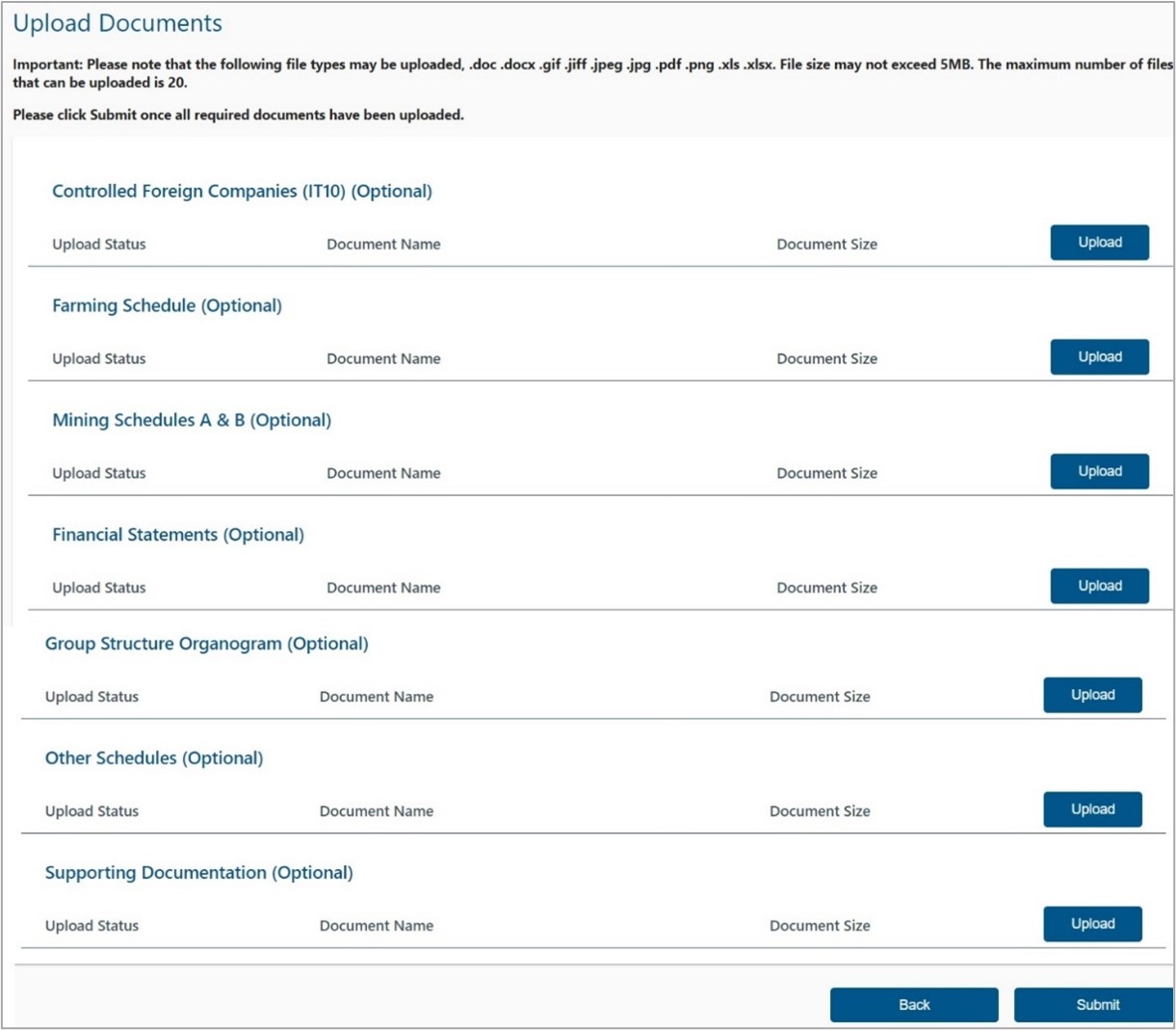
Request for Correction
A Request for Correction (RFC) can be performed on a previously submitted ITR14 for the relevant year of assessment.
A RFC will not be allowed by SARS under the following conditions:
- An audit case has been finalized; OR
- A standalone RD or agreed estimate was performed by a SARS user; OR
- The requested relevant material has been submitted by taxpayer since the Compliance audit case was created; OR
- An active Limited / Full scope audit case exists.
- If the company is dissatisfied with the assessment, a notice of objection must be lodged.
- The return will be pre-populated with the most recent ITR14 information submitted and a new version number will be allocated when Request for Correction (RFC) is requested.
- If the return was submitted in the old IT14 format, you will be presented with a new ITR14 pre-populated with minimum information. You will be required to re-capture the information in the new ITR14 format.
- Upon the subsequent submission of the ITR14, the submission of the AFS is optional.
- Once a RFC has been submitted, no action can be taken on the previous version, as it will be replaced by the new version.
- Select the relevant filed return by clicking the “Open” hyperlink that is found on the “Returns History” menu option and the Income Tax Work Page will be displayed.

- Click on the “Request Correction” button.
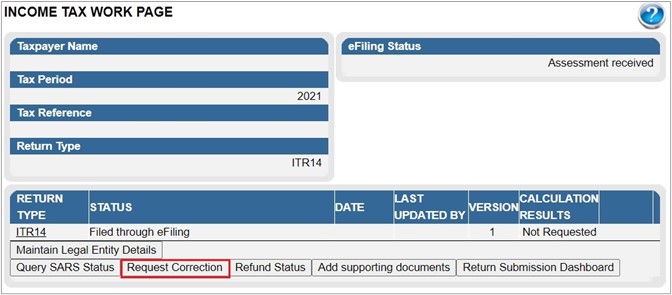
- A new version of the return will be created and the status will reflect as “Saved.”
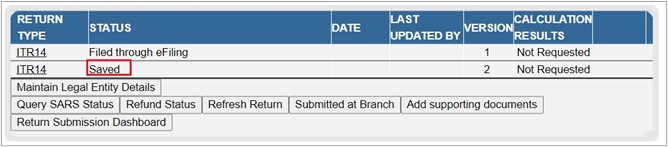
- Click on the “ITR14” hyperlink to open and edit the return.
- Note: The return will be displayed with pre-populated information previously submitted.
- To change the submitted answers, select the relevant question under “Company / Close Corporation Information.”
- Edit all the relevant information, where required. Continue to the following page if there are no changes to be made on the demographic information.
- If there are changes to the questions, a warning message will be displayed. Take note of the message and click “Yes” to continue.
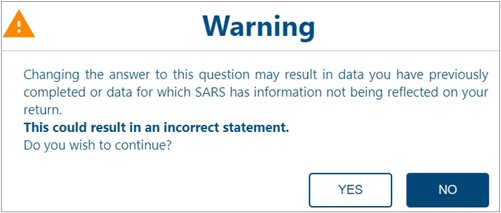
- Click on the relevant field to change the previously submitted financial information.
- After completing the return, you can save the return before submitting by clicking on the “Save” button displayed at the top left hand corner of the return.

- The following message will be displayed:
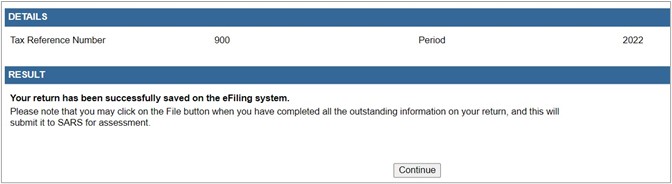
- Click “Continue” to save the return.
- Note: that the status of the return will be displayed as “Saved”.
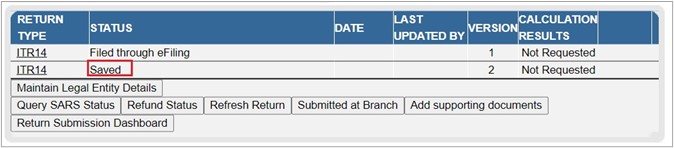
- Click on the “ITR14” hyperlink with a “Saved” status to open and submit the return.
- After verifying that all the information on the ITR14 has been completed accurately and correctly, file/ submit the return by clicking on the “File Return” button displayed at the top left-hand corner of the return.
The following screen will be displayed:
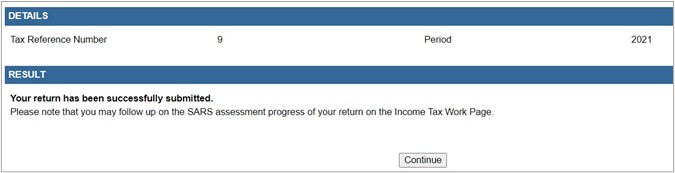
- Click on the “Continue” button to finalise your submission.
- If no changes have been made to the second version of the return, the following message will be displayed. Click “Close” to close the message.
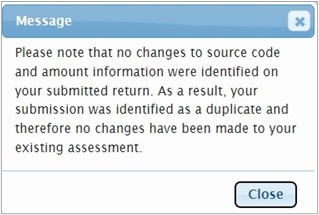
- The status of the amended ITR14 will change to “Filed through eFiling” once it has been submitted to SARS.

View The ITR14 Status
- Click on the “Query SARS Status” button on the “Income Tax Work Page” to view the progress of the submitted ITR14.

- Below is examples of statuses that may be displayed:
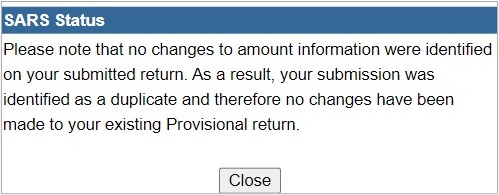
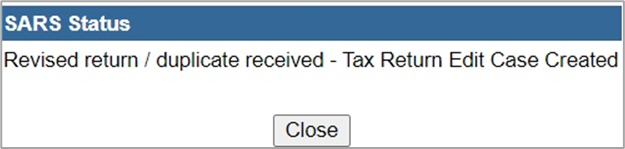
The following return status may be displayed where the ITR14 has been revised:
- An internal revision was initiated by SARS on your Company Income Tax Return (ITR14).
- The internal revision of your Company Income Tax Return (ITR14) by SARS has been pended.
- The internal revision of your Company Income Tax Return (ITR14) by SARS has been cancelled.
- The internal revision of your Company Income Tax Return (ITR14) by SARS has been finalised.
Return submission Dashboard Status
The return submission dashboard status enables you to view the progress of the submitted Company Income Tax return.
- Click on the “Return Submission Dashboard” button displayed on the “Income Tax Work Page.”

The status of the ITR14 will be displayed.
- Please Note: More than one description may be listed, depending on the status of the ITR14.
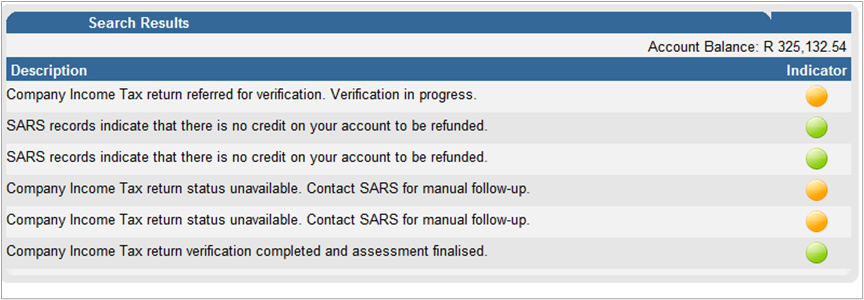
The statuses may be displayed in the following instances:
SARS is awaiting your relevant material in order to finalise the process: This status is displayed if the ITR14 has been assessed and referred for audit verification. The status will have red indicator. This status may be displayed in an instance where:
- A letter requesting submission of relevant material/revised declaration was issued already.
- The ITR14 is assessed and referred for verification.
- A letter requesting submission of relevant material/revised declaration would have been issued, but no response was received.
- A final demand letter was sent.
- A revised ITR14 has been submitted, but there is no accurate match between the information submitted and information South African Revenue Service (SARS) has.
- Two instruction letters were issued requesting the submission of the relevant material/revised declaration, but no response was received.
- Two instruction letters were issued requesting submission of the relevant material/revised declaration and the information was also requested telephonically, but no response was received.
Verification in progress: This status is displayed if the ITR14 is referred for verification. The status will have an amber indicator. This status will be displayed in an instance where:
- The relevant material have been received and are being evaluated.
- SARS is awaiting the supporting documentation in order to finalise the process: This status is displayed if the ITR14 is referred for verification. This status will have a red indicator.
Audit in progress: this status is displayed if the ITR14 referred for audit. The status will have an amber indicator. This status will be displayed in an instance where:
- Verification of the ITR14 is completed but selected for audit. A written correspondence will be sent.
- The audit is still underway. An auditor from SARS will contact the tax representative to discuss the outcome of the audit.
ITR14 verification completed and assessment finalised: this status is displayed if the assessment is accepted, and no adjustments have been made in respect of the ITR14. This status will have a green indicator.
- Ensure the requested information or revised declaration is submitted by the due date as indicated on the letter.
- In some cases, verification could take up to 12 months depending on the volume of the audit cases.
Access The Notice of Assessment
- After the ITR14 has successfully been submitted, the Notice of Assessment (ITA34C) will be issued with details of the assessment.
- You will be redirected to the “Income Tax Work Page” after submitting the ITR14, where a pop-up screen will appear stating the ITA34C has been issued.
- To access the ITA34C, click on the “Open” button displayed on the pop-up screen.
- Alternatively you can view your ITA34C on the “Income Tax Work Page” by proceeding as follows:
- Below the “Notice of assessment” column, click on the “ITA34C” hyperlink.

- You can also access the ITA34C by clicking on “Request Historic Documents” on the Income Tax Work page.

- Click on “I want to request a historic Notice of Assessment” and select the relevant year of assessment from the dropdown list.
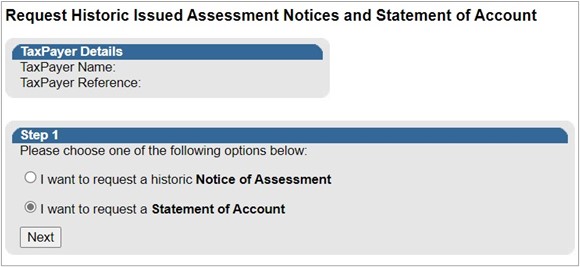
After the ITA34C has been issued, you may choose one of the following options:
- Accept the assessment and make the necessary payment
- If you are dissatisfied with the results of the assessment you can submit a revised declaration by following the RFC process
- If a RFC is not allowed by SARS based on the criteria specified in “Request for a Correction” above, an objection must be submitted. The existing dispute resolution process must be followed when objecting to the assessment. For further assistance with the dispute process, refer to “Guide to submit a Dispute via eFiling” available on the SARS website www.sars.gov.za
Make Payment to SARS
A payment can be made, where the results of the assessment are accepted.

- Select “Make Payment” on the Assessment Notice or the Income Tax Work Page screen to proceed to make a payment.
- The “Payment Summary” screen will be displayed:
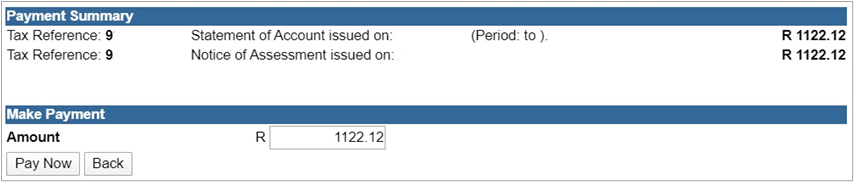
- A confirmation message will be displayed. Click “OK” to proceed or “Cancel” to close the message and be directed back to the payments page.
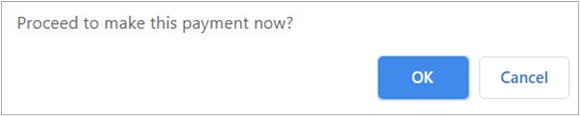
- If no banking details are loaded on eFiling, a message will be displayed to set up banking information as indicated below.
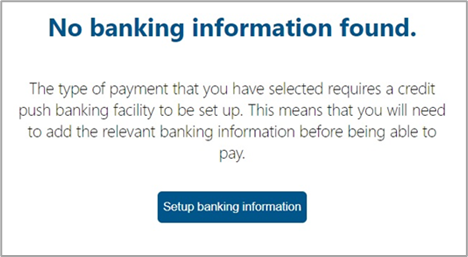
- Click “Setup banking information” and the “Banking Information” screen will be displayed. Complete all the relevant information and click the “Save” button to upload the banking information onto eFiling.
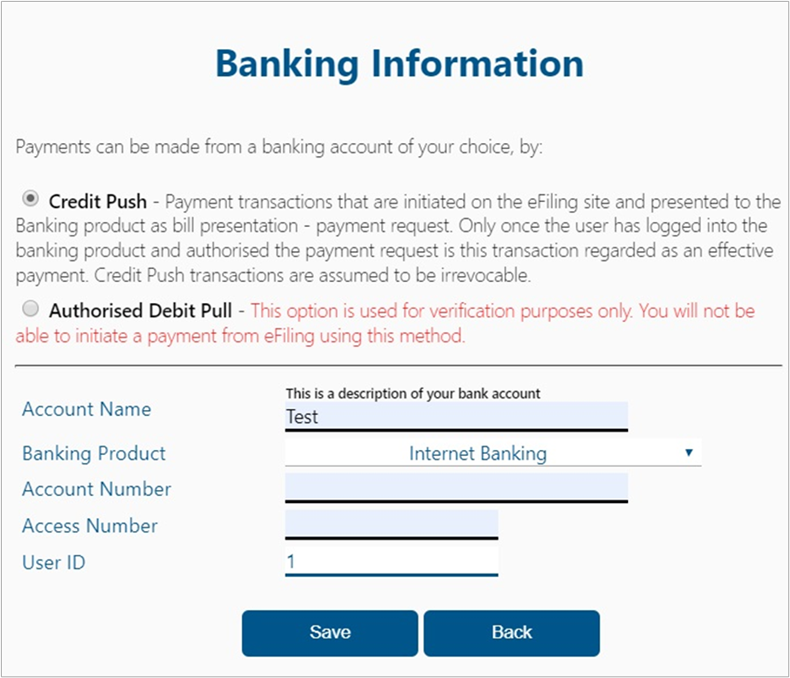
To make a payment, select the amount you want to pay, and the option you want to use to make the payment.
- Click on the “Pay Now”
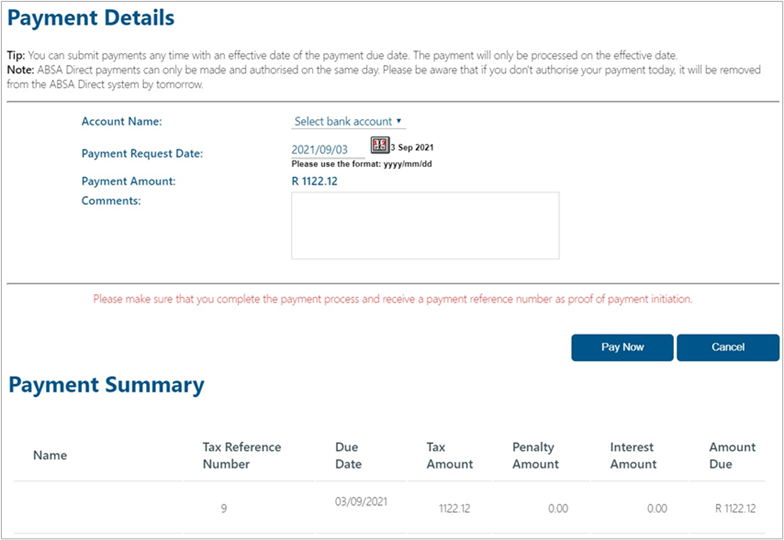
- Select the correct “Account Name” and “Payment Request Date”.
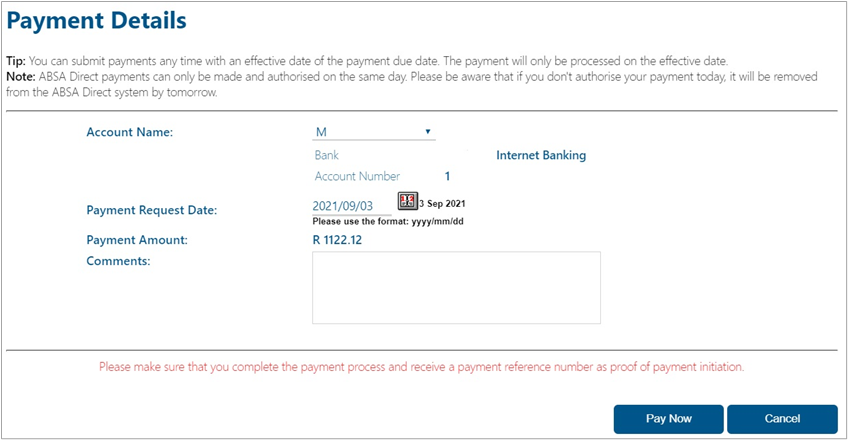
- The Bank Details will be populated and the “Amount Due” will be displayed below “Payment Summary.” Click on the “Pay Now” button.
- A message will be displayed to inform you of the bank authorisation that must be completed by the owner of the bank account.
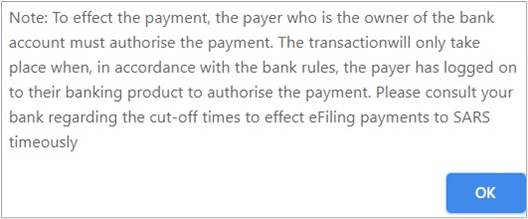
- Click “OK” to proceed and the “Confirm Payment Initiation” screen will be displayed.
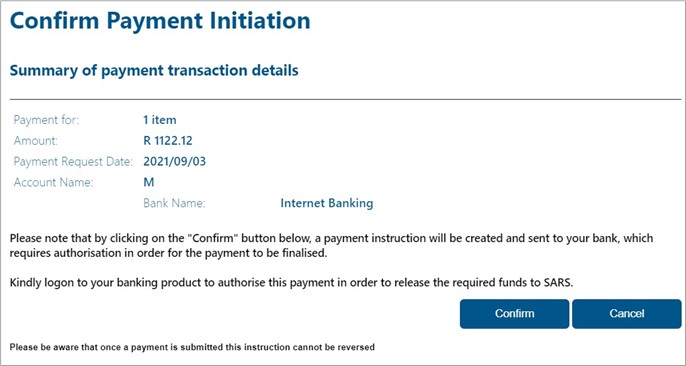
- Click on the “Confirm” button and a pop up message will be displayed:
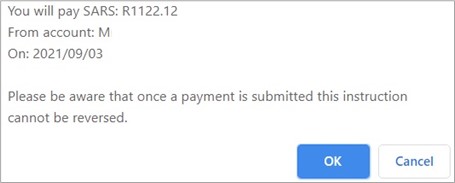
- Click on the “OK” button to continue.
- If the payment was not successful, a message will be displayed on the Payment Initiation Result screen as indicated below.
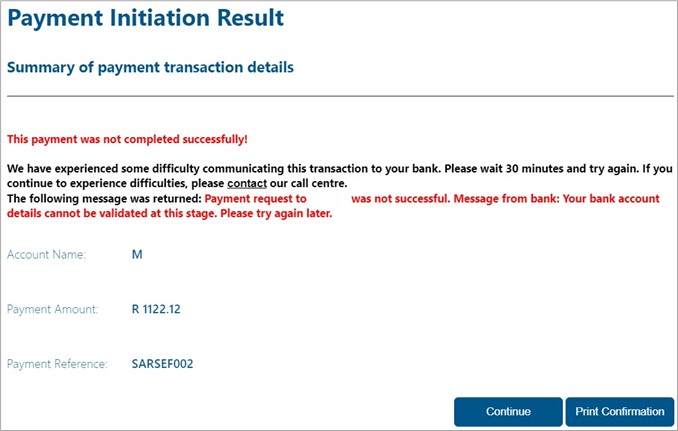
- Click on the “Print Confirmation” button to print the proof of payment for your own records.
Kindly Note: This is only a payment instruction, and the payment must be released from the respective internet banking account.
Termination of Activities
If an entity wishes to terminate its activities proceed as follows:
- Click on the “Returns” button displayed on the main menu;
- Click on “Returns Issued” displayed on the left menu;
- Select “Income Tax (ITR14/IT12TR/IT12EI)” from the side menu options under “Returns Issued.”
- Note: the “Return Search” screen will be displayed.
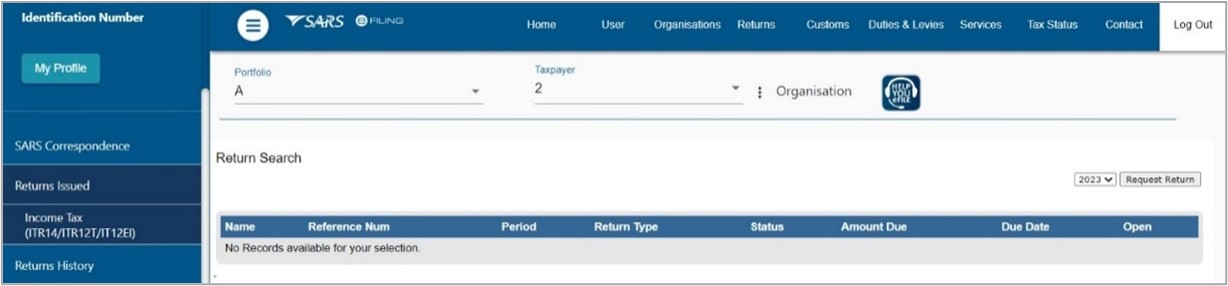
- Select the future return (current year +1) on the drop-down year of selection.
The following pop-up message will be displayed:

- Click on the “OK” button to proceed.
Access Letters/Notifications
SARS will communicate through letters published directly on eFiling.
- Click “Search Correspondence” below “SARS Correspondence.”
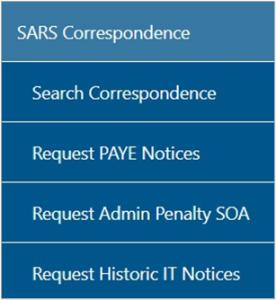
Select all or complete one of the following:
- Tax Type;
- Tax Year;
- Letter type;
- Notice Types;
- Message Types.
- Complete the Income Tax reference number and year. Select the appropriate dates to search.
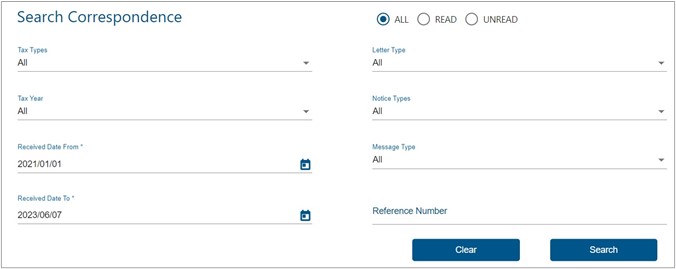
- Click on the “Search” button and the list of letters issued will be displayed to view.
- The results section will list all the correspondence issued for the selected information completed in the search correspondence step above.

Request a Statement of Account
- Click on the “Request Historic Documents” button displayed on the Income Tax Work page. Select “I want to request a Statement of Account” and click on the “Next” button
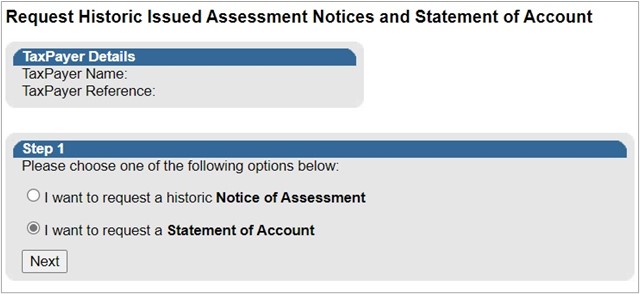
Select the period, for which you would like to receive your Statement of Account and click on “Request”.
- 6 months to date;
- Defined date range (“From” Date and “To” Date).
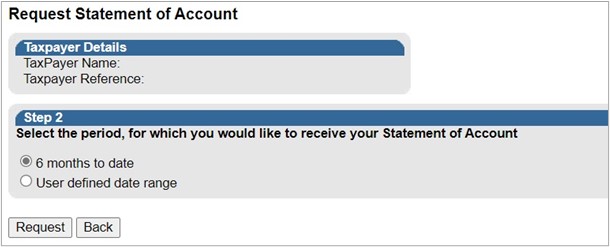
- A hyperlink will be displayed if the statement of account is successfully generated.
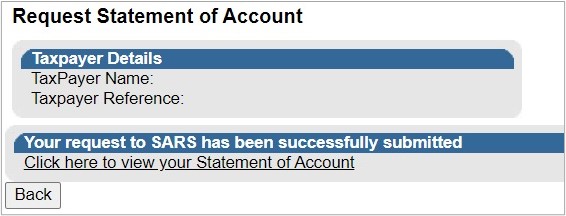
- Click on the hyperlink to view the statement.
The following message will be displayed if the statement is not immediately available: “The document you have requested will be available on your eFiling profile within 24 hours. If for any reason you do not receive it within this period, please try again“.
- Click on “Back” to return to the Income Tax Work Page.
Definitions, acronyms and abbreviations
The definitions, acronyms and abbreviations can be accessed via the following link: Glossary webpage.
Legal disclaimer: In the event of conflict or inconsistency between this webpage and the PDF version of the guide, the latter shall prevail.
