Summary
Section 15 requires that each person entering or leaving South Africa must make a complete a declaration of the goods which they:
- Have on their person;
- Are carrying for themselves; or
- Are carrying on behalf of other persons.
- Full particulars of the following must be declared:
On entering South Africa:
- Goods acquired abroad on which duty has not been paid;
- Repaired, processed or remodelled goods;
- Prohibited, restricted or controlled goods; and
- Goods temporarily imported with the intention of being re-exported.
Before leaving South Africa:
- Goods intended to be repaired, processed or remodelled;
- Prohibited, restricted or controlled goods; and
- Goods temporarily exported with the intention of being re-imported.
- Goods described above includes:
- Goods in excess of the duty free allowance in terms of Rebate Item 407.02 and the Guide on Duty Free Allowances (SC-PA-01-03);
- Commercial goods; and
- Any road vehicle (excluding SACU registered vehicles) for temporary import or export.
- The Commissioner may determine the manner in which declaration may be made.
- Historically, provision was made only for manual declaration to be made on a Traveller Card (TC-01).
- The South African Traveller Management System (SATMS) is implemented to allow for voluntary electronic declaration.
- Submission by a traveller of an electronic Traveller Declaration in terms of Rule 15.03A(2)(a) is regarded as submission of form TC-01 (Traveller Card) for purposes of the Rules under Section 15.
- A person may be questioned and goods may be inspected by a Customs Officer.
- Any assessed duties, taxes and levies must be paid.
- This document serves to guide travellers and crew members who will complete the electronic Traveller Declaration on the South African Traveller Management System (SATMS).
- Completion of the electronic Traveller Declaration is voluntary during the pilot phase of the system.
- Though voluntary, completion of the electronic Traveller Declaration will require mandatory fields to be completed. Mandatory fields will be highlighted in red, if not completed.
- Apart from electronic or manual declaration, travellers might be required to complete an oral declaration which will be captured and printed on a Traveller Declaration (TRD 1).
- The traveller is able to access the electronic Traveller Declaration either through the:
- SARS website;
- QR Code, found displayed on the banners or pamphlets at the Customs ports of entry.Refer to SC-PA-01-13 on how to use this method;
- SARS Mobi Application (eFiling) which is available to users registered for eFiling. eFiling is a free electronic tool designed by SARS to offer electronic services such as filing tax returns, making payments, and accessing accounts. Refer to SC-PA-01-13 on how to use this method;
- SATMS Mobi Application which can be downloaded by anyone on their electronic device to complete the traveller declaration. Refer to SC-PA-01-13 on how to use this method:
Accessing the Travel Declaration Through the SARS Website
- The traveller clicks on the Customs and Excise link.
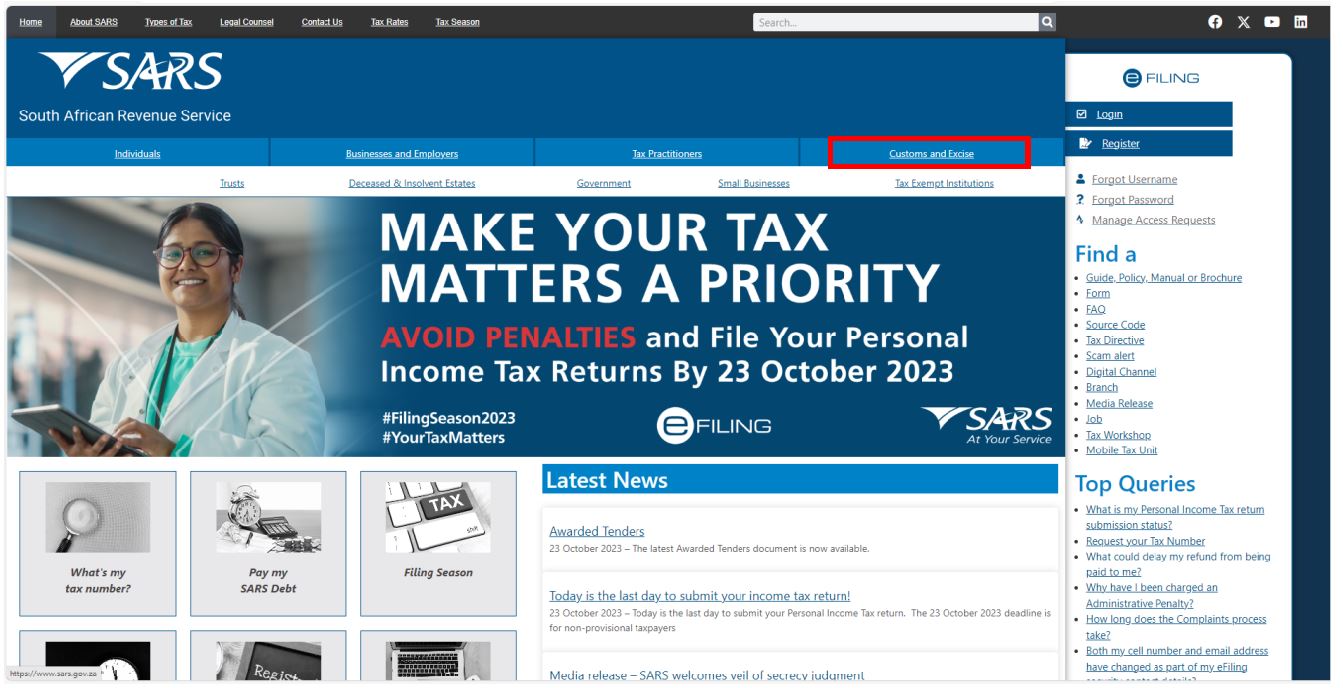
- The traveller clicks theTravellers link.
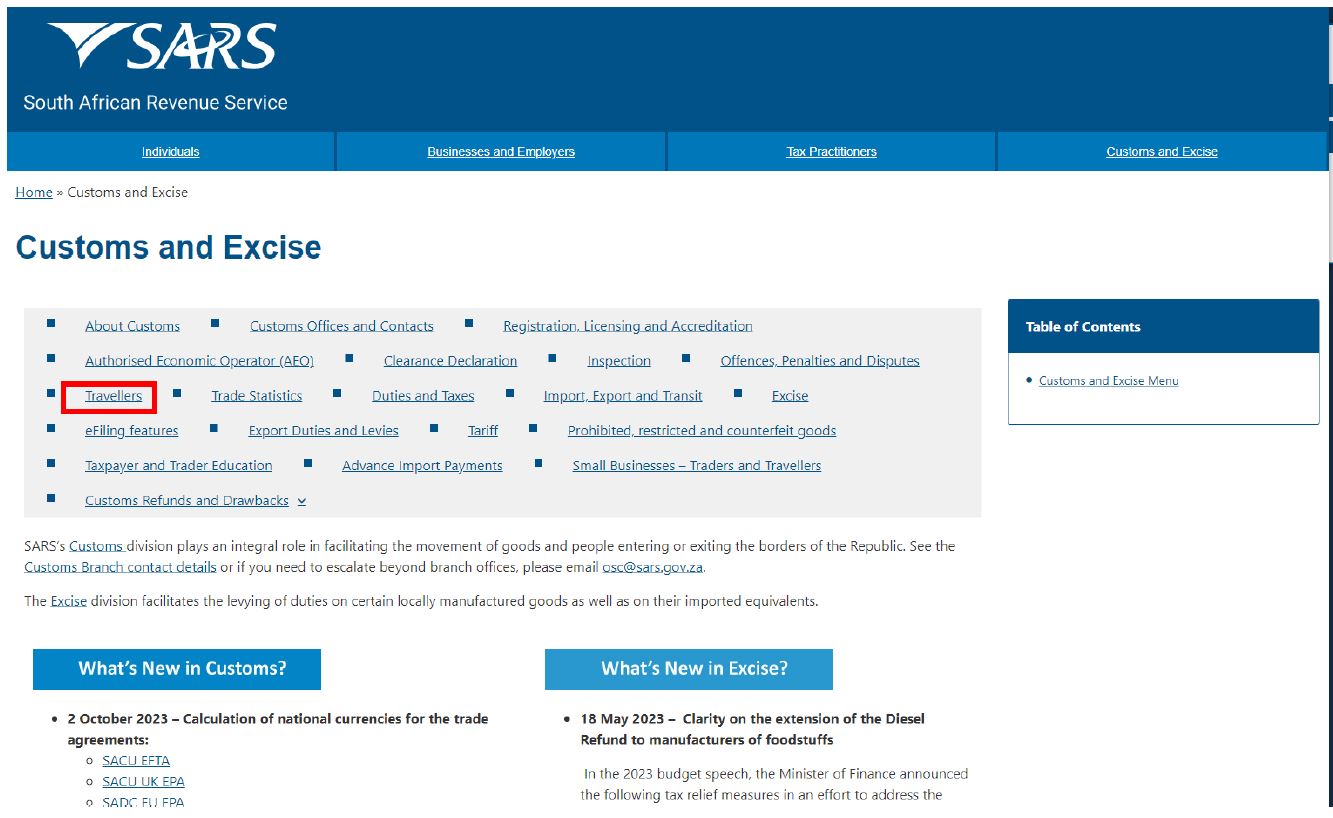
- The traveller clicks the Traveller Declaration link.
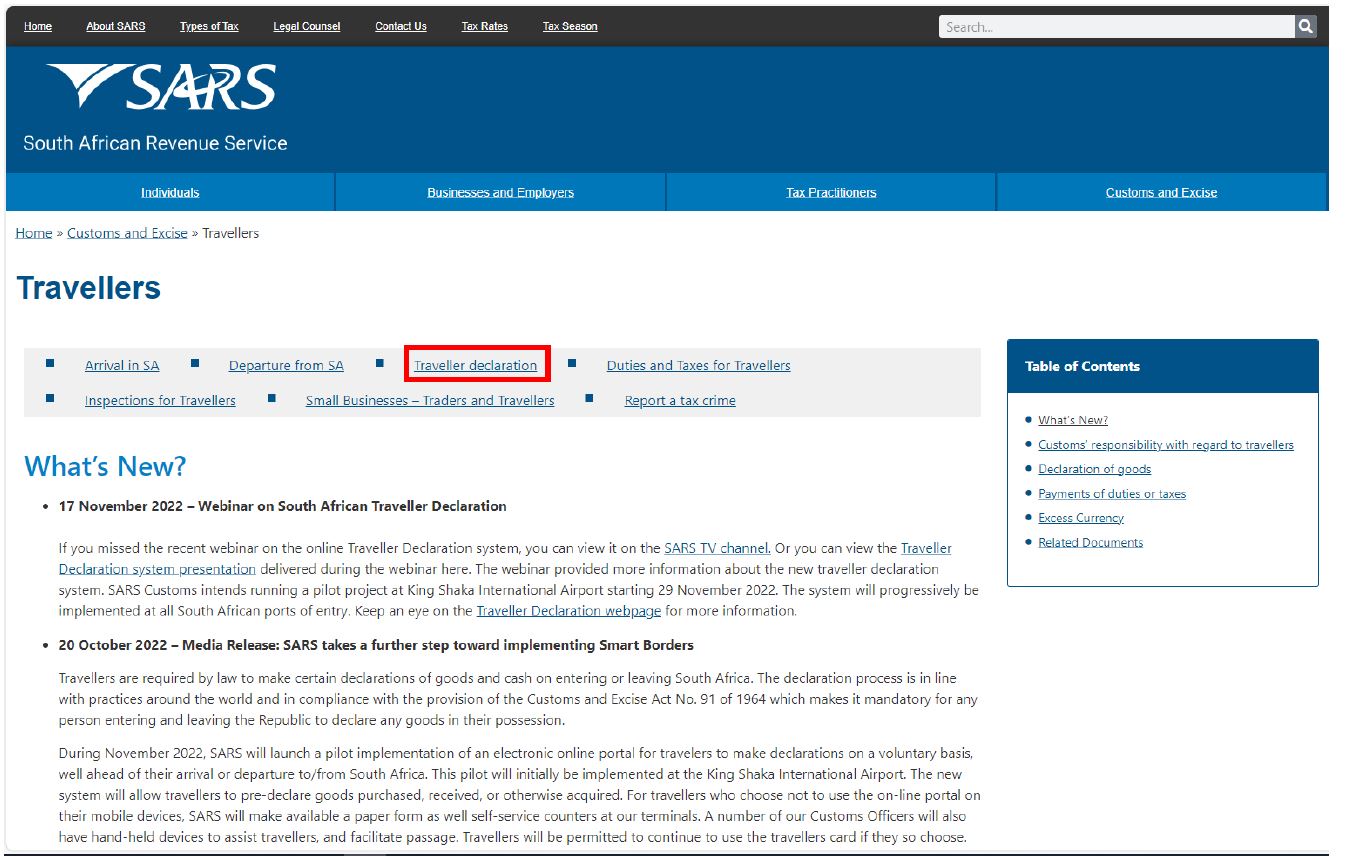
- The traveller clicks on the link provided for the electronic Traveller Declaration.
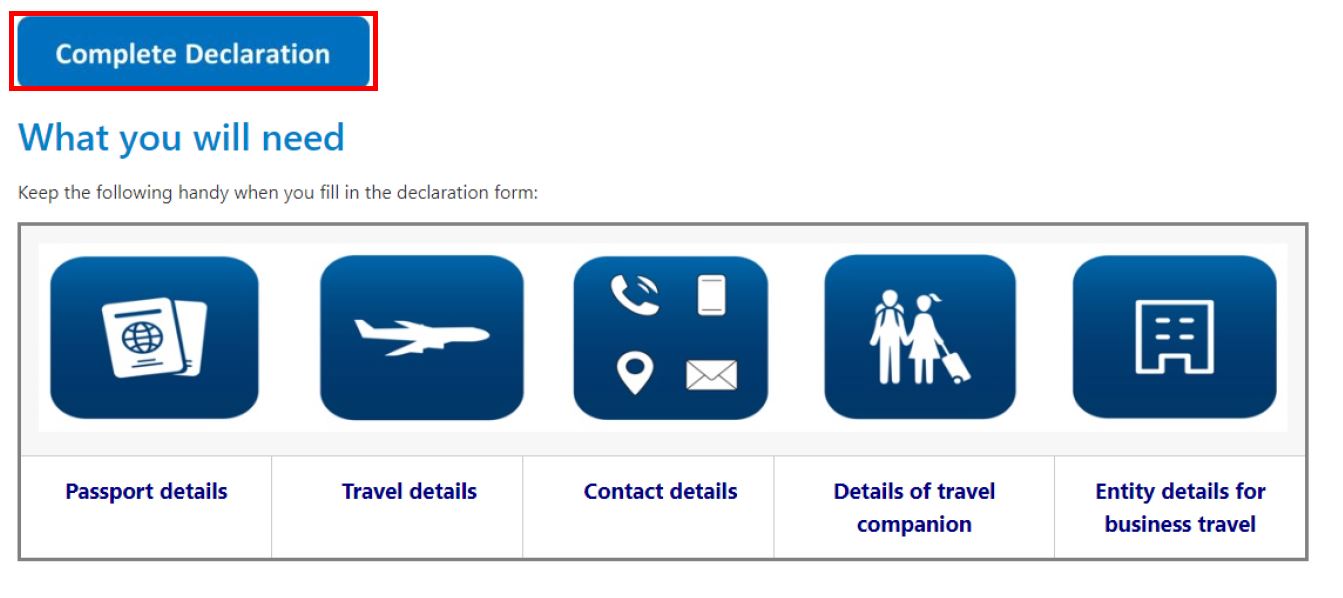
- The accessed link will open the first screen for the electronic Traveller Declaration.

CAPTURING
Traveller Details
On the Traveller Details screen the traveller must insert:
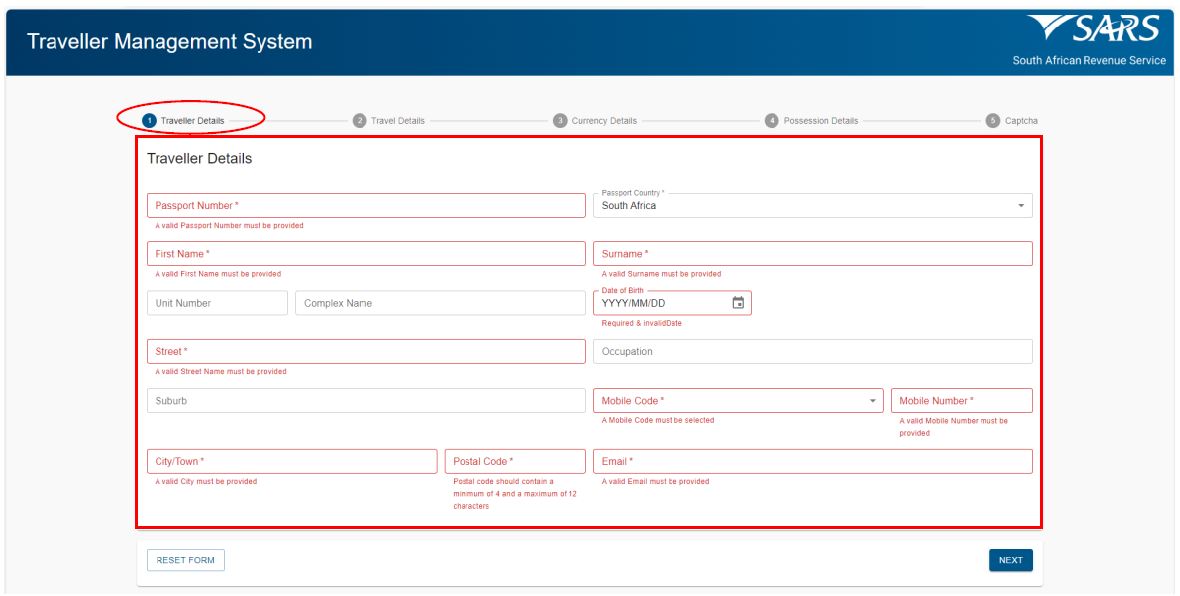
- Passport number and country;
- First name and surname;
- Address details:
- Unit number and complex name (if applicable);
- Street;
- Suburb;
- City or town; and
- Postal code; and
- Contact number details:
- Mobile code (select from the drop-down options provided in alphabetical order); and
- Mobile number; and
- Email address.
The SATMS allows:
- The traveller to reset the form if corrections must be made; or
- For the traveller to click on Next to continue.
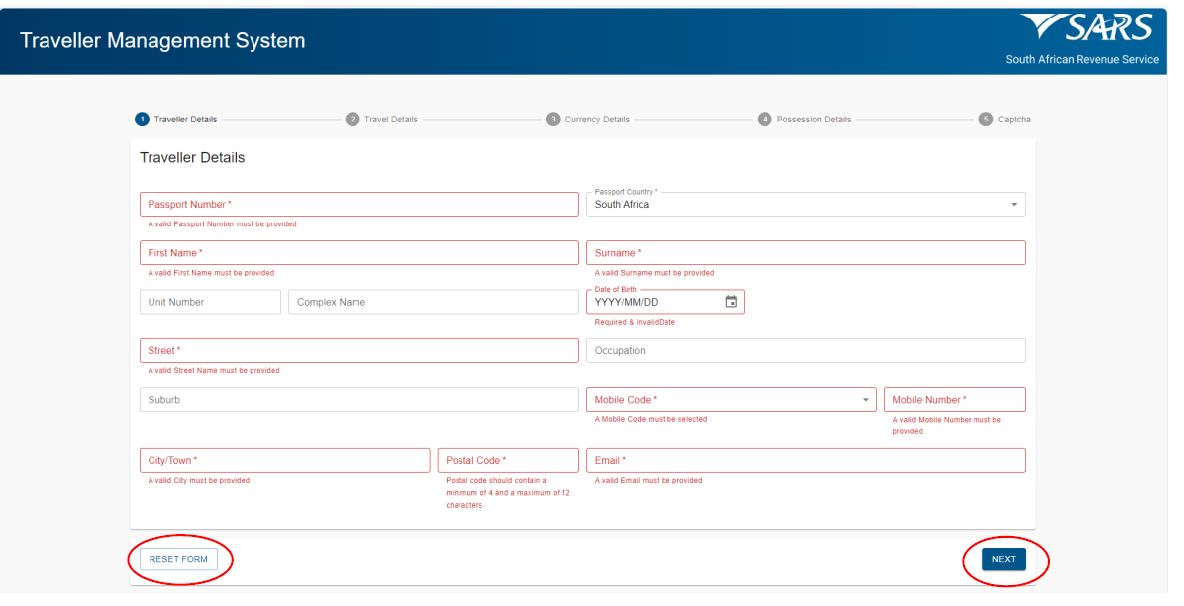
Travel Details
- On the Travel Details screen the traveller must select Travel Type which can be either:
- Travelling in personal capacity; or
- Travelling on behalf of an entity.
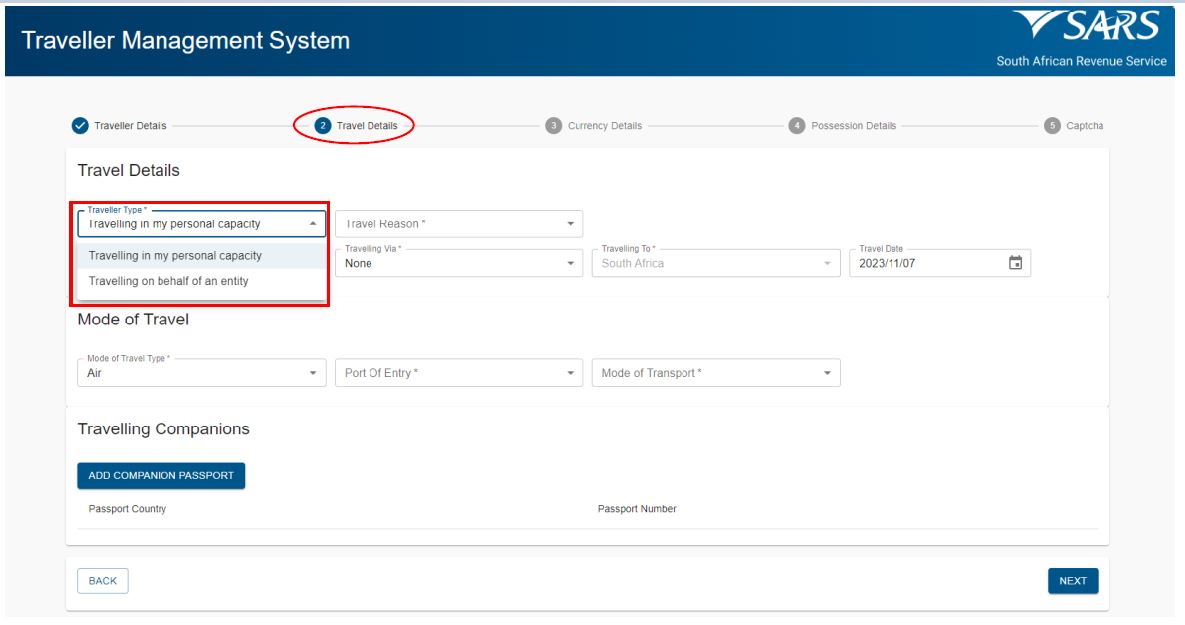
- In the case of the Travelling on behalf of an entity option, the following mandatory information must be inserted in the portion that will be provided for Entity Details:
- Entity;
- Street;
- City/Town;
- Postal Code;
- Country; and
- Entity instructions.
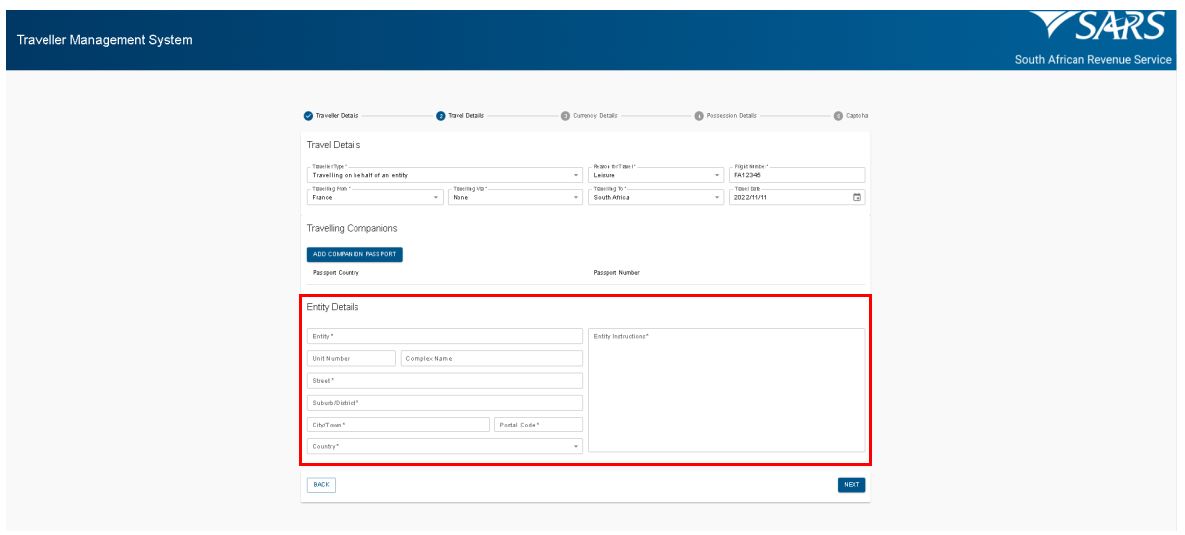
- Whether travelling in their personal capacity or on behalf of an entity, the traveller must select the Travel Reason from the drop-down list.
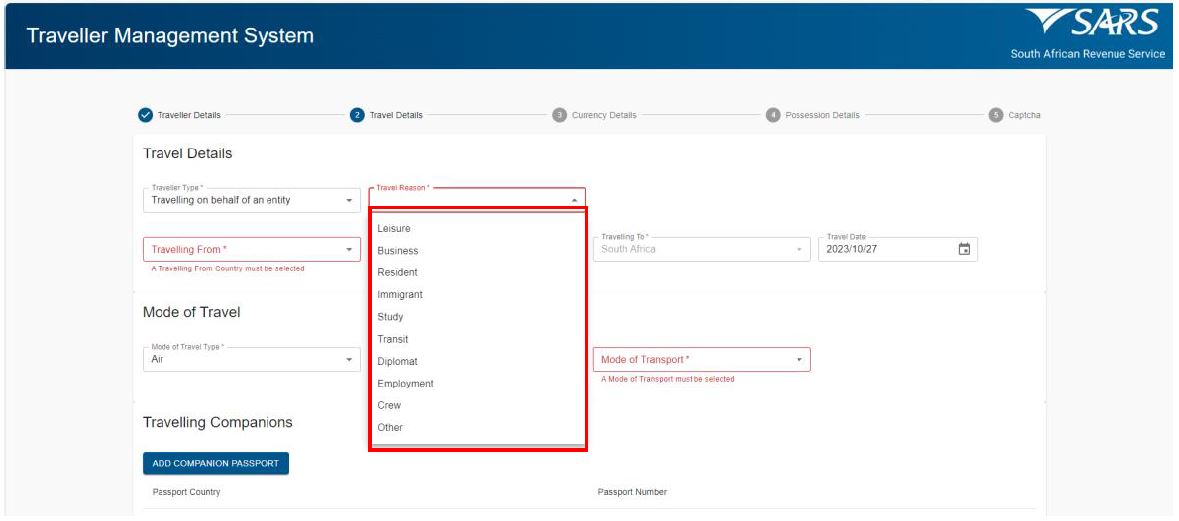
- The traveller selects from the drop-down options provided:
- Travelling From;
- Travelling Via;
- Travelling To; and
- Travel date from the pop-up calendar.
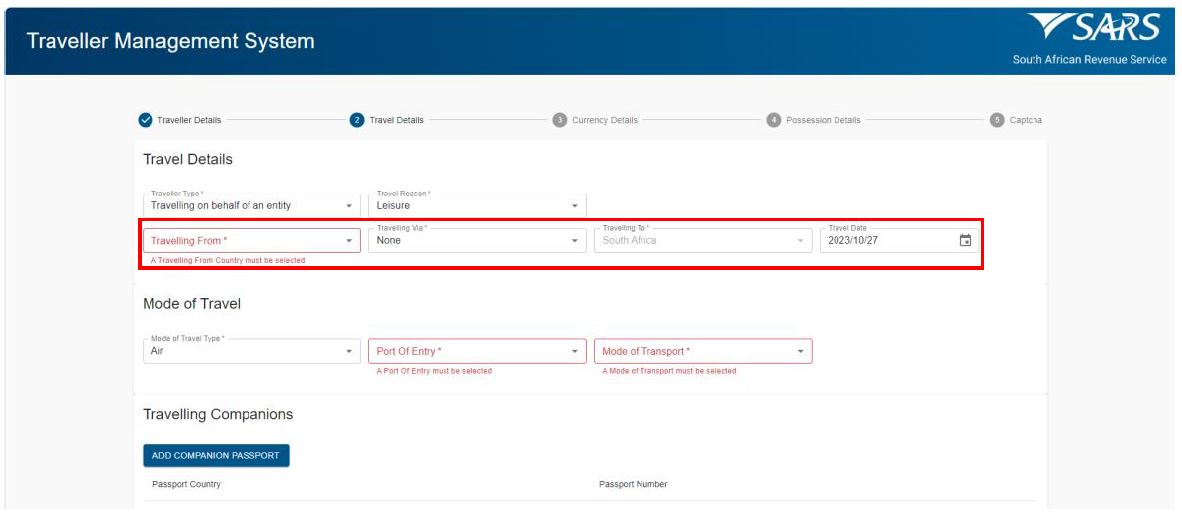
- The traveller selects the Mode of Travel Type from the drop-down options provided. The options available are:
- Air;
- Road/Rail; and
- Sea
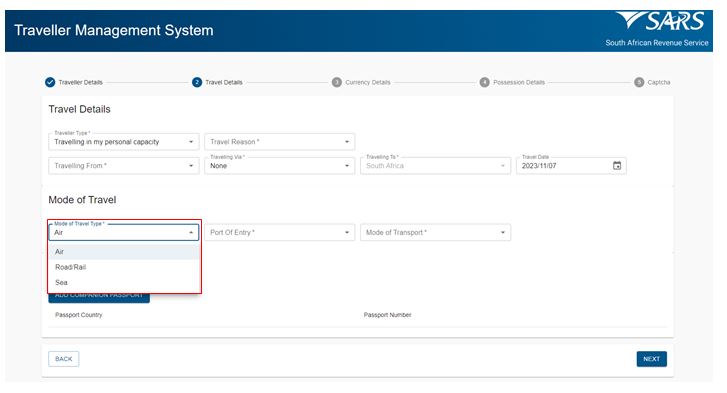
- In the case where the:
- Air mode of travel is used, the traveller selects the:
- Port Of Entry from the drop-down options provided
- Air mode of travel is used, the traveller selects the:
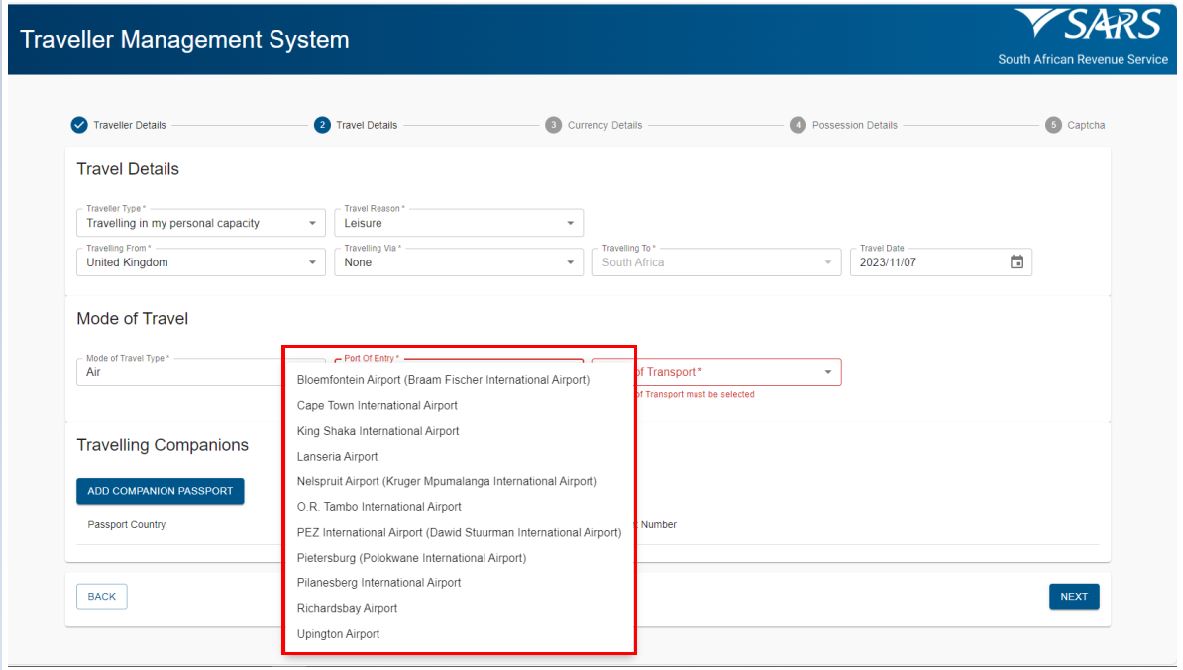
- Mode of Transport from the drop-down options provided; and
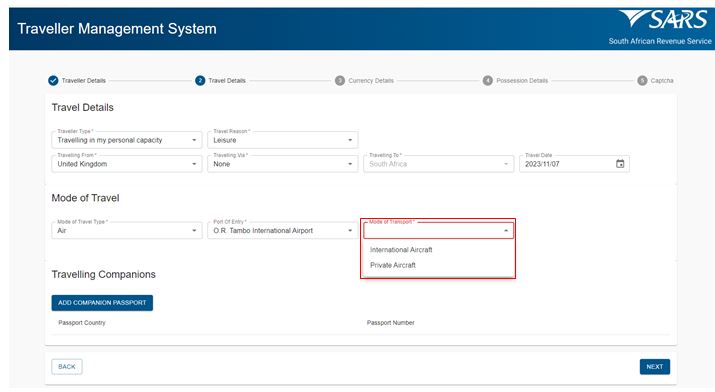
- Insert Flight Number.
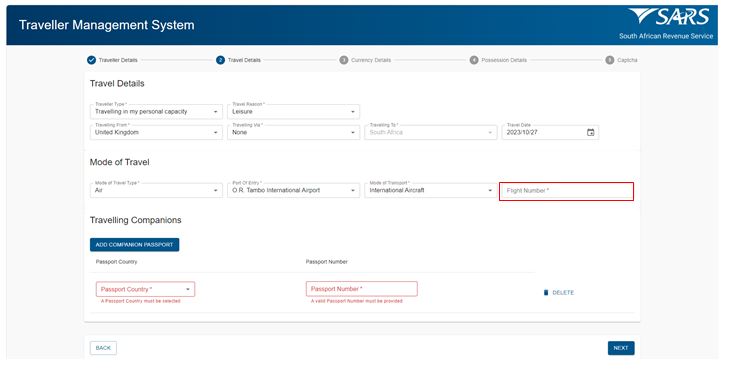
Road/Rail mode of travel is used, the traveller:
- Selects the Port Of Entry from the drop-down options provided;
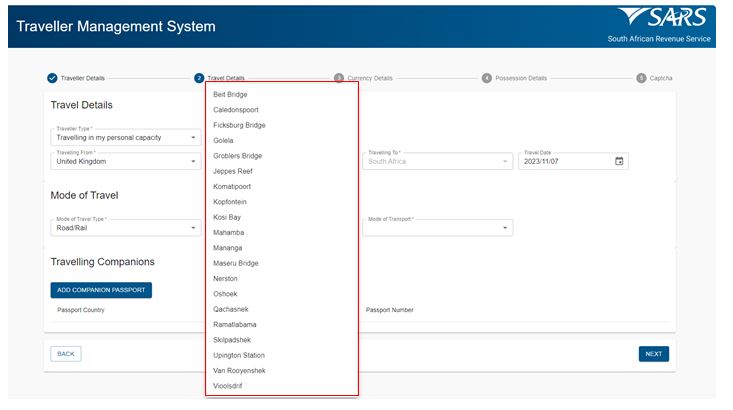
- Select the Mode of Transport from the drop-down options provided; and
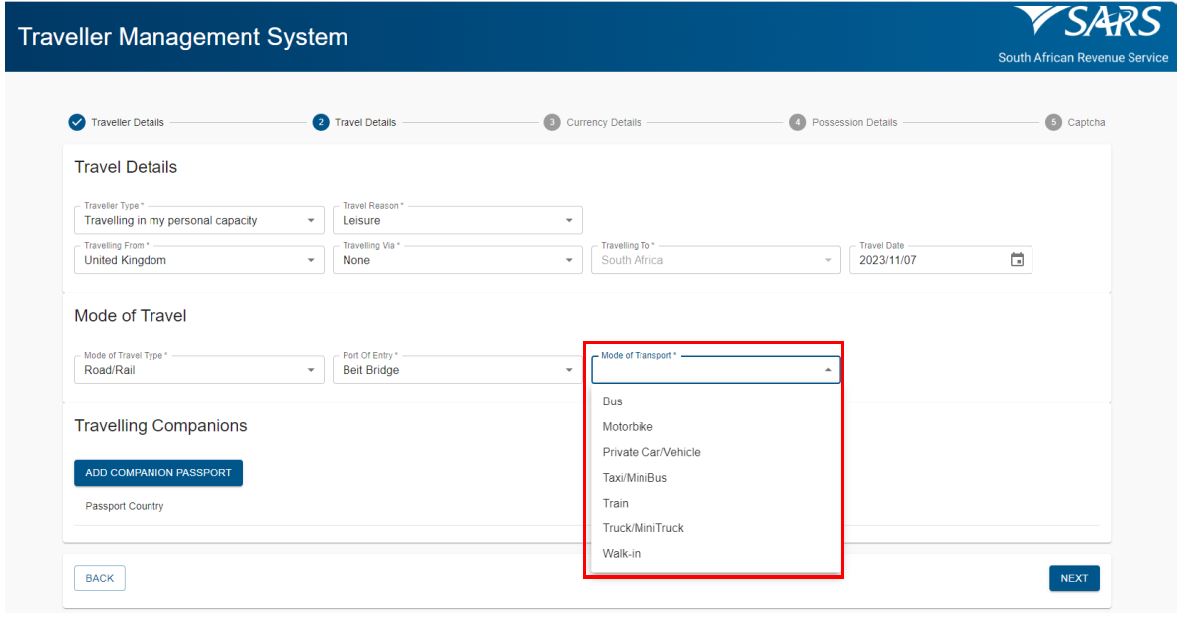
- Insert the Vehicle Registration Number in the case where a motorbike, private car/vehicle, and truck/mini truck was the mode of transport used.
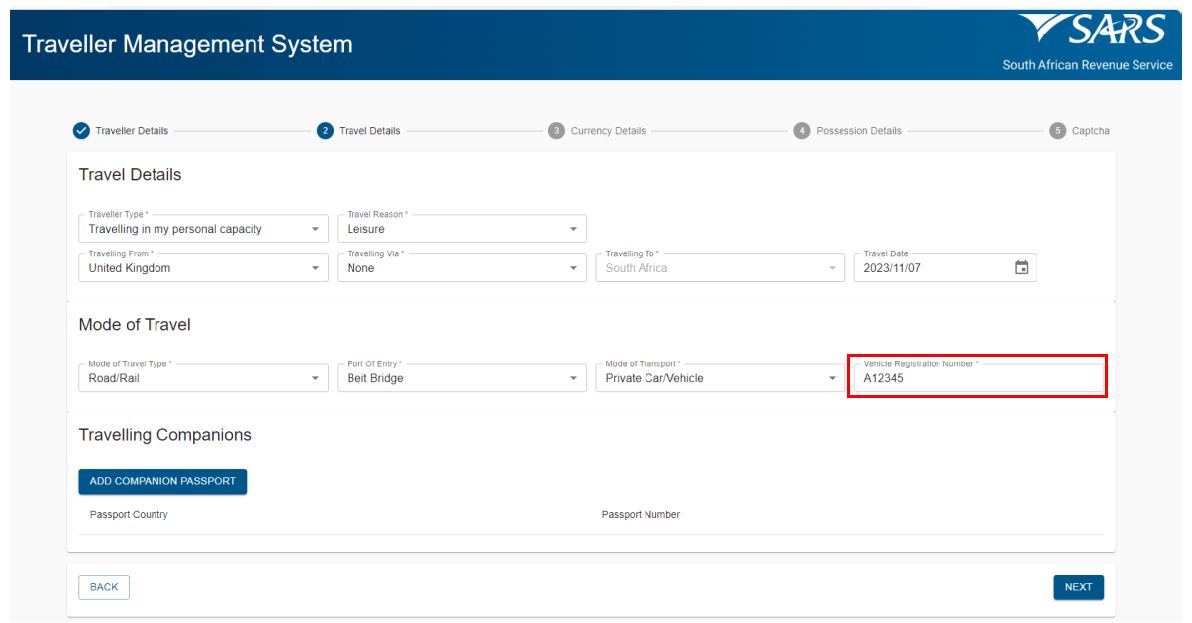
- Sea mode of travel is used, the traveller selects the:
- Port Of Entry from the drop-down options provided; and
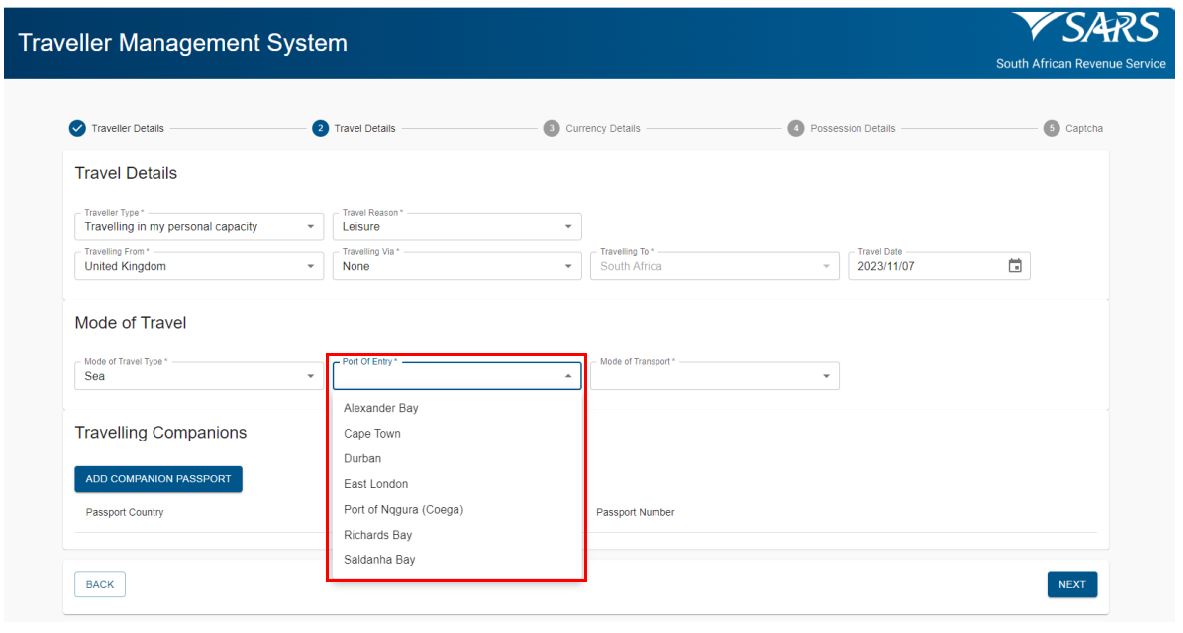
- Mode of Transport from the drop-down options provided.
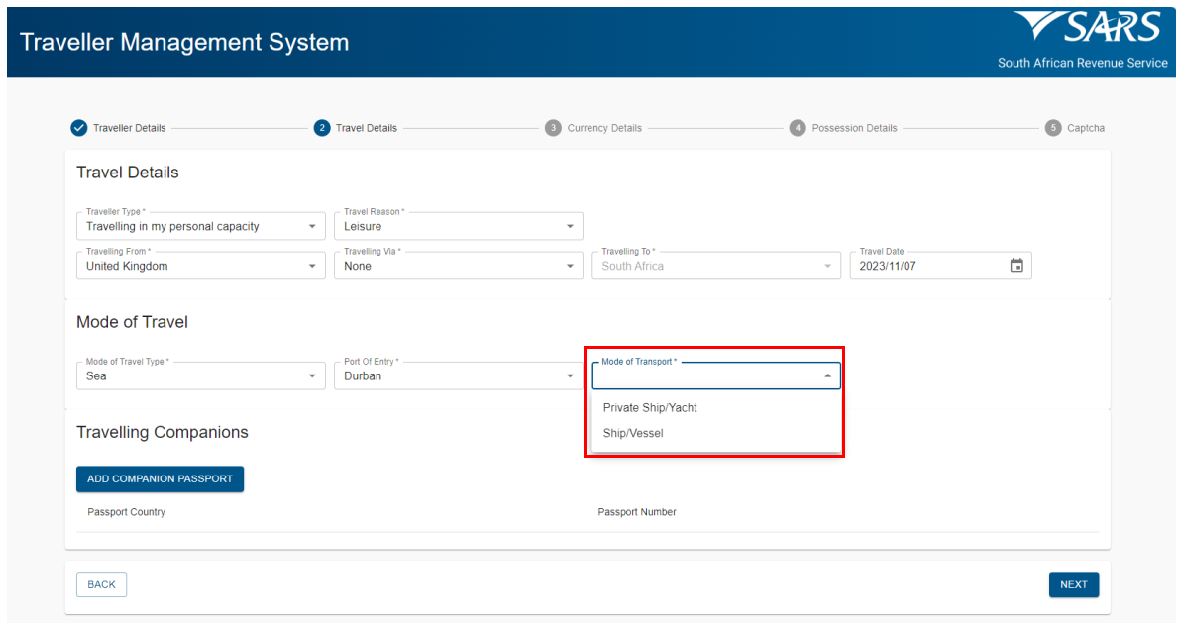
- To capture the details of travelling companions the traveller must for each travelling companion:
- Click on Add Companion Passport; and
- Insert passport country and number
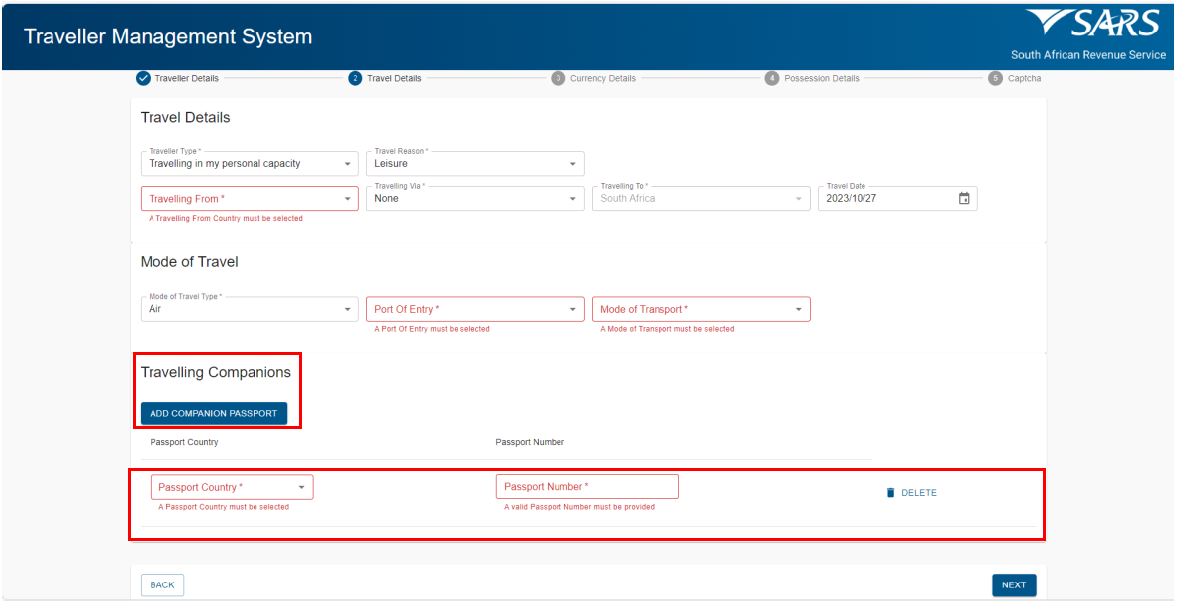
- The SATMS allows the traveller to:
- Go back if corrections must be made; or
- Click on Next to continue.
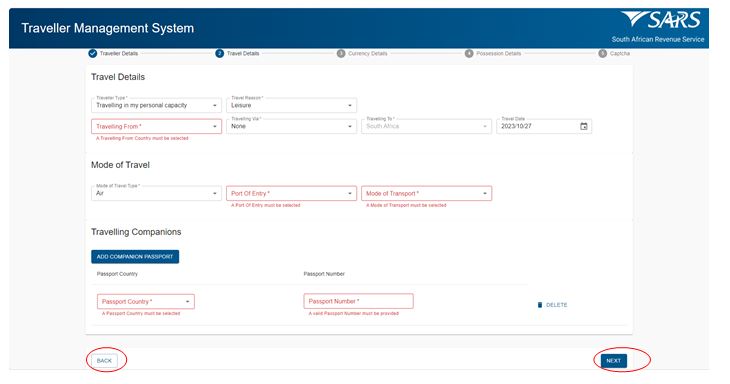
Currency Details
On the Currency Detail screen, the traveller must:
- Click on Add Currency Details.
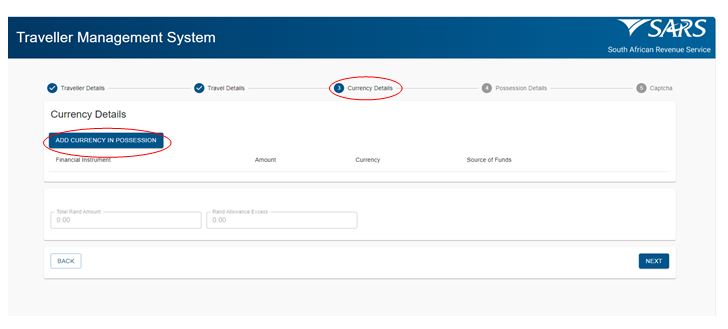
- Select the financial instrument from the drop-down options provided.
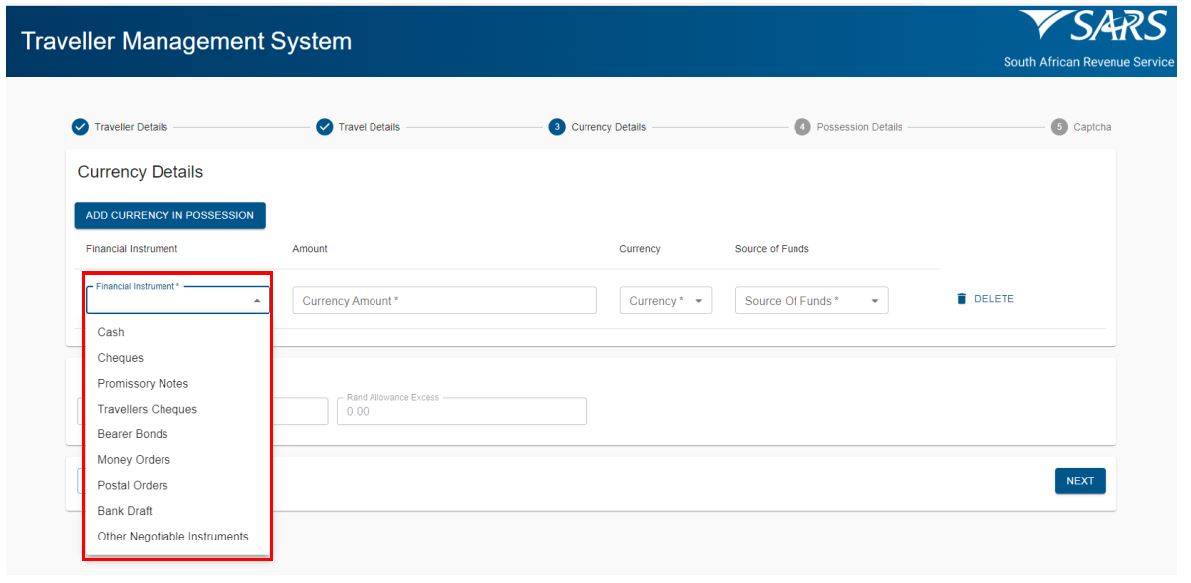
- Insert the currency amount.
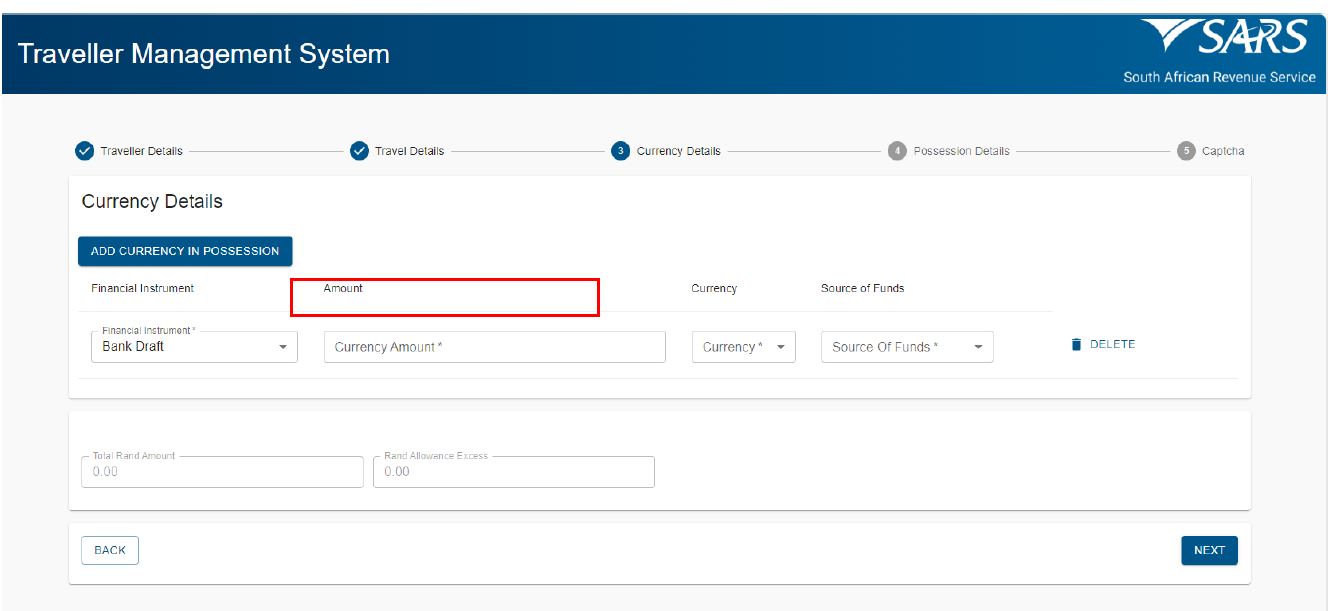
- Select the currency denomination from the drop-down options provided.
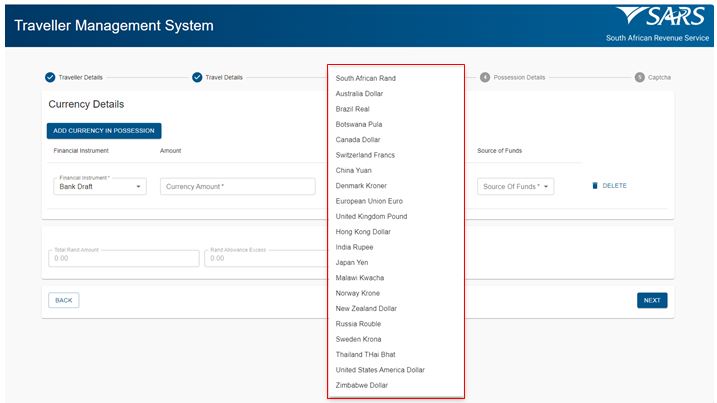
- Select the source of funds from the drop-down options provided.
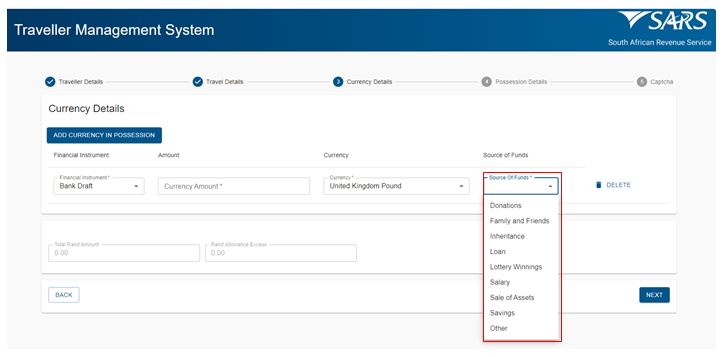
The SATMS will automatically:
- Convert any foreign currency to South African Rand. The official rate of exchange published on the SARS website on the date of declaration will be used. The converted value will be reflected in the total Rand amount field.
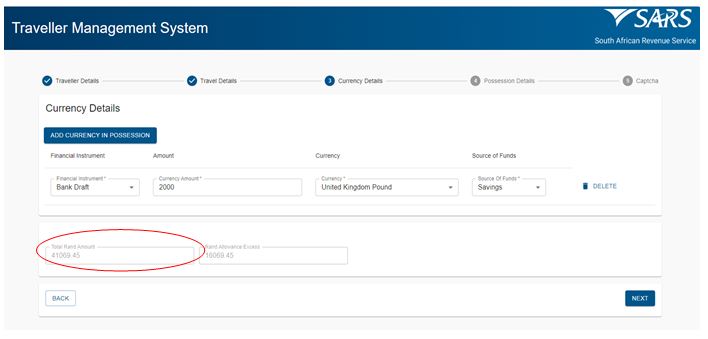
- Calculate and reflect the excess currency total in the Rand allowance excess field.
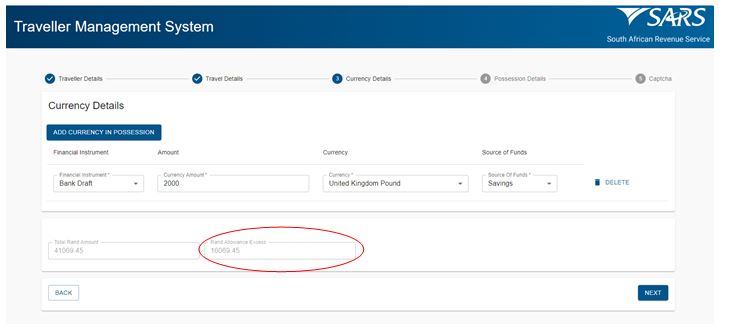
- To capture multiple currency details the traveller must click on Add Currency in Possession Details.
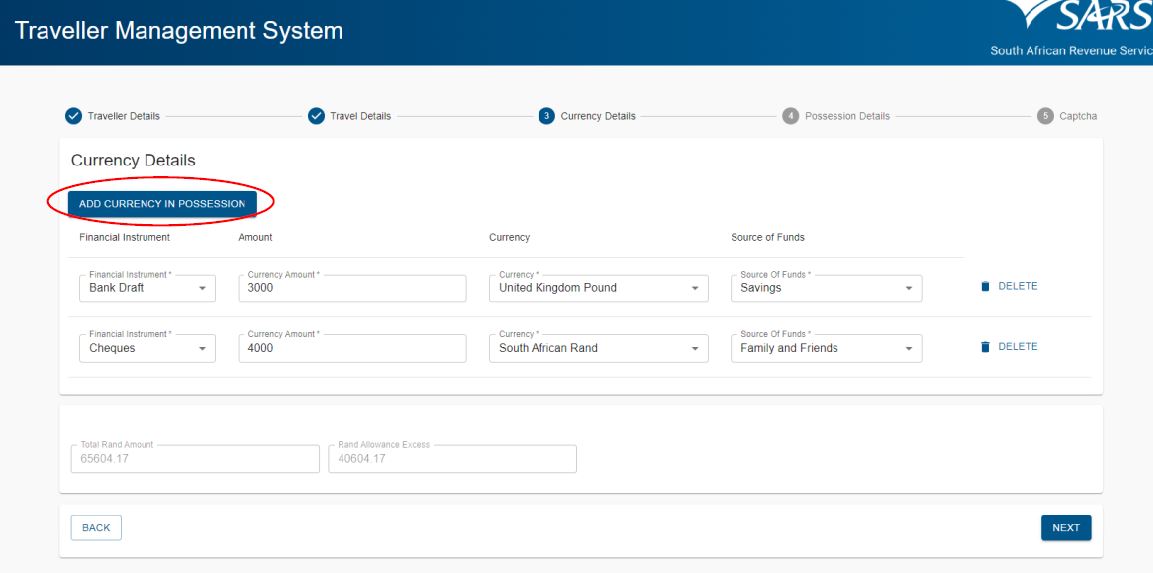
- To delete captured currency detail the traveller must click on Delete next to the entry to be deleted.
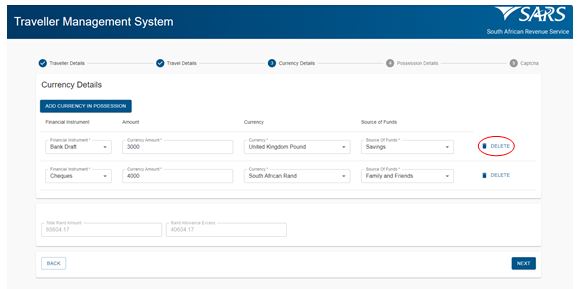
The SATMS allows the traveller to:
- Go back if corrections must be made; or
- Click on Next to continue
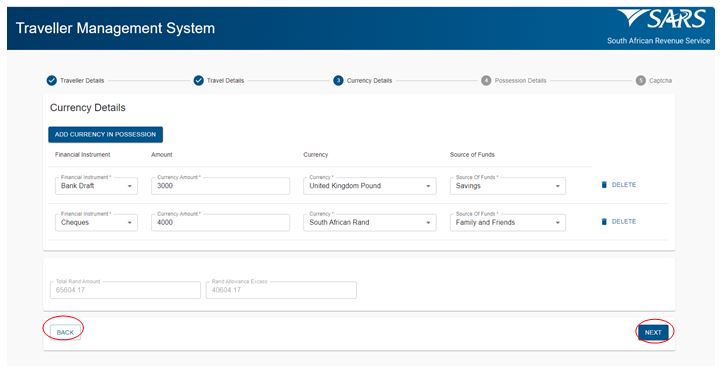
Possession Details
- On the Possession Details screen the traveller must click on the button next to each statement to change the selection from no to yes to confirm possession of:
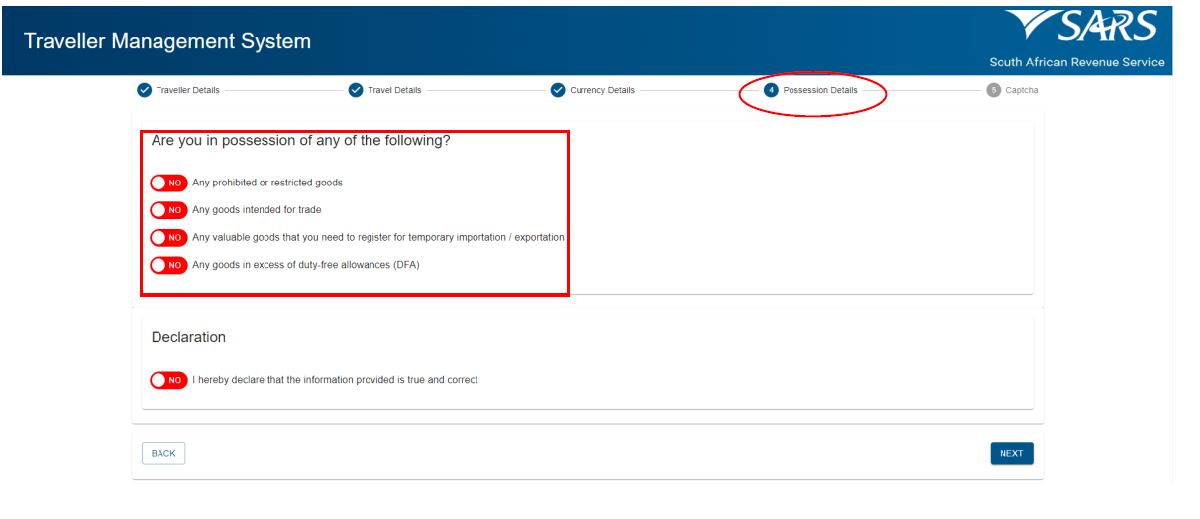
- Any prohibited or restricted goods according to the Prohibited and Restricted Imports and Exports List on the SARS website;
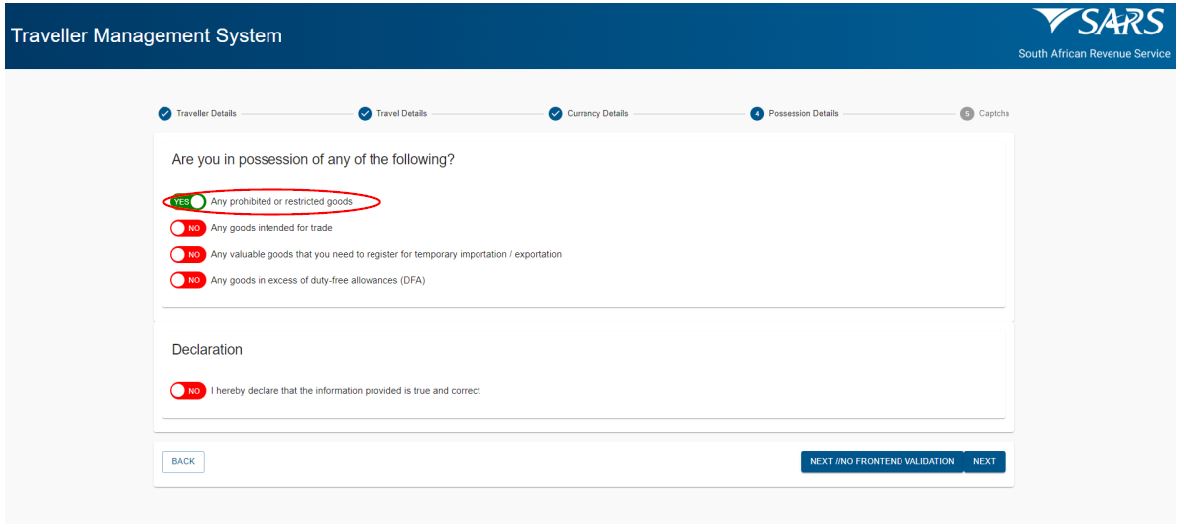
- Any goods intended for trade;
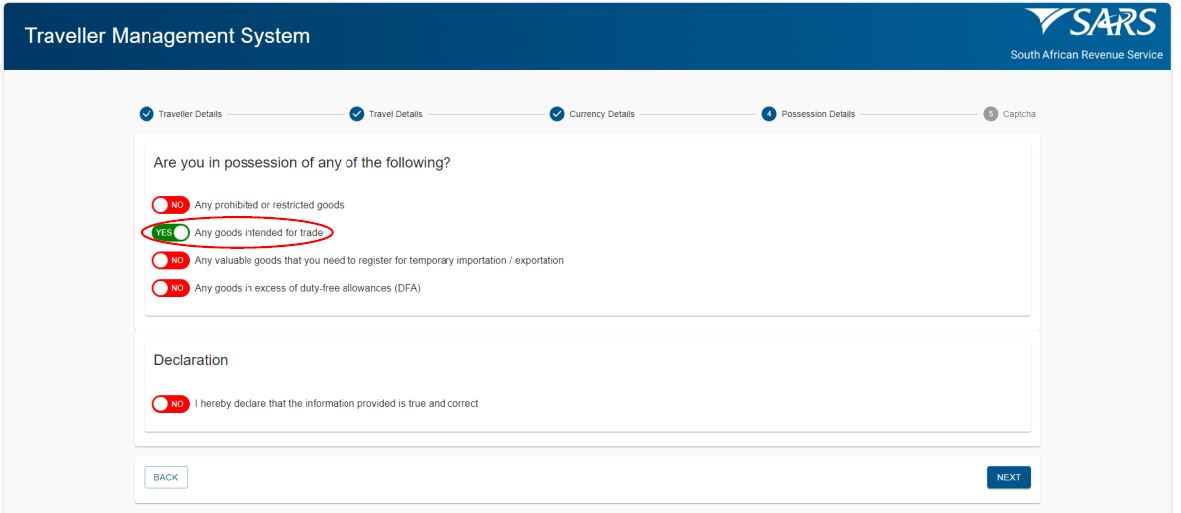
- Any valuable goods for temporary importation or exportation; and / or
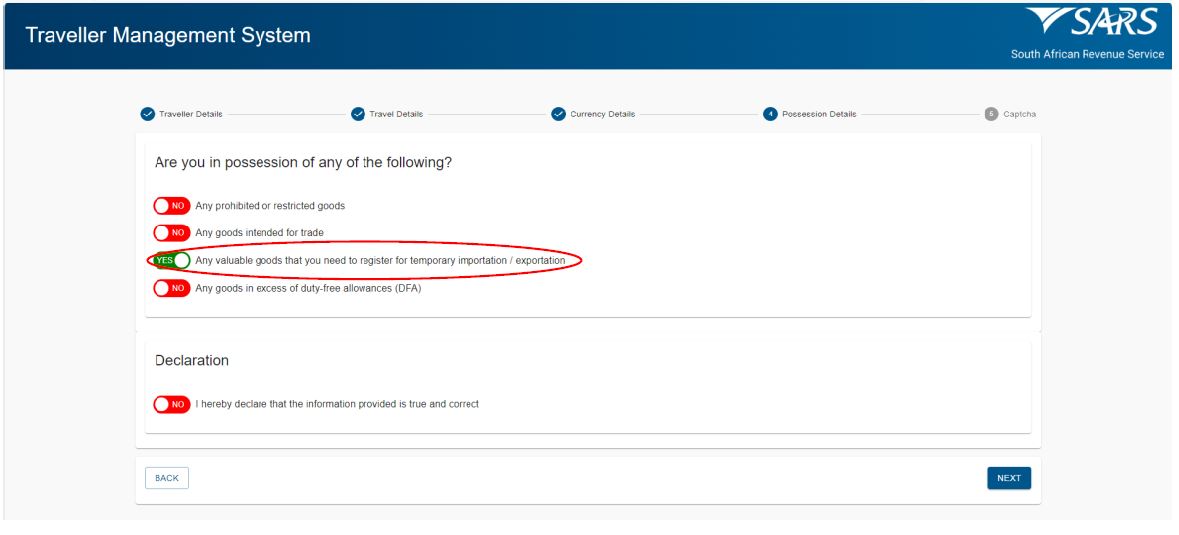
- Any goods in excess of duty free allowances according to the External Guide on Duty Free Allowances for Travellers (SC-PA-01-03).
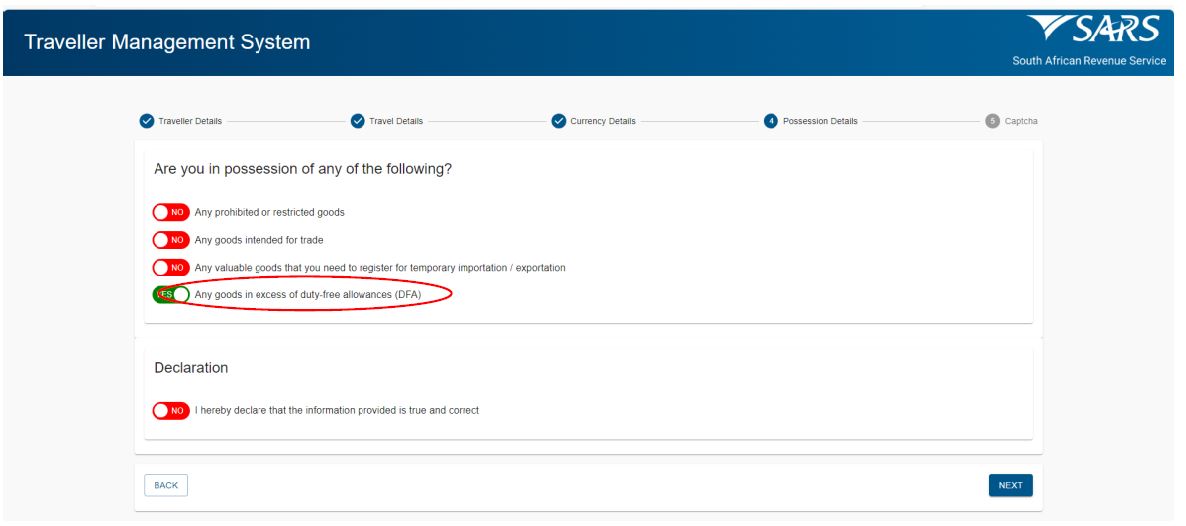
- The traveller must complete the declaration by confirming that the information provided is true and correct:
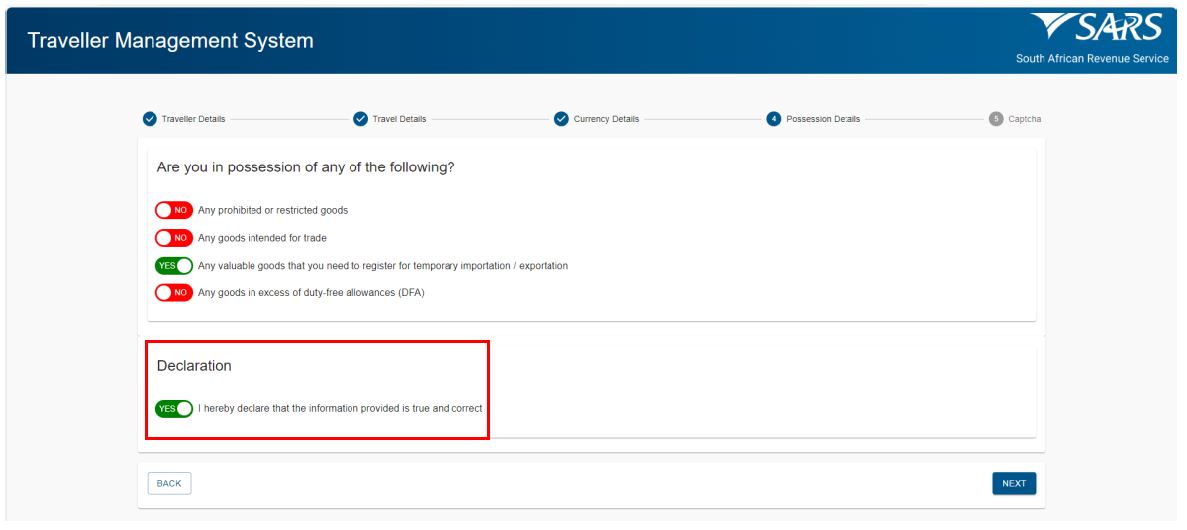
The SATMS allows the traveller to:
- Go back if corrections must be made; or
- Click on Next to continue.
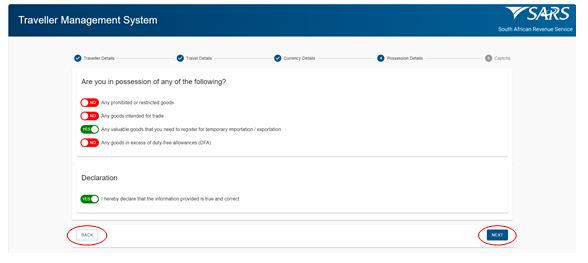
Captcha
- On the CAPTCHA screen the traveller must:
- Complete a test for human response.
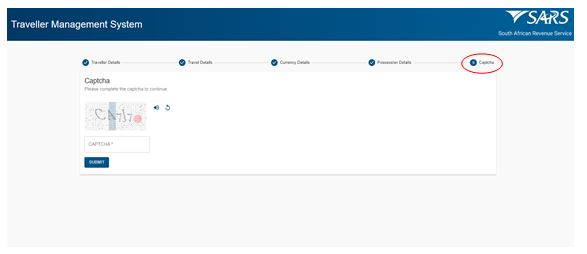
- Insert the displayed CAPTCHA code.
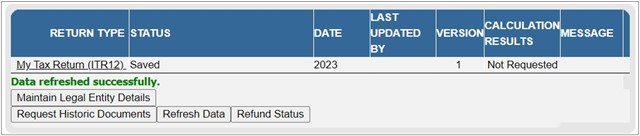
- The traveller must click on Submit to complete the declaration.
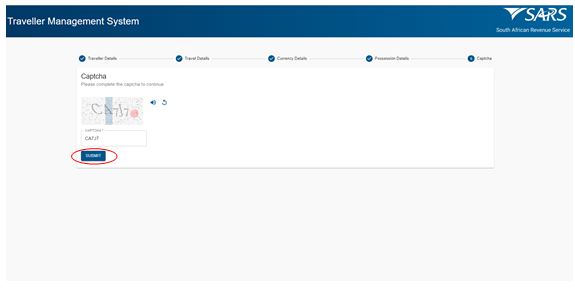
Confirmation of Submission
The SATMS will:
- Confirm if the traveller’s declaration has been submitted successfully; or
- Request the traveller to retry submitting his / her electronic declaration if the submission was unsuccessful.

- The traveller will receive a notification SMS / email confirming successful submission of the traveller declaration and an instruction on how to proceed.
Definitions, acronyms and abbreviations
The definitions, acronyms and abbreviations can be accessed here – Glossary webpage
Legal disclaimer: In the event of conflict or inconsistency between this webpage and the PDF version of the guide, the latter shall prevail.
