Summary
This webpage provides the steps to complete and submit an RRA01 form via eFiling if a taxpayer wants to request SARS to reduce an existing assessment. This applies to personal income tax (PIT) assessments only.
Background
The Request for Reduced Assessment (RRA01) form allows taxpayers a less formal mechanism to request SARS to amend an assessment (and therefore reduce the assessment) without having to follow the objection and appeal route.
SARS may reduce an assessment in terms of the following sections of the Tax Administration Act (TAA):
Section 93(1)(d) – if there is a readily apparent undisputed error in:
- The return submitted by the taxpayer; or
- The assessment issued by SARS.
Section 93(1)(e) – if SARS is satisfied that an assessment was based on:
- The failure of an employer/third party to submit a return
- An incorrect return submitted by an employer/third party
- A fraudulent return submitted by an unauthorised person
- A processing error by SARS.
It is important to note that a request to reduce an assessment does not replace the objection and appeal process. It merely offers a less formal method to resolve errors that are readily apparent and is only applied in limited circumstances where all the requirements are met.
If you have any of the following cases in progress for the same assessment, a warning message will display:
- Revised Declaration
- Estimated Assessment
- Agreed Estimate
If a dispute case is in progress for the same assessment, you will only be allowed to submit an RRA01 form after that case has been finalised.
Request the RRA01 form
- Log on to the SARS website. On the top right side of the home page select <Login> from the list of eFiling options.
- Enter your eFiling Username and click on <Next>
- Enter your Password and click on <Login>.
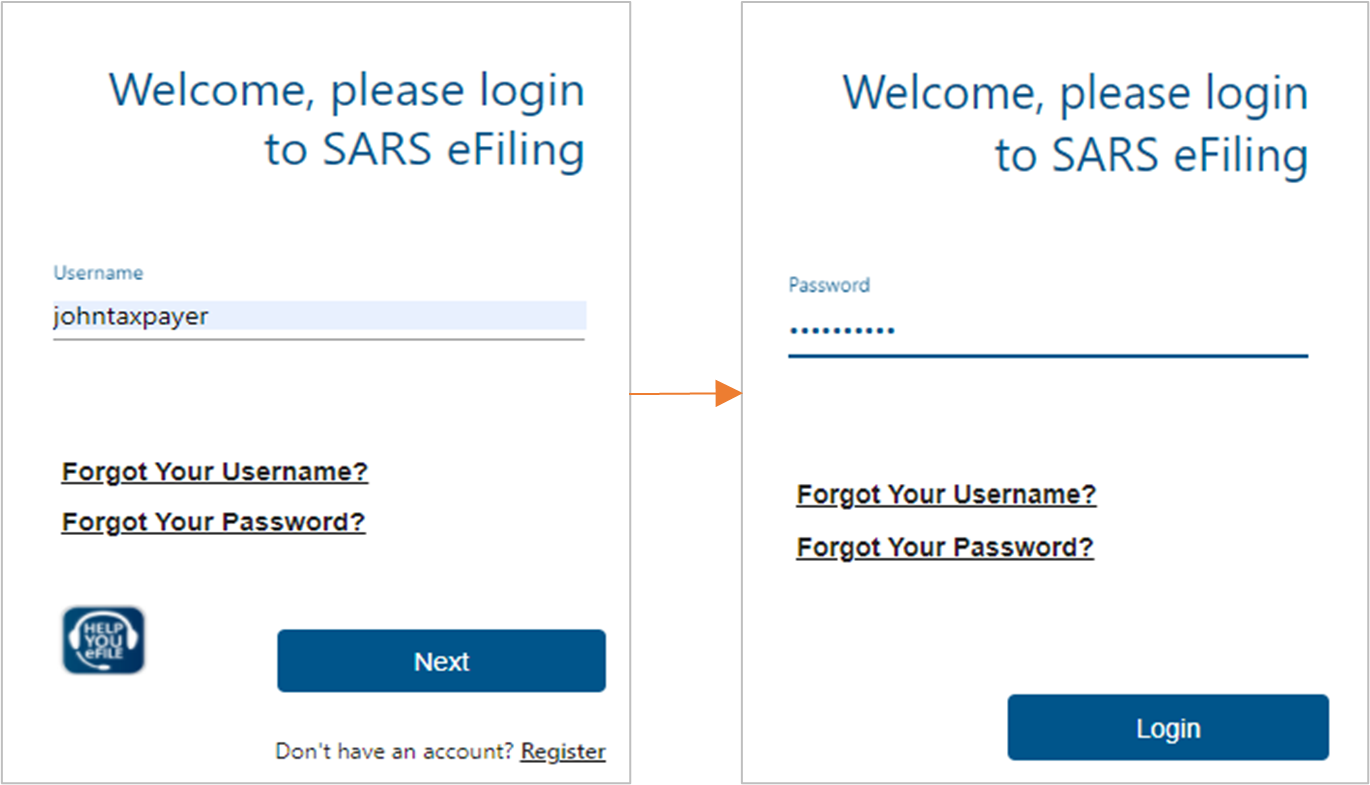
The eFiling home page will display.
- Click on <Returns>
- Click on <Request for Reduced Assessment>
- Select <New>.
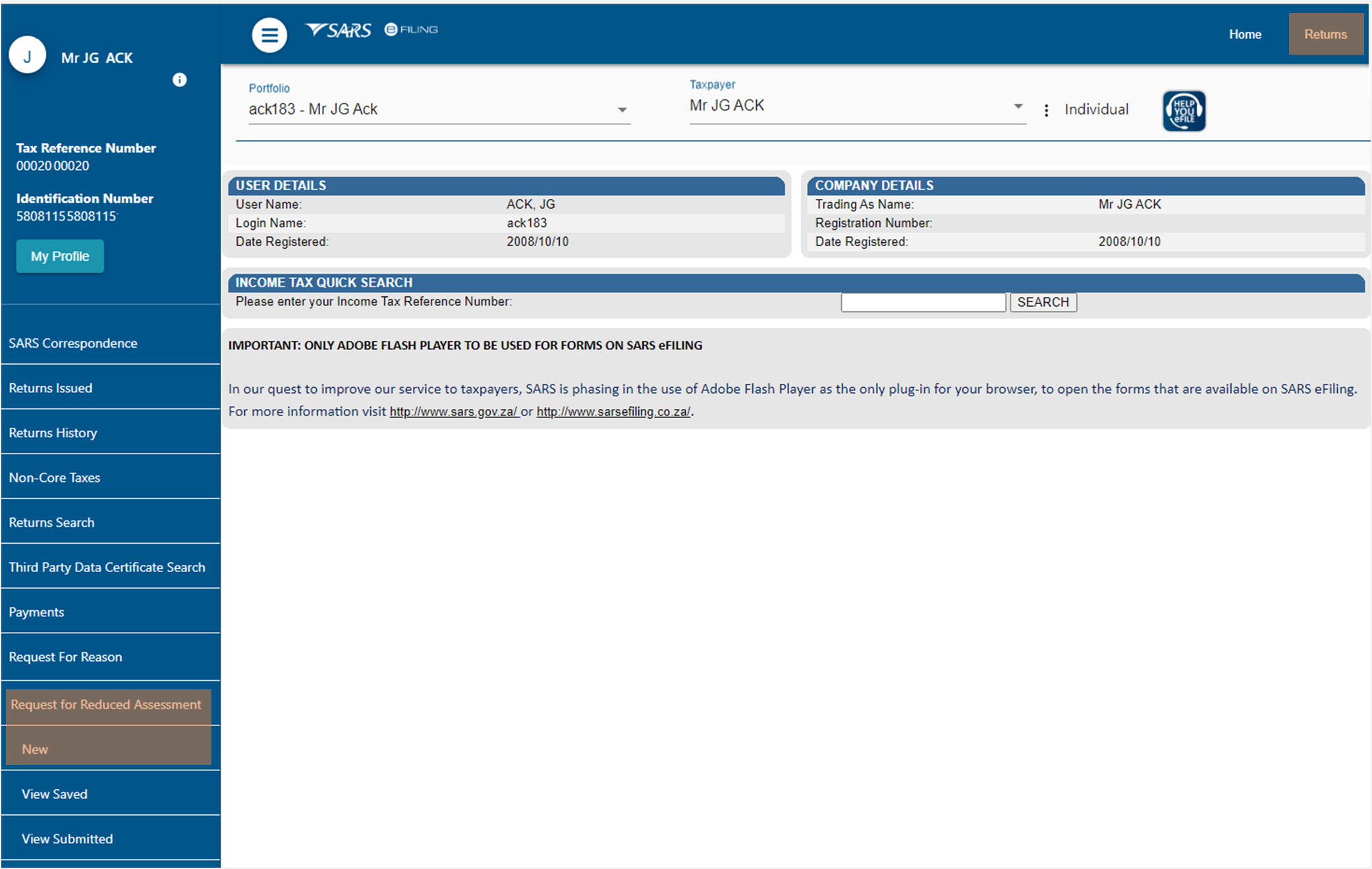
Select the <Period> from the dropdown list and click on <Next>. The RRA01 form will display for completion.
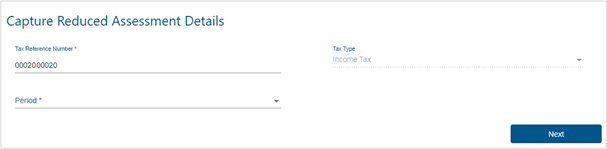
Complete The RRA01 Form
The following taxpayer information will be pre-populated on the form and cannot be edited:
- ‘Income Tax Ref No’
- ‘Year of Assessment’
- ‘Personal Details’
- ‘Contact Details’
- ‘Physical Address Details’
- ‘Postal Address Details’
- ‘Representative Details’ (if applicable)
Select one of the following options to indicate under which section of the Act the reduced assessment is being requested.
- ‘Section 93(1)(d)’
- ‘Section 93(1)(e)’
If the reduced assessment is requested in terms of Section 93(1)(d), select one of the following reasons
- ‘Error by SARS’
- ‘Error by Taxpayer’
If the reduced assessment is requested in terms of Section 93(1)(e), select one of the following reasons:
- ‘Processing Error by SARS’
- ‘Failure to submit return/ Incorrect return by third party or employer submitted’
- ‘Fraudulent submitted by unauthorised person’
Grounds:
- Provide a full reason for the request. This field caters for up to 3000 characters.
- Please note you will be required to provide supporting documents.
Complete the following fields in the ‘Amounts Requested’ section.
- ‘Source Code/Description’
- You can obtain this information from the notice of assessment (ITA34) that was issued for the applicable assessment.
- ‘Amount Reflected on Assessment’
- ‘Amount that Should be Reflected’
- Use the add button to add more source code items. A maximum of 10 rows can be added.
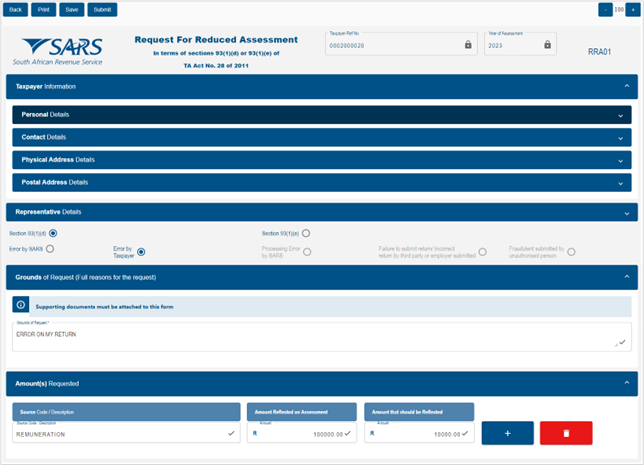
After you have completed the RRA01 form, click on <Submit>. Read declaration and click on <Agree>.
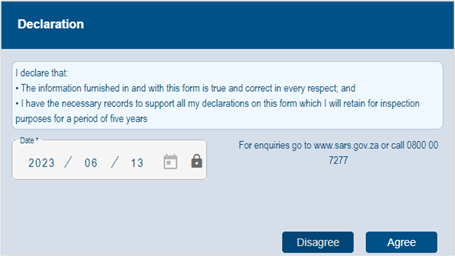
A pop-up message will display to inform you that supporting documents are required to process your request.
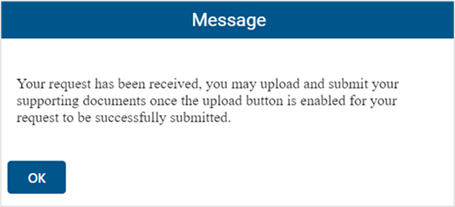
Click on <Upload>
- Please ensure that the supporting documents you upload:
- Are not password protected
- Meet the file size and file type requirements
- Once you have uploaded all the required documents, click on <Submit>.
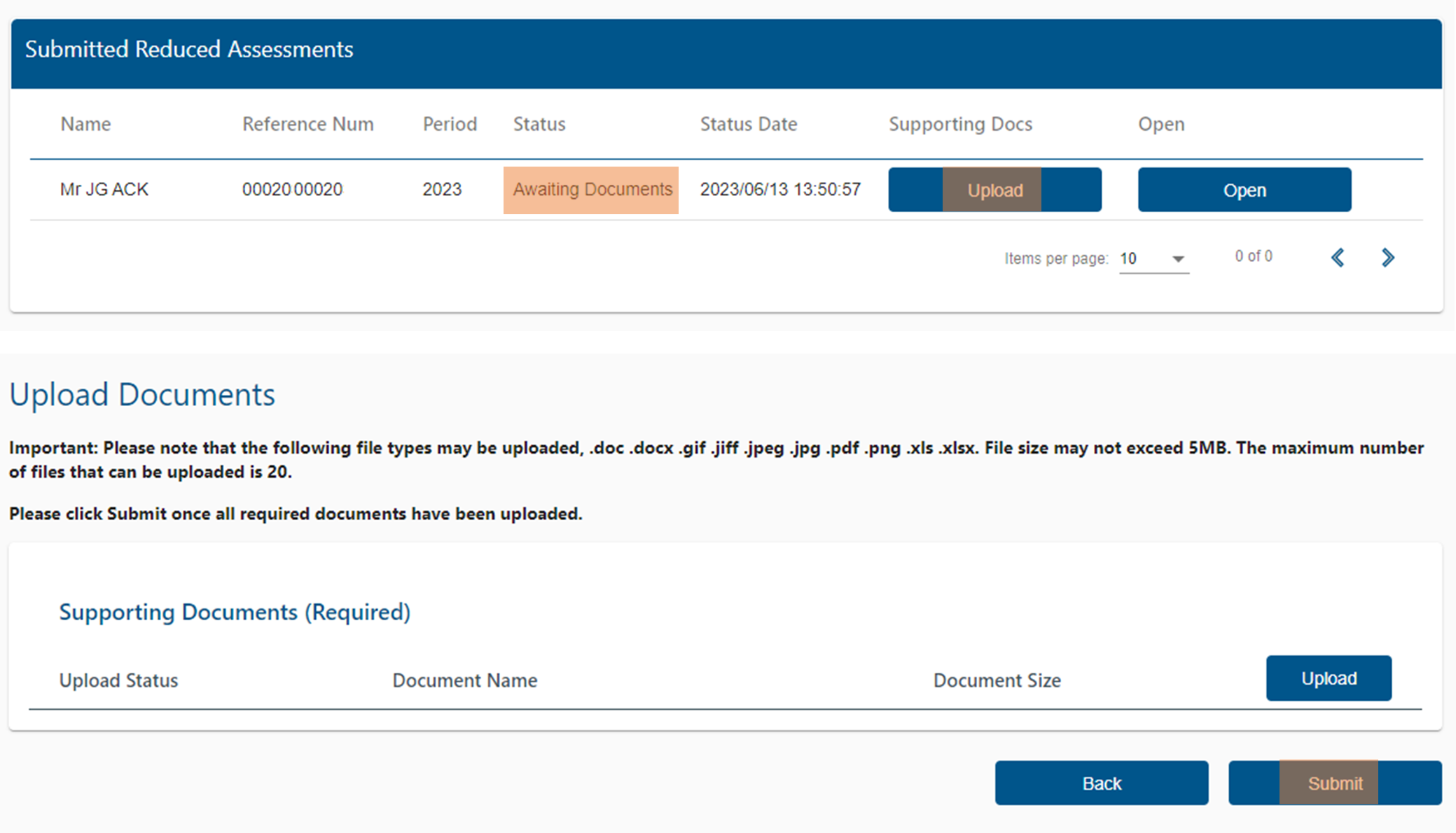
Please check that you have uploaded all the required supporting documents for the RRA01 case and then click on the <Continue> button
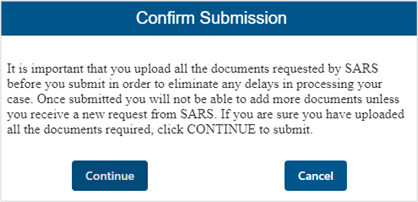
Once you have successfully uploaded all your supporting documents, the status will change to ‘Filed’.
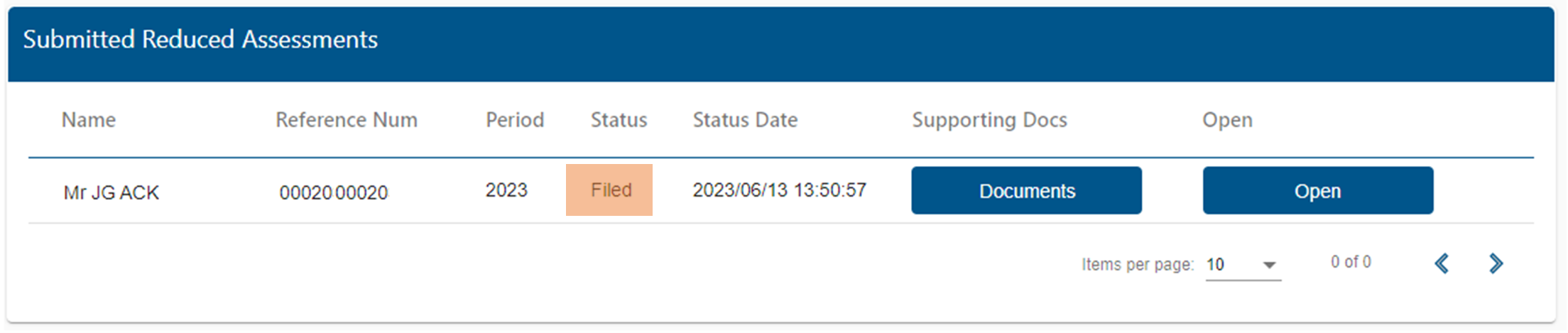
View Letter
SARS will issue the following letters:
- An acknowledgement letter to confirm receipt of the request for reduced assessment (RRA01)
- Request for additional supporting documents (if applicable)
- Outcome letter to notify you if the request for a reduced assessment was allowed or disallowed.
To view the letters issued:
- Click on <Returns>
- Click on <SARS Correspondence>
- Click on <Search Correspondence>
- Click on the <View> button next to the applicable letter.
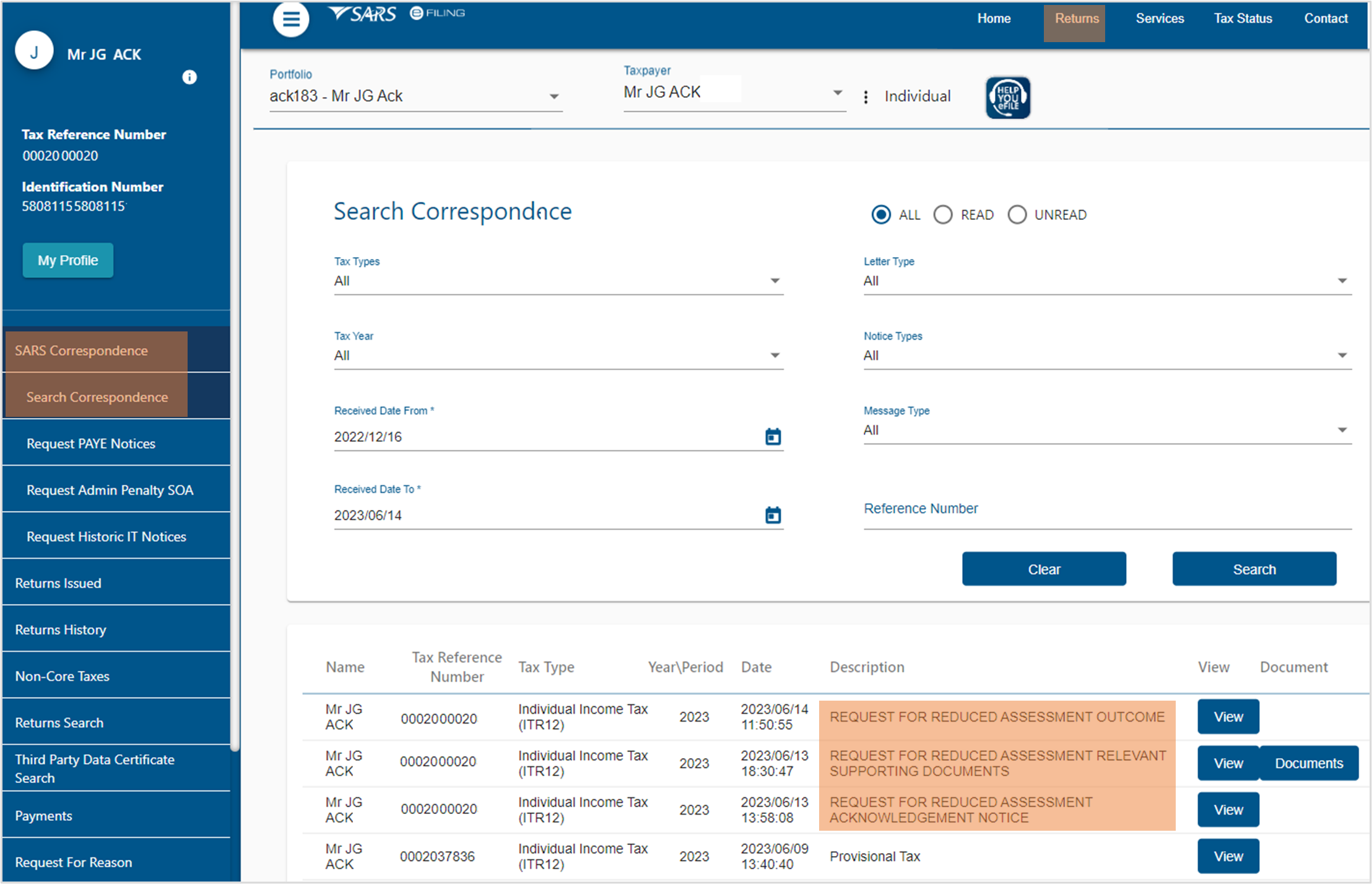
Definitions, acronyms and abbreviations
The definitions, acronyms and abbreviations can be accessed here – Glossary webpage.
Legal disclaimer: In the event of conflict or inconsistency between this webpage and the PDF version of the guide, the latter shall prevail.
