Summary
Section 1(a) of the Securities Transfer Tax – External Guide states that “This guide applies to the electronic submission of Securities Transfer Tax (STT) declarations and the payment thereof through eFiling”.
The Securities Transfer Tax will be exempted if the outright transfer of collateral has no income tax and securities transfer tax implications arising for collateral arrangements for the duration of up to 12 months. Similar to securities lending arrangements listed shares will not be allowed to be provided as collateral for longer than 12 months.
- This came into operation on 1 January 2016 and applies in respect of any collateral arrangement entered into on or after that date.
- The only means of registration, completion and submission of the declaration and payment of STT is electronically via SARS e-Filing.
- Refunds will only be made after the request for a refund has been considered and approved by the Objections Committee.
Registration of Securities Transfer Tax via eFiling(eSTT)
- Registration for Securities Transfer Tax through eFiling (eSTT) functionality is required before Securities Transfer Tax (STT) transactions can be processed.
- Note: If you are not registered on eFiling , refer to GEN-ELEC-18-G01 – External Guide – How to Register for eFiling and Manage Your User Profile, to be able to register.
- Registration for eSTT is as follows:
- Log on to the eFiling website, www.sarsefiling.co.za,
- Complete the Username:
- Log on to the eFiling website, www.sarsefiling.co.za,
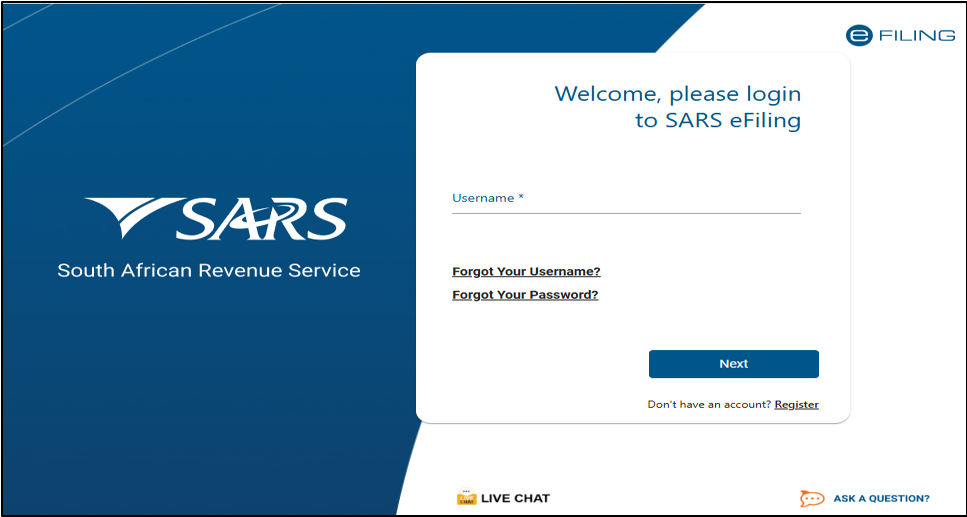
- Complete the Password:
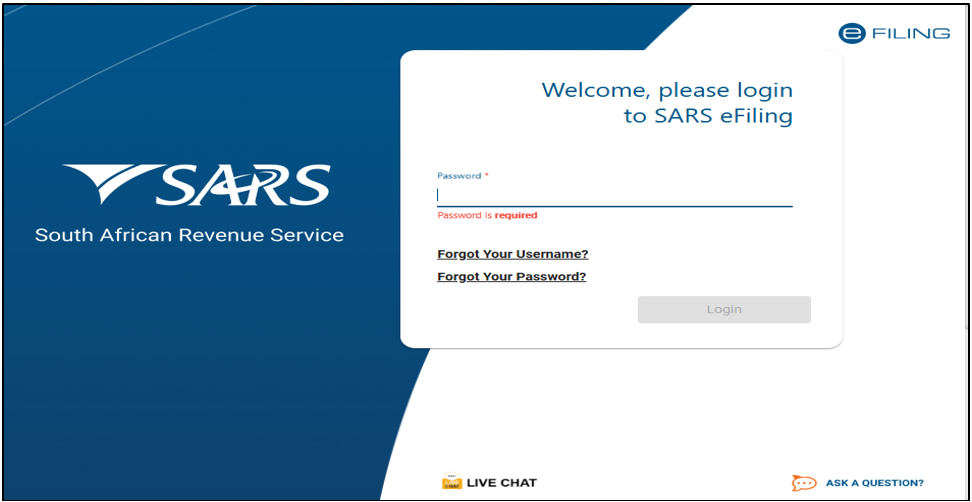
- Select “Services”.
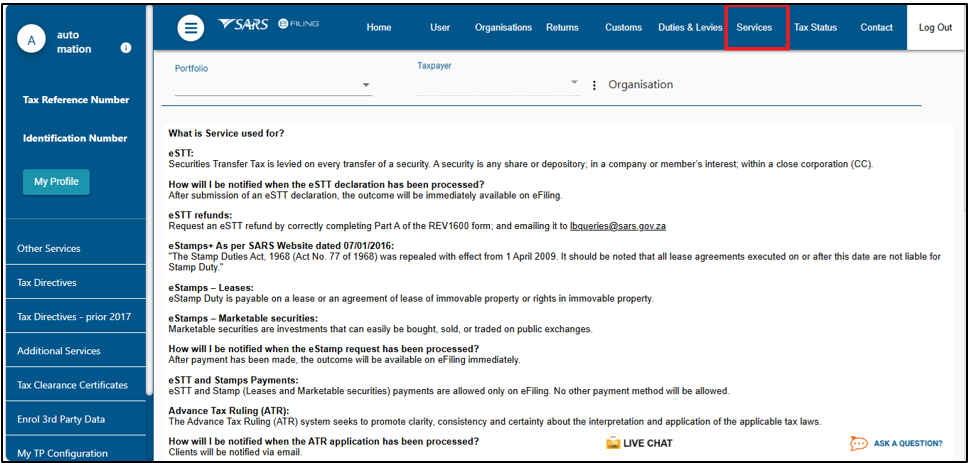
- On the left-hand side, under “Other Services” and the following icons will be displayed:
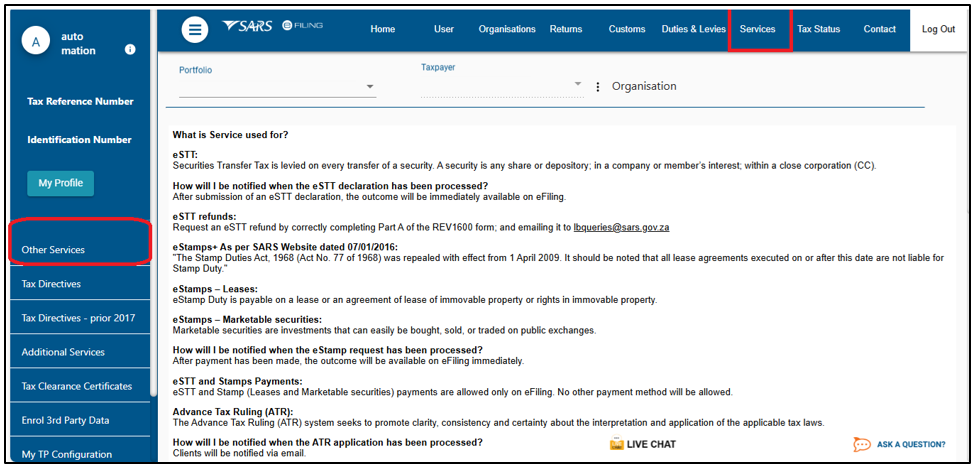
- Click on “Other Service”
- Set up; and
- Manage Profiles.
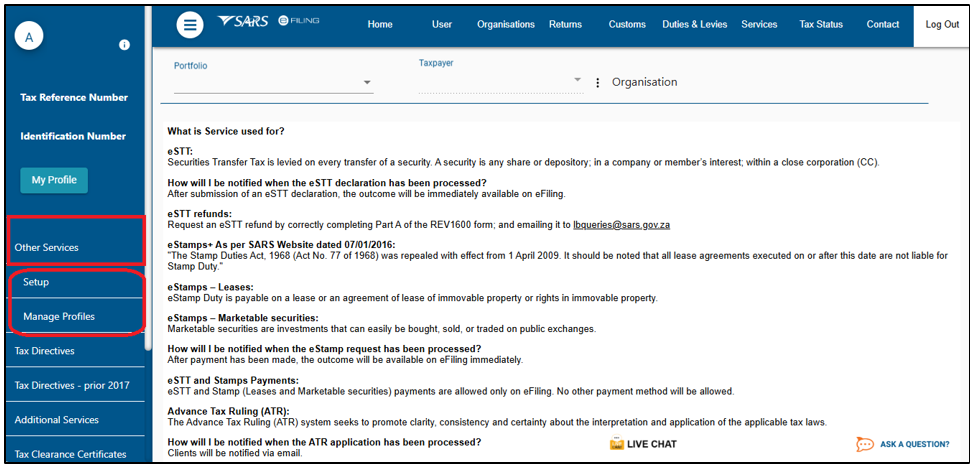
- Select “Manage Profiles” to set up eSTT and the following icons will be displayed:
- Default profile;
- Show users;
- Rename profile; and
- Create New profile.

- Select “Create New Profile” and enter company name in the “Enter new profile name” field.
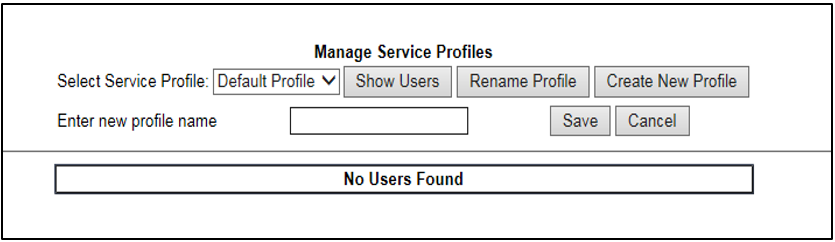
- The name of the new profile will be displayed in the list of profiles if you click on the dropdown arrow next to the “Select Service Profile” field, click “Save” and the following screen will be displayed:
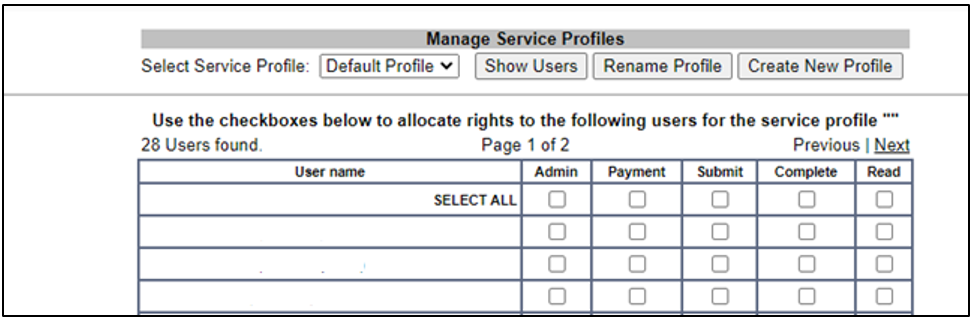
- Use the tick box / checkboxes to allocate rights to the user and click “Save Changes”.
![]()
- A pop-up message will be displayed click “Ok”.
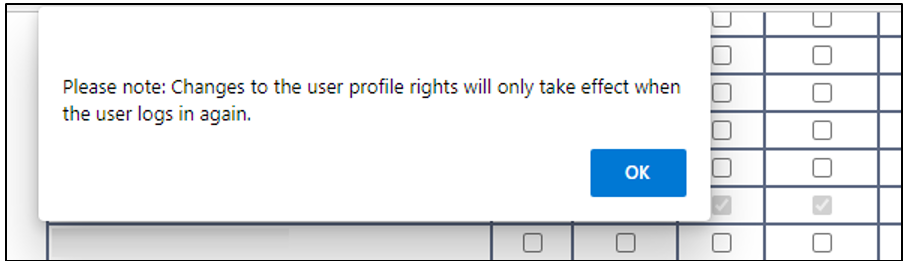
- Go to “Other Services” menu and select “Setup”, tick “eSTT and eStamps” and click register to complete the registration process on eFiling for the eSTT functionality.
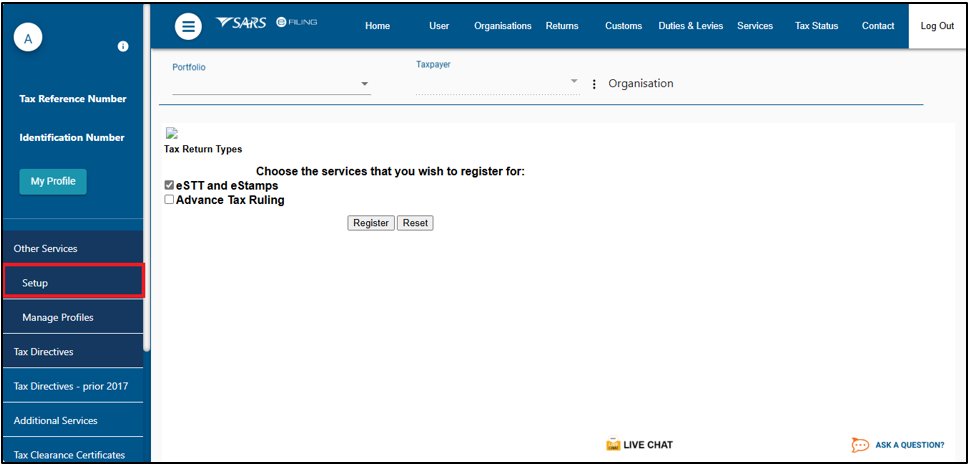
- A confirmation screen will be displayed that indicate that the information was saved. Click “Continue” to proceed.
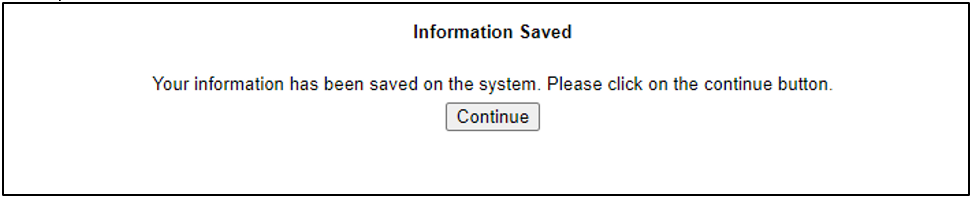
- “eSTT and eStamps” will now appear under “Other Services” menu.
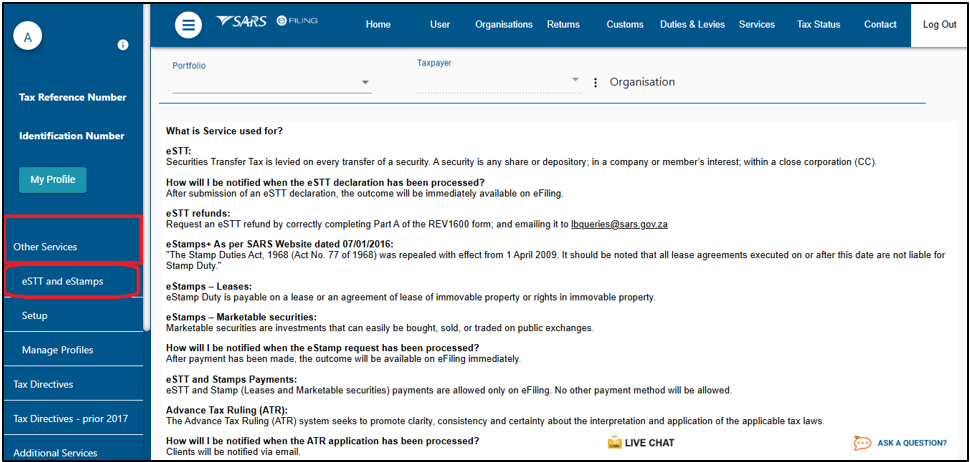
Completion and Submission of the Declaration
- Once the registration step above is complete, select “eSTT and eStamps”, the below eSTT – Securities Transfer Tax information screen will be displayed.
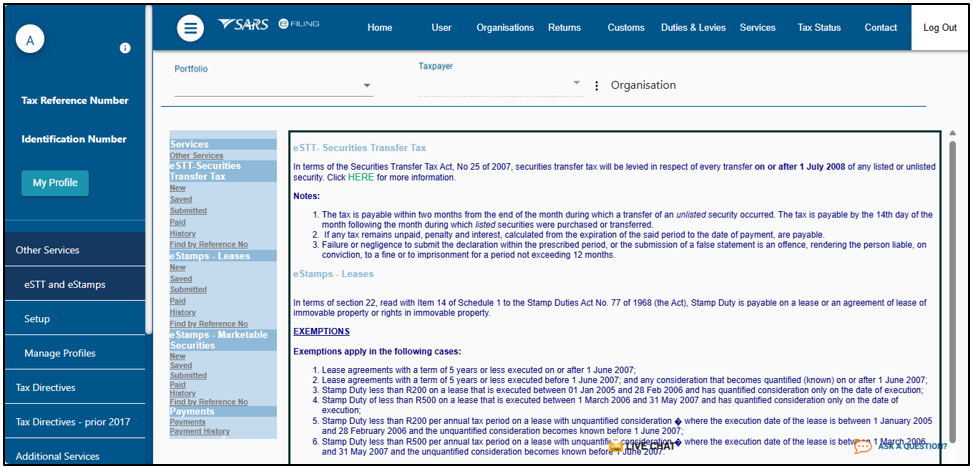
- Click “New” under eSTT – Securities Transfer Tax.
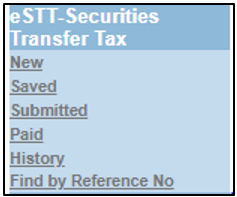
- The eSTT wizard screen will be displayed.
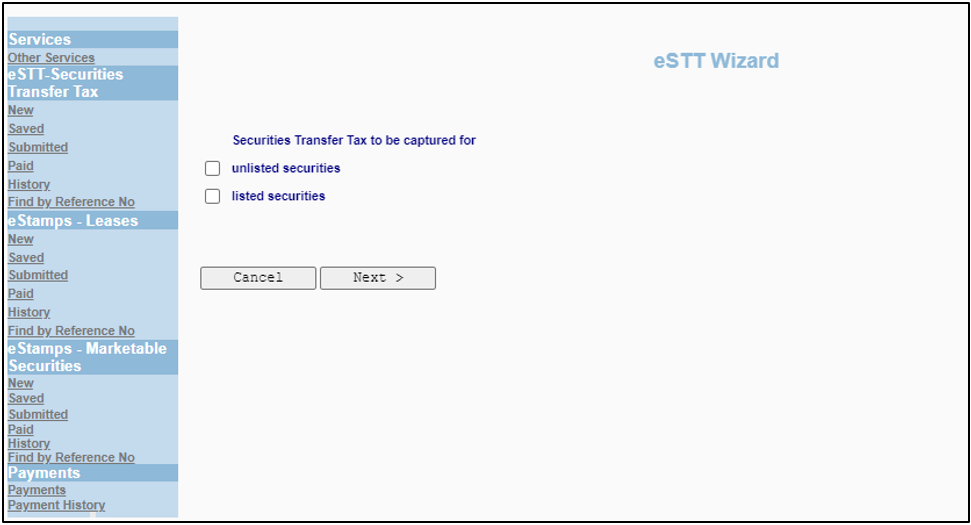
- On the eSTT wizard screen, indicate the type of securities transaction you wish to capture and click the “Next” button to proceed.
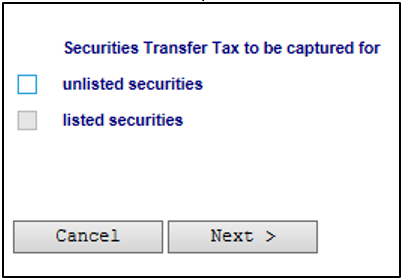
- Unlisted Securities
- This section refers to the completion of the STT declaration in respect of unlisted securities.
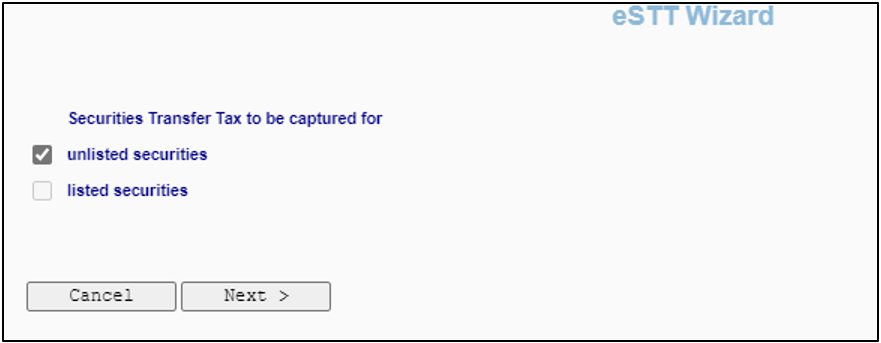
- Complete the details as prompted on the screen and click “Next” to continue.
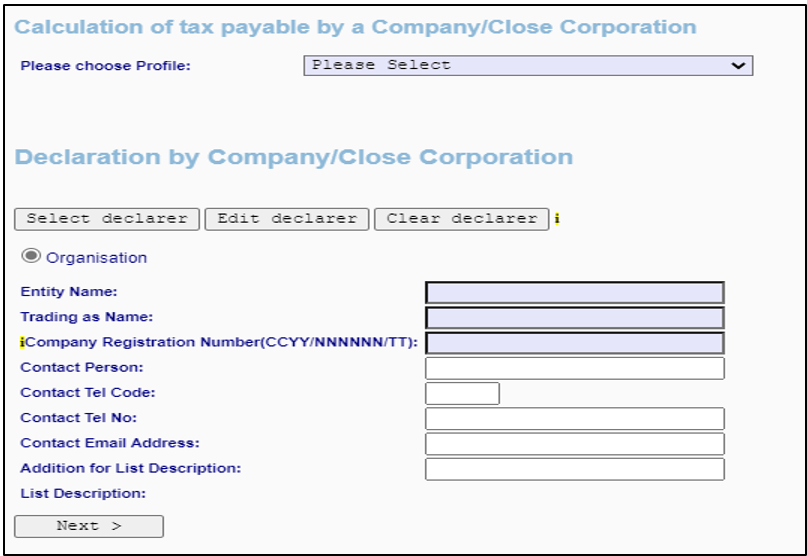
- The declaration will be displayed for completion.
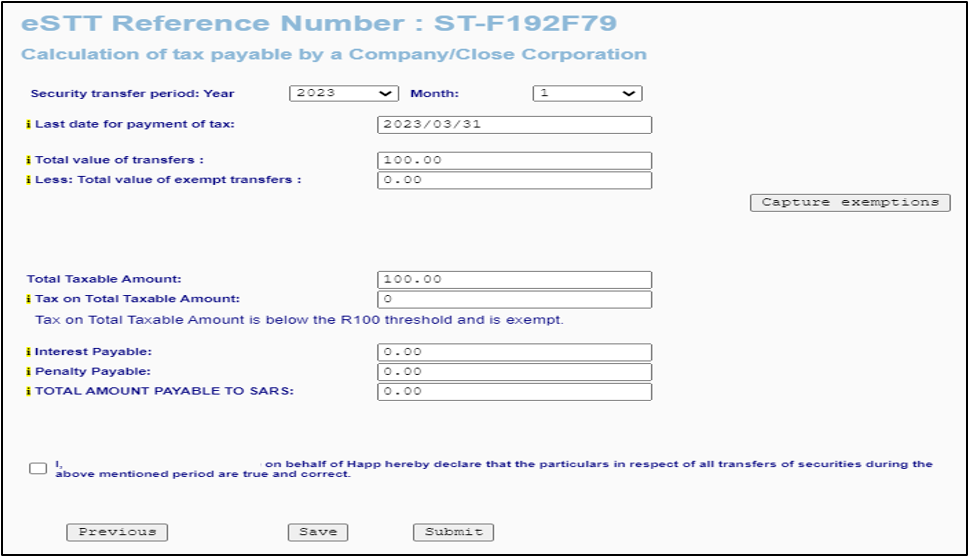
- The following fields are displayed on the declaration.
- Next to some of the fields, an information icon is displayed that will provide more detail regarding the field. By clicking the “i”, the information screen will be displayed.
- Security transfer period: Year and Month – indicate the year and month of the declaration that are being completed and submitted.
- Last date for payment of tax – this field indicate the payment due date of the declaration.
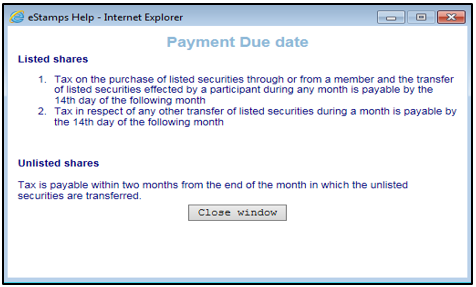
- Total value of transfers –
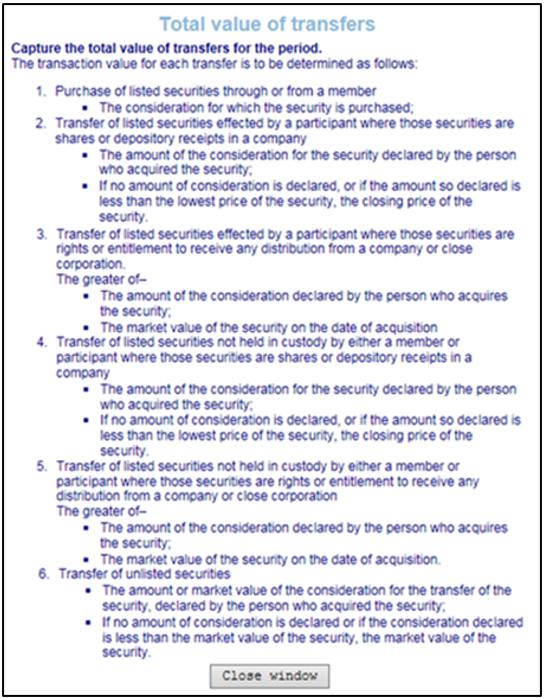
- Less: Total value of exempt transfers
- In order for this field to be populated, the exemptions must be captured.
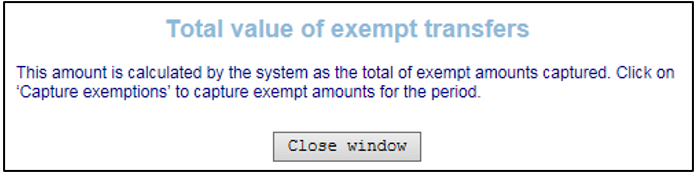
- Click on the “Capture Exemptions” button and the list of applicable exemptions will be displayed for selection.
- You then select each applicable exemption you wish to claim and enter the amount of such exemption in the “Amount” block. Once you have completed all applicable exemptions, click “OK” and you are returned to the screen containing the return.
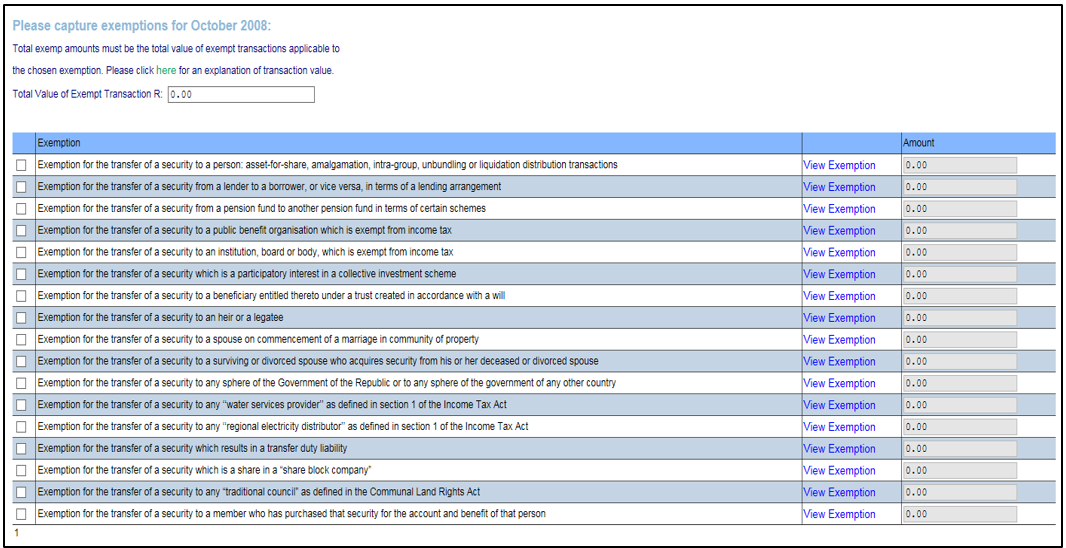
- Total Taxable Amount – this field will be auto-calculated once amounts have been captured on the above two fields.
- Tax on Total Taxable Amount – this field will be auto-calculated.
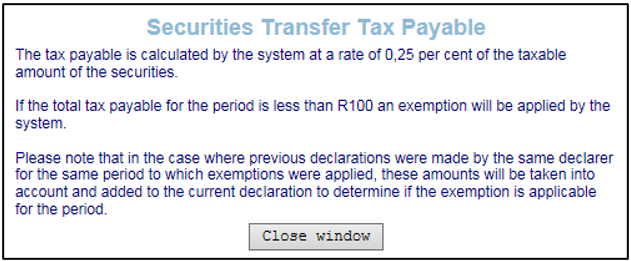
- Interest Payable – the interest will be auto-calculated.
- Interest and penalties will be imposed as follows:
- For listed securities: should payment be made after the 14th of the month following that to which the return refers; or
- For unlisted securities: should payment be made after two months from the end of the month in which the security was transferred.
- The amount of interest and penalties payable will be added to the amount of eSTT as per the electronic declaration.
- Interest cannot be remitted, but the Commissioner may (having regard to the circumstances of the case), remit the penalty or a portion thereof.
- Interest and penalties will be imposed as follows:
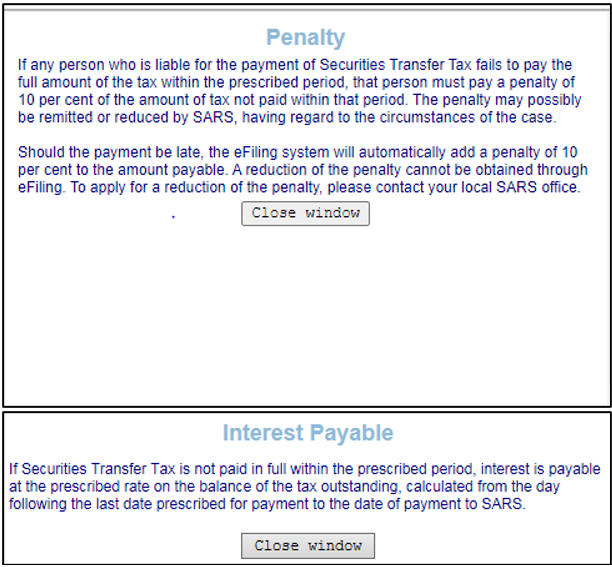
- Penalty Payable – the penalty will be auto-calculated.
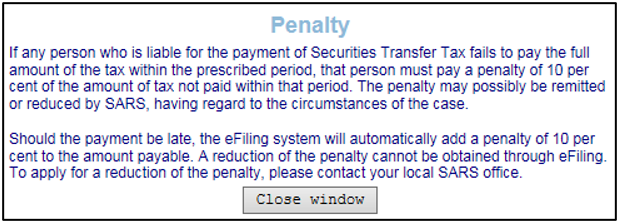
- To request for the remittance of a penalty or portion thereof, the “Request for refund” process must be followed.
- Total Amount Payable to SARS
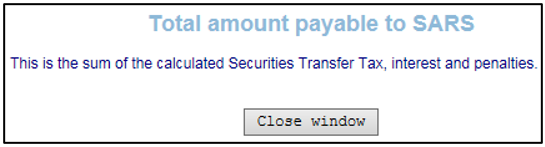
- Below is an example of a completed screen.
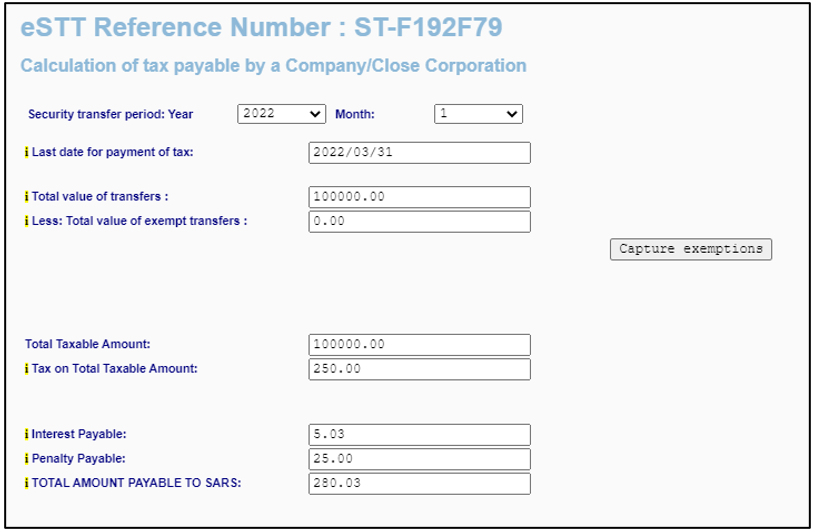
- Total taxable transfers under Section 6 of Securities Transfer Tax Act No. 25 of 2007
- The taxable amount in respect of every transfer of an unlisted security is—
- The amount or market value of the consideration given or, where no consideration is given or the consideration given is less than the market value of that security, the market value of that security; and
- in the case of the cancellation or redemption of an unlisted security, the market value of that security immediately prior to the cancellation or redemption: Provided that the market value must be determined as if that security was never cancelled or redeemed.
- The company which issued the unlisted security is liable for the tax payable in respect of any transfer of that unlisted security.
- After completion ensure that the declaration is accepted before proceeding with the submission of the transaction.
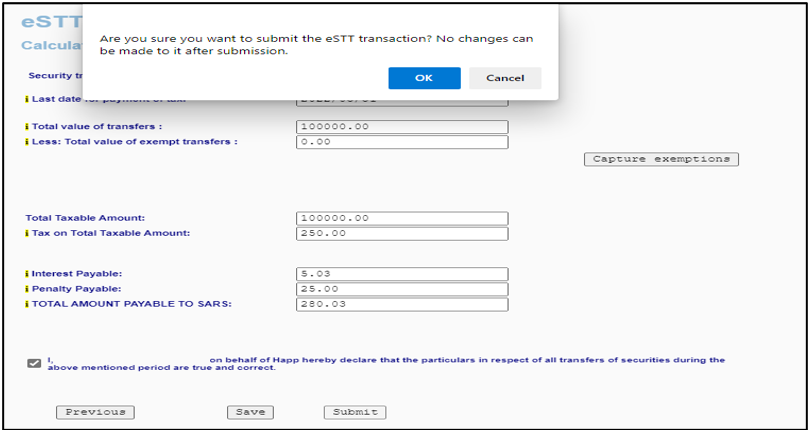
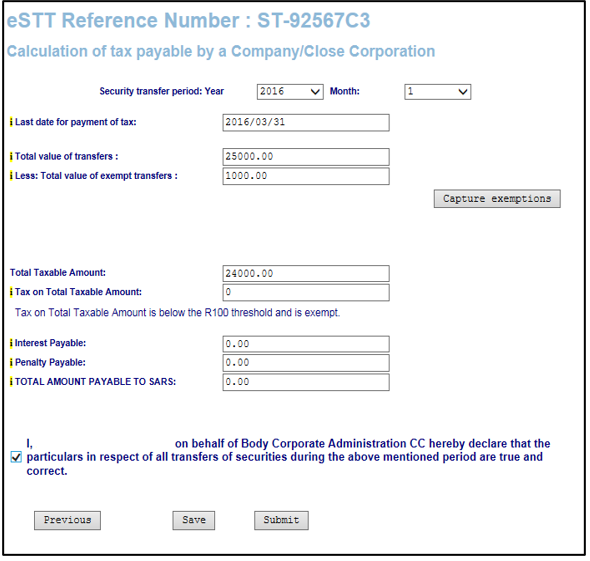
- After completion, you can click “Previous” to be redirected to the first declaration screen. Click the “Save” button to save the completed details and, click ”Submit” to submit the transaction to SARS.
- When you click “Submit”, the following confirmation message will be displayed:
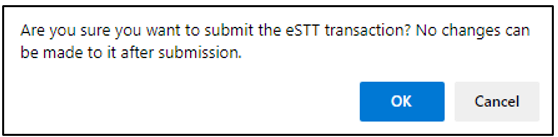
- Click on “OK” to proceed.
- When the declaration is submitted, the following screen will be displayed that will indicate that the eSTT transaction has been submitted.
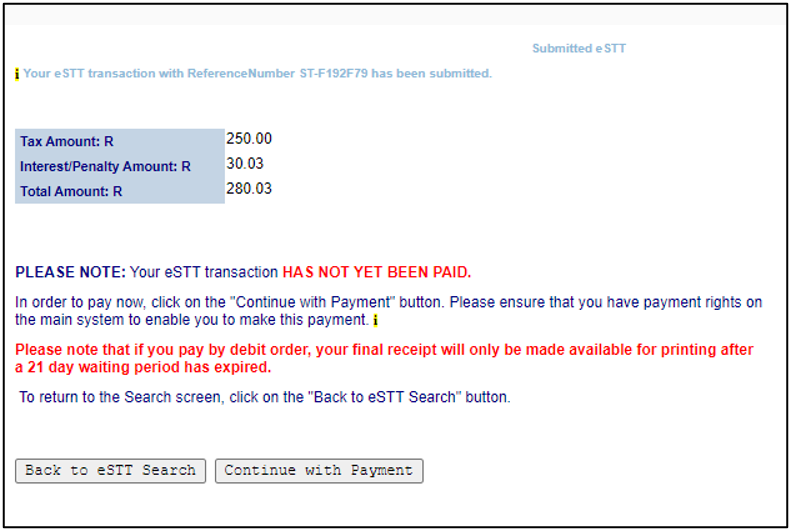
- Listed Securities
- On the left-hand side, select “New” and select whether the declaration is in respect of listed or unlisted securities.
- If a listed securities is selected, indicate how the security is being affected.
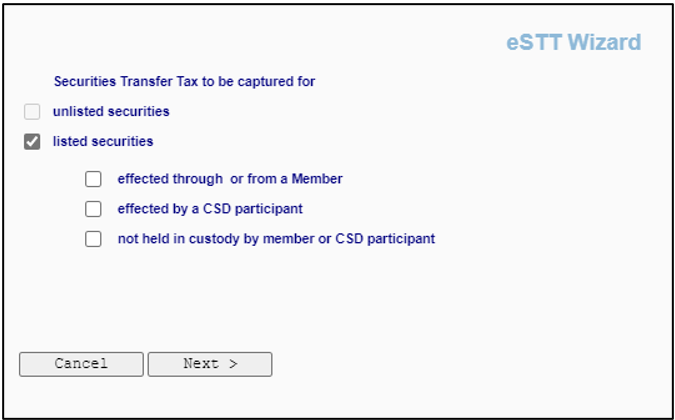
- Complete the details as prompted on the screen, select the type of member you need to complete the declaration for and tick the applicable option:
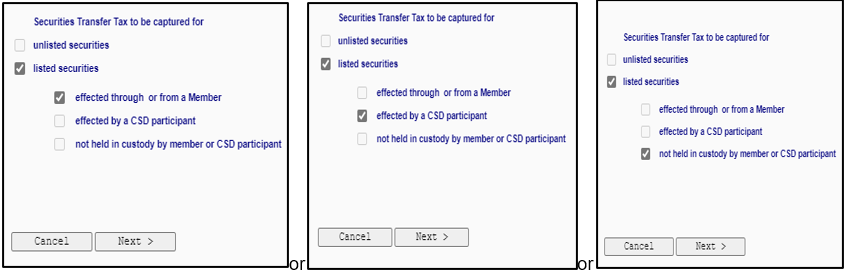
- When you have selected the applicable option, the following declaration screen will be displayed. Complete all fields and click “Next” to continue.
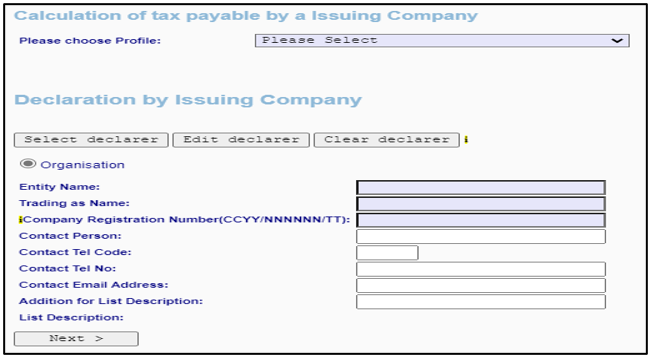
- If you click the “Select declarer” button, the Search Entity screen will be displayed.
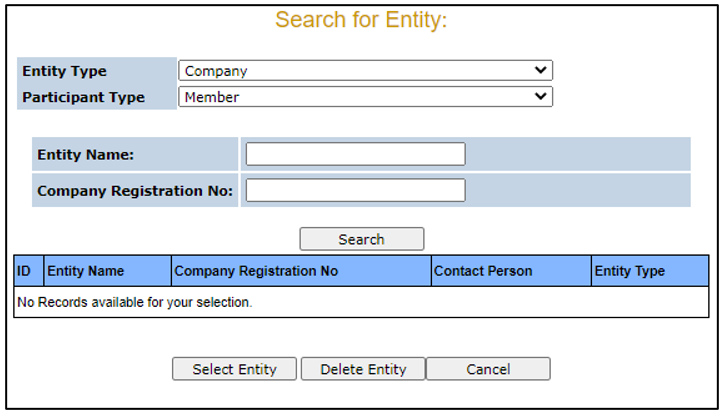
- If you click the dropdown arrow next to the participant type field, the below screen will be displayed for selection.
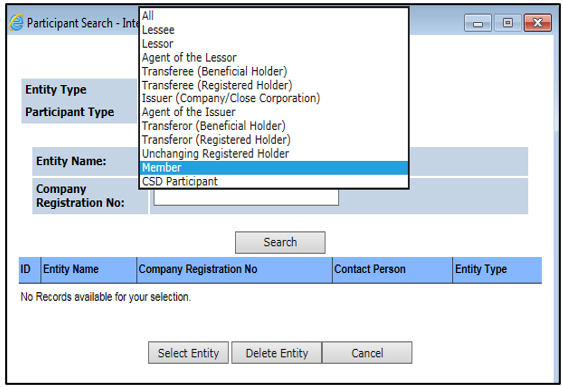
- If there are entities already on your profile, you can select the specific entity and click the “Select Entity” button. Once you have selected the entity, the details of the entity will be populated on the declaration screen.
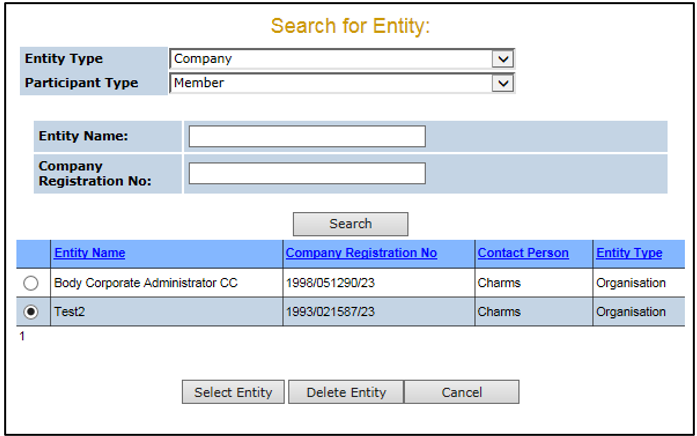
- Based on the options available for Listed Securities, certain fields on both the declaration and the calculation screen of the transaction will differ.
- Listed securities effected through or from a member.
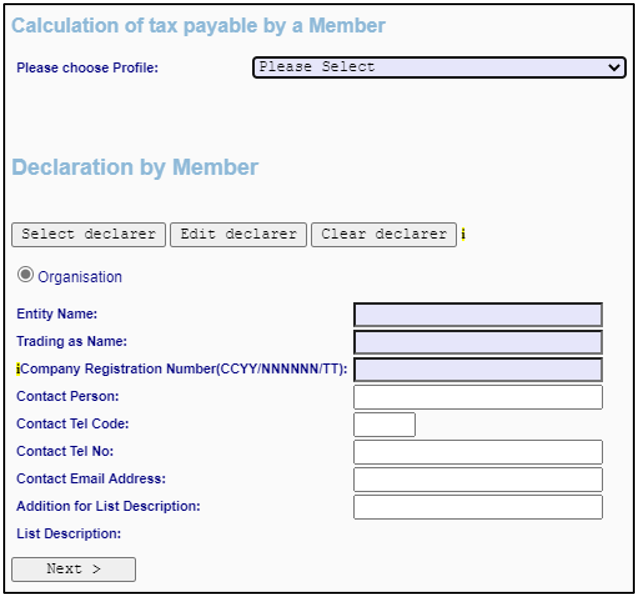
- eSTT Reference number,
- A unique 10-character reference number will be generated for each eSTT transaction.
- The format will be “ST-plus 7” alphanumeric characters, e.g., ST-6362394.
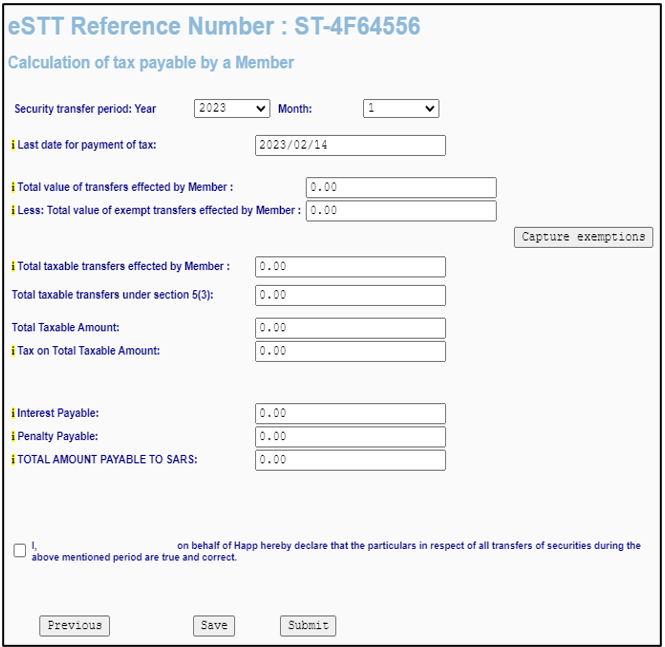
- Listed securities effected by CSD participant.
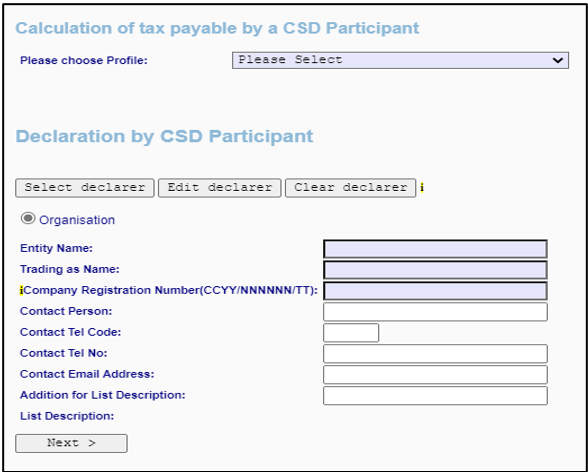
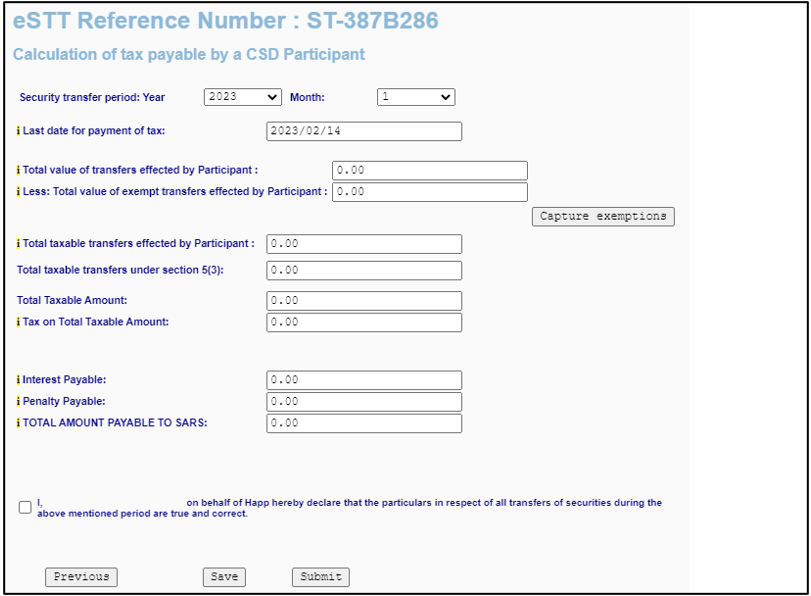
- Listed securities not held in custody by member or CSD participant.
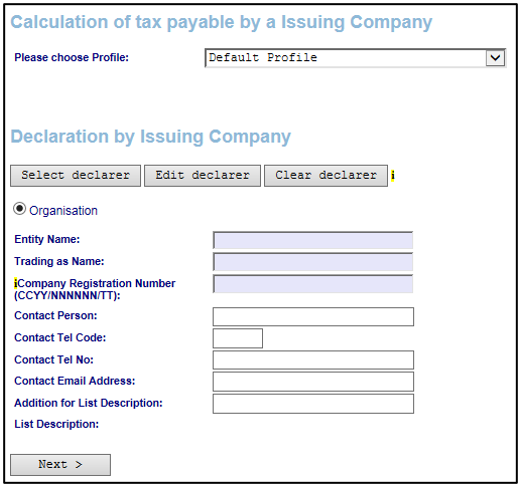
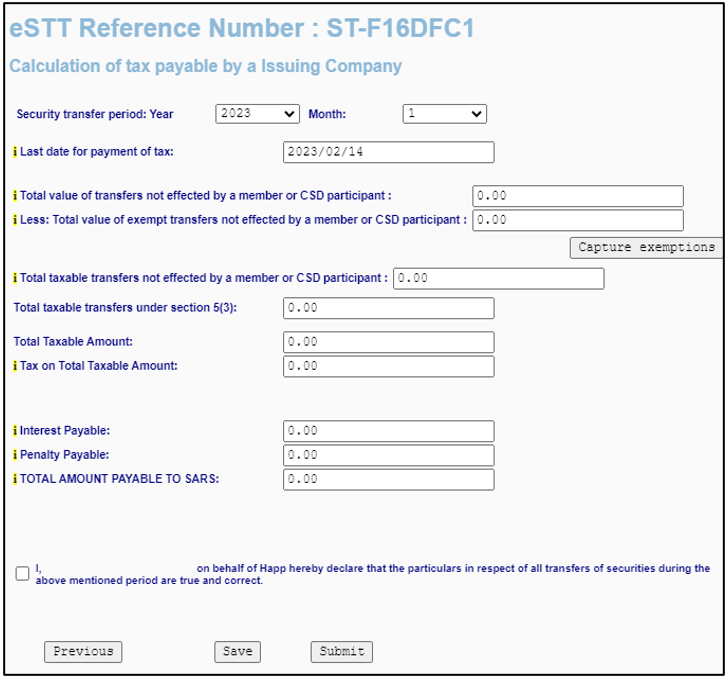
- The following fields differ in terms of the name of the field from the unlisted securities fields on the calculation. Refer to Section “Completion and Submission of the Declaration” heading above for all other field explanations.
- Total value of transfers effected by Member/Participant/ not effected by a member or CSD participant. Total taxable transfer under Section 5 of Securities Transfer Tax Act No. 25 of 2007:
- The taxable amount in respect of any transfer of a listed security is where that security is the amount of the consideration for that security declared by the person who acquires that security; or
- If no amount of consideration is declared, or if the amount so declared is less than the lowest price of the security, the closing price of that security; or
- Where the ‘‘security’’, the greater of — the amount of the consideration declared by the person who acquires that security; or
- The market value of that security on the date of acquisition.
- The person to whom the listed security is transferred is liable for the tax payable
- Tax payable must be paid through the member or participant holding the listed security in custody.
Less: Total value of exempt transfers effected by Member/Participant/ not effected by a member
or CSD participant: - This is the total consideration of all exemptions claimed by a Member in terms of section 8(1) – to enter an exemption you need to click on “Capture exemptions”, a screen with the 17 exemptions in terms of Section 8 (1) (a) to (r) appears.
- The taxable amount in respect of any transfer of a listed security is where that security is the amount of the consideration for that security declared by the person who acquires that security; or
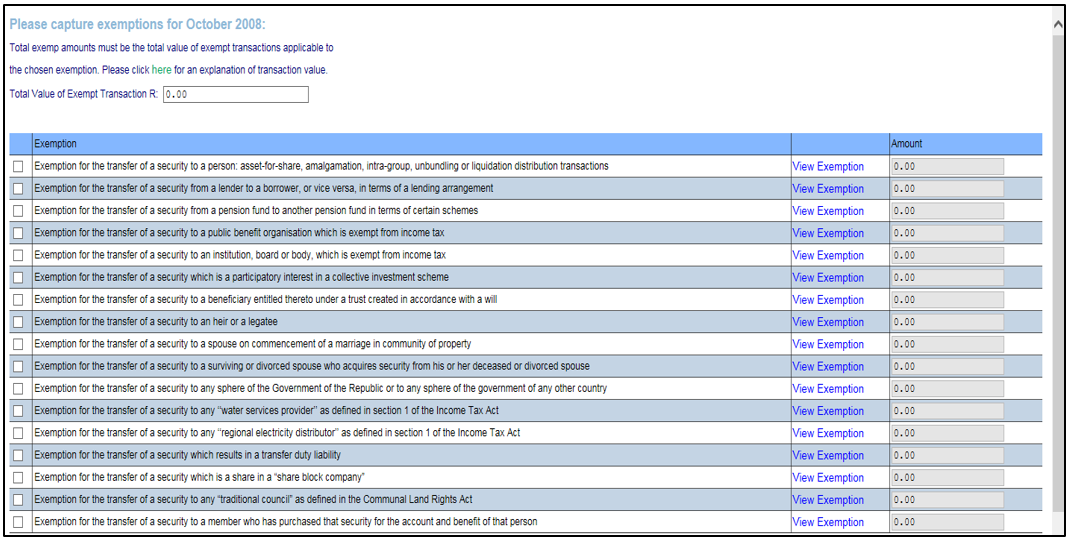
- You then click on each applicable exemption you wish to claim and enter the amount of such exemption in the “Amount” block. Once you have completed populating all applicable exemptions you click on “OK” and you are returned to the screen containing the return.
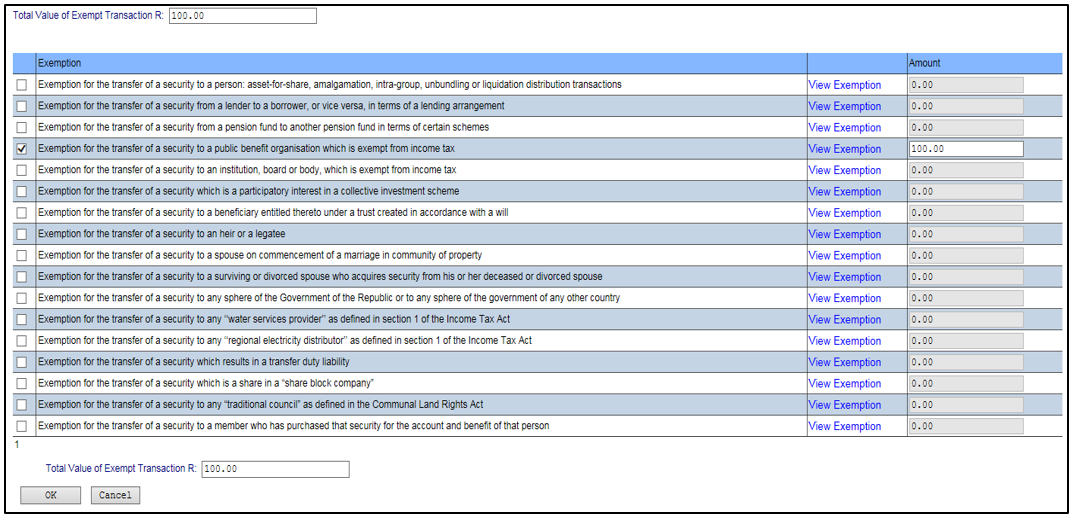
- This will now have the total of the exemptions claimed reflected on it as well as a sub total in the Total taxable transfers affected by Member block, which is the net amount of the total transfers less exemptions.
- Total taxable transfers effected by Member/Participant/ not effected by a member or CSD participant:
- Total taxable transfers under Section 5 of Securities Transfer Tax Act No. 25 of 2007:
- The taxable amount in respect of any transfer of a listed security is where that security is the amount of the consideration for that security declared by the person who acquires that security; or
- If no amount of consideration is declared, or if the amount so declared is less than the lowest price of the security, the closing price of that security; or
- Where the ‘‘security’’, the greater of – the amount of the consideration declared by the person who acquires that security; or
- The market value of that security on the date of acquisition.
- The person to whom the listed security is transferred is liable for the tax payable.
- Tax payable must be paid through the member or participant holding the listed security in custody.
- Below is an example of a completed transaction that includes interest and penalties.
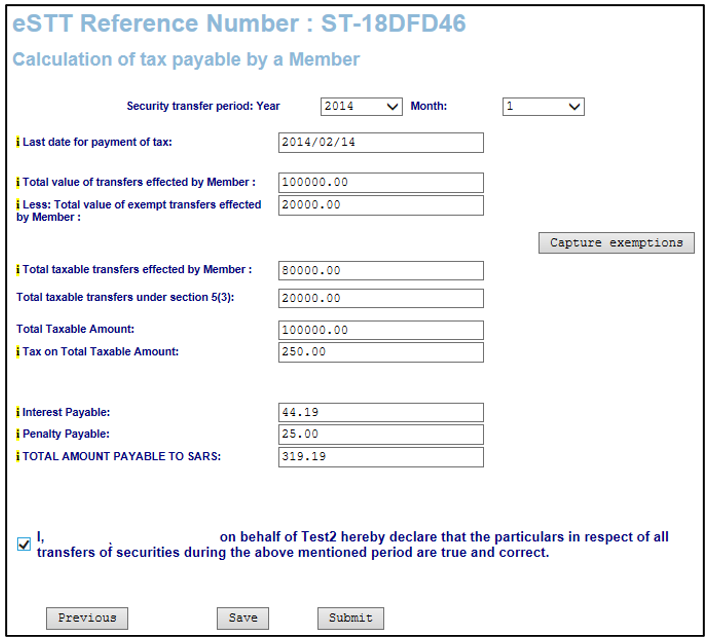
- If you are satisfied with all the information completed for submission, click the “Submit” button to proceed.
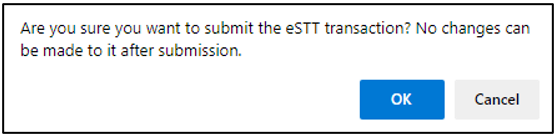
- Click on “OK” and complete. After completion, click on “Save” and then “Submit”.

- After successful submission a receipt will be generated, which can be printed.
A status field will be shown on the eSTT receipt of how much is owed.
- After successful submission a receipt will be generated, which can be printed.
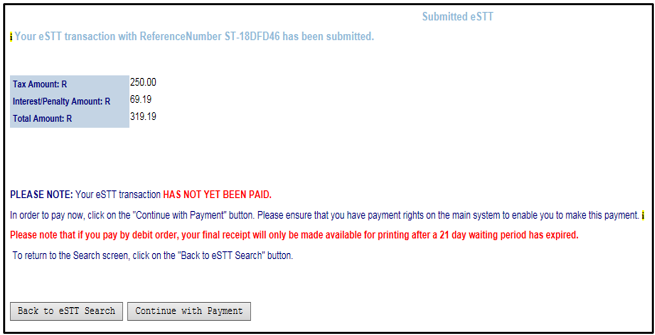
- If the transaction was paid, the status of the receipt will be “Preliminary” until 21 days from successful confirmation.
After 21 days, if the debit order was not reversed, the status on the receipt will show as
“Successful” and can be presented to SARS for a refund.
- If the transaction was paid, the status of the receipt will be “Preliminary” until 21 days from successful confirmation.
Payment
- Note: The only accepted method of payment is electronically via eFiling.
- When submitting the declaration, a screen will appear reflecting the STT amount payable, and a payment can be made by credit push.
- Remit Tax on Total taxable amount to SARS. This process is linked in SARS eFiling.
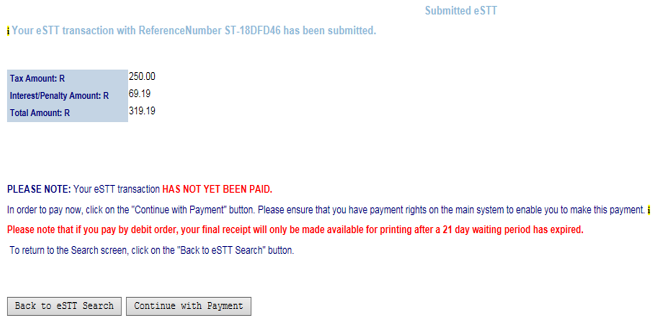
- Click “Continue with Payment” to proceed to make the payment.
- The payment details screen will be displayed. Ensure that you select the correct account to make the payment from.
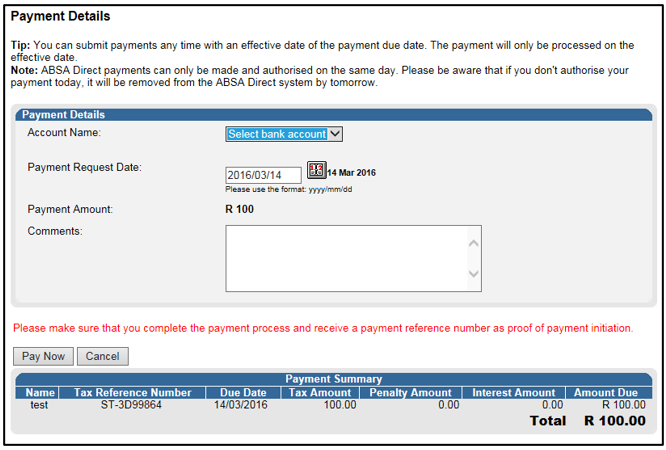
- Click “Pay Now” to proceed with the payment and the confirmation screen will be displayed as indicated below.
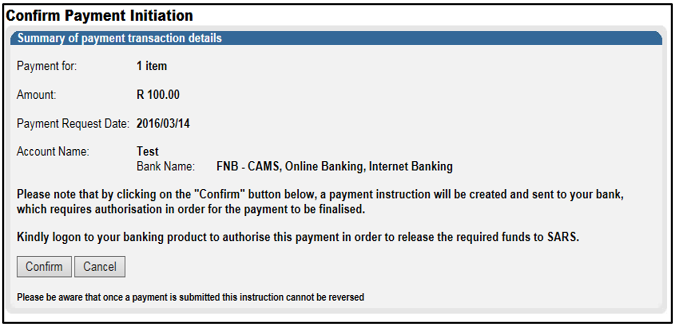
- Click “Confirm” to complete the payment initiation via eFiling or click “Cancel” to return to the payment details screen. Below confirmation message will be displayed. Click “OK” to proceed and the payment instruction will be forwarded to your bank in order for you to release the payment to SARS.
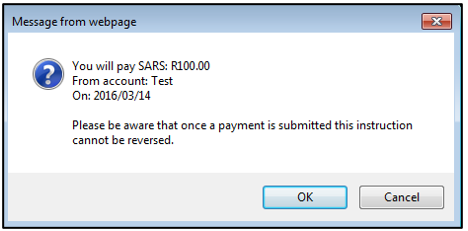
- If the payment details screen is not displayed, select “Payments” under the “Returns” menu and click the “General Unpaid” option. The unpaid STT payment will be displayed. Click the “Make electronic payment” button to proceed with the payment and continue with the above steps to initiate the payment.
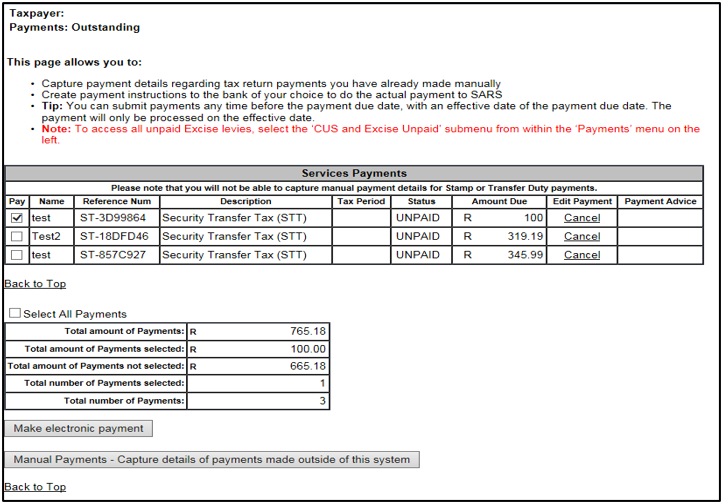
- eSTT Receipt
- When a successful payment is made of the STT due amount, a receipt will be generated, and you can be able to print the receipt for your own record.
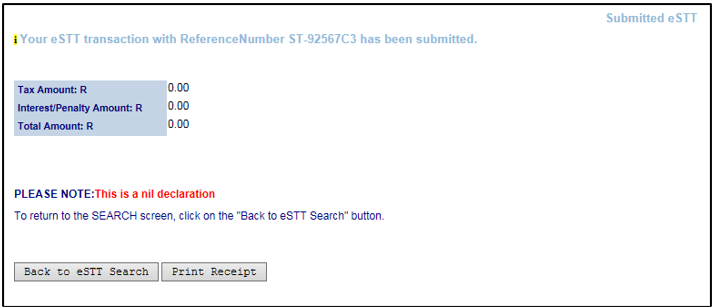
- If the debit order was not reversed, after 21 days the status on the receipt will show as “Successful” and eSTT receipt can be presented to SARS for a refund.
Saved Declaration
- If you have saved eSTT transactions, you may view it by selecting the “Saved” menu option.
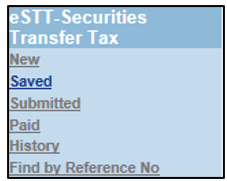
- The eSTT Search screen will be displayed with all the saved transactions.
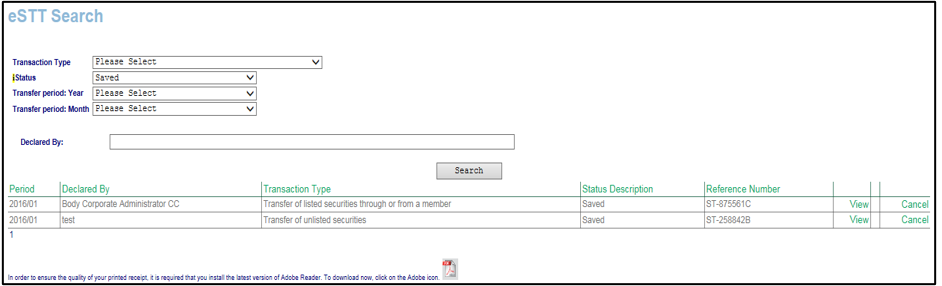
- Click the “View” hyperlink and the declaration and calculation transaction details will be displayed.
- If you click the “Cancel” hyperlink, you are able to delete the transaction. A confirmation message will be displayed to confirm deletion of the transaction.
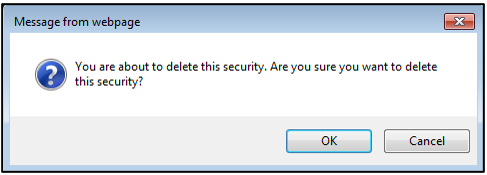
Submitted Declaration
- In order to view all submitted STT declarations, select the “Submitted” menu item under the eSTT tab.
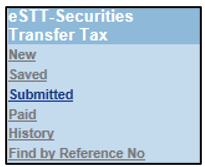
- The eSTT Search screen will be displayed with all the submitted transactions.
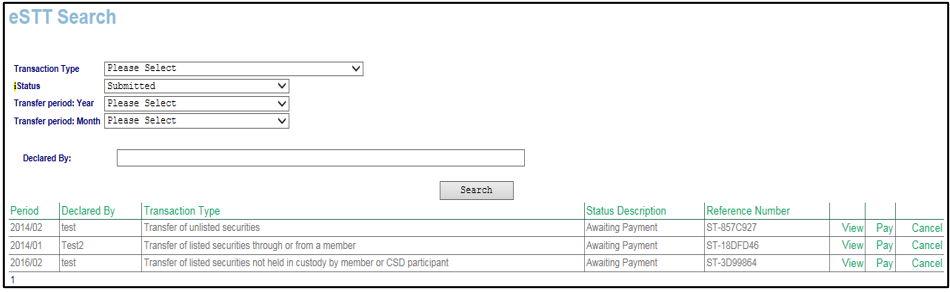
- From the submitted search results, you can view, pay, or cancel the security transaction.
Paid
- If you want to view all paid transactions, click on the “Paid” option in the eSTT tab.
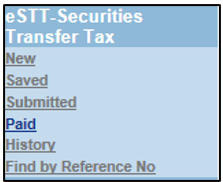
- The eSTT Search screen will be displayed with all the transactions that has been paid.
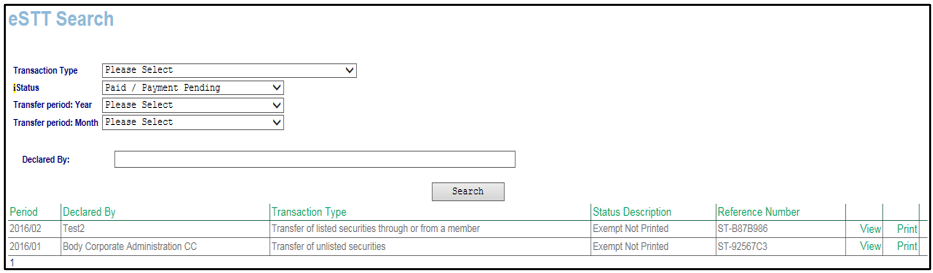
- Click the “View” hyperlink to view the transaction details. The “Print” option will allow you to print the eSTT receipt.
History
- The History option will provide you with a list of all the transactions.
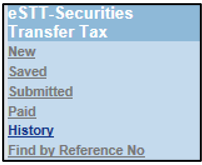
- The eSTT Search result screen will list all the transactions.
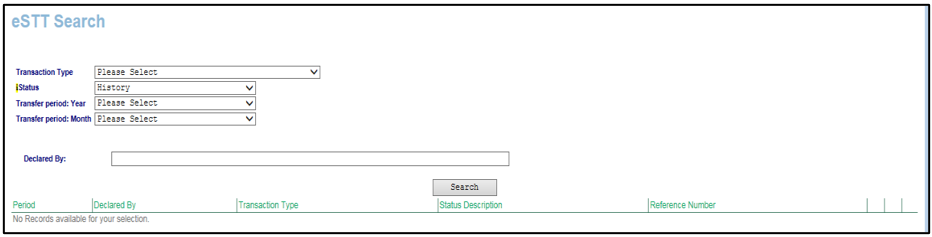
Find by Reference No
- If you wish to search for a specific transaction by utilising the eSTT reference number, click on the “Find by Reference No” menu item.
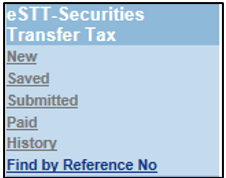
- The eSTT Search screen will be displayed. Enter the reference number and click “Search”.
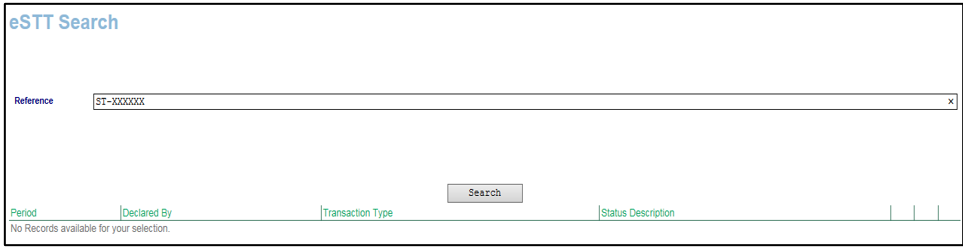
- The transaction details will be displayed as indicated in the below screen.
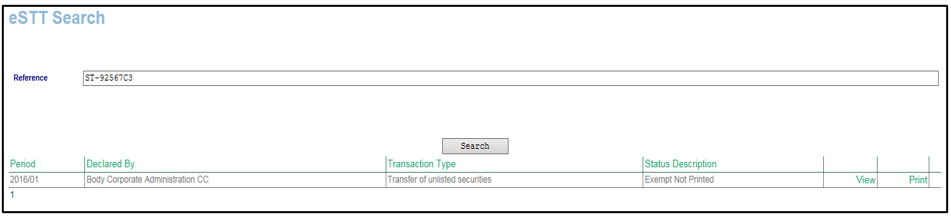
Request for Refund
- The eSTT refund request can be made by completing Part A of the REV16 form.
- The REV16 form can be obtained from the SARS website www.sars.gov.za > Types of Tax > Securities Transfer Tax, click on the REV16 hyperlink on the SARS website in order for the form to be displayed.
Completion of REV16 Declaration
- PART A (PERSONAL DETAILS OF TAXPAYER)
- Complete the details as per REV16:
- Full Name,
- Surname/Registered Name,
- Address,
- Postal Code,
- Contact email Address,
- Contact Telephone No,
- Tax Type,
- Tax Reference Number,
- Request Type – Refund,
- Transfer to another account,
- Identity/Passport/Registered No,
- Hereby, a refund to the amount of and or,
- Transfer of credit amount,
- Request Reason.
- Complete the details as per REV16:
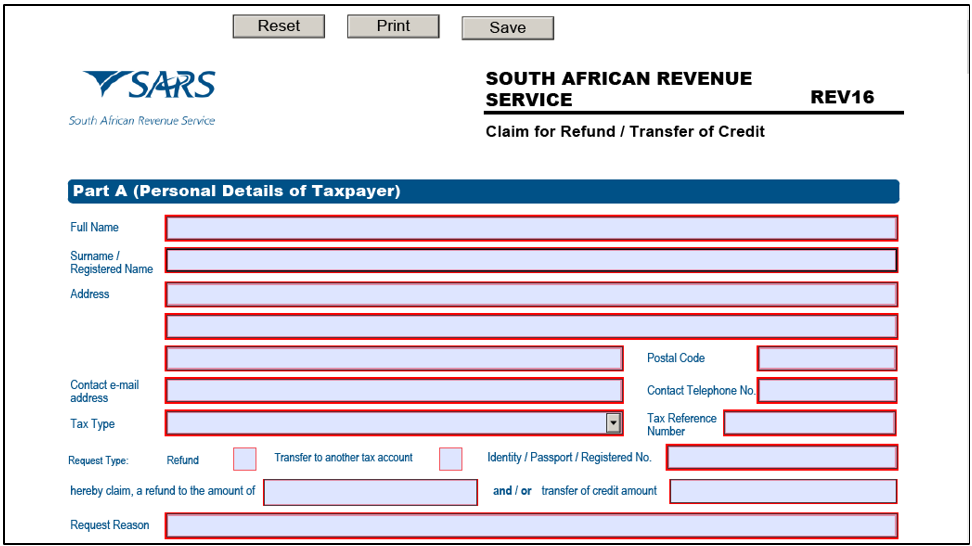
- PAYMENT DETAILS
- The taxpayer should complete the payment details for the refund.
- Date,
- Amount,
- Amount That should have been paid,
- Overpayment now claimed.
- This declaration is made by tick box who completed the request either Taxpayer/Representative.
- Complete the date and the signature.
- The taxpayer should complete the payment details for the refund.
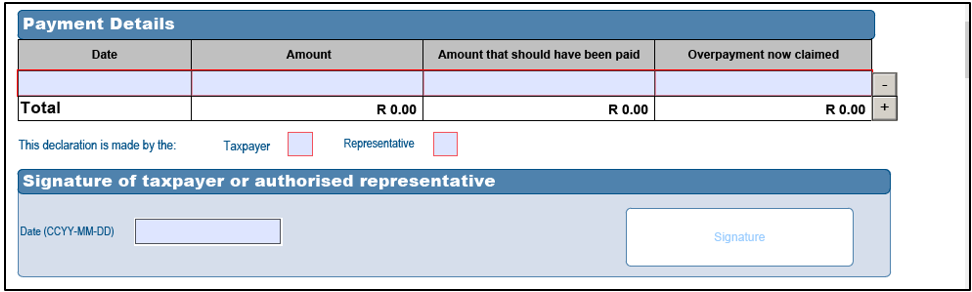
- PART B(TO BE CAPTURED BY THE REGISTERD SARS OFFICE)
- Note this part is to be completed by SARS.
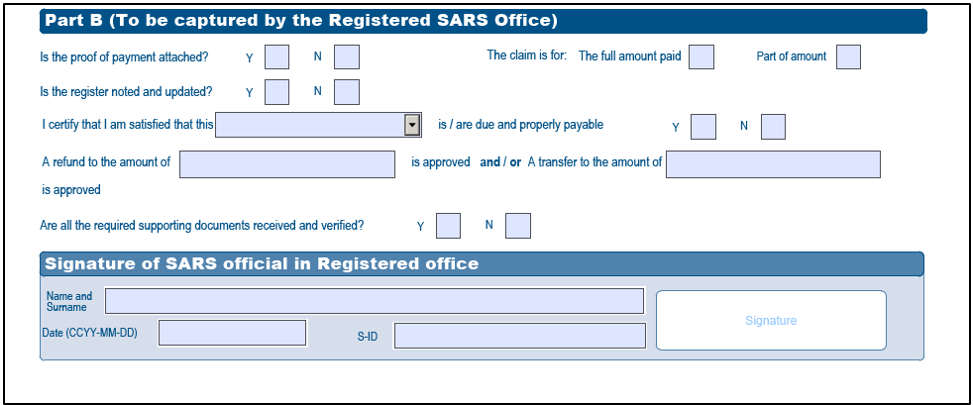
- PART C(TO BE CAPTURED BY THE AUTHORISING OFFICER)
- Note this part is to be completed by Authorising Officer at SARS
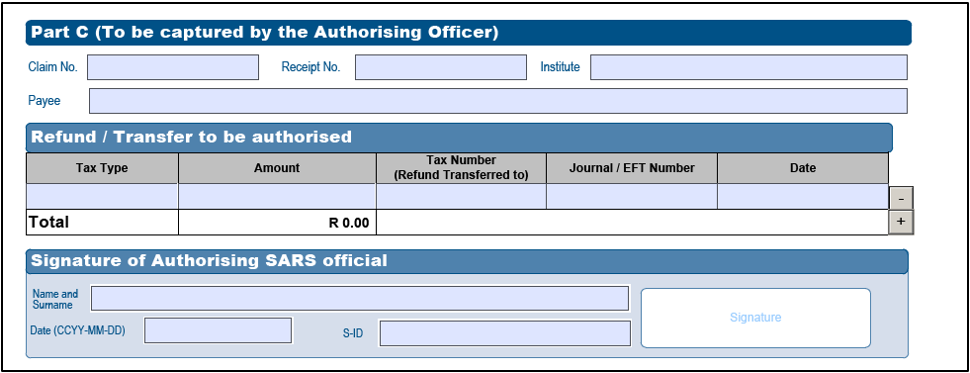
- All requests for refunds can be submitted to a SARS Branch or by emailing it to the following email address:
- mailto: [email protected].
- The following supporting documents must be submitted together with the signed REV16:
- Original receipts of payments made must be attached.
- If the refund is claimed on behalf of someone else, a power of attorney must be produced.
- Submit full reasons for the claim for refund, if necessary, on a separate sheet or paper.
- The following supporting documentation regarding bank details must be submitted with this form:
- Certified copy of identity document of representative;
- Any one of the following:
- Original bank statement (confirming the account holder’s name, account number and branch code).
- Proof of payment –eSTT receipt printed stating successful from the eFiling website.
- A signed motivation or objection letter from the taxpayer requesting the refund from SARS.
- All documentation for the claim for Securities Transfer Tax Refund can be sent to this email address: [email protected].
Notes on the REV16
- Note: That the notes are self-explanatory.
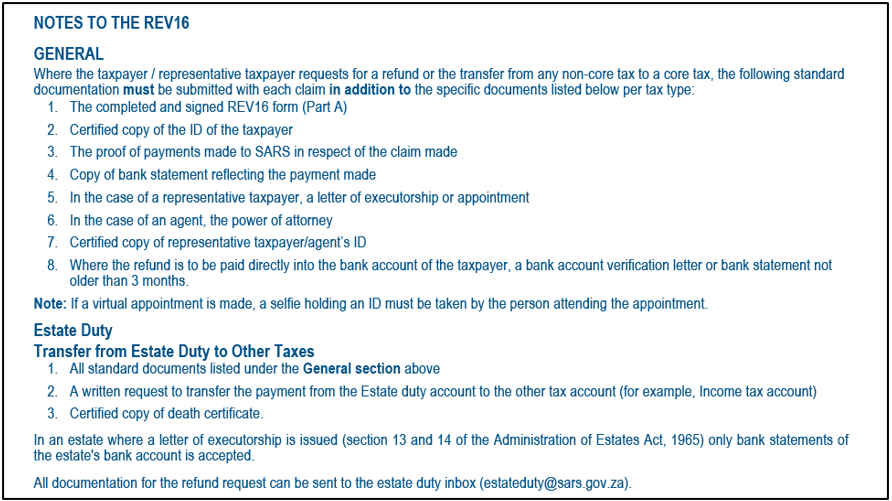
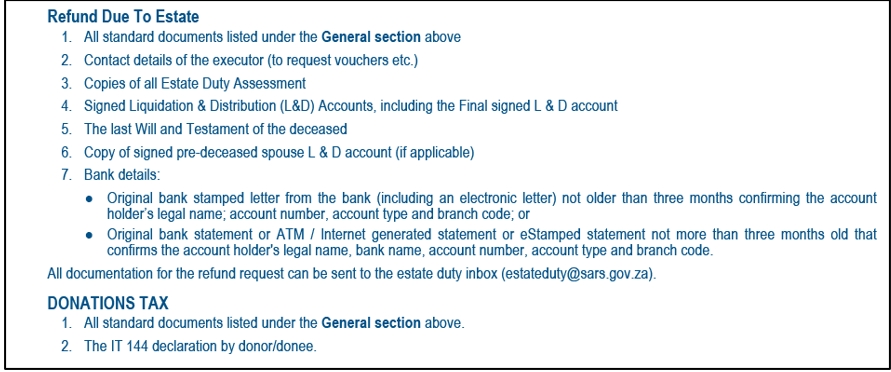
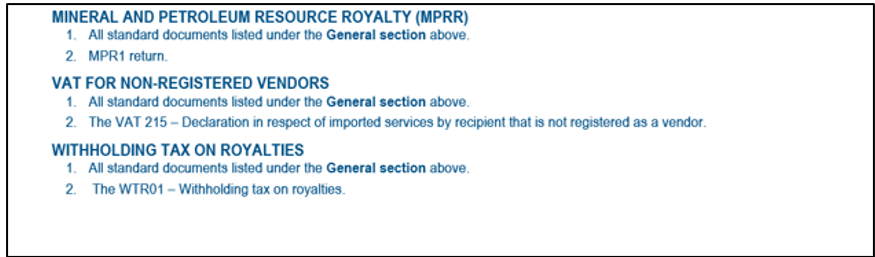

- Note: If the request for refund is declined, you will be informed accordingly.
Definitions, acronyms and abbreviations
The definitions, acronyms and abbreviations can be accessed here – Glossary webpage.
Legal disclaimer: In the event of conflict or inconsistency between this webpage and the PDF version of the guide, the latter shall prevail.

