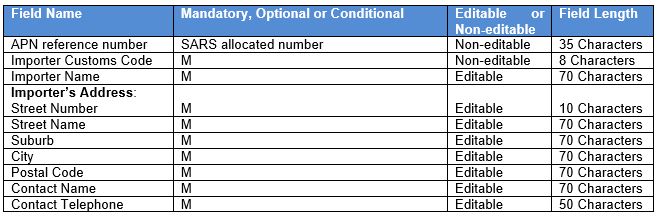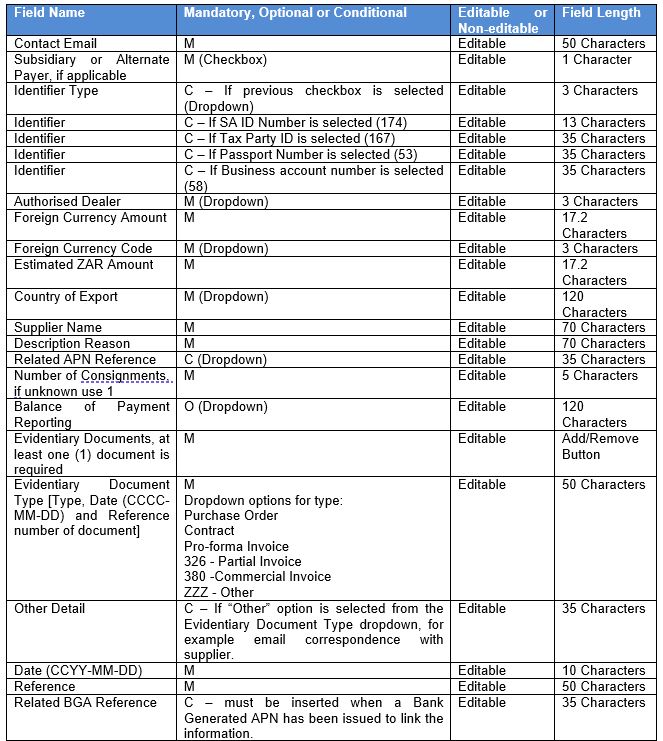Summary
In order to comply with the Advance Import Payments (AIP) requirements as prescribed in SC-CF-42 the registered importer submits a completed Advance Payment Notification (APN) on SARS eFiling.
The importer must amend or cancel APN information that is incomplete, incorrect or outdated.
When a bank generated advance import payment reference number (BGA) is issued, the importer must prior to the submission of the goods declaration:
- Submit a new APN, where no previous APN was issued by SARS, or
- Link the existing APN by inserting the BGA reference number in the provided field, when the APN particulars could not be accessed by the authorised dealer.
The importer views the APN case correspondence from SARS and when required by SARS uploads the relevant supporting documents.
Advance Payment Notification
Submit New Advance Payment Notification
To submit a new Advance Payment Notification, for advance import payments of R50 000.00 and above, the client (registered as an importer):
- Registers for eFiling and manages their user profile as prescribed in GEN-ELEC-18-G01;
- Logs into SARS eFiling as documented in SC-CF-42; and
- Selects:
SARS eFiling displays the Customs menu items on the left side of the screen from which the importer selects the:
- Advance Payment Notification menu item; and
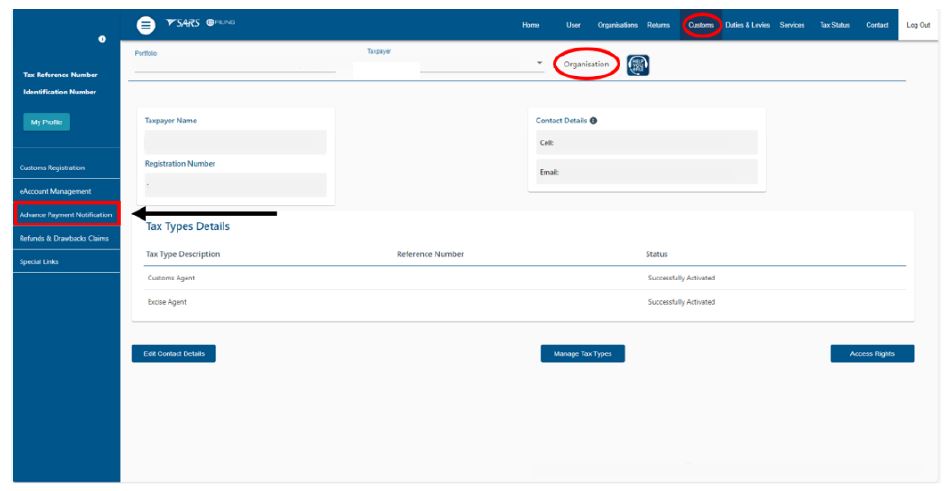
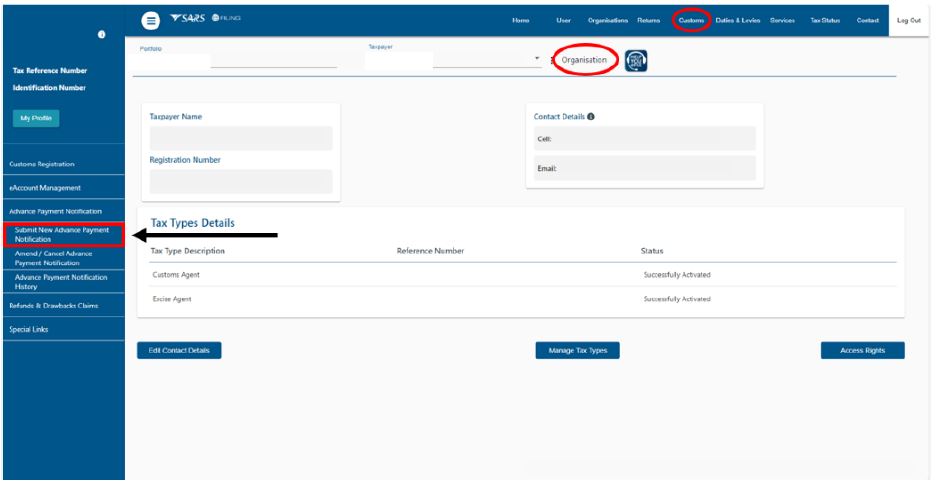
If the importer is not registered with Customs:
- SARS eFiling requests him/her to register with Customs as an importer before submitting an Advance Payment Notification to SARS.
- The importer:
- Clicks on the OK button to go back to the Customs menu; and
- Registers as an importer with Customs as prescribed in SC-CF-19.
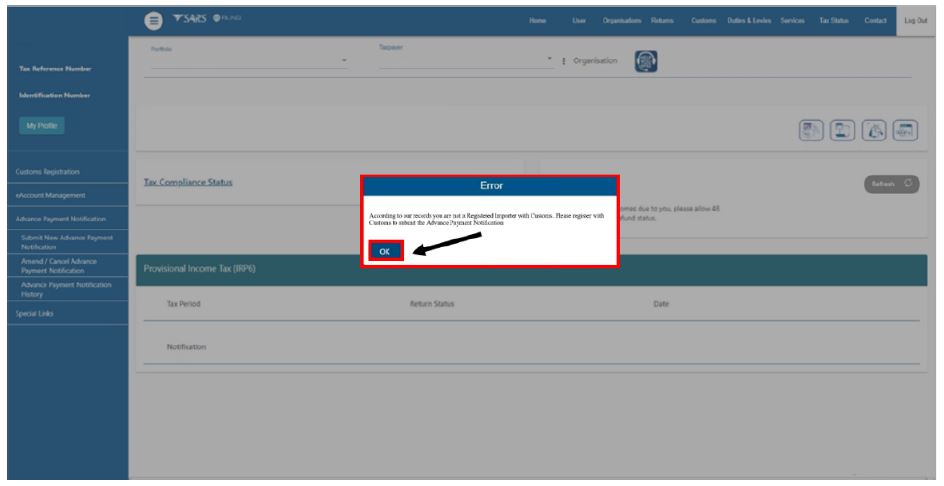
If the importer is registered with Customs and the Customs client number is valid:
- SARS eFiling:
- Displays the Notice of Intention for Advance Import Payment Prior to Import Declaration being lodged page; and
- May pre-populate information obtained from other SARS systems.
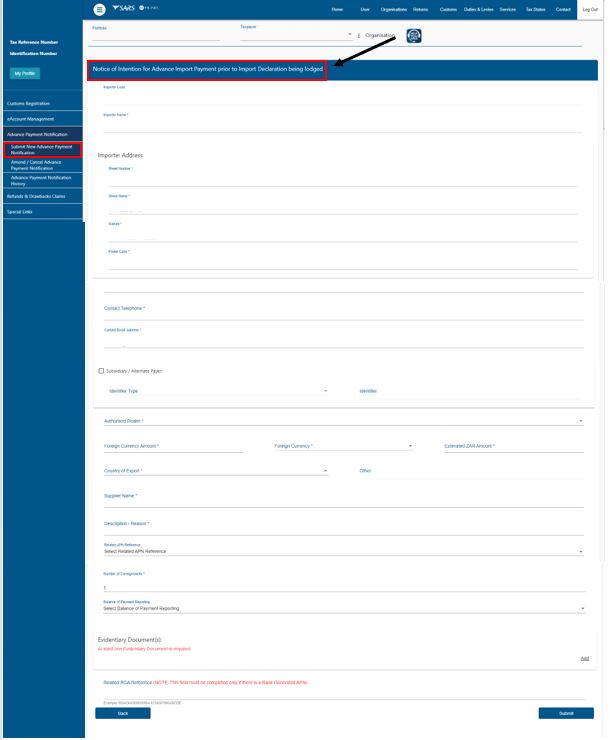
- The importer verifies the pre-populated information (if any) where incorrect the importer amends the information.
The importer captures the outstanding information on the APN as listed below:
The importer submits the completed APN to SARS.
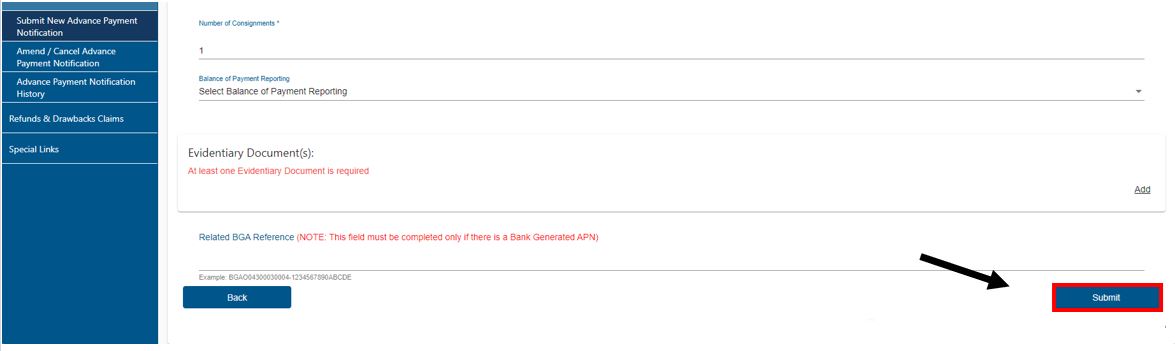
SARS eFiling validates the captured information and if the importer has:
- Not completed all the fields on the APN correctly:
- SARS eFiling:
- Requests the importer to complete all the required fields; and
- Highlights the missing or invalid information.
- The importer clicks on the OK button.
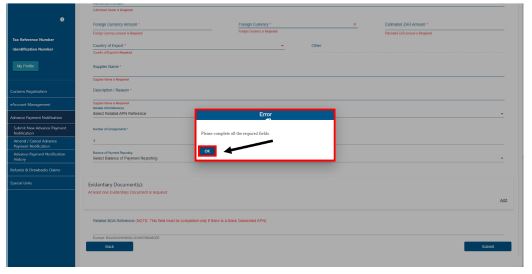
- SARS eFiling returns to the Notice of Intention for Advance Import Payment; and
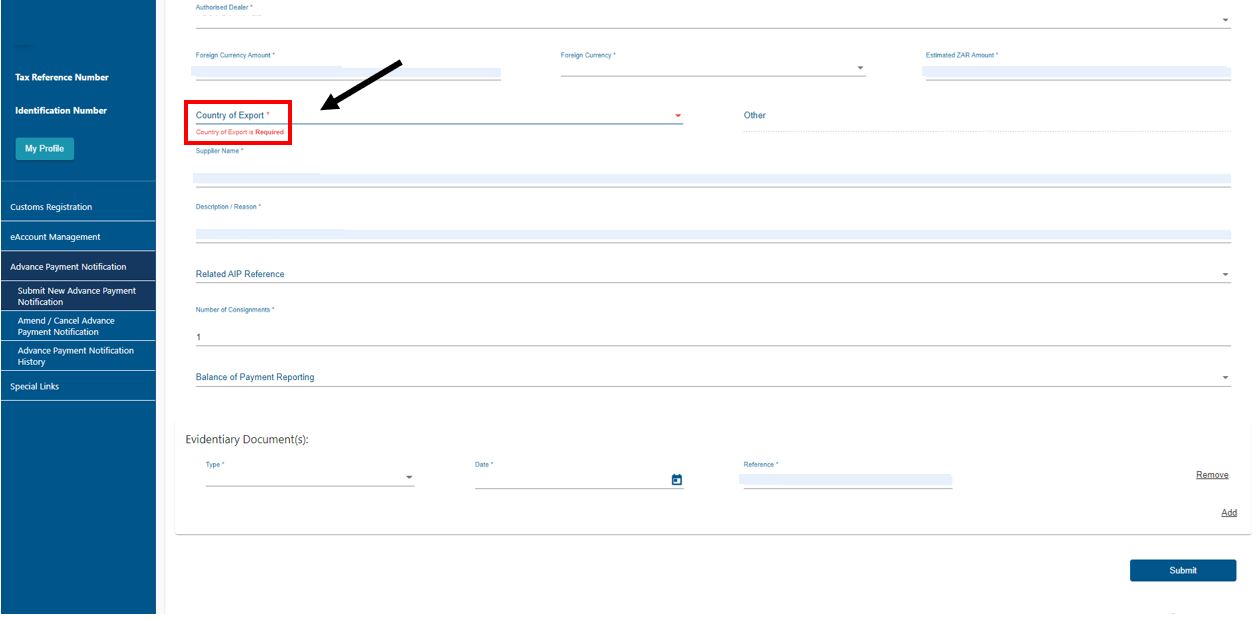
- The importer:
- Captures the required information on the APN; and
- Submits the APN to SARS.
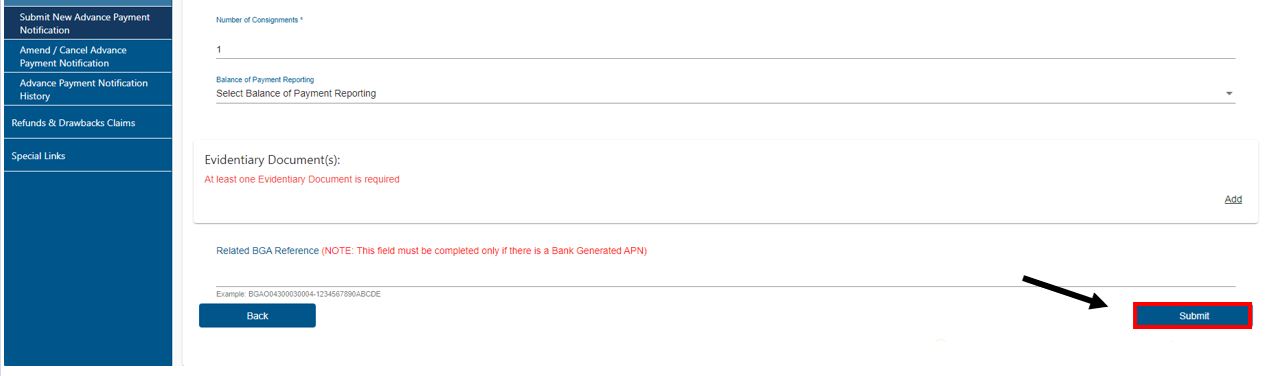
- Completed all the fields on the APN correctly a unique APN reference number is assigned by SARS.
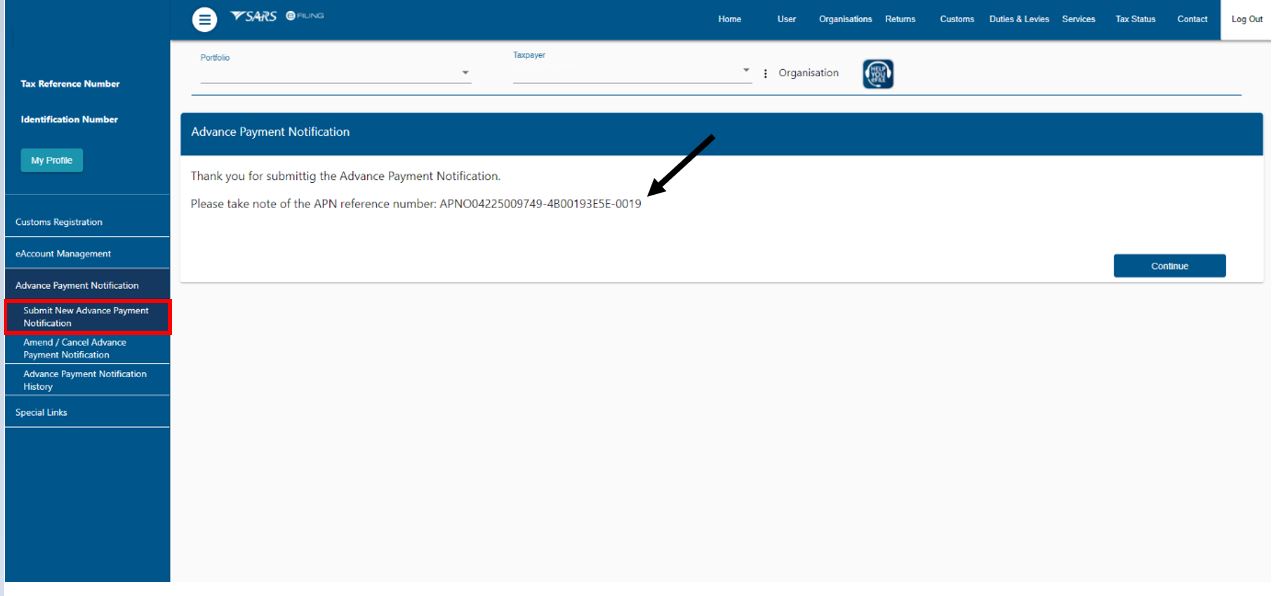
The importer clicks on the Continue button.
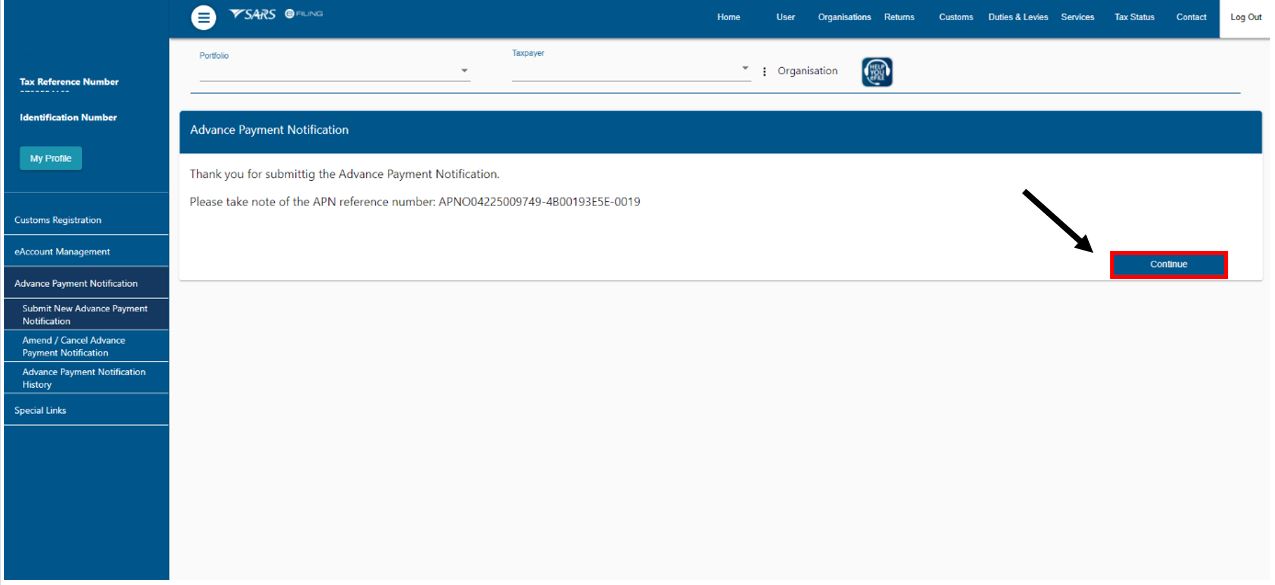
SARS eFiling moves the APN record to the Advance Payment Notification History page where the importer can view the previous submitted APNs.
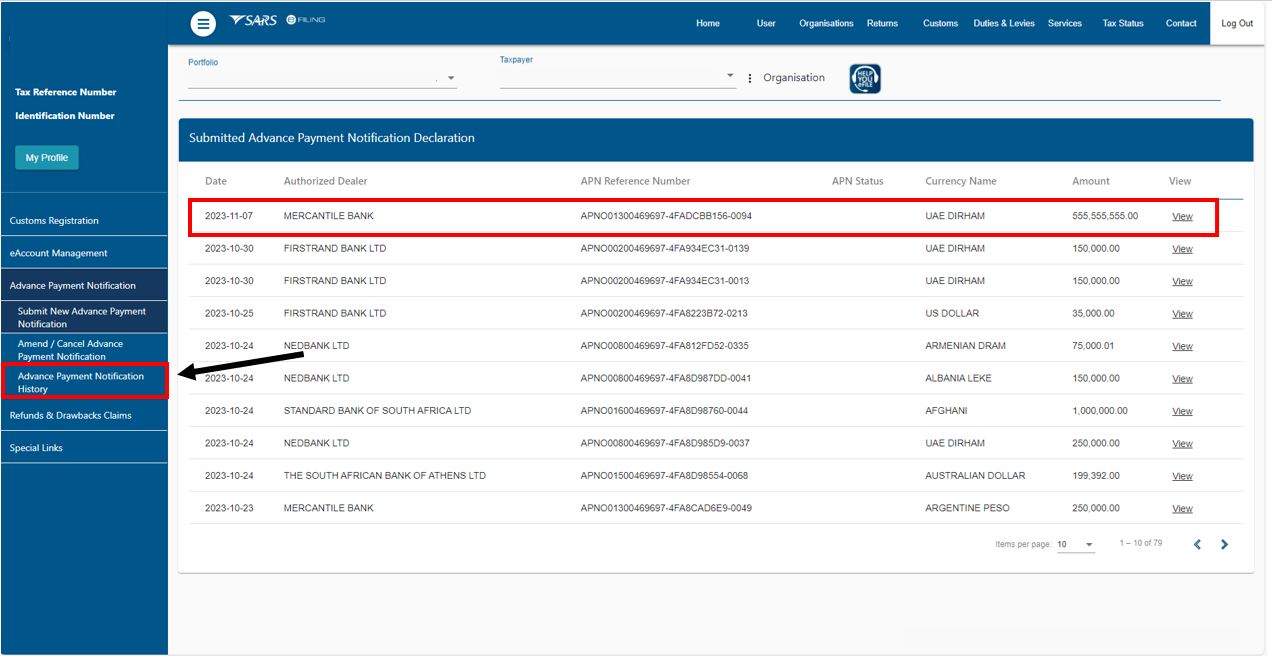
Amend or Cancel Advance Payment Notification
In order to view a previously submitted APN the importer accesses the eFiling system as prescribed in SC-CF-42 and views the APN data in the Advance Payment Notification History option. The importer selects the:
- Customs menu on the eFiling ribbon at the top of the page.
- Advance Payment Notification menu item; and
- Advance Payment Notification History menu option.
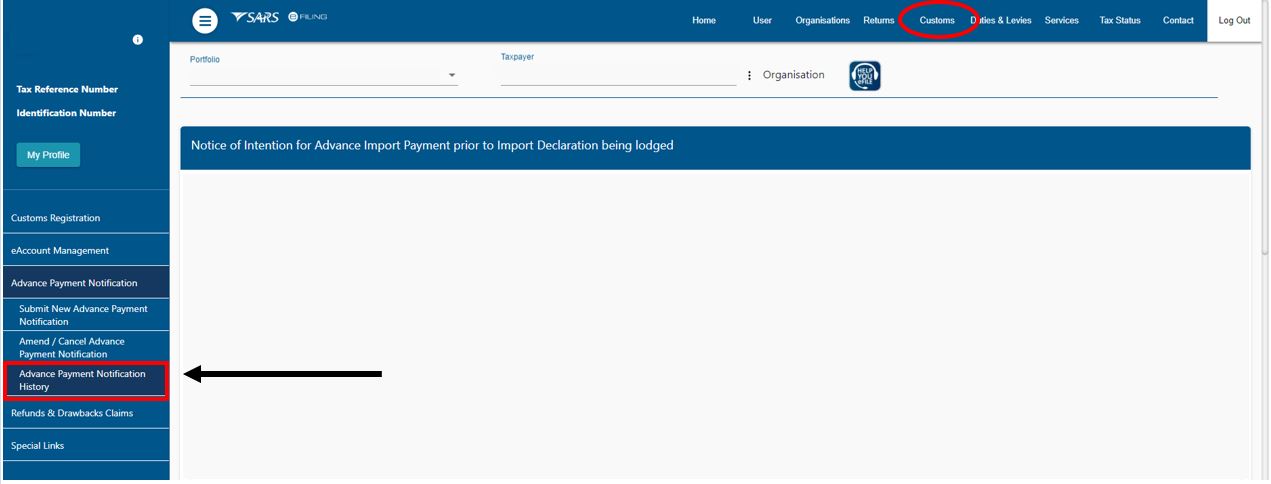
The importer selects the View link next to the relevant APN reference number.
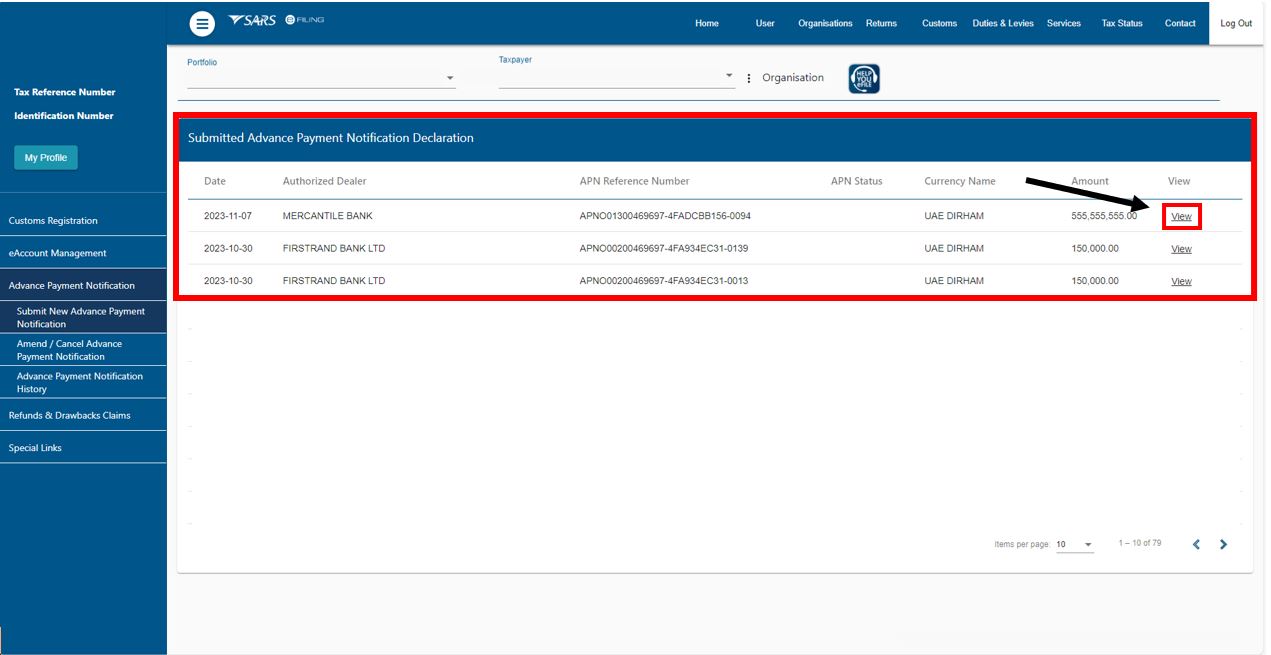
SARS eFiling displays the selected APN information. If the information is incorrect the APN information must be amended. The importer clicks Back to return to the Advance Payment Notification History page.
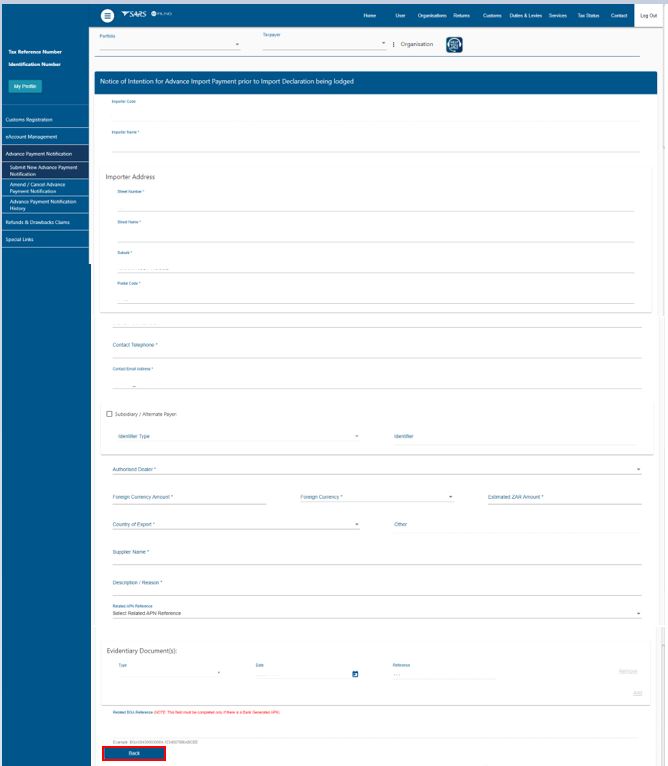
In order to amend or cancel an APN the importer verifies whether the advance import payment has been paid to the foreign supplier by the authorised dealer.
- If payment has been made the APN may not be amended or cancelled.
- If payment has not yet been made the importer selects the Amend/Cancel Advance Payment menu option.
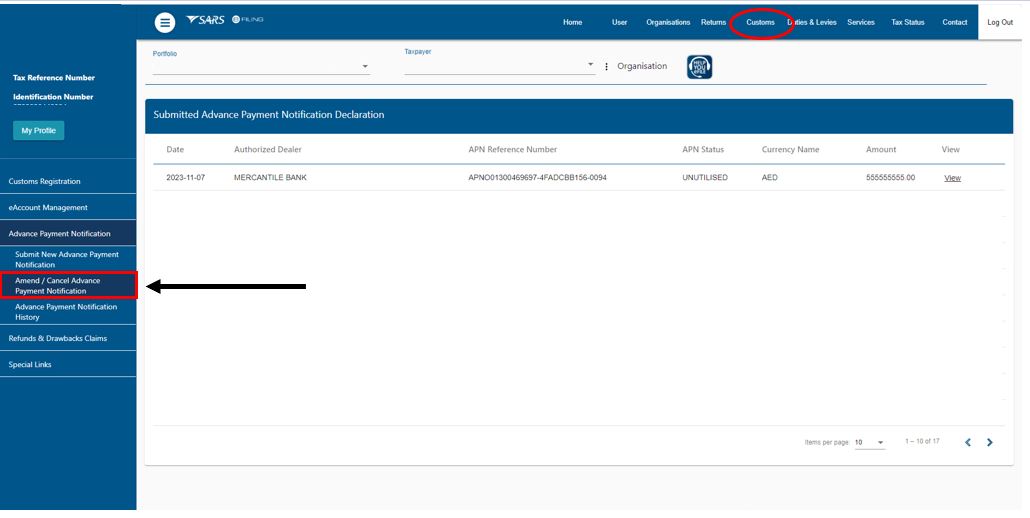
- A list of all the previously submitted APNs are displayed.
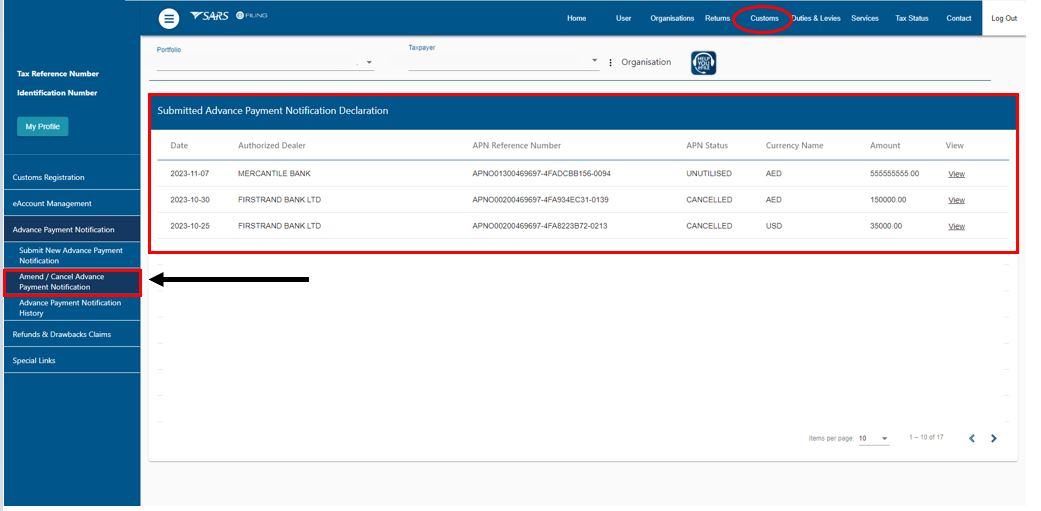
- The importer selects the View link next to the relevant APN.
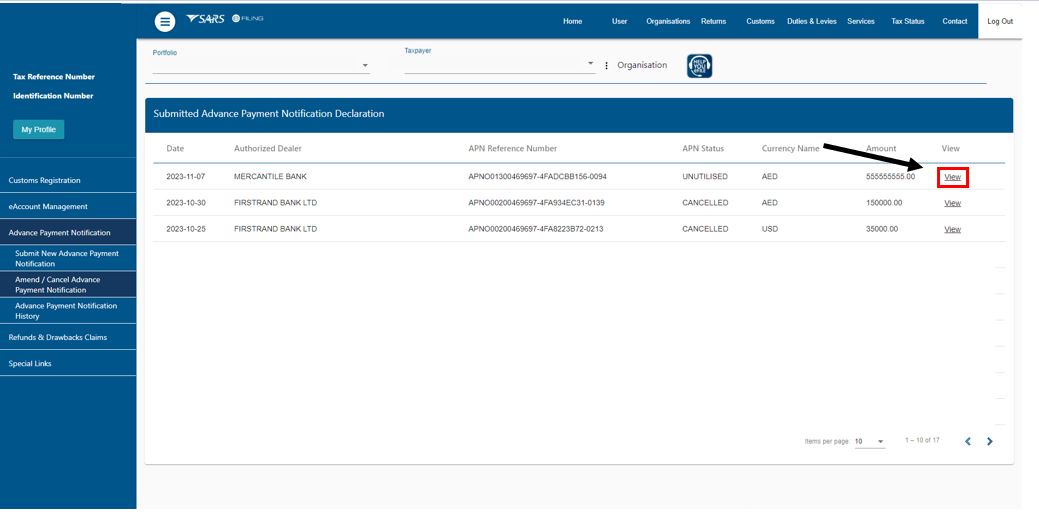
- The selected APN information is displayed.
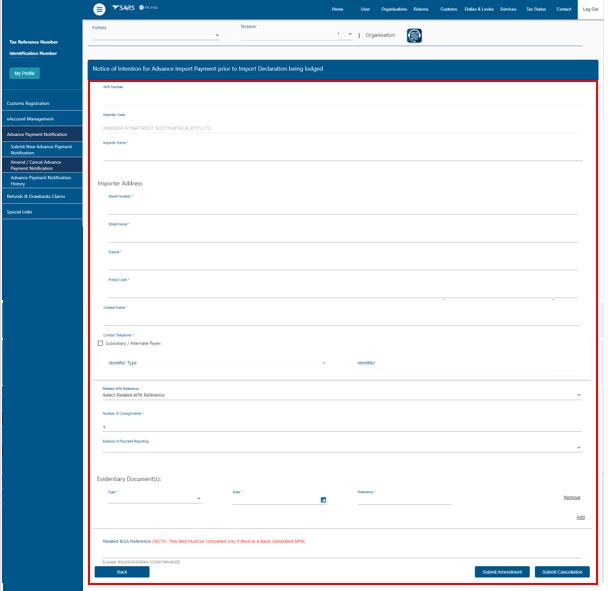
The importer may:
- Click on the Submit Cancelation button; or
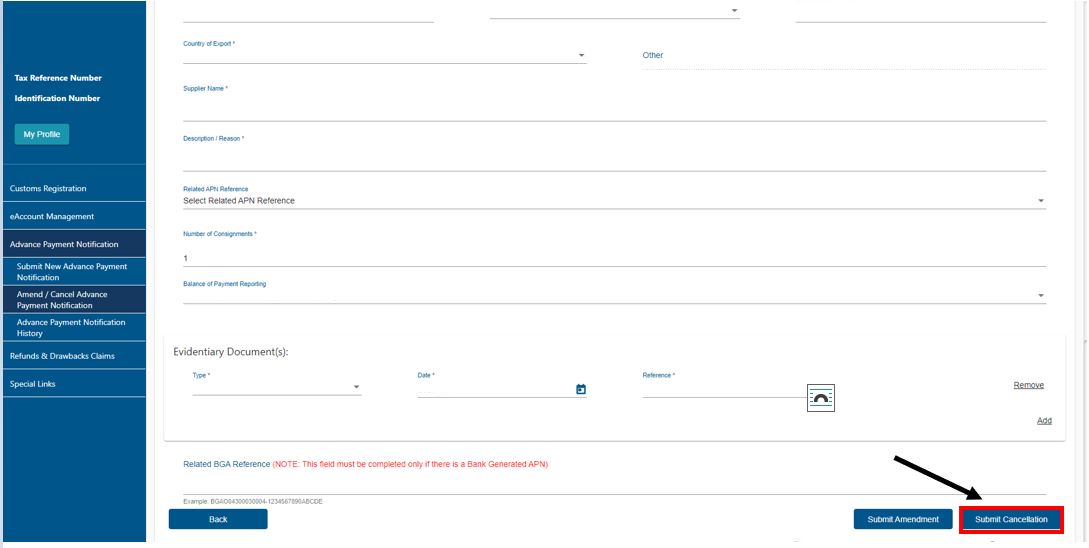
Amend the APN by:
- Capturing the amended information, refer to the table in the Submit New Advance Payment Notification paragraph above for a list of editable APN fields; and
- Clicking on the Submit Amendment button.
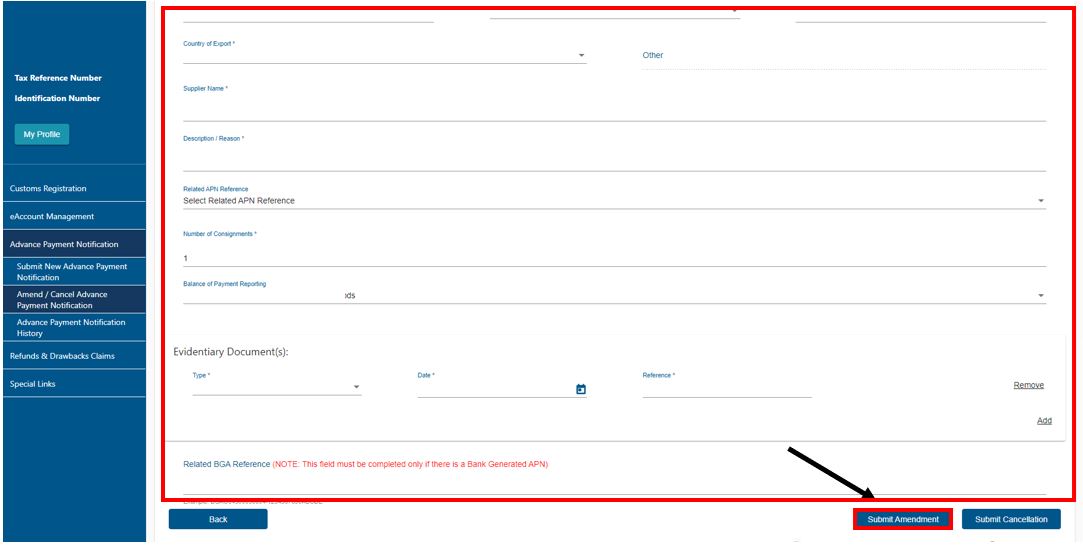
In order to complete the submission of the amendment or cancelation request the importer must follow process steps SARS eFiling validates the captured information and if the importer has) to SARS eFiling moves the APN record to the Advance Payment Notification History page where the importer can view the previous submitted APNs) in the Submit New Advance Payment Notification paragraph above.
SARS Correspondence on eFiling
The importer can view the SARS correspondence or upload supporting documents on SARS eFiling by:
- Accessing SARS eFiling as prescribed in SC-CF-42; and
- Selecting the Returns menu on the eFiling ribbon at the top of the page.
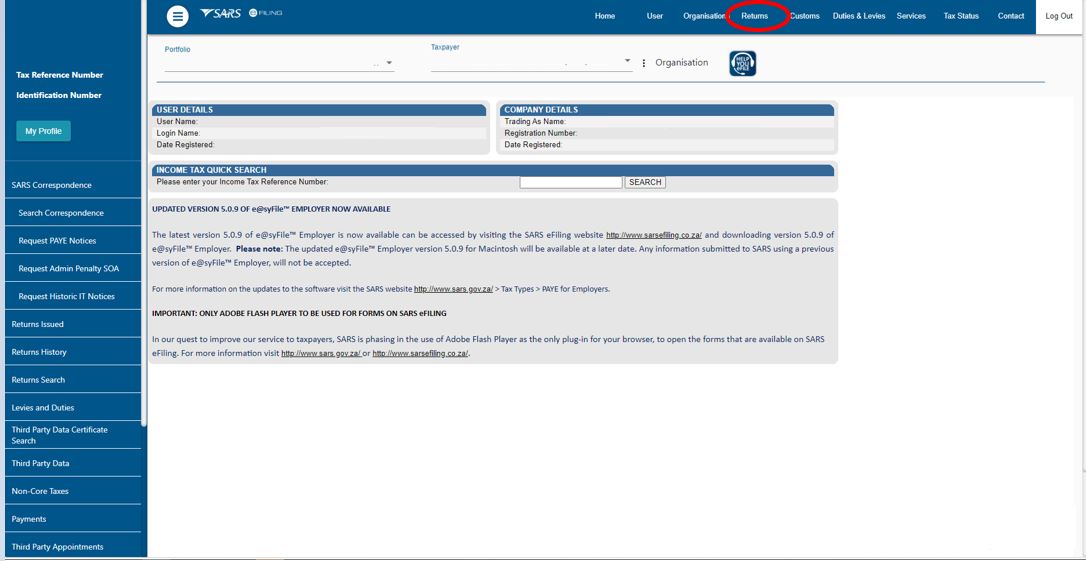
SARS eFiling displays the SARS Correspondence menu item on the left hand side.
- The importer selects the:
- SARS Correspondence menu item; and
- Search Correspondence menu option.
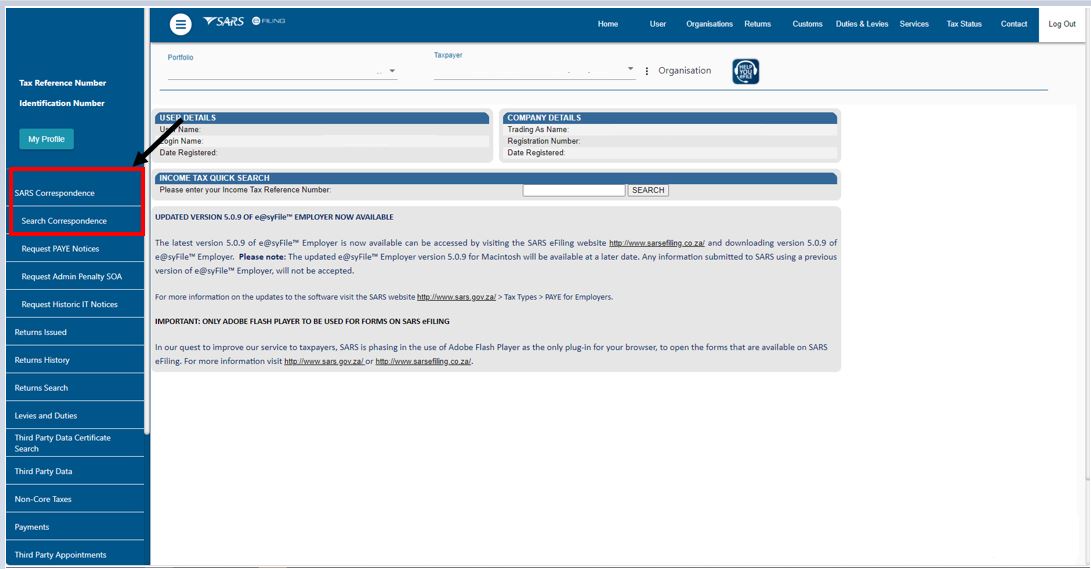
- SARS eFiling displays the Search Correspondence page with a list of all the SARS correspondence issued to the importer.
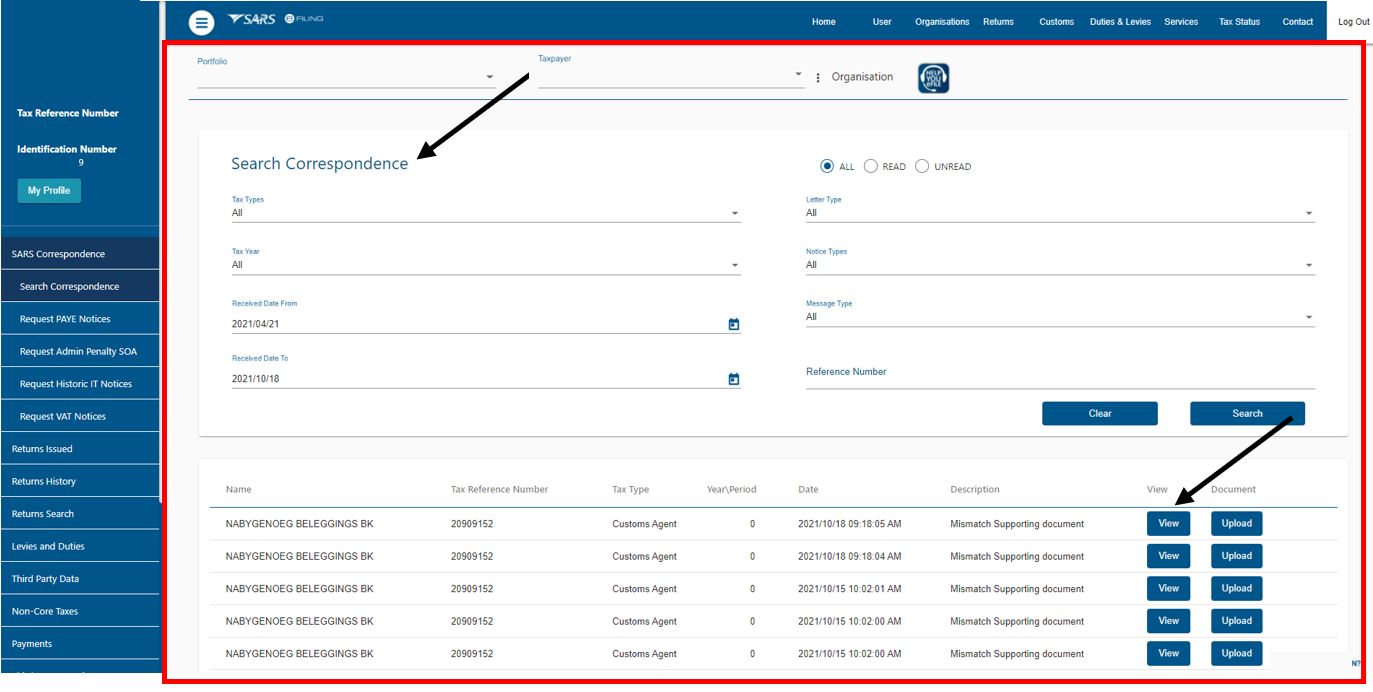
The importer locates the relevant SARS correspondence by:
- Searching through the list of all the correspondence received from SARS; or
- Typing in specific search criteria:
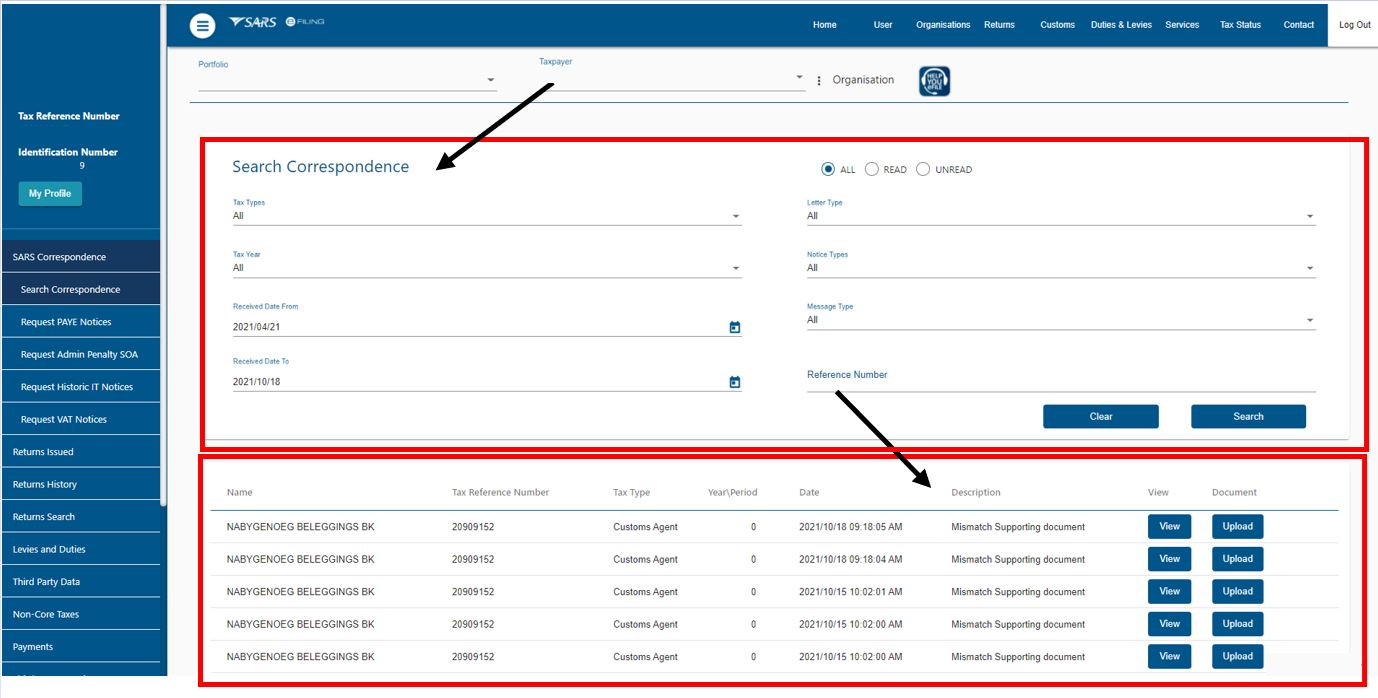
- The importer clicks on the Search button.
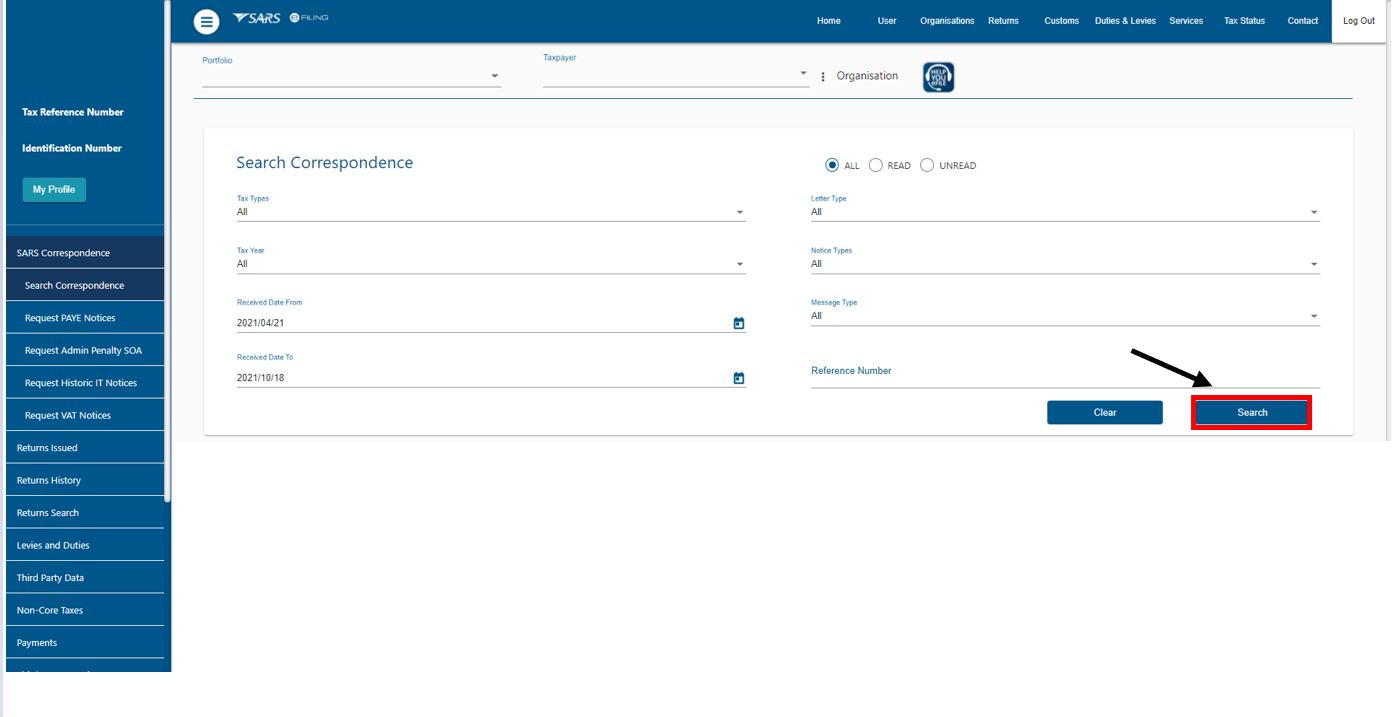
- If the correspondence cannot be found in the list, the importer can start a new search by:
- Clicking on the Clear button; and
- Inserting new information.
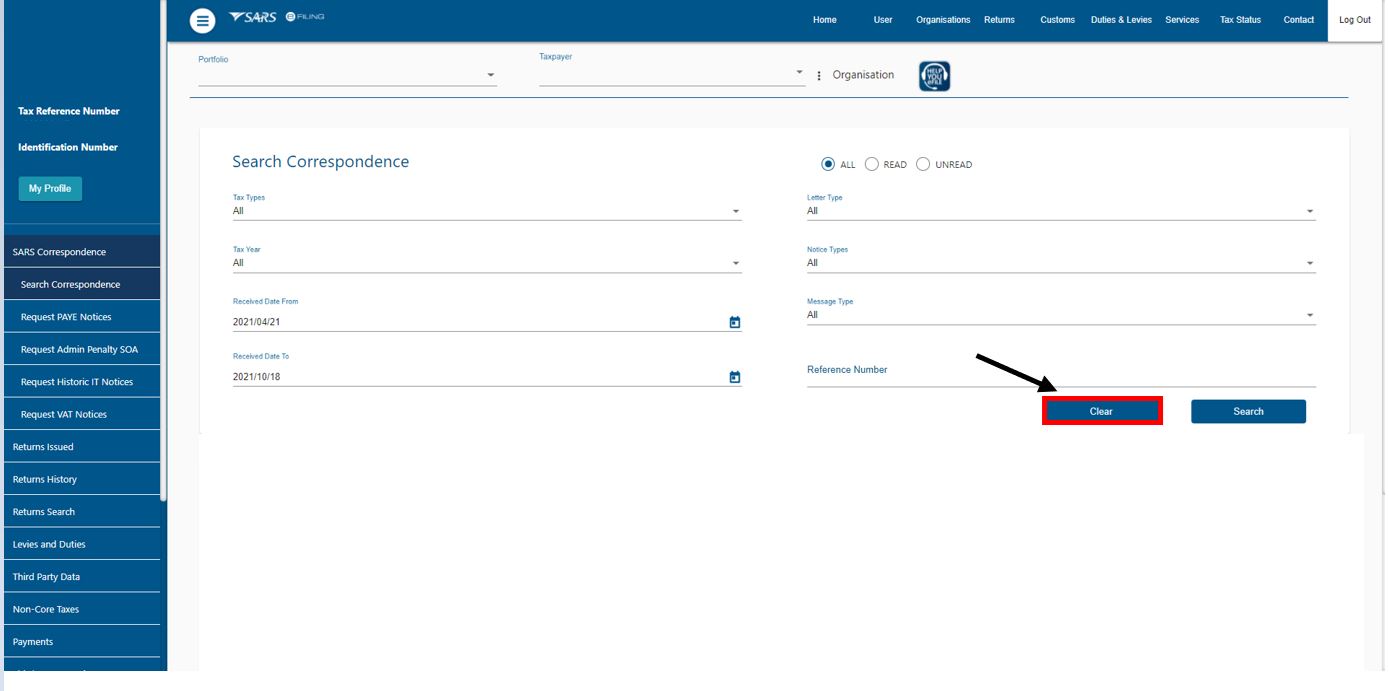
- When the relevant correspondence is found the importer clicks the View button next to the SARS correspondence.
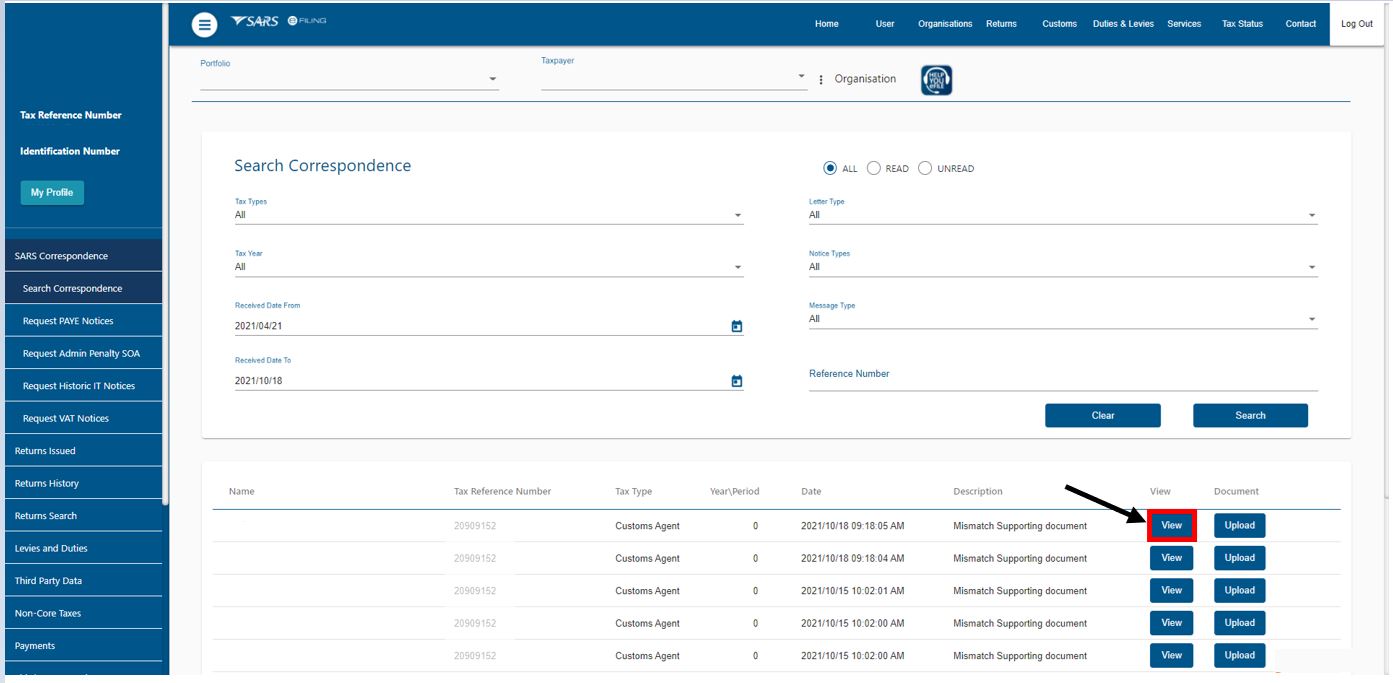
- SARS eFiling displays the correspondence in a new tab.
Where the importer has identified the supporting documents required by SARS in the APN letter he/she prepares a folder with all the required supporting documents by:
- Formatting each individual document to PDF; and
- Specifying each document with an identifiable name.
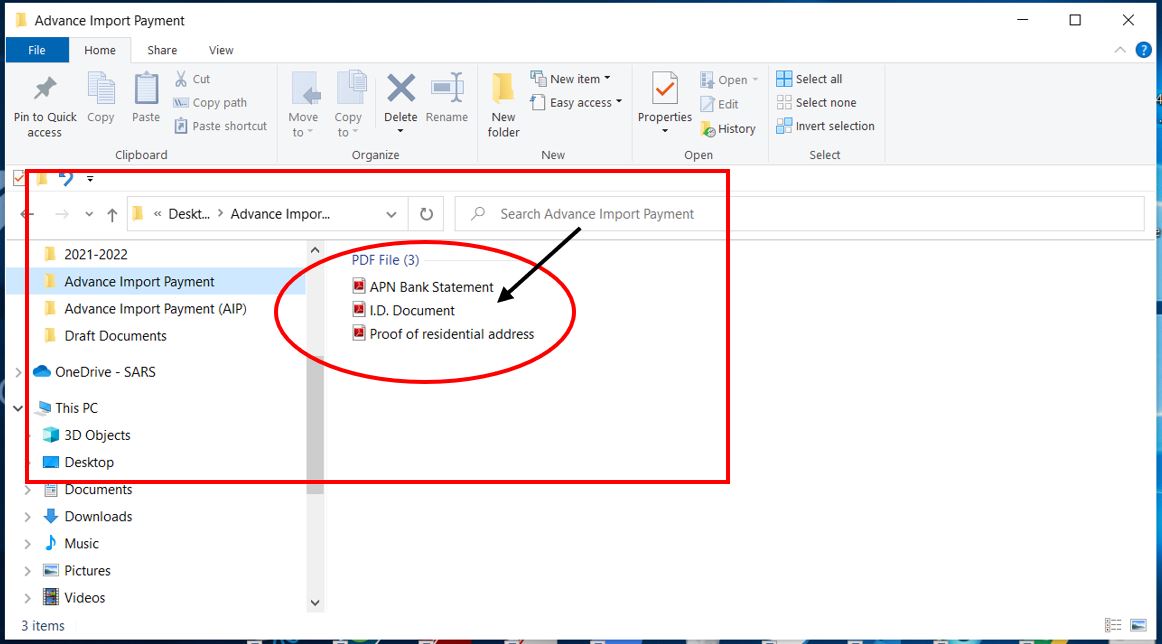
The importer clicks on the Upload button next to the supporting document that he/she wants to upload:
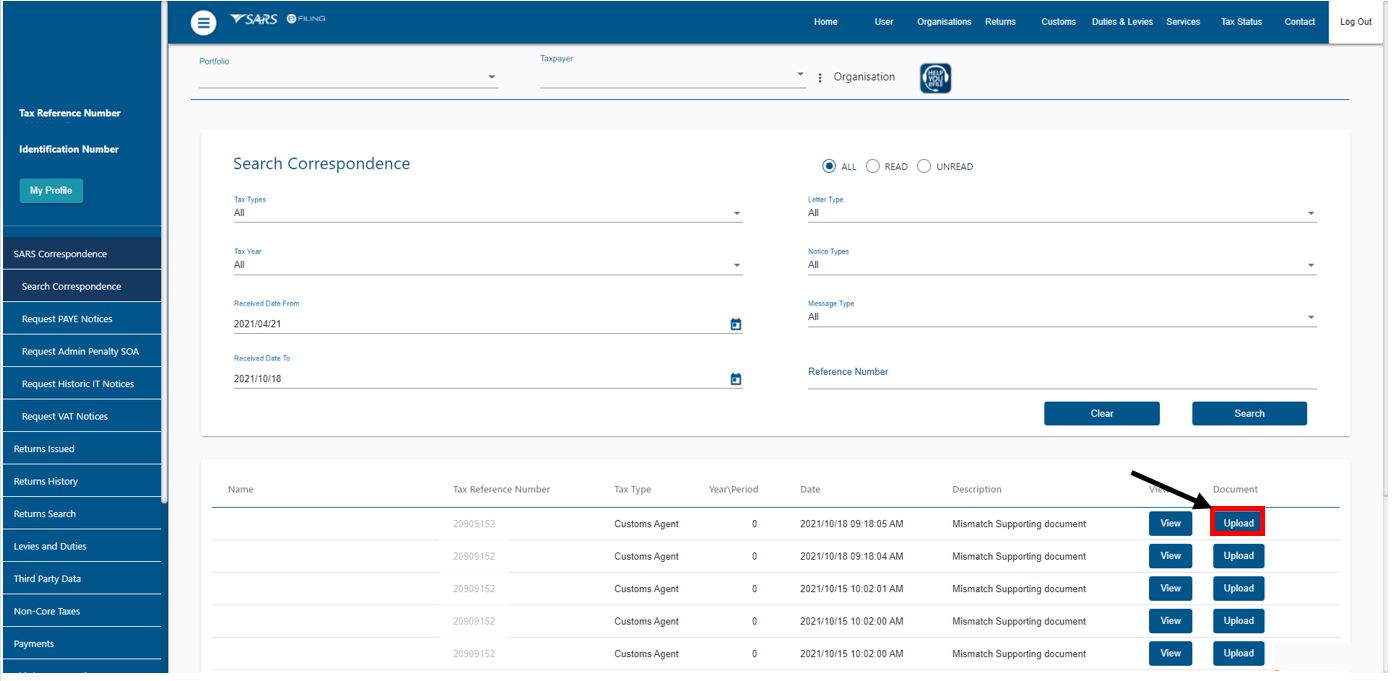
- SARS eFiling displays:
- The Upload Documents page; and
- A list of all the documents that must be uploaded.
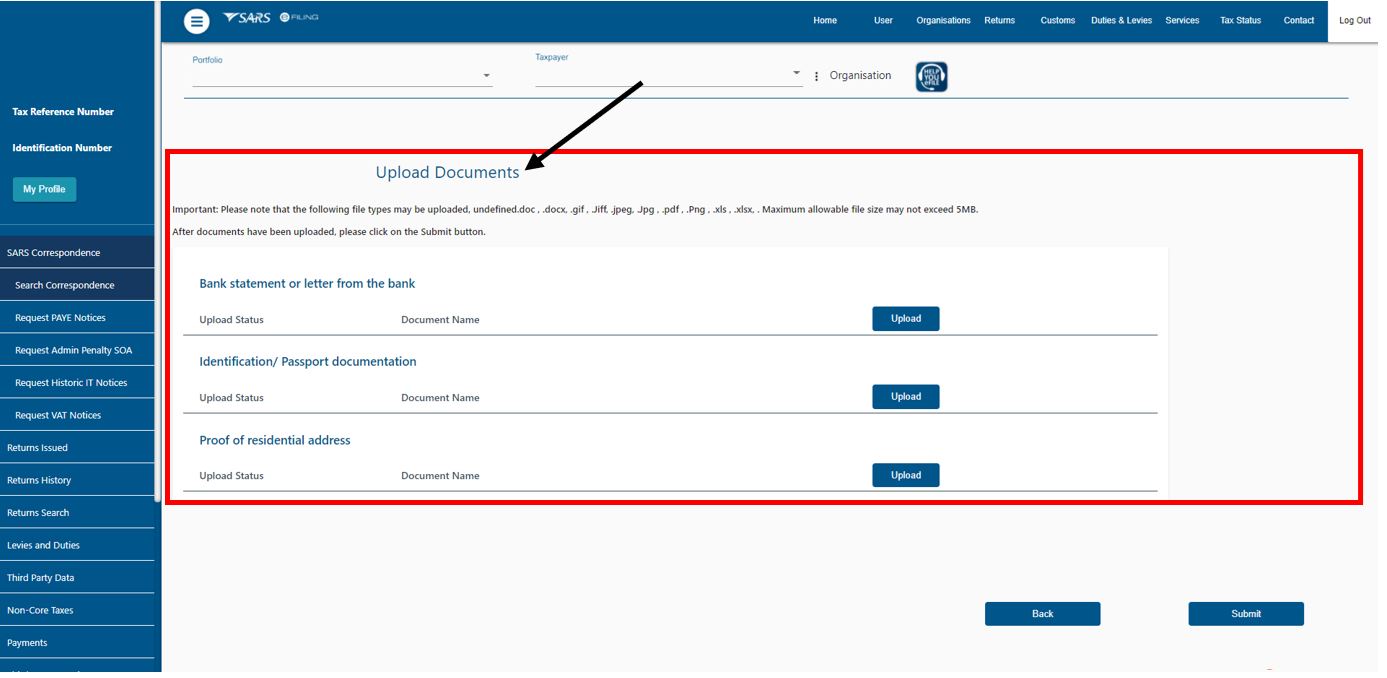
- The importer clicks on the Upload button next to the document that must be uploaded.
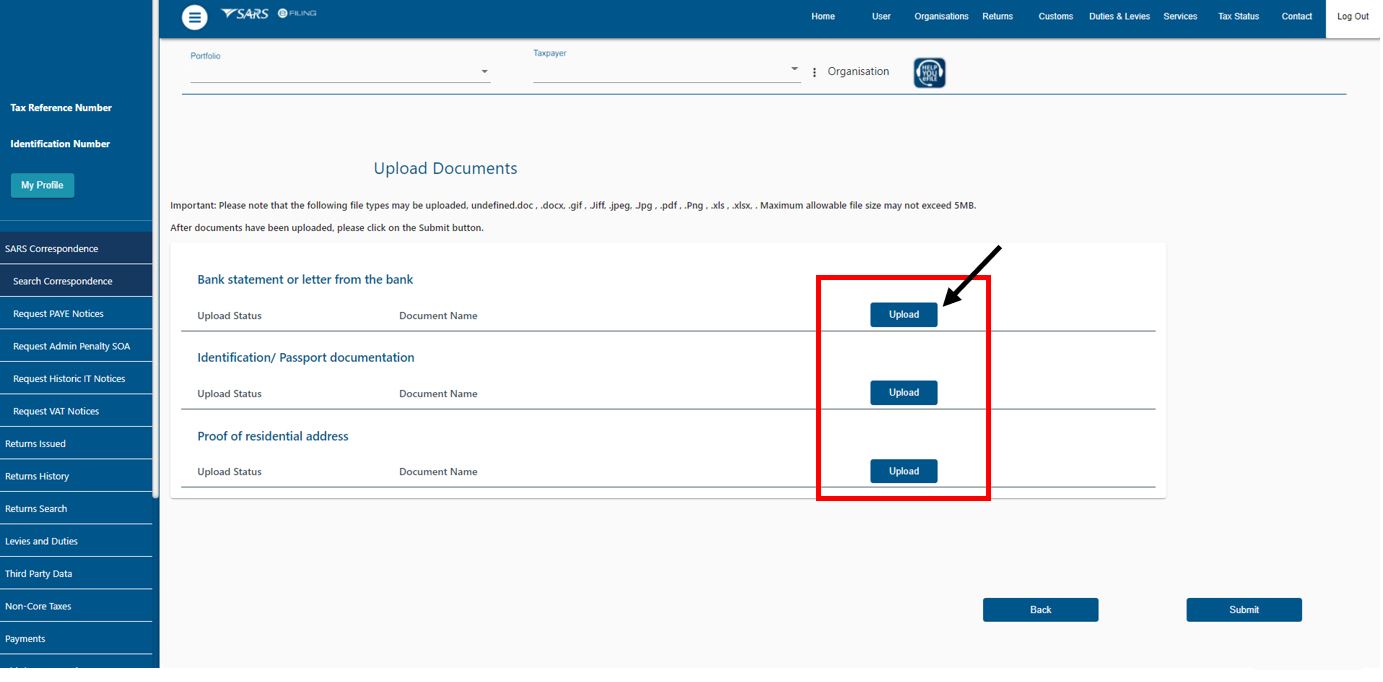
SARS eFiling displays a folder which allows the importer to browse for the documents. The documents must not exceed the limit of 5MB each. The importer.
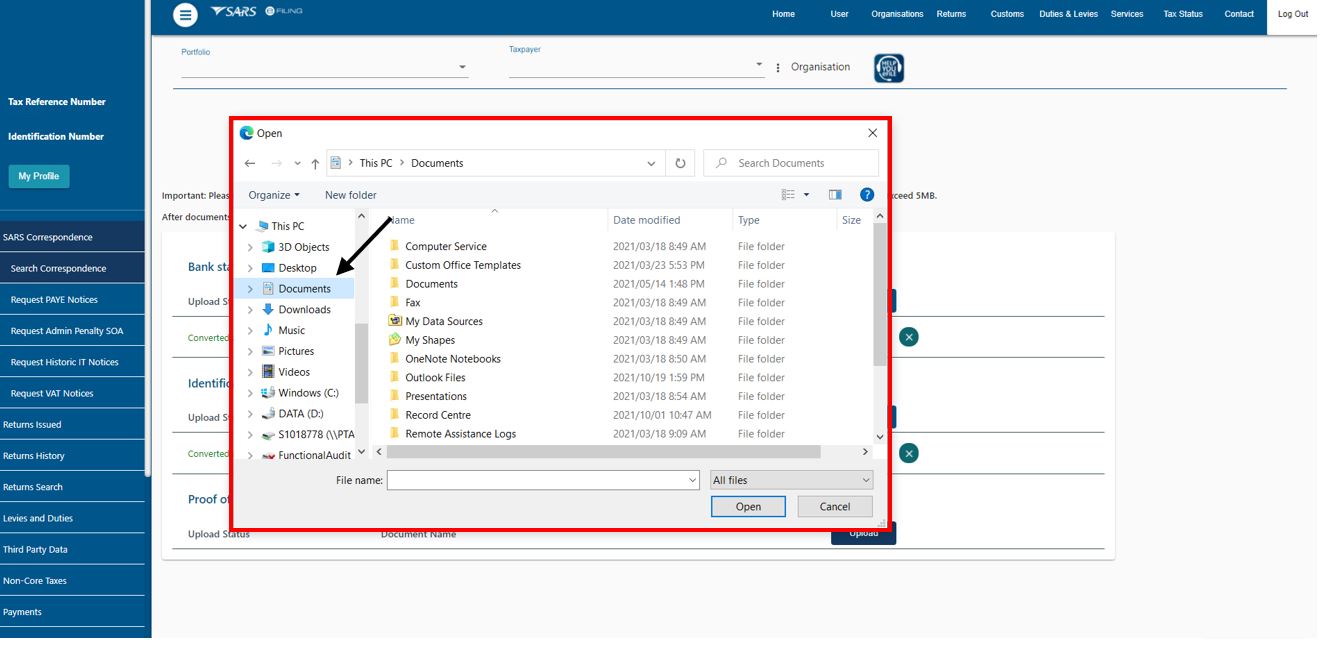
- Searches for the folder in which the supporting documents were saved. If the importer:
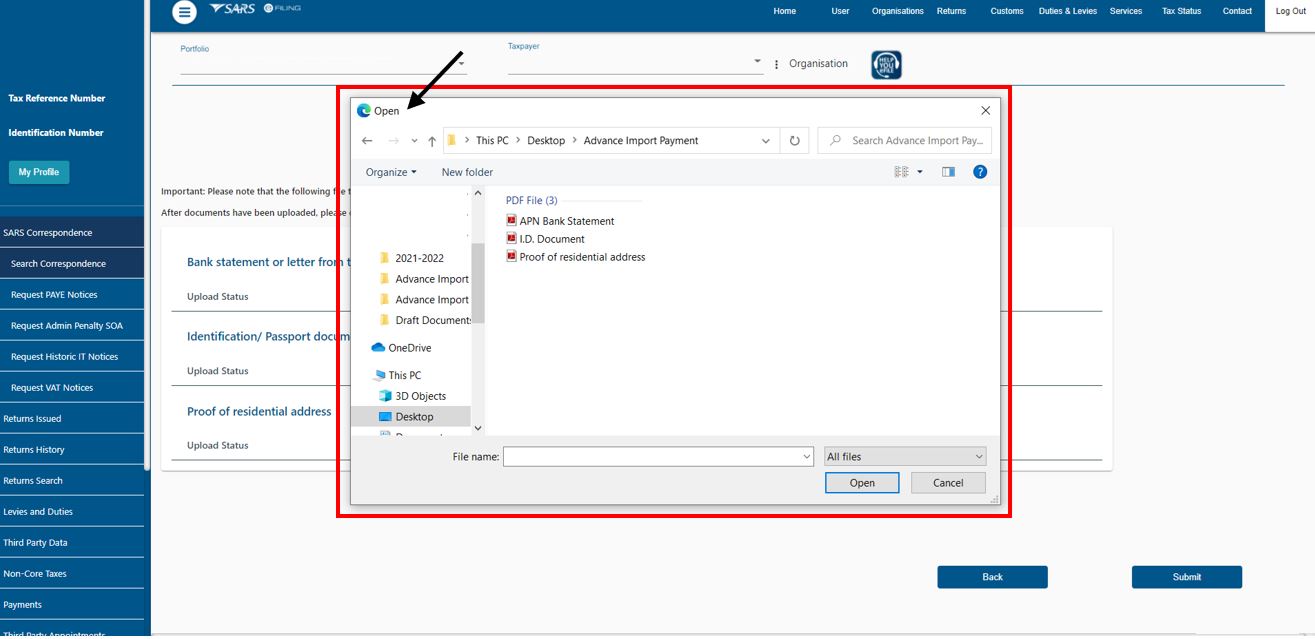
- Cannot find the supporting document he/she clicks on the Cancel button.
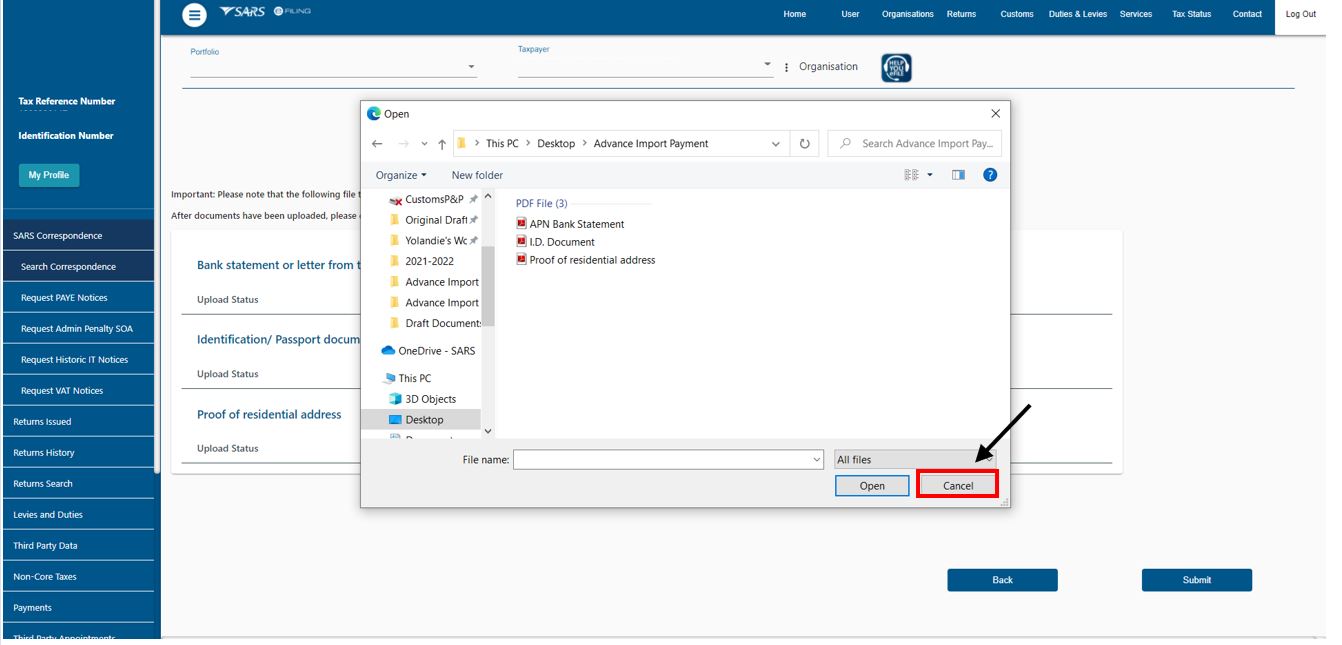
- Finds the document he/she:
- Clicks on the saved supporting document to select it for uploading; and
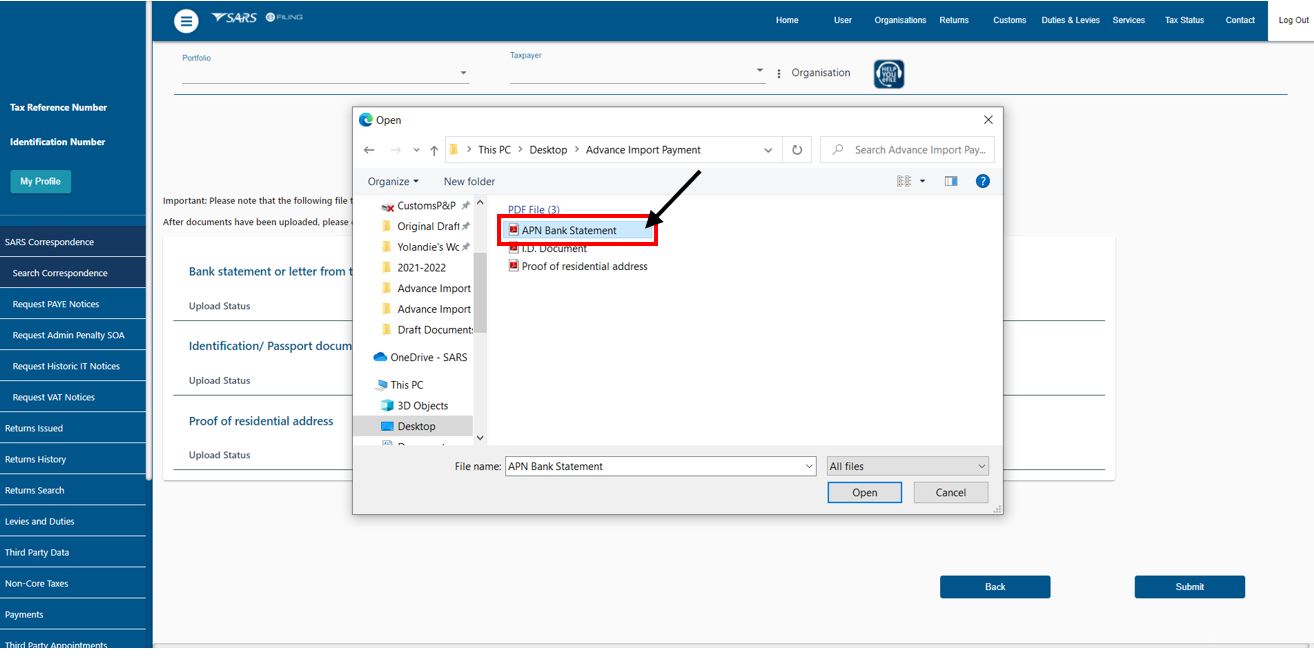
- Clicks on the Open button.
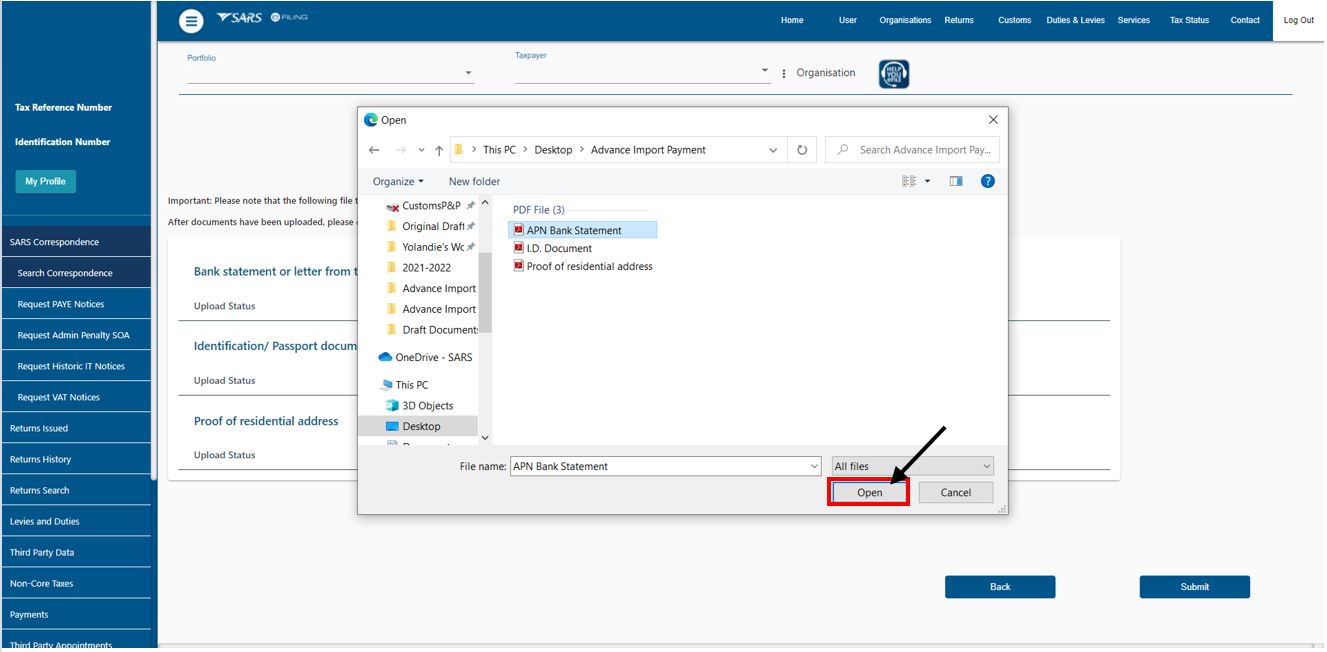
- SARS eFiling uploads the selected supporting document.
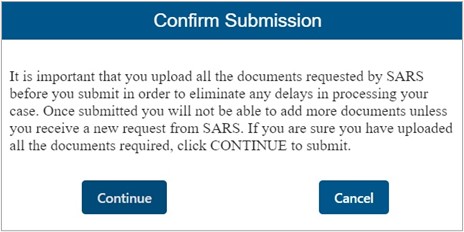
If the supporting document has been uploaded:
- Successfully, SARS eFiling will display next to the uploaded document a:
- View icon; and
- Remove icon.
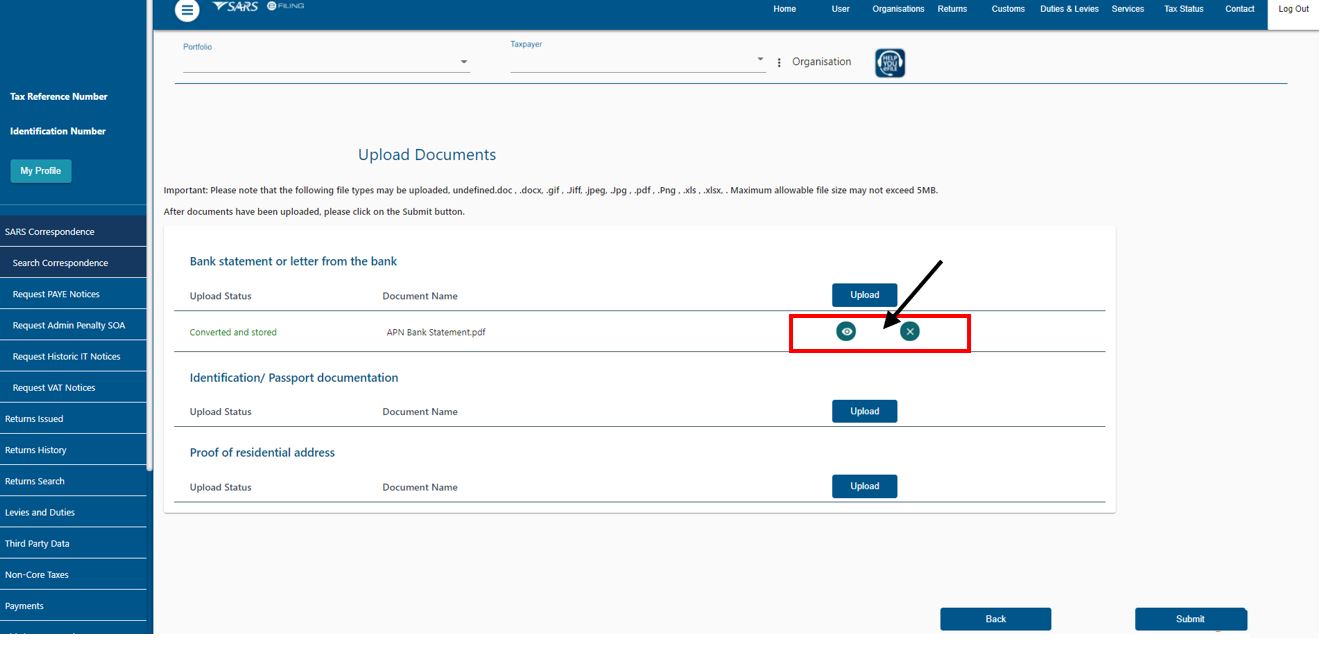
Unsuccessfully, SARS eFiling informs the importer that there was an error in uploading the document. The importer continues to upload the supporting documents as prescribed in paragraphs Where the importer has identified the supporting documents required by SARS in the APN letter he/she prepares a folder with all the required supporting documents by ) to SARS eFiling displays a folder which allows the importer to browse for the documents. The documents must not exceed the limit of 5MB each. The importer) above until all the documents are successfully uploaded.
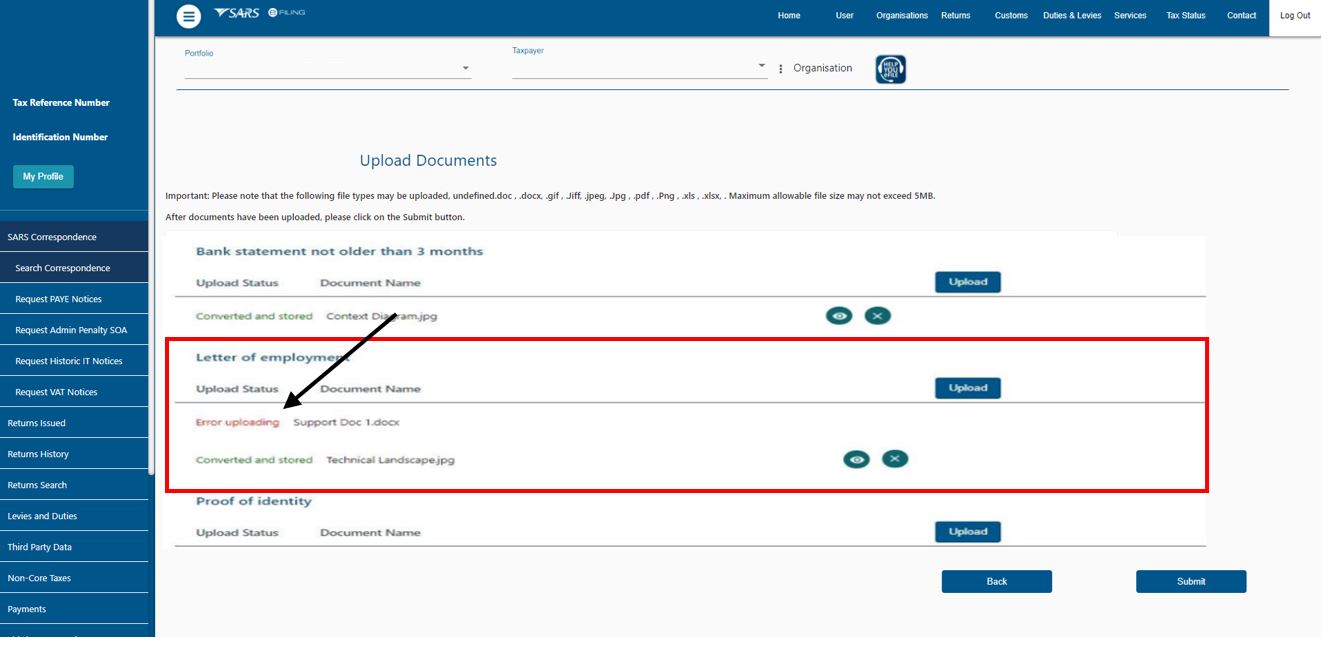
The importer submits the supporting documents to SARS. If all the documents:
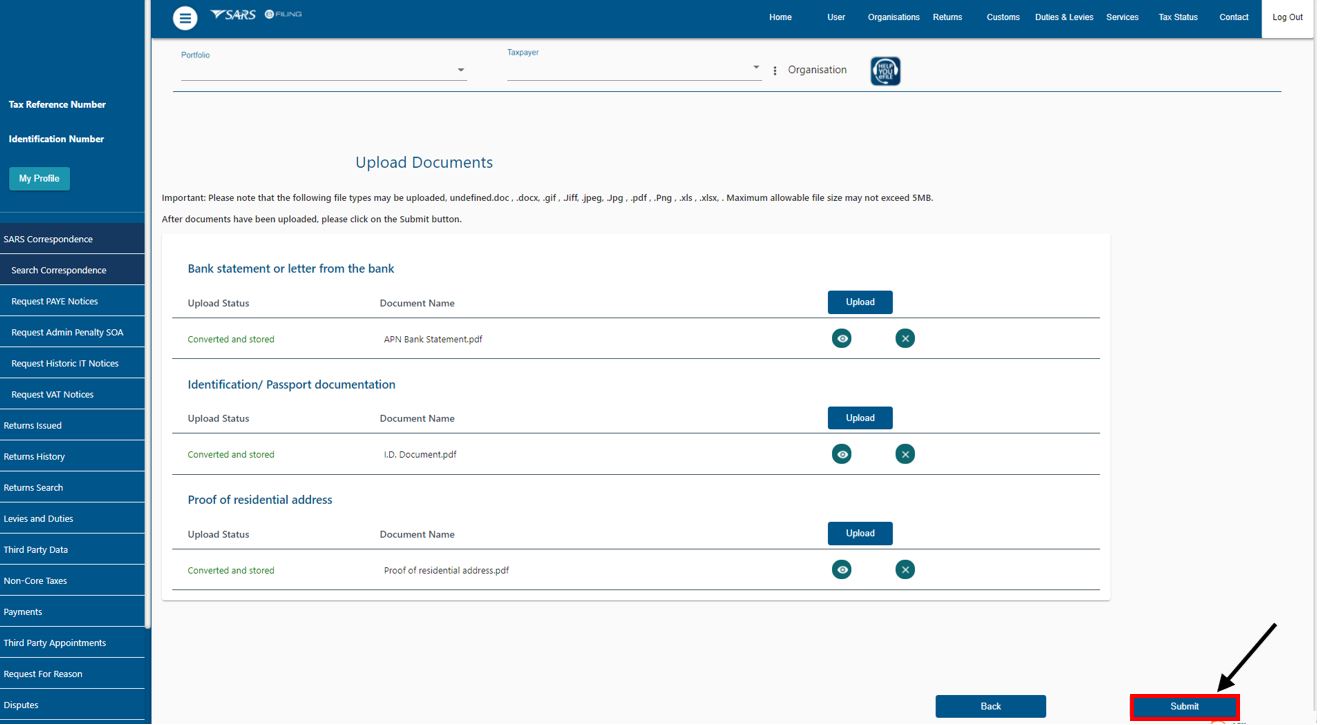
Have not been uploaded successfully, SARS eFiling requests the importer to upload all the supporting documents. The importer:
- Clicks on the OK button to return to the Upload Document page to confirm what supporting document(s) must still be uploaded; and
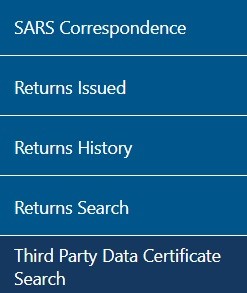
Repeats the process prescribed in paragraphs Where the importer has identified the supporting documents required by SARS in the APN letter he/she prepares a folder with all the required supporting documents by to SARS eFiling displays a folder which allows the importer to browse for the documents. The documents must not exceed the limit of 5MB each. The importer) above until all the document are uploaded.
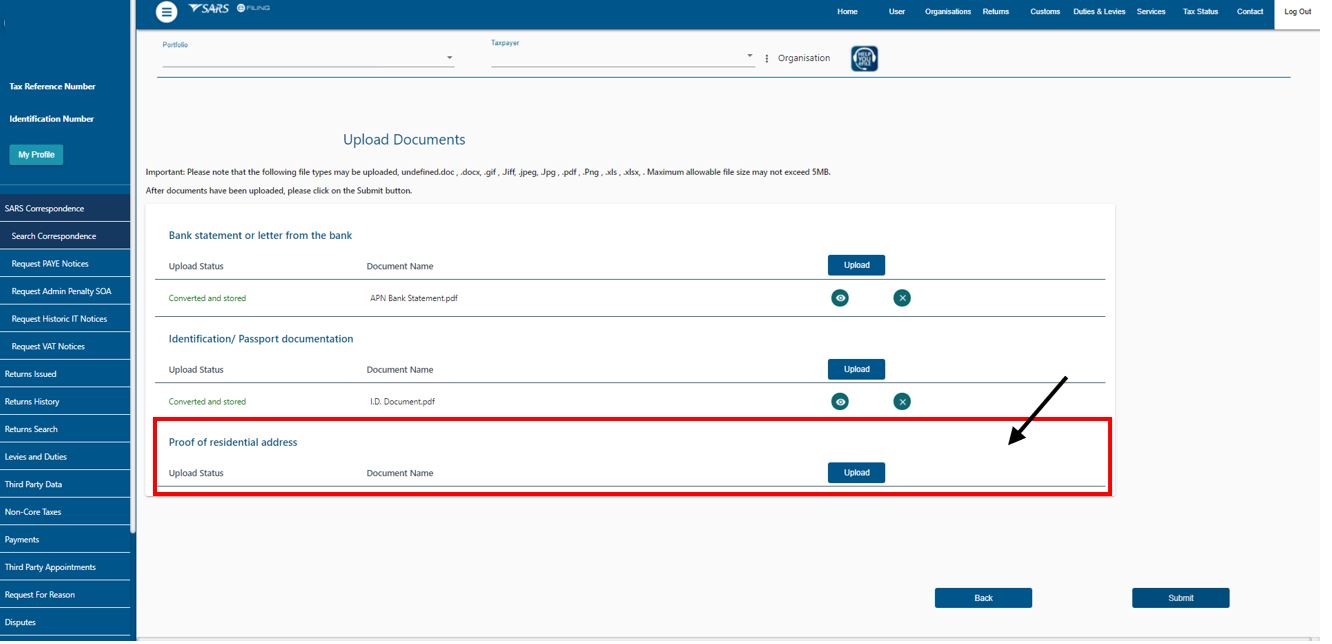
Have been uploaded successfully, SARS eFiling requests the importer to confirm that all the documents have been uploaded. If the importer is:
- Not sure he/she clicks on the Cancel button. Once submitted the importer will not be able to add more documents unless SARS forwards a new request for supporting documents.
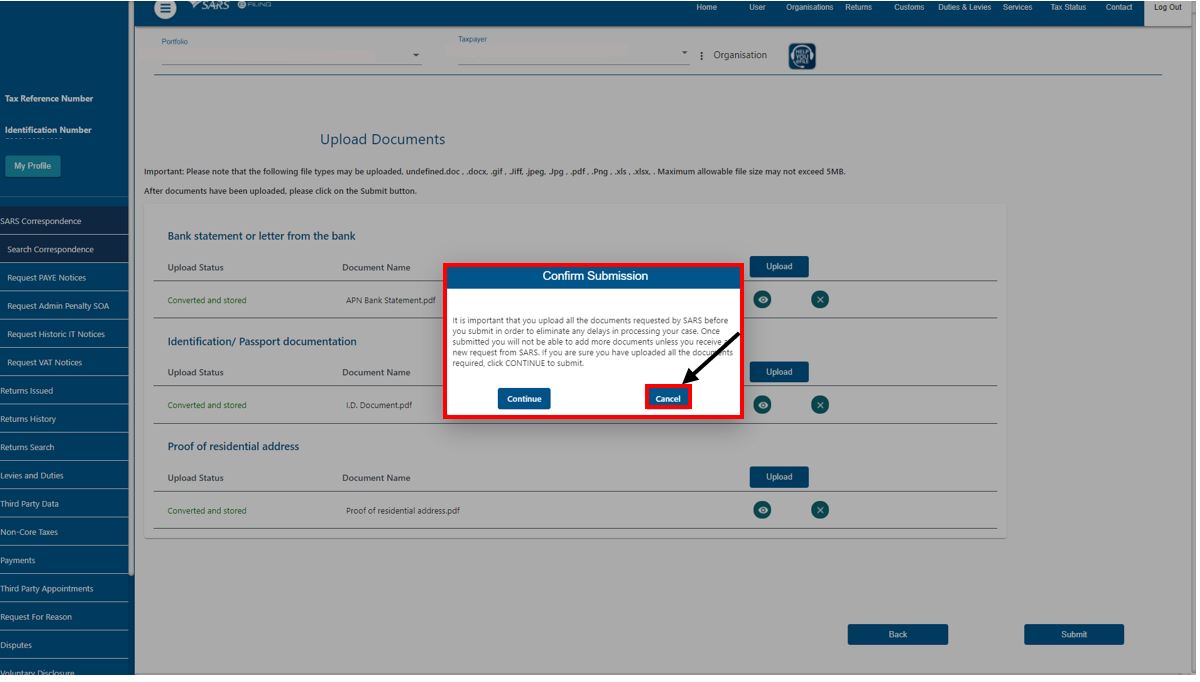
- Sure he/she clicks on the Confirm button. SARS eFiling forwards the uploaded supporting documents for processing.
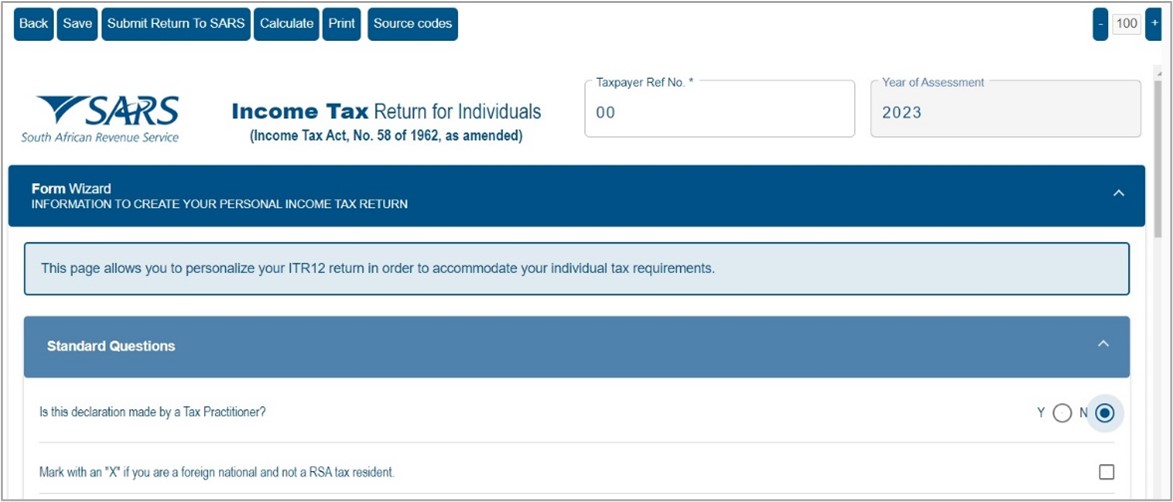
Definitions, acronyms and abbreviations
The definitions, acronyms and abbreviations can be accessed here – Glossary webpage.
Legal disclaimer: In the event of conflict or inconsistency between this webpage and the PDF version of the guide, the latter shall prevail.