Summary
This webpage provides the steps to complete and submit an RRA01 form via eFiling if a taxpayer wants to request SARS to reduce an existing assessment. This applies to personal income tax (PIT) assessments only.
Background
The Request for Reduced Assessment (RRA01) form allows taxpayers a less formal mechanism to request SARS to amend an assessment (and therefore reduce the assessment) without having to follow the objection and appeal route.
- It is important to note that a request to reduce an assessment (RRA01) does not replace the objection and appeal process. It merely offers a method to resolve errors that are readily apparent and undisputed; and is only applied in limited circumstances where all the requirements are met.
- If you elect to file an objection or appeal for that assessment, the existing dispute process and rules will apply to the assessment. For more information, please refer to the guide ‘GEN-PEN-05-G02 – Guide to submit a dispute via eFiling’ published on the SARS website.
SARS may reduce an assessment in terms of the following sections of the Tax Administration Act (TAA), amongst others:
- Section 93(1)(d) – if there is a readily apparent undisputed error in:
- The return submitted by the taxpayer; or
- The assessment issued by SARS.
- Section 93(1)(e) – if SARS is satisfied that an assessment was based on:
- The failure of an employer/third party to submit a return
- An incorrect return submitted by an employer/third party
- A fraudulent return submitted by an unauthorised person
- A processing error by SARS.
- If an assessment has prescribed (i.e. it is older than 3 years), an RRA01 in terms of Section 93(1)(d) will not be allowed. You will however be allowed to submit an RRA01 in terms of Section 93(1)(e).
- If any of the following cases are in progress for the same assessment, a warning message will display:
- Revised Declaration
- Estimated Assessment
- Agreed Estimate
- If a dispute case is in progress for the same assessment, you will only be allowed to submit an RRA01 form after that case has been finalised.
- If an active audit or request for relevant material case is in progress for the same year of assessment, you will only be allowed to submit an RRA01 form once the case has been finalised.
- An RRA01 will not be allowed if the latest assessment processed for that tax year is an ‘estimated assessment’. You must submit an original return.
- JAWS Compliant
- ‘JAWS’ refers to Job Access with Speech and is a solution that allows blind and visually impaired users to read a screen either with a text-to-speech output or by a refreshable Braille display.
- The RRA01 form on eFiling is JAWS compliant.
Request the RRA01 form
- Log on to the SARS website. On the top right side of the home page select <Login> from the list of eFiling options.
- Enter your eFiling Username and click on <Next>
- Enter your Password and click on <Login>.
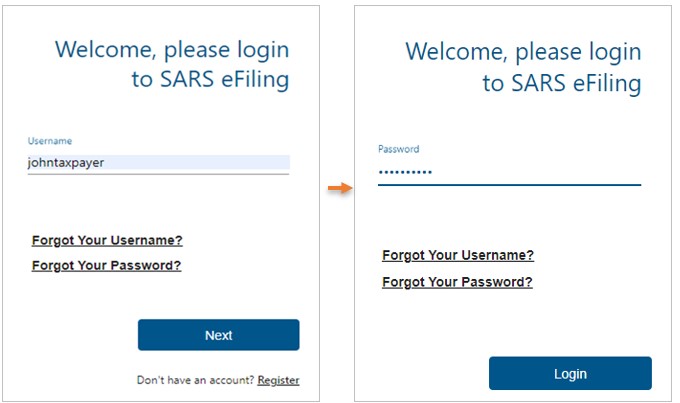
- The eFiling home page will display.
- Click on <Returns>
- Click on <Request for Reduced Assessment>
- Select <New>.
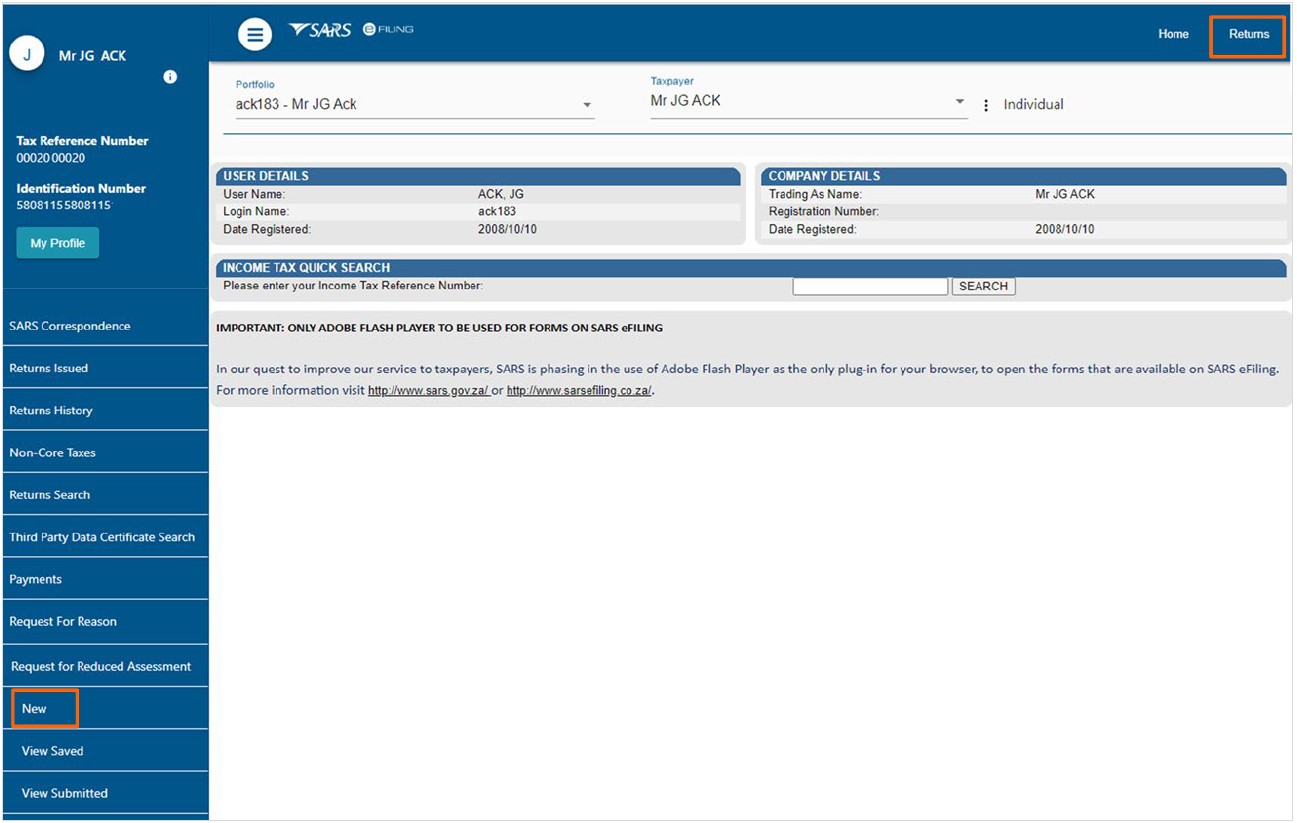
- Select the <Period> (i.e. year of assessment) from the dropdown list and click on <Next>. The RRA01 form will display for completion.
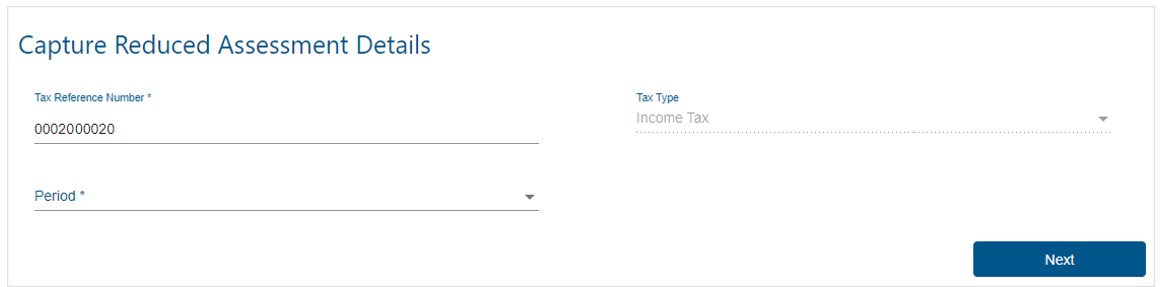
Complete the RRA01 Form
The following taxpayer information will be pre-populated on the form and cannot be edited:
- ‘Income Tax Ref No’
- ‘Year of Assessment’
- ‘Personal Details’
- ‘Contact Details’
- ‘Physical Address Details’
- ‘Postal Address Details’
- ‘Representative Details’ (if applicable)
Select one of the following options to indicate under which section of the Act the reduced assessment is being requested.
- ‘Section 93(1)(d)’
- ‘Section 93(1)(e)’
If the reduced assessment is requested in terms of Section 93(1)(d), select the applicable reason:
- ‘Error by SARS’
- ‘Error by Taxpayer’
If the reduced assessment is requested in terms of Section 93(1)(e), select the applicable reason:
- ‘Processing Error by SARS’
- ‘Failure to submit return/ Incorrect return by third party or employer submitted’
- ‘Fraudulent submitted by unauthorised person’
Grounds:
- Provide a full reason for the request. This field caters for up to 3000 characters.
- Please note you will be required to provide supporting documents before you submit the RRA01 form to SARS.
Complete the following fields in the ‘Amounts Requested’ section.
- ‘Source Code/Description’
- You can obtain this information from the notice of assessment (ITA34) that was issued for the applicable assessment. Alternatively you can use the “Find a Source Code” function on the SARS website
- ‘Amount Reflected on Assessment’
- ‘Amount that Should be Reflected’
- Use the add button to add more source code items. A maximum of 10 rows can be added.
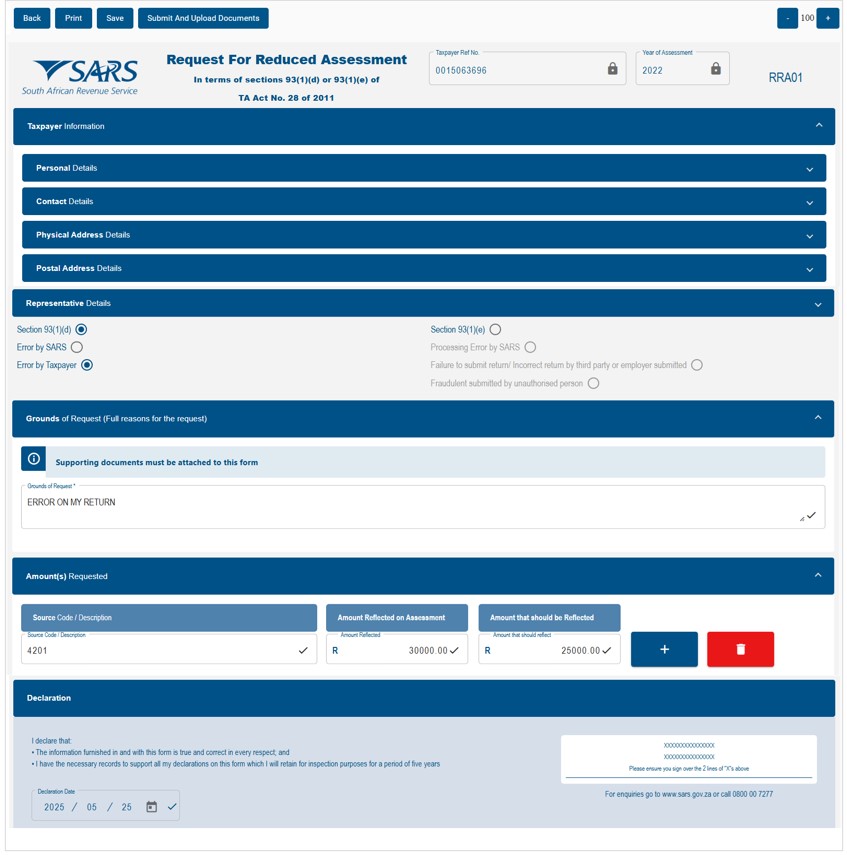
- After the RRA01 is completed, read the declaration and click on <Submit and Upload Documents>.
- Please note: This action will only save the form.
- A pop-up message will display to notify you that supporting documents are required for the request to be successfully submitted to SARS. Click on <OK>
- The ‘Upload Documents’ screen will display.
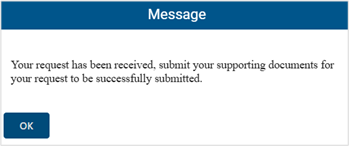
- On the ‘Upload Documents’ screen, click on <Upload>
- Please ensure that the supporting documents are not password protected and meet the file size & file type requirements.
- Once you have uploaded all the required documents, click on <Submit>.
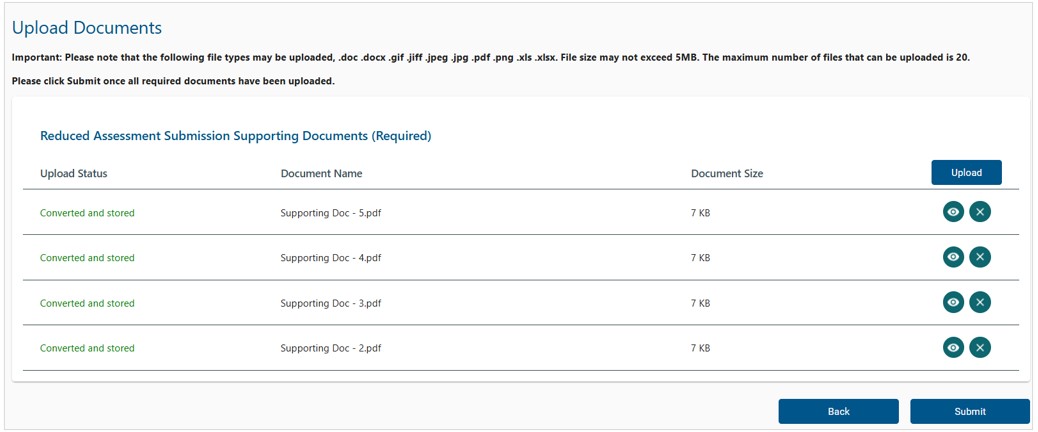
- Please check that you have uploaded all the required supporting documents for the RRA01 case and then click on the <Continue> button.
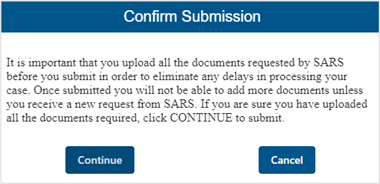
- Once supporting documents are successfully uploaded , the RRA01 status for the period will change to ‘Filed’
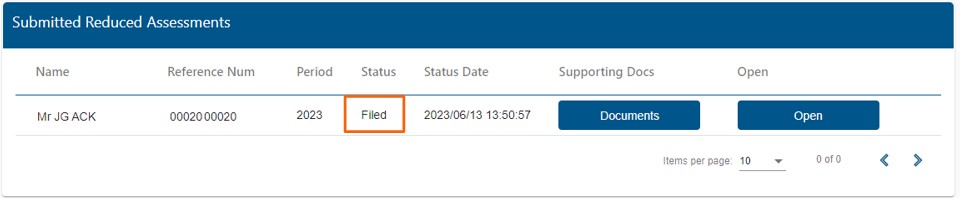
- Note: If the completed RRA01 form is closed without uploading supporting documents, the form will automatically save on your eFiling profile with the status “Awaiting Documents”. To retrieve the completed form, click on:
- <Returns>
- <Request for Reduced Assessment>
- <Saved>.
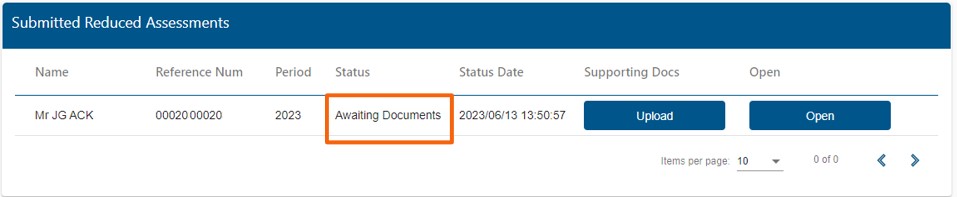
Reject Previous RRA01 Awaiting Supporting Documents
- If you filed an RRA01 before 1 July 2025 without attaching supporting documents, please ensure that you upload the documents.
- If the supporting documents are not received, SARS will automatically reject the RRA01.
- On the eFiling Reduced Assessment Workpage, the status of the RRA01 will change to ‘Rejected’.
- You may use the ‘Request for Correction’ function to verify if the RRA01 can be resubmitted for the same year of assessment.
Request for Correction
- If SARS reject/disallows an RRA01 submitted in terms of:
- Section 93(1)(d) – you may amend and resubmit that RRA01 if Section 93(1)(e) applies to the assessment.
- Section 93(1)(e) – you may amend and resubmit that RRA01 if Section 93(1)(d) applies and the assessment has not prescribed.

- To amend an RRA:
- Select <Returns>
- Click on <Request for Reduced Assessment> and <View Submitted>
- Identify the RRA01 that you want to amend and click on <Open>
- The Reduced Assessment Workpage will display
- Click on <Request for Correction>.
- The system will verify if a request for correction is allowed for the RRA01.
- If not allowed, an error message will display (e.g. RRA in progress for the same year of assessment).
- If allowed, a new RRA01 version will be added to the Reduced Assessment Workpage with a “Saved” status.
- Open the latest version of the RRA01 and follow the steps described in the section ‘Complete the RRA01 Form’.
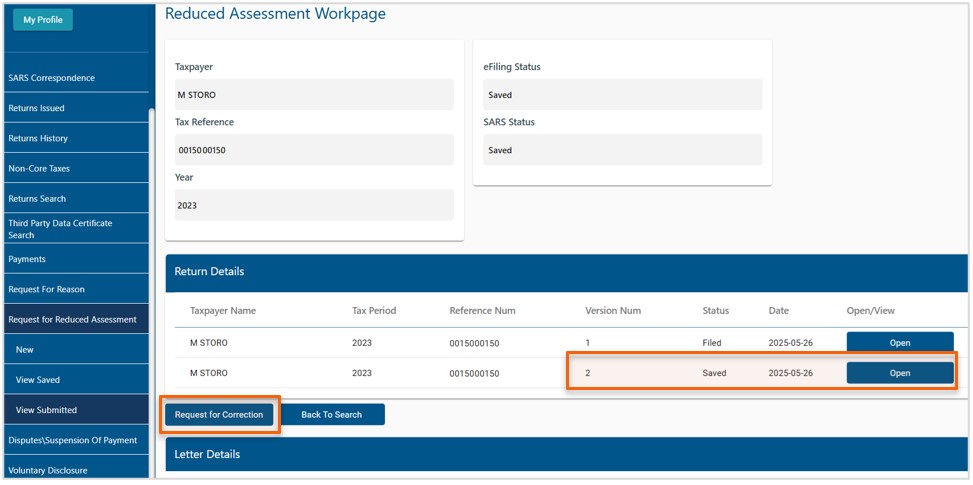
View Letters
- SARS will issue the following letters:
- Acknowledgement letter to confirm receipt of the request for reduced assessment (RRA01)
- Request for additional supporting documents (if applicable)
- Outcome letter to notify you if the request for a reduced assessment was allowed or disallowed.
- To view the letters issued:
- Click on <Returns>
- Click on <SARS Correspondence>
- Click on <Search Correspondence>
- Click on the <View> button next to the applicable letter.
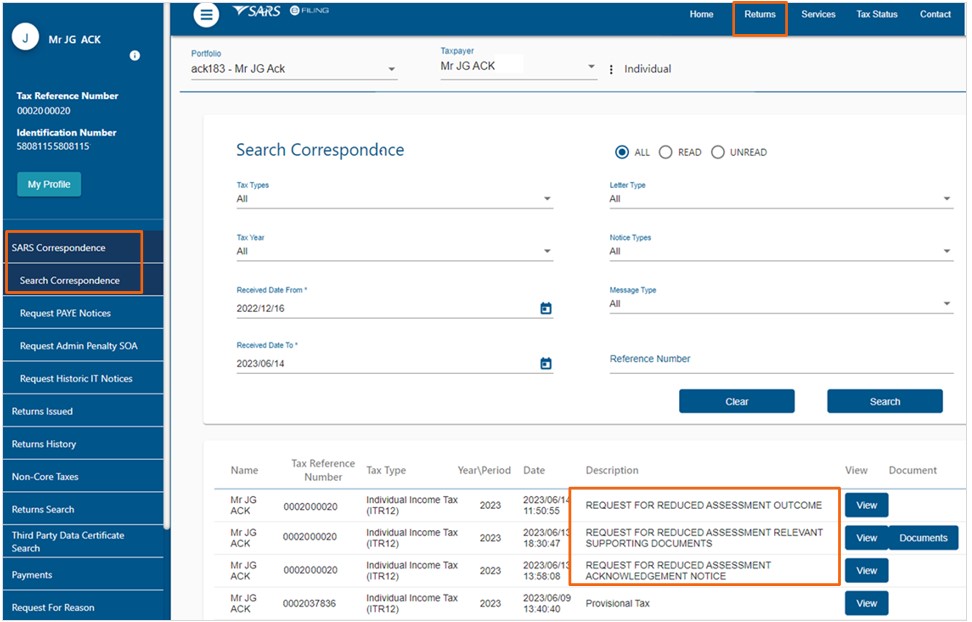
Definitions, acronyms and abbreviations
The definitions, acronyms and abbreviations can be accessed here – Glossary webpage.
Legal disclaimer: In the event of conflict or inconsistency between this webpage and the PDF version of the guide, the latter shall prevail.

