Summary
This webpage explains how a Company, Close Corporation, or Trust can complete and submit an RRA02 form via eFiling to request SARS to reduce an existing assessment.
Background
The Request for Reduced Assessment (RRA02) form allows taxpayers a less formal mechanism to request SARS to amend an assessment (and therefore reduce the assessment) without having to follow the objection and appeal route.
SARS may reduce an assessment in terms of the following sections of the Tax Administration Act (TAA):
- Section 93(1)(d) – if there is a readily apparent undisputed error in:
- The return submitted by the taxpayer; or
- The assessment issued by SARS.
- Section 93(1)(e) – if SARS is satisfied that an assessment was based on:
- The failure of an employer/third party to submit a return
- An incorrect return submitted by an employer/third party
- A fraudulent return submitted by an unauthorised person
- A processing error by SARS.
- Please note: A request to reduce an assessment does not replace the objection and appeal process. It only offers a less formal method to resolve errors that are readily apparent and it is only applied in limited circumstances where all the requirements are met.
- If an assessment has prescribed (i.e. it is older than 3 years), a taxpayer will not be allowed to submit an RRA02 in terms of Section 93(1)(d). A taxpayer can still submit an RRA02 in terms of Section 93(1)(e) for that assessment.
- If any of the following cases are in progress for the same year of assessment, the system will display a warning message:
- Revised Declaration
- Estimated Assessment
- Agreed Estimate
- If an active audit or dispute case is in progress for the same year of assessment, an RRA02 form will only be allowed after SARS has finalised the case.
- JAWS Compliant
- ‘JAWS’ refers to Job Access with Speech and is a solution that allows blind and visually impaired users to read a screen either with a text-to-speech output or by a refreshable Braille display.
- The RRA02 form on eFiling is JAWS compliant.
Request the RRA02 Form
- Log on to the SARS website. On the top right side of the home page select <Login> from the list of eFiling options.
- Enter your eFiling Username and click on <Next>
- Enter your Password and click on <Login>.
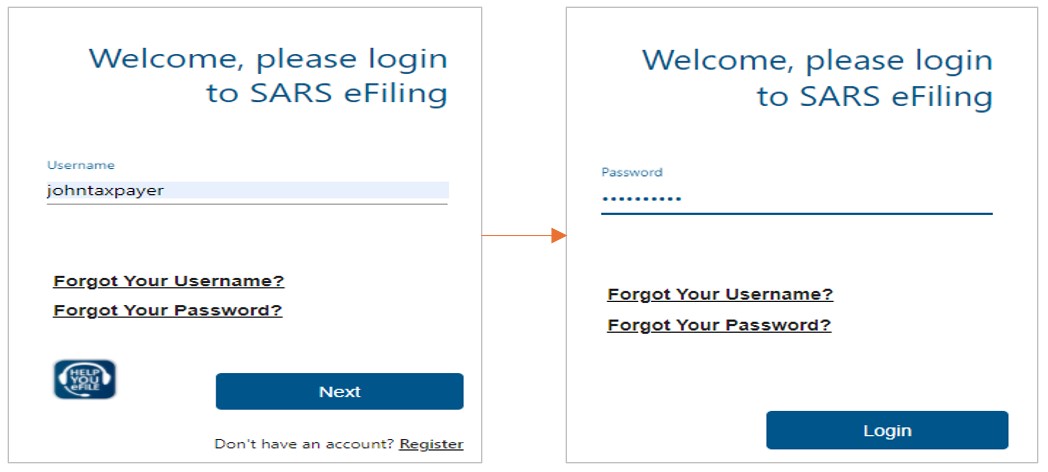
- The eFiling home page will display.
- On the top menu, click on <Returns>
- From the menu on the left click on <Request for Reduced Assessment>
- Select <New>.
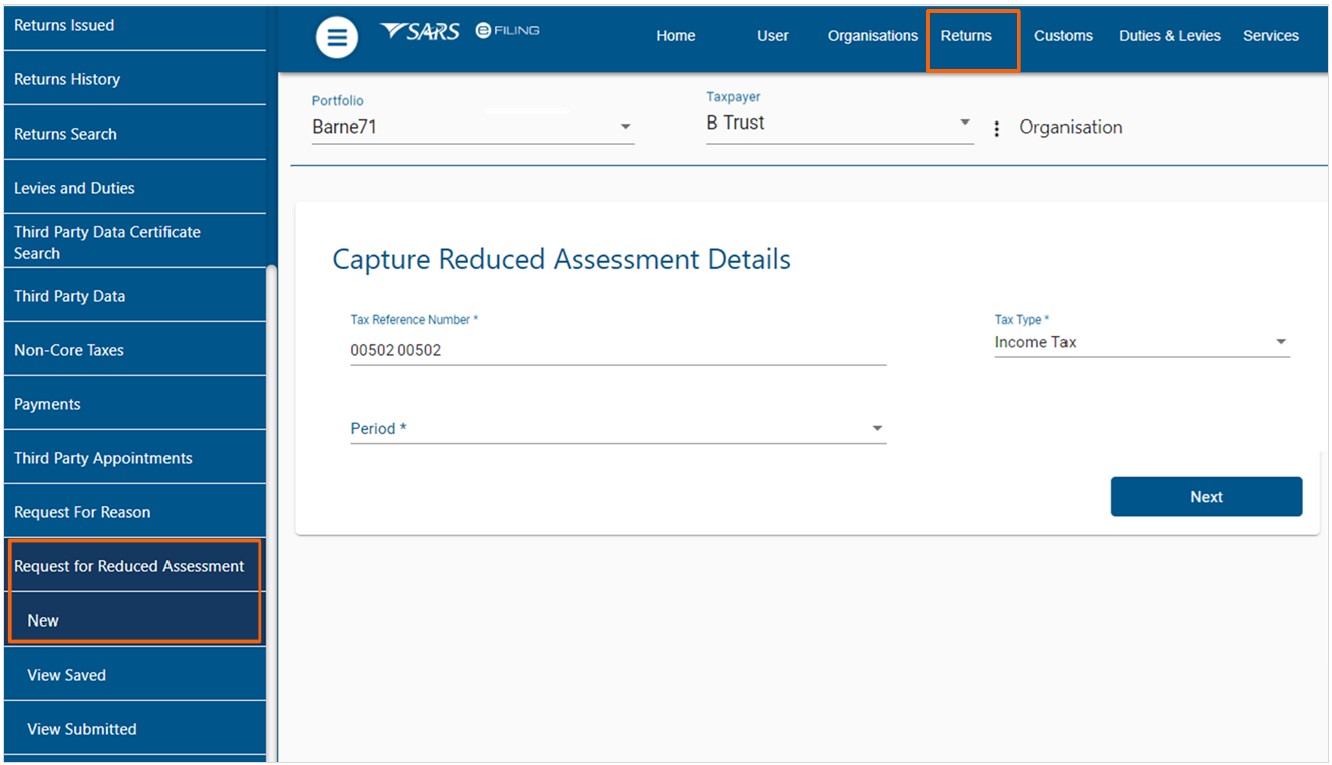
- Select the <Period> from the dropdown list and click on <Next>. The RRA02 form will display.

Complete the RRA02 Form
- The following taxpayer information will be pre-populated on the form and cannot be edited:
- ‘Income Tax Ref No’
- ‘Year of Assessment’
- Select the ‘Nature of Person’ from the dropdown list:
- Trust’
- ‘Company/Close Corporation’
- Indicate if the RRA02 form is completed by a:
- ‘Tax Practitioner’
- ‘Representative’
- If the nature of person is a Company/Close Corporation, complete the applicable particulars (if not prepopulated):
- ‘Registered name’
- ‘Trading Name’
- ‘Company / CC / Reg No’
- An error message will display if the registration number inserted does not pass the system validation
- The registration number must be in the format: CCYY/NNNNNN/NN
- If the nature of person is a Trust, complete the applicable Trust particulars (if not prepopulated):
- ‘Registered name’
- ‘Trust Reg No’
- Indicate the Income Rights:
- ‘Vesting
- ‘Discretionary
- Indicate the Capital Rights:
- ‘Vesting’
- ‘Discretionary’
- Complete the entity’s ‘Physical Address Details’ and ‘Postal Address Details’.
- Insert the ‘Representative’ or ‘Tax Practitioner Details’ (whichever is applicable).
- Select one of the following options to specify the section of the Act under which the reduced assessment is being requested.
- ‘Section 93(1)(d)’
- ‘Section 93(1)(e)’
- If the reduced assessment is requested in terms of Section 93(1)(d), select one of the following reasons:
- ‘Error by SARS’
- ‘Error by Taxpayer’
- If the reduced assessment is requested in terms of Section 93(1)(e), select one of the following reasons:
- ‘Processing Error by SARS’
- ‘Failure to submit return/ Incorrect return by third party under section 26 or employer under a tax Act submitted’
- ‘Fraudulent return submitted by unauthorised person’
- Grounds:
- Provide a full reason for the request. This field caters for up to 3000 characters.
- Please note you will need to provide supporting documents.
- Complete the following fields in the ‘Amounts Requested’ section.
- ‘Source Code/Description’
- You can obtain this information from the notice of assessment (ITA34) that was issued for the applicable assessment.
- ‘Amount Reflected on Assessment’
- ‘Amount that Should be Reflected’
- Use the add button to add more source code items. A maximum of 10 rows can be added.
- ‘Source Code/Description’
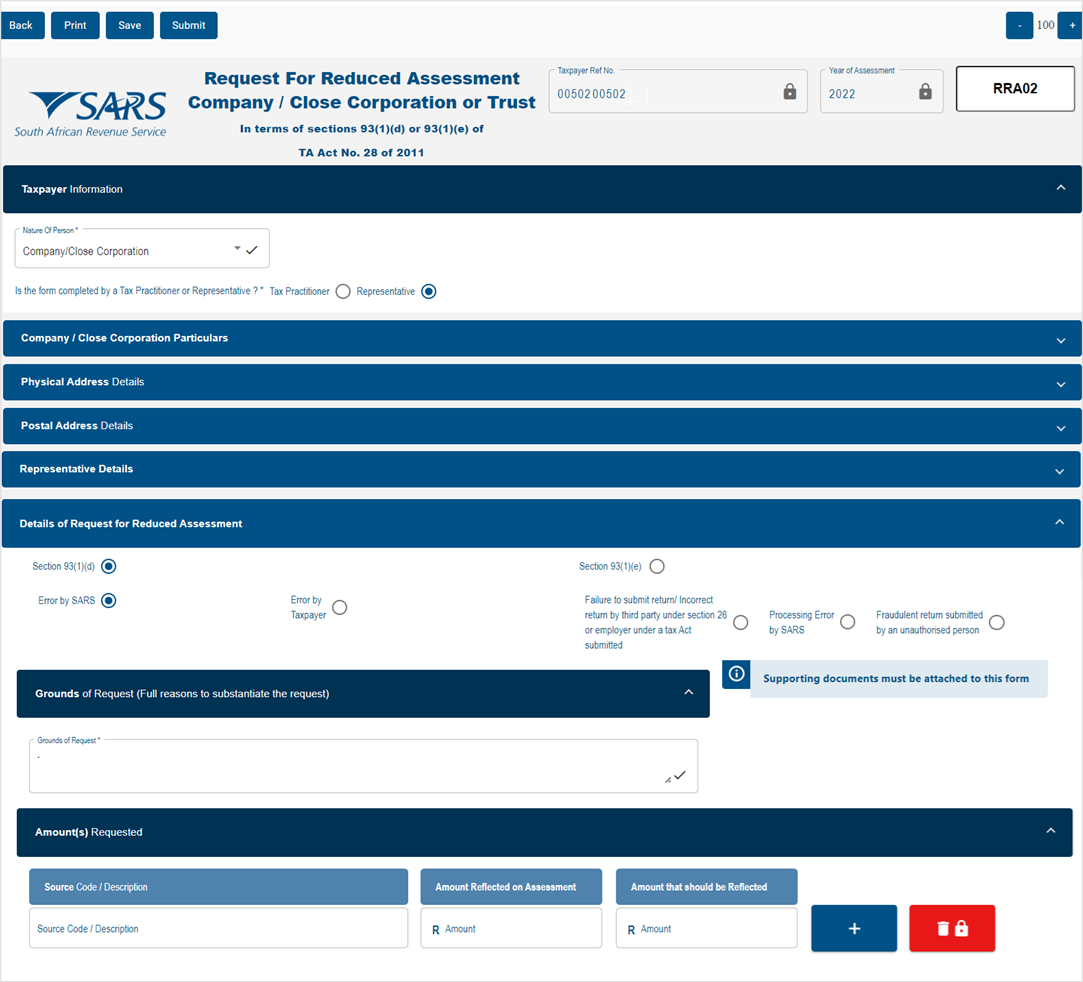
- After completing the RRA02 form, click on <Submit>. Read declaration on the pop up screen and click on <Agree>.
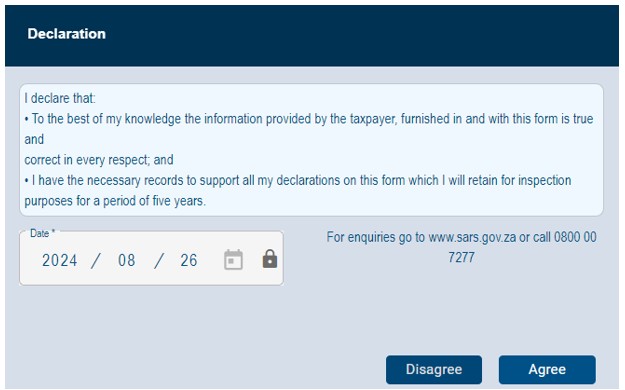
- A pop-up message will display to inform you that supporting documents are required to process your request.
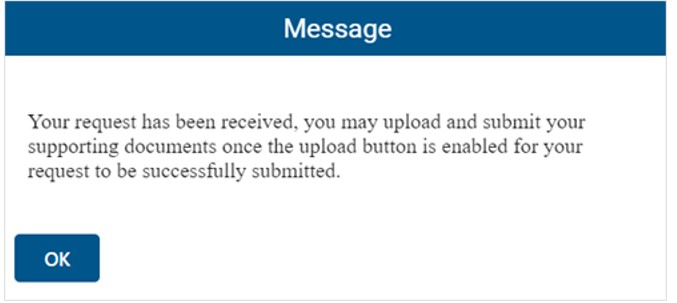
- Click on <Upload>
- Please ensure that the supporting documents:
- Are not password protected
- Meet the file size and file type requirements
- Once you have uploaded all the required documents, click on <Submit>.
- Please ensure that the supporting documents:
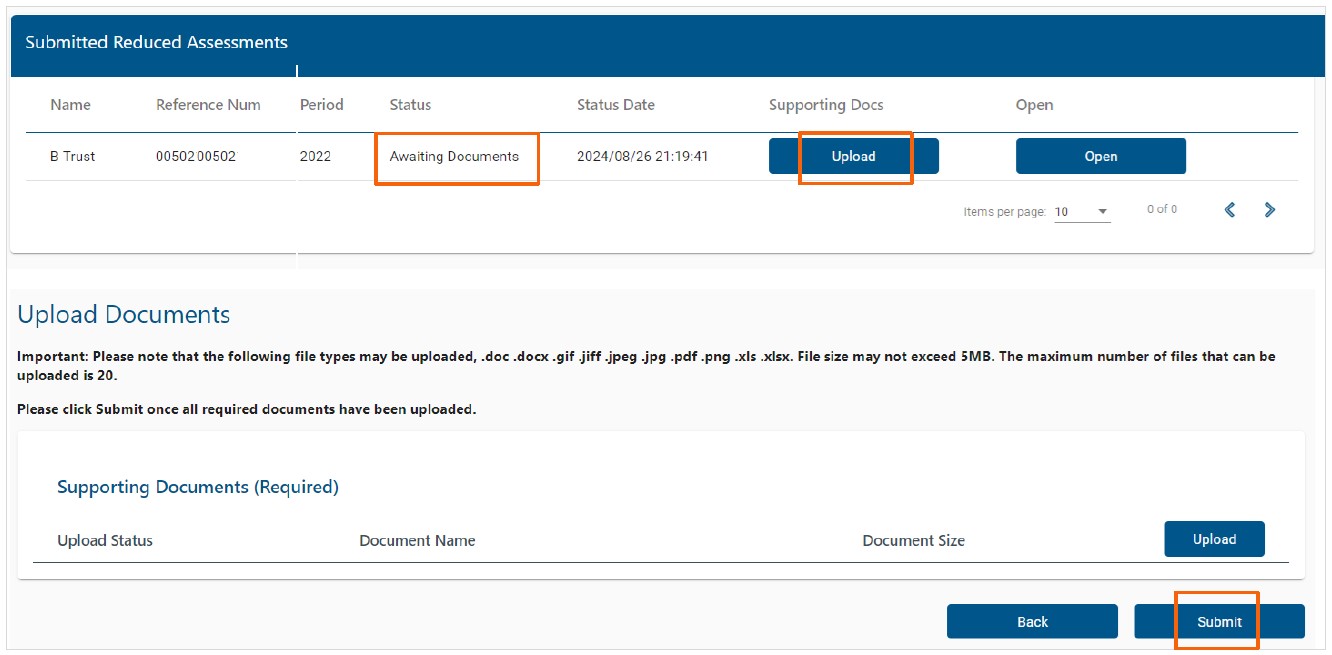
- Please check that you have uploaded all the required supporting documents for the RRA02 case and then click on the <Continue> button.
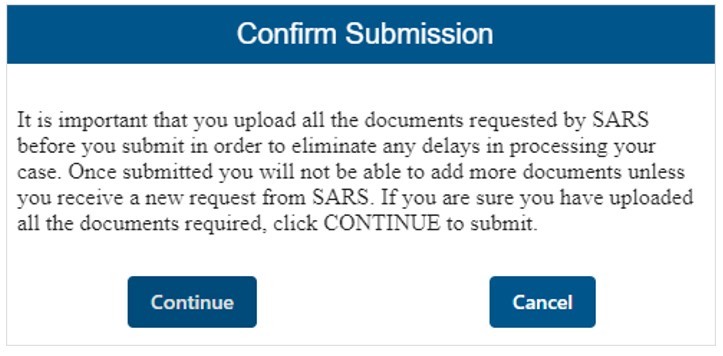
- When you have successfully uploaded all your supporting documents, the status will change to ‘Filed’.
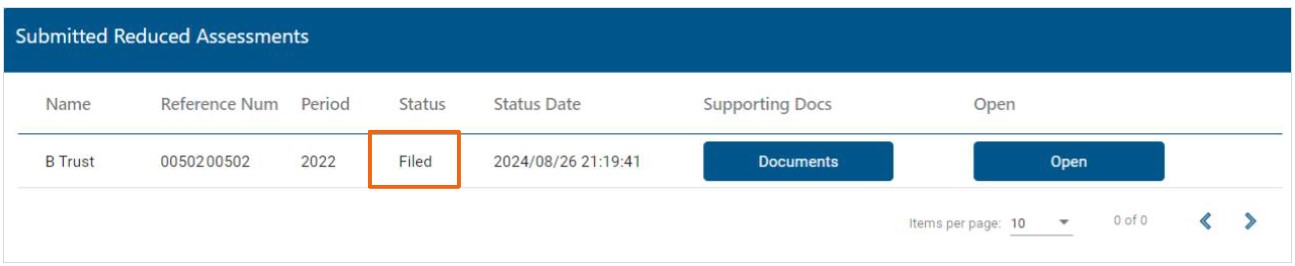
View Letter
- SARS will issue the following letters:
- Acknowledgement letter to confirm receipt of the request for reduced assessment (RRA02)
- Request for additional supporting documents (if applicable)
- Outcome letter to notify you if the request for a reduced assessment was allowed or disallowed.
- To view the letters issued:
- Click on <Returns>
- Click on <SARS Correspondence>
- Click on <Search Correspondence>
- Click on the <View> button next to the applicable letter.
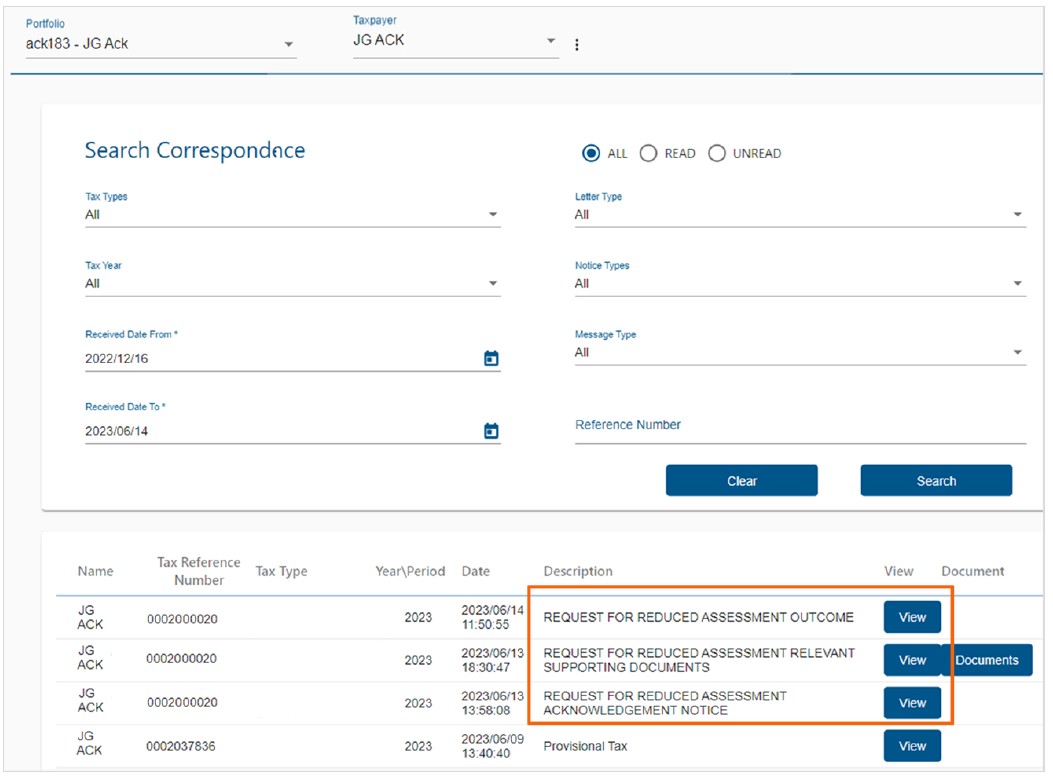
Definitions, acronyms and abbreviations
The definitions, acronyms and abbreviations can be accessed here – Glossary webpage
Legal disclaimer: In the event of conflict or inconsistency between this webpage and the PDF version of the guide, the latter shall prevail.

