Summary
The purpose of this webpage is to assist users with:
The auto merge functionality on eFiling to ensure that one single view exists for an entity with all its associated tax types which includes Income Tax (CIT/PIT/Trust), VAT, Employment Tax, MPRR , Customs and Excise.
An “Update to Your Tax Profile“ letter will be issued to taxpayers to inform them of the proposed merge. If for any reason you do not agree with the proposed merge, you will have 21 days from the date of issue of the “Update to Your Tax Profile” letter to request a correction of the proposed merge.
A written correction request stating the reasons why you do not agree with the merge, together with the “Update to Your Tax Profile” letter should be submitted either via eFiling as supporting documents, at the SARS Office or via the SARS Online Query System (SOQS).
If the correction request has not reached SARS within the 21 day period, SARS will regard the profile as confirmed and will include the records as listed in the “Update to Your Tax Profile” letter when updating your current Tax Profile.
If an invalid reason is provided, SARS will inform you of the outcome through a rejection letter sent to your eFiling correspondence, letters page or via email.
If you have provided valid reasons SARS will issue you with a confirmation letter that your records will not be auto merged.
If you have outdated/incorrect registered particulars; SARS cannot accept or perform any updates to current registered particulars as part of the auto merge process. Any outdated information must be updated by you, using the existing eFiling Registration, Amendment and Verification (RAV01) form or the Customs and Excise – RLA function or by visiting the SARS Office.
Your current eFiling access and permission rights will not be impacted unless the Company you are representing has multiple Registered Representatives listed in our various Tax Records. During the auto merge process, a number of rules will be applied in order to match and select the most recent recorded representative as the Main Representative. All other Representatives will still have the ability to submit returns and make payments on eFiling if they are currently activated for these services on eFiling. The impacted representatives will however not be able to request sensitive detail changes such as new Tax Product registrations, additional merges or Tax Clearance Certificates. Where a Taxpayer Trader Representative was activated for purposes of using the eFiling RLA Functions , they will not lose their access.
SARS will be unable to partially exclude records from your profile , where there is only certain selected Tax records you want to include in your Tax Profile , kindly perform a merge using the Merge Functionality available on eFiling prior to SARS intended Auto Merge.
The Auto Merge Process
Log in to eFiling
Navigate to www.sars.gov.za and click “Login”.
Enter your username and click “Next”.
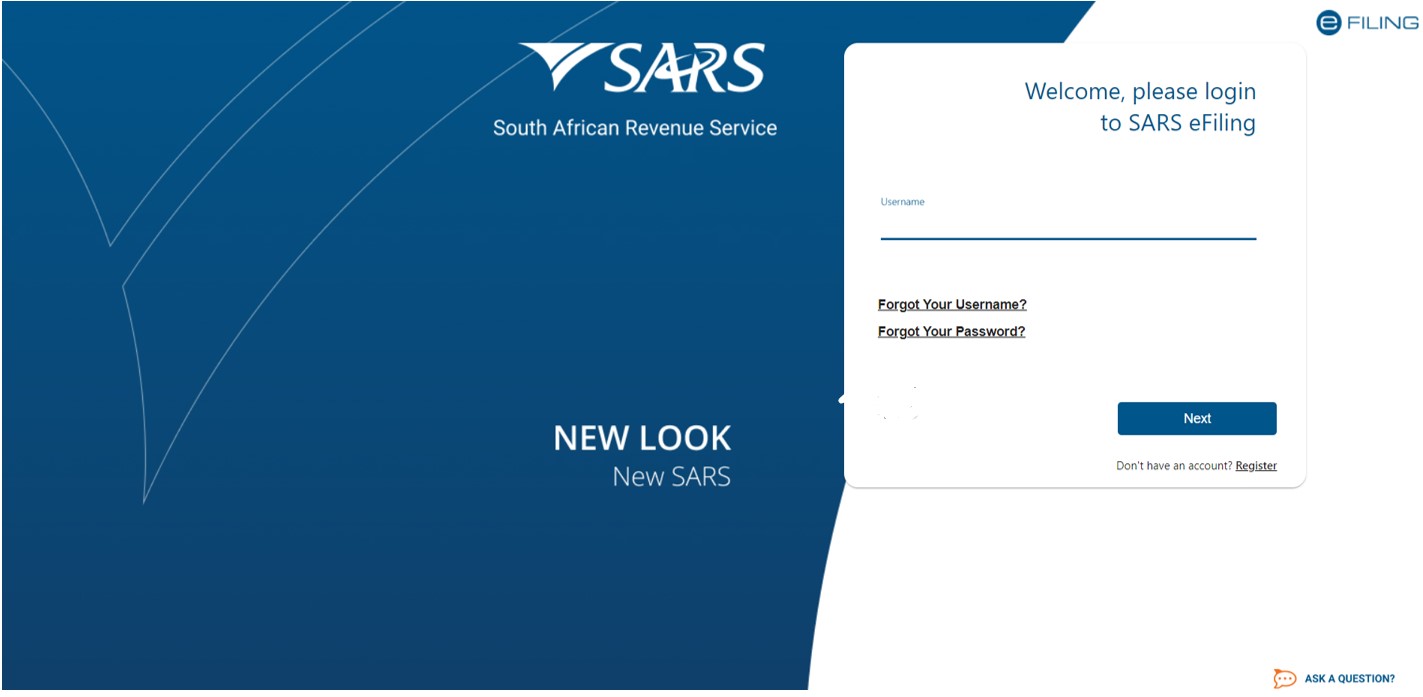
Enter your password and click “Login”.
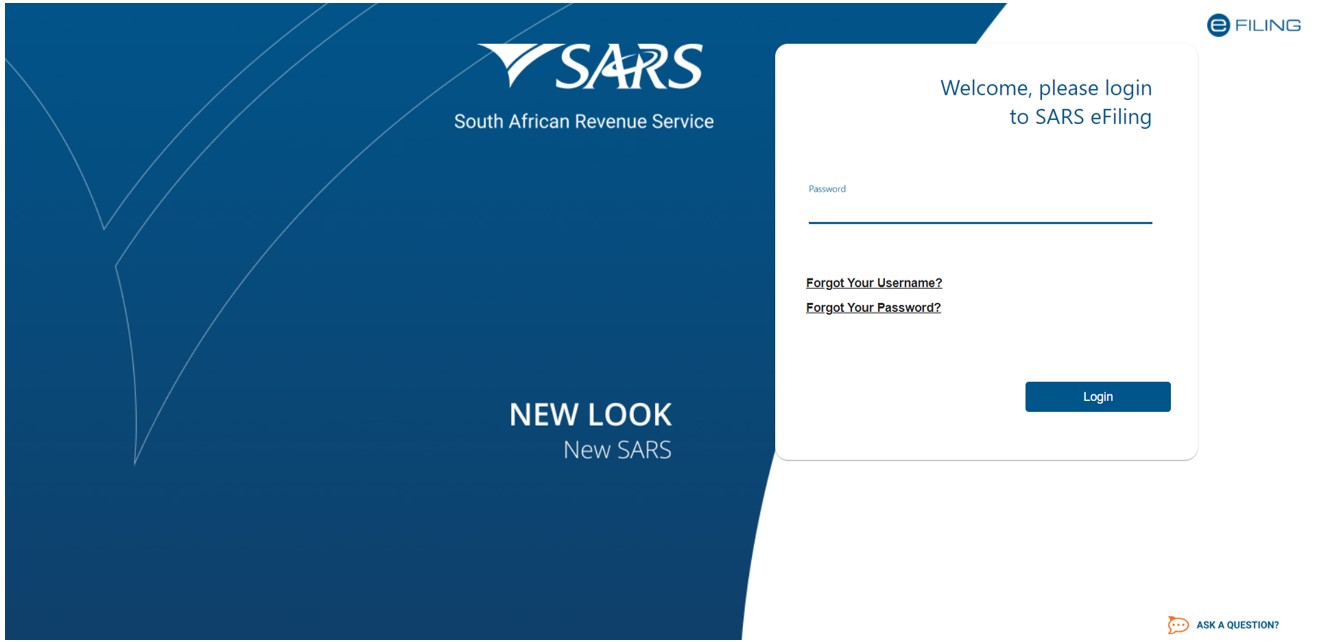
Associated Auto Merge Letters issued to the Representative or Taxpayer can be accessed from two different Menus in their current eFiling Profile.
SARS Registered Details
The SARS Registered Details functionality contains a “Letters” menu option which will allow the user to view the pre-merge letter and upload any supporting documents, where the user is not in agreement with the proposed merge.
On the Individual, and Organisation profiles on eFiling, the “Letters” option is displayed under the SARS Registered Details functionality.
- Select the “Letters” option under SARS Registered Details.
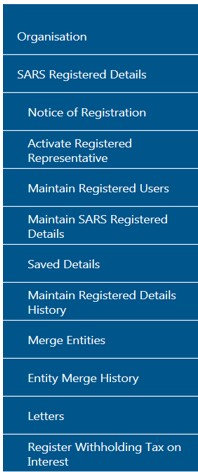
OR
- Option 2: Select “SARS Correspondence” on the landing page.
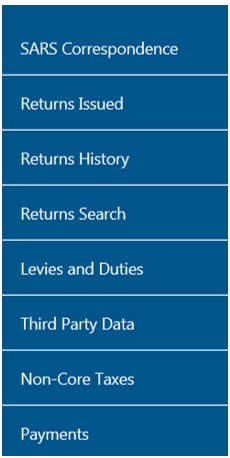
- Select “Search Correspondence”.
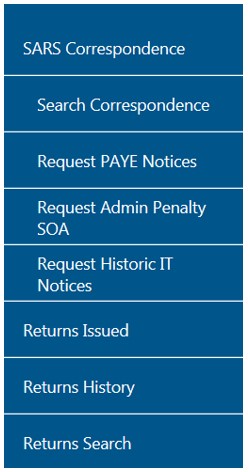
- Enter relevant criteria and select “Search”.
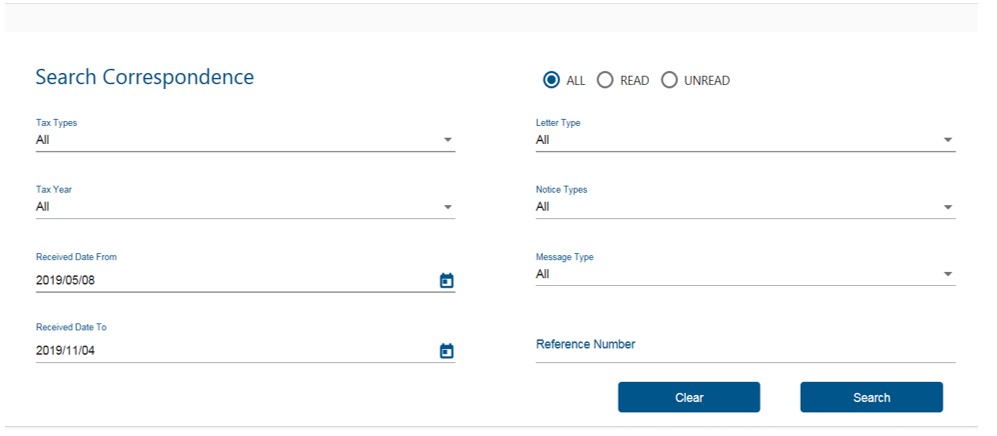
The following screen will be displayed:

- Click “View” to open the selected letter. Once viewed close the applicable letter.
- If the user wants to object or request a correction of the proposed merge request, they can select “Waiting for Documents to be Uploaded”, under Documents.
- You will not be required to indicate that you are in agreement with the proposed merge, you should only upload a written correction if you are NOT in agreement with the proposed merge. Your written request must please specify why you are not in agreement with SARS consolidating your Tax and/or Customs and/or Excise records, if all your records have exactly the same identity information. Once you have written and scanned your request proceed by selecting the “Waiting for Documentation to be uploaded” option.

The following screen will be displayed:
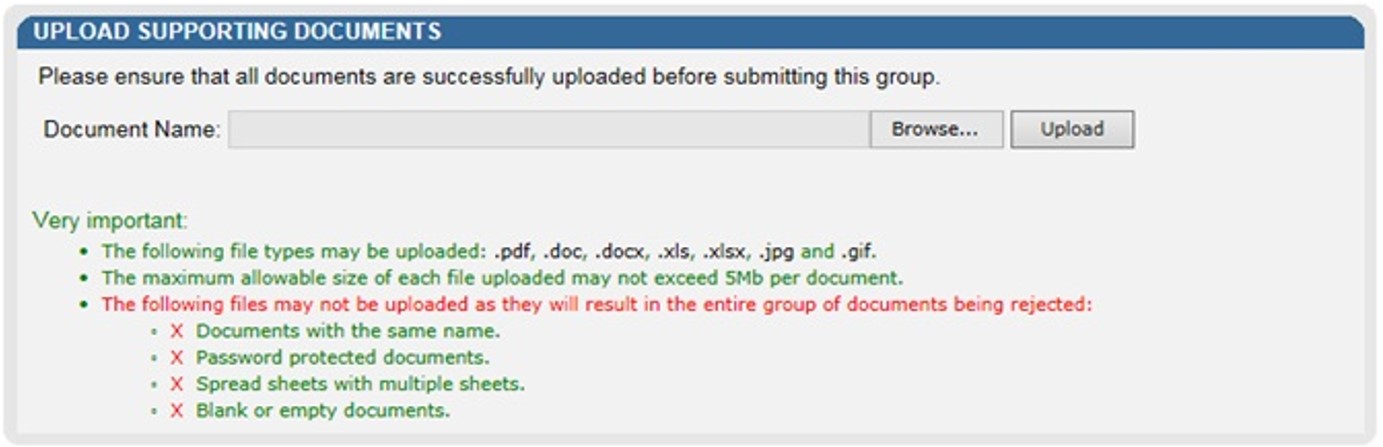
- Select the “Browse” option to select the relevant document, then “Upload” to attach your document.
- When the document has been uploaded it will be displayed under “Uploaded Documents” as indicated in the following screen. If you wish to remove the document that you have uploaded, click the document and select the “Remove” button.
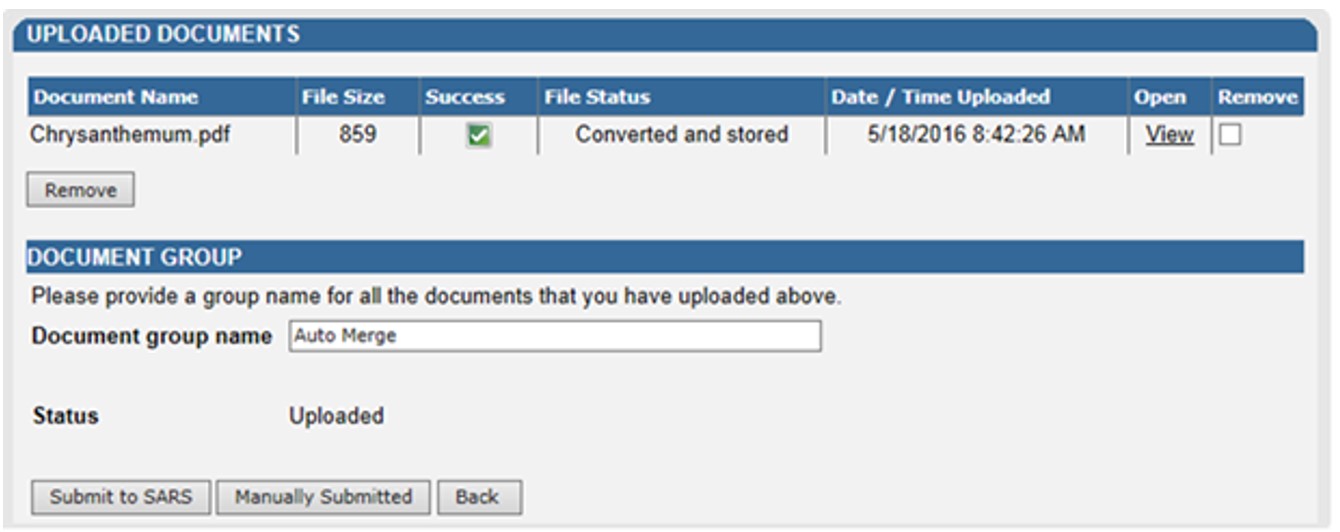
- Select the “Submit to SARS” button to continue.
- The following screen will indicate the user’s document has been successfully submitted to SARS.

Note: After 21 days SARS will proceed with the merge if no correction request have been attached or if SARS has rejected your request. In cases where your correction request was rejected SARS will notify you by posting the response on your eFiling “Correspondence “ page.
If SARS has successfully merged your records into a consolidated tax profile, you will be issued with a “Confirmation of Your Tax Profile” letter which will also be posted to your eFiling “Correspondence “ page.
Definitions, acronyms and abbreviations
The definitions, acronyms and abbreviations can be accessed here – Glossary webpage
Legal disclaimer: In the event of conflict or inconsistency between this webpage and the PDF version of the guide, the latter shall prevail.

