Purpose
This webpage is to assist taxpayers / tax practitioners in completing and filing a Provisional Tax return (IRP6) via eFiling. It is structured such that you should be able to log in to eFiling, file/submit a IRP6 and make a payment.
Step by Step Demonstration on using eFiling to Submit Your Provisional Tax Return
Overview
When filing your Provisional Tax return, you must ensure that correct information pertaining to your return is recorded. Some fields on the form are pre-populated; however, you are required to verify whether the information is correct. eFiling has been designed for ease in filing your return. If you do however encounter problems, call our reliable Contact Centre agents who are there to assist or refer to the Provisional Tax Guide on the SARS website www.sars.gov.za for more information.
Access eFiling profile
- If you are not registered for eFiling, register your profile using your tax number.
- Navigate to the SARS website www.sars.gov.za and click “Login”.
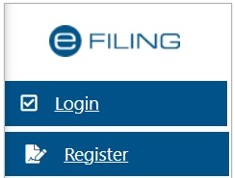
- Enter your “Username” and click the “Next” button to continue.
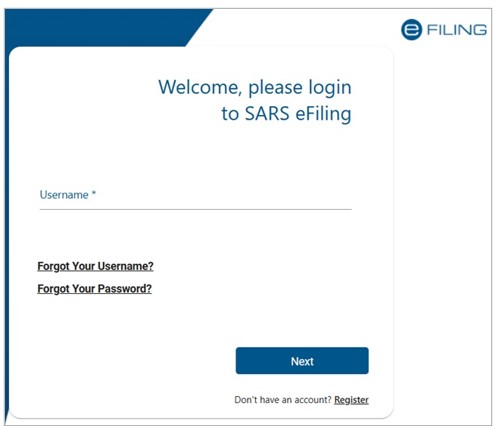
- If you have forgotten your Username and/or Password, click on the ‘Forgot Your Username?’ or ‘Forgot Your Password?’ hyperlinks.
- If the username entered is incorrect, the following error message will be displayed.
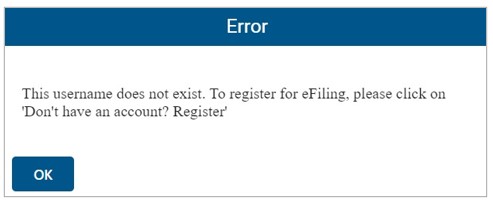
- Before you enter your Password, the Login button will be greyed out. Once you enter your “Password” and the “Login” button will be active to click.

- If the login and password details are incorrect, an error message will be displayed on the screen.
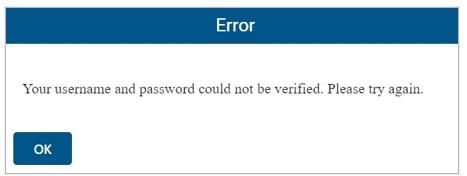
- If you are a newly registered eFiling user, after successful first login to eFiling, the Terms and Conditions screen will be displayed. You are required to read the Terms and Conditions carefully and scroll to the bottom. Select ‘I Accept’ to proceed.
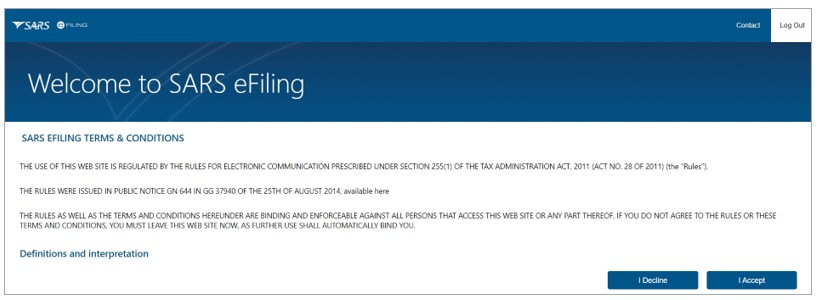
- Each eFiler must confirm or update his/her eFiling Security Contact Details of either cell number or email address, which will be used to authenticate the eFiling user.
- Update the cell number or email address (if the information presented differs) and click the ‘Continue’ button to proceed with the Login process.
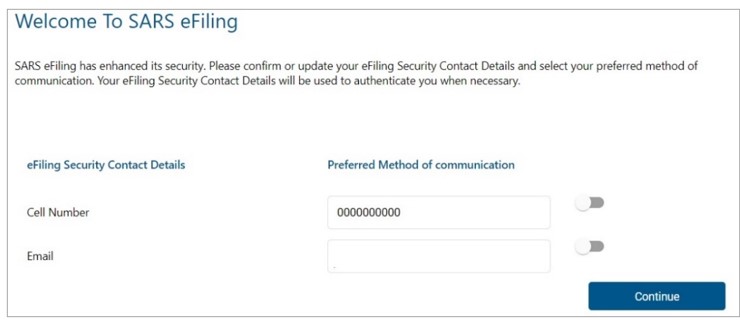
- A One Time Pin (OTP) will be sent to indicate preferred method of communication of the eFiling user. Only one preferred method of communication is allowed, where the OTP will be sent. Enter the last 6-digits of OTP that has been sent to indicated preferred method of communication and click the ‘Submit’ button.
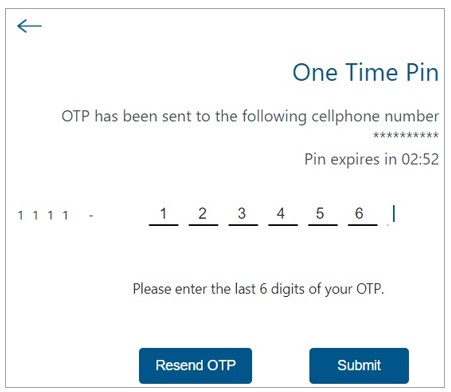
- Upon successful login, the eFiling Dashboard will be displayed.
Request Your Provisional Tax Return
After successful login to eFiling, proceed as follows:
- Click on “Returns”
- Click on “Returns Issued”
- Click on “Provisional Tax (IRP6)”
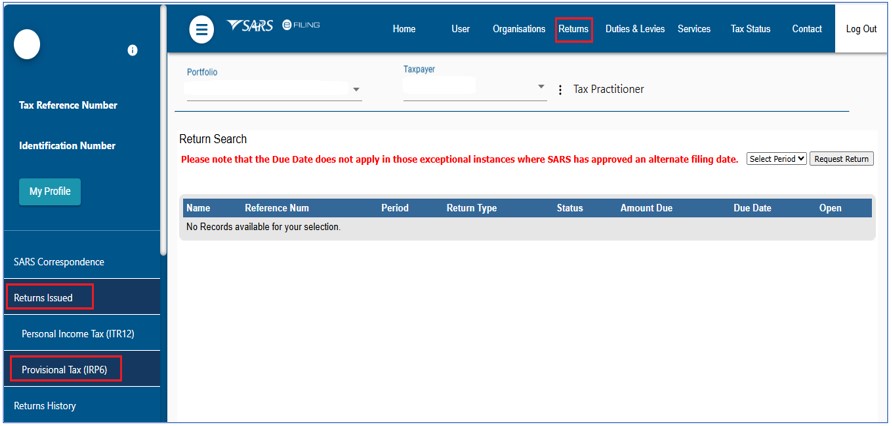
Select Applicable Period
- Provisional tax returns can be requested for the following tax years:
- The 2024 and 2025 tax years:
- 2024-01 and 2024-02
- 2025-01and 2025-02
- The current tax year 2026:
- 2026-01 and 2026-02
- The first period that falls within the 2027 tax year.
- 2027-01
- Select the provisional tax period from the drop-down menu on the top right-hand corner and then
- click on “Request Return”.
- The 2024 and 2025 tax years:
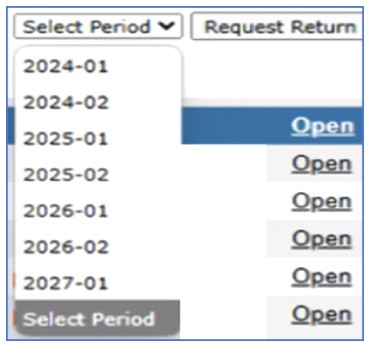
Provisional Tax Work Page
- The Provisional Tax Work Page will be displayed upon requesting a Provisional Tax Return. On this page you can Refresh Historic Data, request a statement of account and check your refund status.
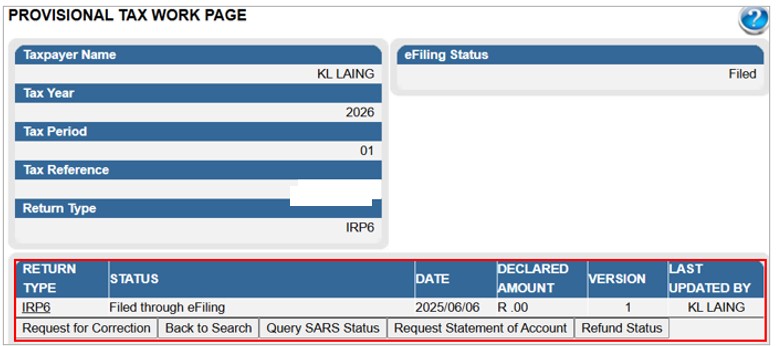
Completing Your Provisional Tax Return
- To open your provisional tax return for online completion, click on “IRP6”.
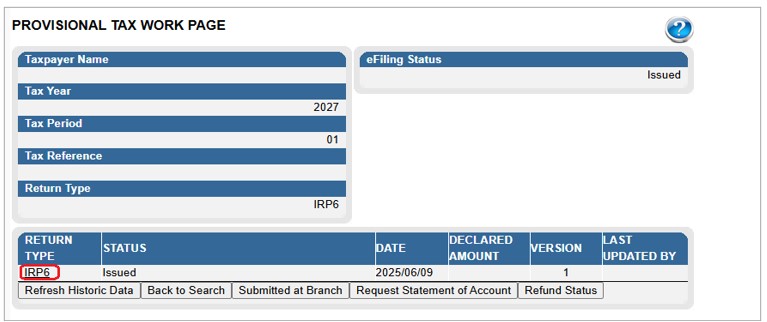
- The first section of your IRP6 will be pre-populated with the Particulars of Taxpayer (as per the taxpayer particulars registered on the eFiling website)
- Individual
- Year of assessment
- Period First (e.g. first period)
- Taxpayer reference number
- Surname
- Initials
- Enter the Date of Birth (CCYYMMDD) by selecting the Year, Month and Date.
- Date on which you ceased to be a resident (CC/MM/DD) (if applicable)
- Trust or company/CC
- Year of assessment
- Period: First (e.g. first period)
- Taxpayer reference number
- Registered name
- Registered no
- The Taxpayer Estimate will be pre-populated.
Refer to GEN-PT-01-G01 – Guide for Provisional Tax – External Guide on the SARS website www.sars.gov.za for detailed information on how to complete your provisional tax return and how to calculate ‘Medical scheme fees tax credit’ and ‘Additional medical expenses tax credit’.
The tax period
- First Period IRP6
- Complete the following fields (the mandatory fields are highlighted in red):
- Gross Income (Turnover/Sales/Other Income)
- Estimated taxable income
- Medical scheme fees tax credit
- Additional medical expenses tax credit
- Employees’ tax for this period (six months). This is a mandatory field. If employee’s tax is not applicable to the taxpayer, capture the amount 00 in this field).
- Foreign tax credits for this period (six months)
- Penalty on late payment (if applicable)
- Interest on late payment (if applicable).
- The system will automatically calculate the following for individual taxpayers:
- Tax on estimated taxable income
- Rebates – Is only applicable to an individual taxpayer and will be determined according to the taxpayer’s age as at the end of the year of assessment. Refer to the tax tables on the SARS website www.sars.gov.za for more information on the rebate amounts applicable to individuals for each tax year.
- Tax for the full year
- Tax for this period (six months)
- Tax payable for the period
- Total amount payable.
- Complete the following fields (the mandatory fields are highlighted in red):
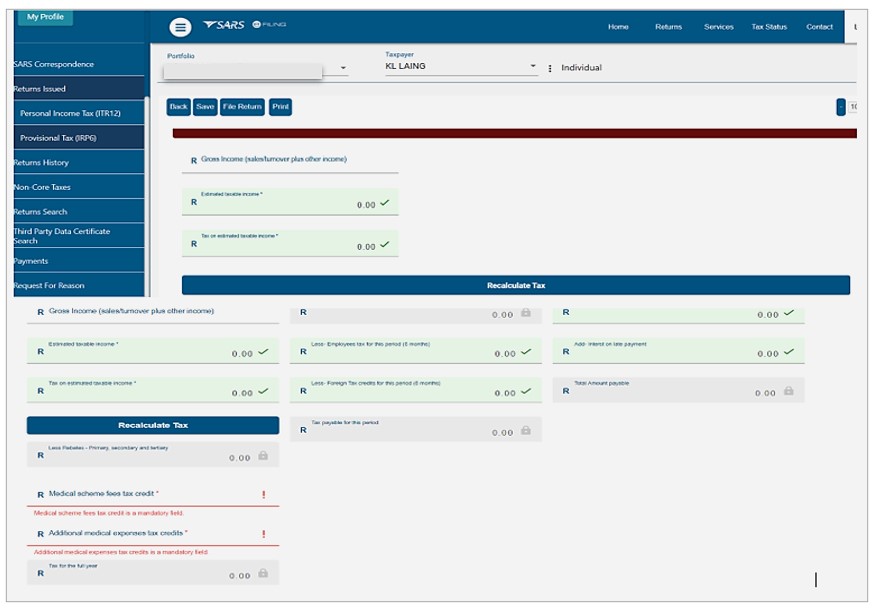
- Second Period IRP6
- Complete the following fields (the mandatory fields are highlighted in red):
- Gross Income (Turnover/Sales/Other Income)
- Estimated taxable income
- Medical scheme fees tax credit
- Additional medical expenses tax credit
- Employees’ tax for this period (twelve months).
- Mandatory field. If not applicable, capture 00 for the amount in this field.
- Foreign tax credits for this period (twelve months)
- Penalty on late payment
- Interest on late payment.
- The system will automatically calculate or pre-populate the following for individual taxpayers:
- Tax on estimated taxable income
- Rebates – Is only applicable to an individual taxpayer and will be determined according to the taxpayer’s age as at the end of the year of assessment. Refer to the tax tables on the SARS website www.sars.gov.za for more information on the rebate amounts applicable to individuals for each tax year.
- Tax for the full year
- Provisional tax paid for the first period (if paid by the taxpayer)
- Tax payable for this period
- Penalty outstanding from first period (if applicable)
- Interest outstanding from first period (if applicable)
- Amount payable.
- Complete the following fields (the mandatory fields are highlighted in red):
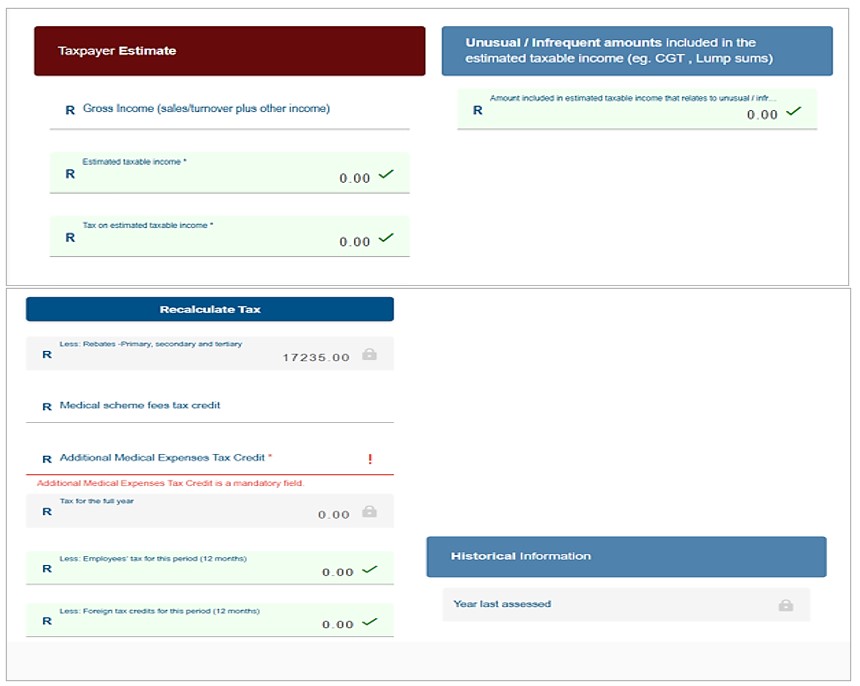
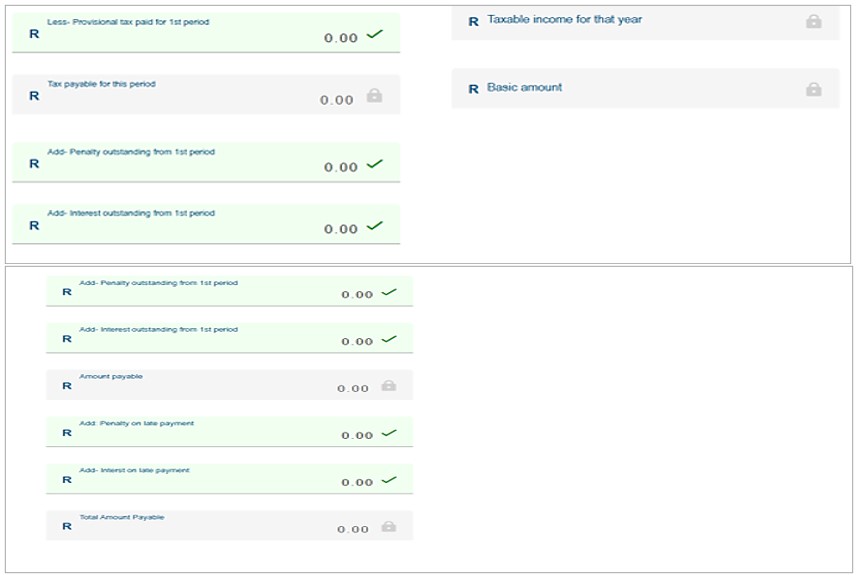
- Unusual/Infrequent Amount
- Enter the unusual/infrequent amounts included in the estimated taxable income.
- Historical Information
- The historical information will be displayed automatically if the taxpayer has been assessed within five years from the year of assessment reflected on the provisional tax return.
- The historical information will be blank if:
- The last year that the taxpayer was assessed is five years or more prior to the year of assessment reflected on the IRP6 return
- The taxpayer is a new taxpayer.
- The historical information will be blank if:
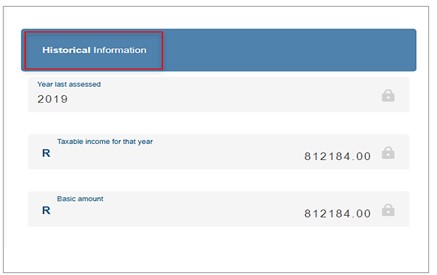
Submit the Provisional Tax Return on eFiling
- At any stage you can save your return before submitting it by clicking on “Save”.
- The Declaration screen will be displayed with the date pre-populated. Click “Confirm” to proceed to submit the return to SARS or “Cancel” to be routed back to the return.
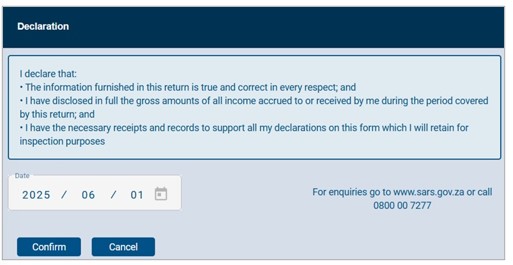
- Once you have captured all the information on your return and you are ready to submit it to SARS, simply click “File Return”.
- Clicking File Return will prompt eFiling to validate your information and notify you of any errors or omissions for recapturing.
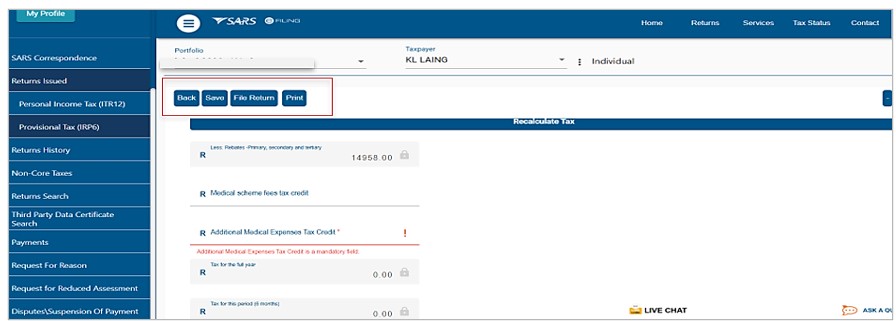
- You will receive a confirmation when your Provisional Tax Return has been filed. Click on “Continue” to return to the Provisional Tax Work Page.
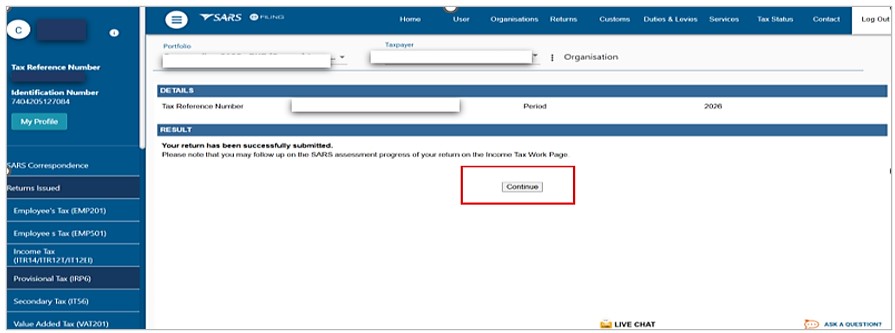
Make a Payment to SARS
- If you have an outstanding balance on your Provisional Tax Account, or want to initiate a payment to SARS via eFiling, proceed as described below.
Access Payments function
- To access the payment functionality on eFiling, click the “Returns” menu tab on the eFiling top ribbon, and “Payments” on the left side menu options. The below screen will be displayed.
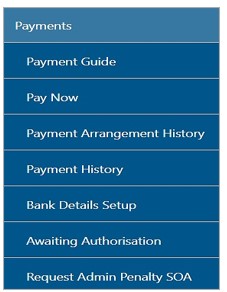
- If you select the “Payment Guide” tab, you will be routed to the Payments webpage on the SARS website.
Bank Details Setup
- This function allows you to set up your bank details before you will be able to initiate a payment to SARS.
- Click “Payments” and “Bank Details Setup” to save your bank details on eFiling.
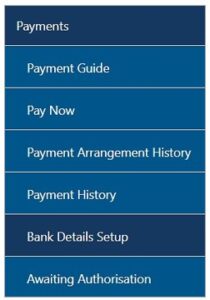
- The “Banking Information” screen will be displayed.
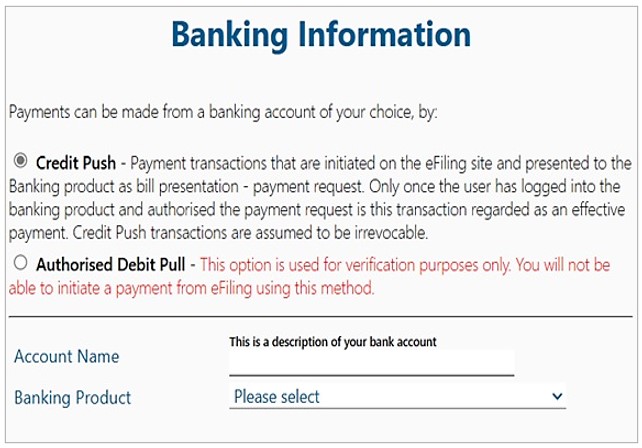
- If you select the “Banking Product” field, a list of banks will be displayed. Select the relevant bank.
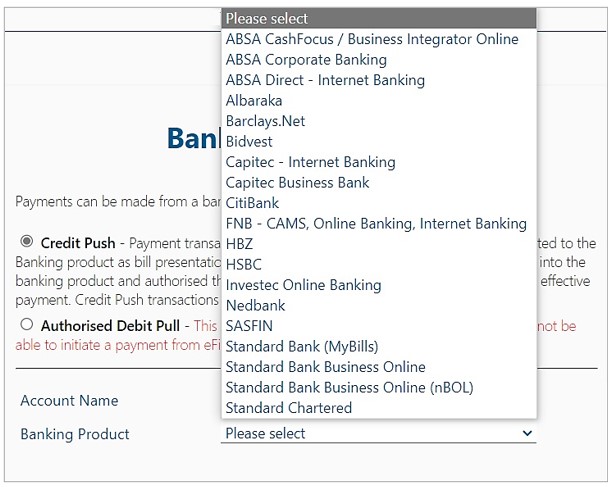
- After selecting the banking product (relevant bank), the specific fields for the selected bank will be displayed for completion. Complete the field(s) and select “Save” to proceed or “Back” to make changes to the bank information captured.
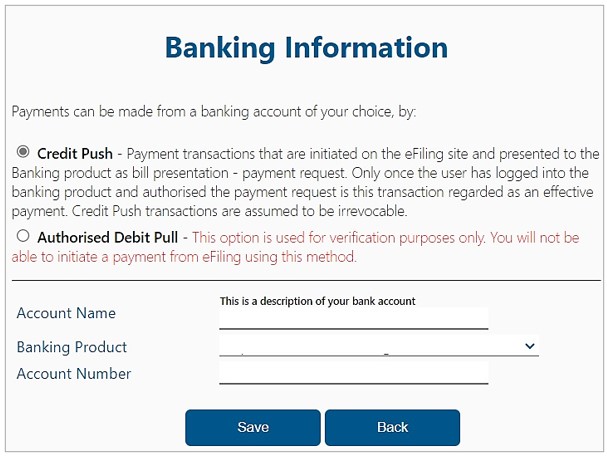
- After you have saved the bank details, the details will be saved on eFiling as indicated below.

- If you click the “Open” hyperlink, the banking Information page will be displayed.
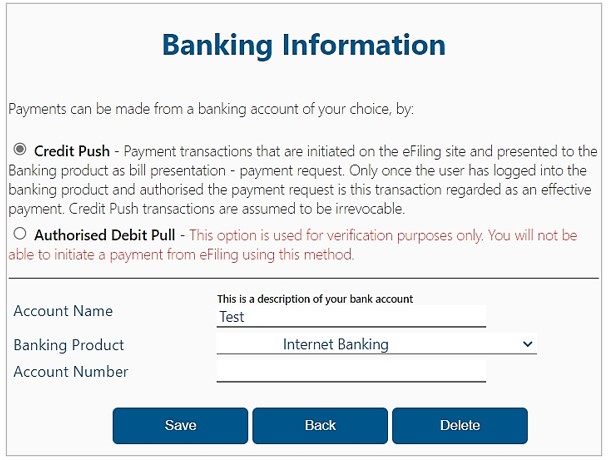
- To remove the bank details, click the “Delete” button. Click “OK” to confirm the deletion of the bank details or “Cancel” to close the message.

- After you have confirmed the deletion of the bank details, no bank details will be displayed on the banking details page on eFiling.
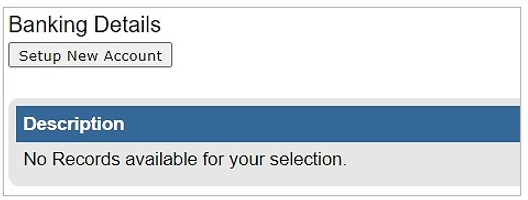
Payment
- You can make a payment by selecting “Payments” button as indicated below.
- The Payment screen will be displayed.
- Select “Payments”
- Select “Pay Now”
- Select “Create Additional Payment”
- Select “Provisional Tax (PROV)” on Tax Type.
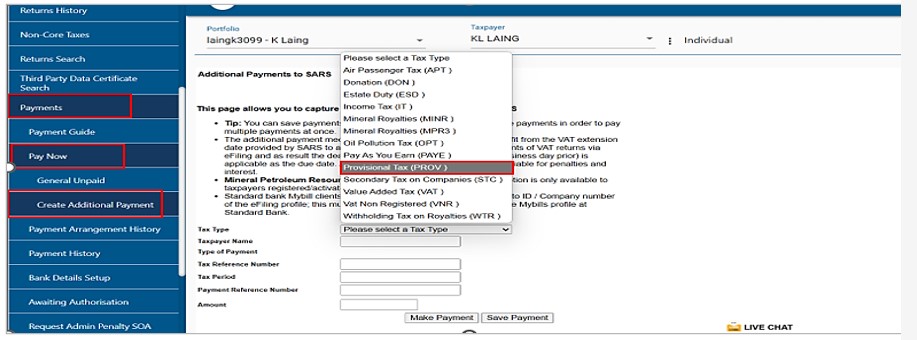
- Capture “Taxpayer Name”
- Select “Provisional Tax Period Payment” on Type of Payment.
- Capture “Tax Reference Number”
- Capture “Tax Period” (CCYY/NN)
- Capture “Amount”
- Select “Make Payment” to pay and select “Save payment” to pay later.
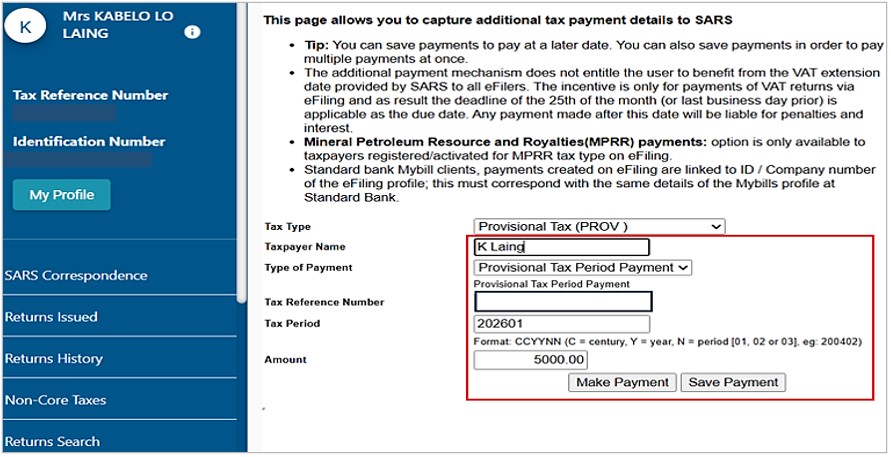
- A message will be displayed to confirm if you want to continue with the payment, select “Ok” to continue or “cancel” to discontinue the payment transaction.
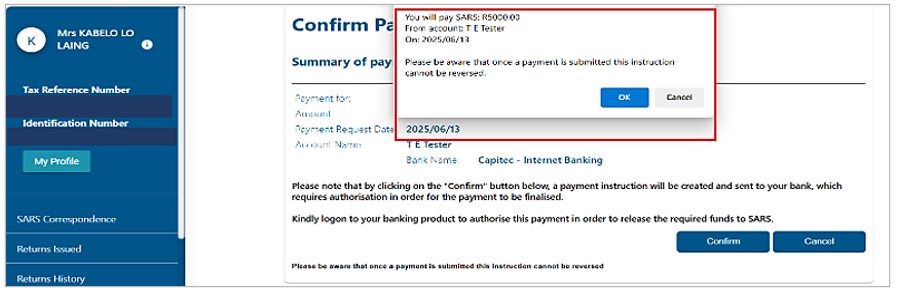
- A summary of the payment transaction details will be displayed.
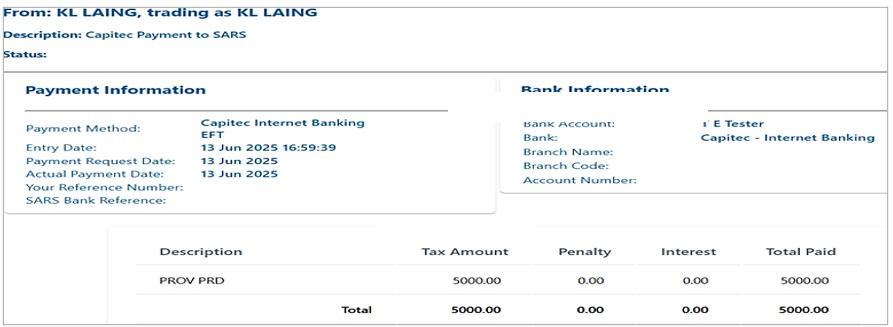
Provisional Tax Work Page
- On the Provisional Tax Work Page click on:
- “Query SARS Status” to request the status of your return.
- “Request for Correction” if you would like to change something on your return after you have filed. Your return will appear in a “Saved” status, and you can make the necessary changes and resubmit.
- If you have submitted an IRP6 return for an incorrect period (e.g. 2020/01 instead of 2020/02):
- You will have to request a new IRP6 return for the correct period (e.g. 2021/01). Refer to the section above on “Requesting Your Provisional Tax Return”
- Use the “Request for Correction” function to revise the IRP6 return that was submitted for the incorrect period (e.g. 2020/01).
- Click on “Request Statement of Account” to view the statement of account.
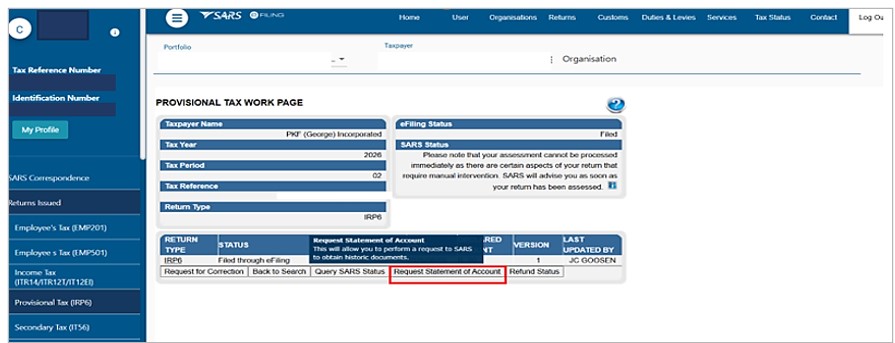
- You will have the option to select the statement according to a particular “Tax Year” or “Balance Brought Forward.”
- Select a Statement Type and then click on “Continue”.
- Click on the link to open the Tax Statement of Account
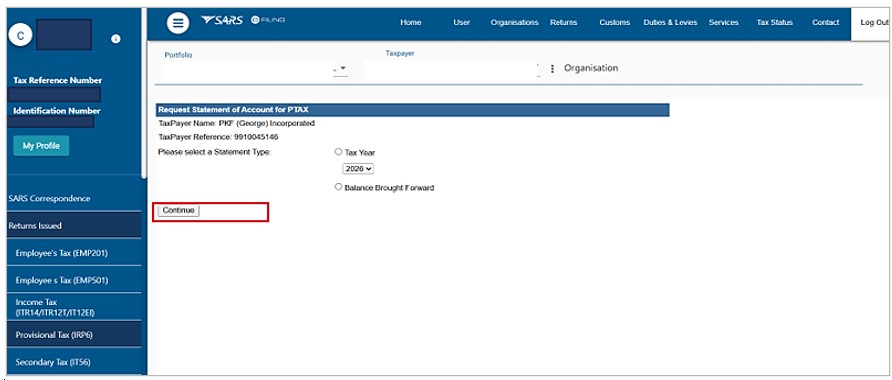
- The ‘Provisional Tax Statement of Account’ will be displayed on the screen.
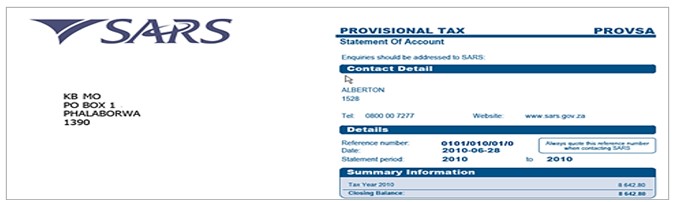
Definitions, acronyms and abbreviations
The definitions, acronyms and abbreviations can be accessed here – Glossary webpage.
Legal disclaimer: In the event of conflict or inconsistency between this webpage and the PDF version of the guide, the latter shall prevail.

