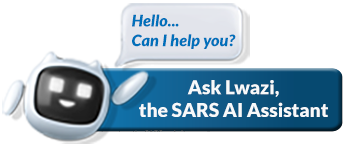Follow the easy steps below to register for PAYE on eFiling.
Steps:
Step 1
Logon to eFiling
Step 2
Navigate to SARS Registered Details functionality:
- On the Individual portfolio, select Home to find the SARS Registered Details functionality.
- On the Tax Practitioner and Organisation eFiling portfolios, the SARS Registered Details functionality is under the Organisations menu tab.
Step 3
Step 4
The Maintain SARS Registered Details screen will display. Select I Agree to confirm that you are authorised to perform maintenance functions of the registered details of the company or individual.
Step 5
For Tax Practitioners who are registering an Individual or Company
a screen will display asking if you would like to register for:
• VAT
• PAYE
• None of the above
Note: Once approval is granted by the taxpayer the tax practitioner will be able to access the tax product registration container on the WRAV01. From here step 6 will follow.
For Individuals
- Click on Revenue on the left menu.
- Select the Payrolls taxes menu item under My tax products.
Step 6
Select Add new product registration to register new or additional PAYE:
A message will display to indicate that demographic information is prepopulated on the RAV01
form. You will be able to provide additional addresses and contact details if the existing
demographic details are not used for PAYE.
Step 7
The RAV01 form will open with the Payroll Taxes Registration Options container:
- PAYE status:
- Would you like to register for PAYE is defaulted to Yes.
- SDL status:
- Would you like to register for SDL? (Y/N)
- If you select “Y”, the Skill Development Levy and Particulars of Exemptions
containers will display, indicating the mandatory fields. - If you select “N”, the SDL container will not be displayed.
- UIF status:
- Will change to “New Registration” once you have indicated that you want to register for PAYE.
Step 8
If you select the business activity code field, the PAYE Business Activity box will display to select the Business Activity Code applicable to your business.
Step 9
Select the “Ok” button to continue after selections have been made.
Step 10
Only applicable to Individuals.
- On Submission of the WRAV01 you may be required to complete the facial biometric authentication step. Follow the onscreen instructions.
Step 11
Deactivate – this tick box will be disabled and the representative of the entity or the entity themselves, in the case of an individual, will be required to visit a SARS branch to initiate a request for deactivation.
Step 12
Due to the escalation of fraudulent registration submissions, your PAYE/SDL/UIF registration can now be subject to validation prior to SARS allocating your PAYE/SDL/UIF Tax reference number.
If you have not received a notice of registration after your PAYE registration submission, kindly check your eFiling correspondence page for a Registration Application Review Notice . As part of the validation process, the Registration Application Review Notice will indicate the required supporting documents to be submitted within 21 days of the PAYE/SDL/UIF Registration application.
Supporting documents may be submitted via the following channels:
- eFiling
- SARS online query system on the SARS website at sars.gov.za
- At a SARS branch before (CCYY/MM/DD). Note also that SARS branches only accept supporting documents in A4 format.
Please take this notice with you when visiting a SARS branch as it contains a case number that is linked to the PAYE/SDL/UIF registration application.
Failure to submit your supporting documents within 21 business days, will result in your application being rejected.Need help?
Read our informative guides:
- GEN-ELEC-18-G01 – How to Register for eFiling and Manage Your User Profile – External Guide
- IT-AE-47-G01 – How to register for the use of the SARS MobiApp – External Guide
- GEN-REG-01-G04 – How to Complete the Registration Amendments and Verification Form RAV01 – External Guide