Summary
Section 15 of the Customs and Excise Act, 1996, requires all persons entering or leaving South Africa to declare goods:
- In their possession;
- Carried for themselves; or
- On behalf of other persons.
Travellers must declare full particulars of the following:
- Upon entering South Africa:
- Goods acquired abroad on which duties have not been paid;
- Goods that were repaired, processed or remodelled;
- Prohibited, restricted or controlled goods; and
- Goods temporarily imported for re-exportation.
- Before leaving South Africa:
- Goods intended for repair, processing or remodelling;
- Prohibited, restricted or controlled goods; and
- Goods temporarily exported for re-importation.
Goods described above includes:
- Goods in excess of the duty-free allowance in terms of Rebate Item 407.02 and the Guide on Duty Free Allowances (SC-PA-01-03);
- Commercial goods; and
- Road vehicles temporarily imported or exported.
The South African Traveller Management System (SATMS) is implemented to allow for electronic declaration.
Travellers may use the Traveller Card (TC-01) form if the SATMS is inaccesable.
A person may be questioned and goods may be inspected by a Customs Officer.
Any assessed duties, taxes and levies must be paid.
Accessing the Electronic Traveller Declaration
The QR Code
The traveller scans the QR Code displayed on the pamphlet from their cellular device camera.
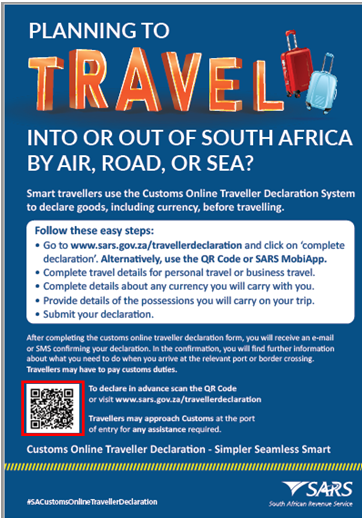
- The traveller clicks the SARS link that displays when scanning the QR Code.
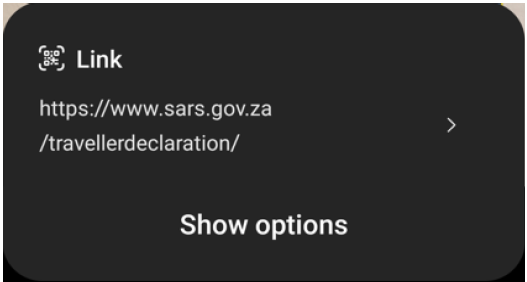
- The traveller opens the declaration by clicking on ‘Complete Declaration’ button.
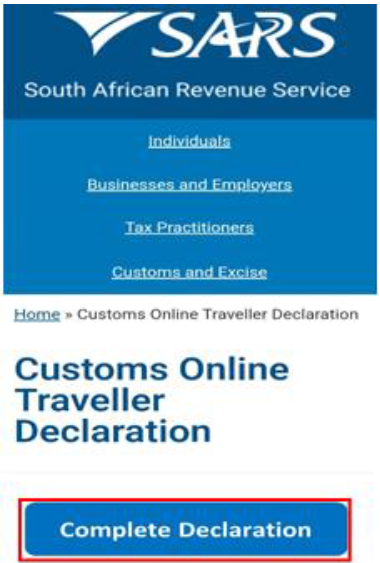
- The traveller completes the traveller declaration following the steps in paragraph The SARS Mobi Application (eFiling) below.
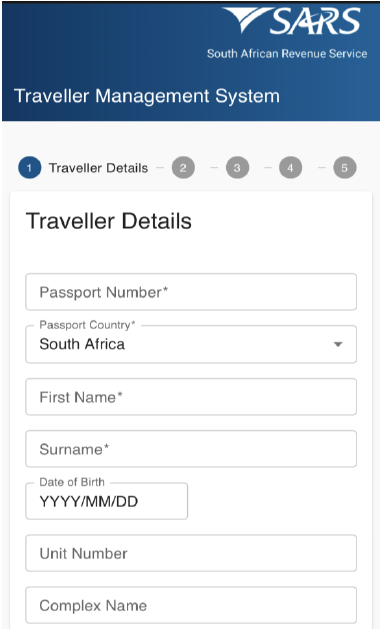
The SARS Mobi Application (eFiling)
- The traveller must open the SARS Mobi Application.

- The traveller must read the SARS efiling terms and conditions thereafter indicate whether they accept or decline these conditions.
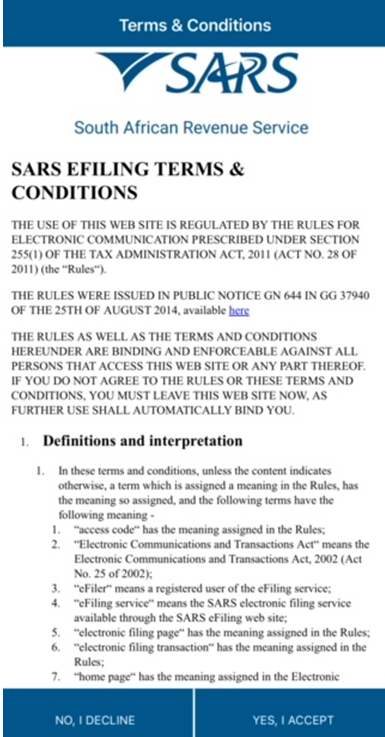
- The traveller clicks ‘Traveller Declaration’ on the menu options.
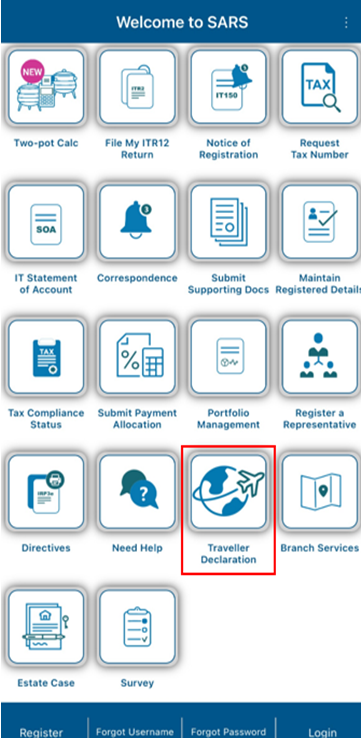
- The traveller completes the traveller declaration following the steps in paragraph Capturing below.
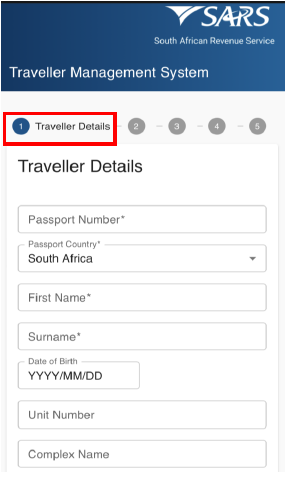
The SATMS Mobi Application
- The traveller must download the SATMS Application from Playstore or iStore. The app is available on both the Android and IOS platforms.

- The traveller clicks the SATMS icon to open the SATMS open page.
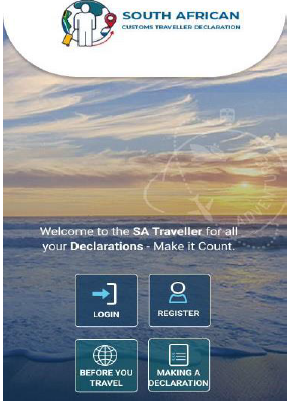
Traveller Declaration System
Manage Traveller Registration
- The traveller clicks the register button to register their profile on the SATMS Mobi Application.
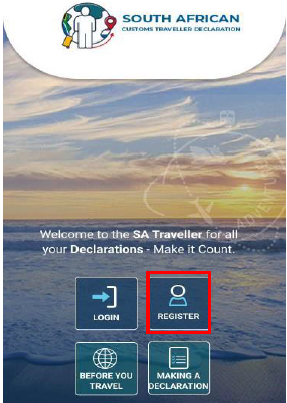
To capture login credentials, the traveller enters or selects the:
- Username, the traveller may use their email address as the username;
- Password which must be in alphanumeric with at least one (1) special character;
- Confirm password which must match the password in the password field;
- Name;
- Surname;
- Nationality from the drop-down list containing all nationalities; and
- Date of Birth from the calendar provided.
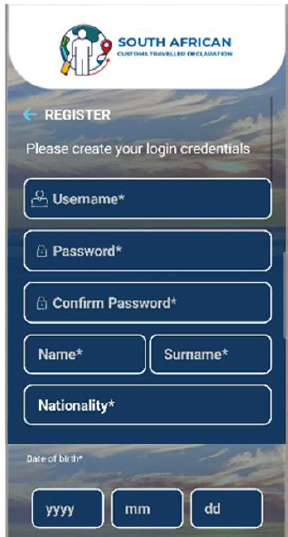
To capture physical address details, the traveller enters / selects the:
- Unit Number (if applicable);
- Complex Name (if applicable);
- Street Number;
- Street / Farm Name;
- Suburb;
- City / Region;
- Postal Code; and
- Country from the dropdown list.
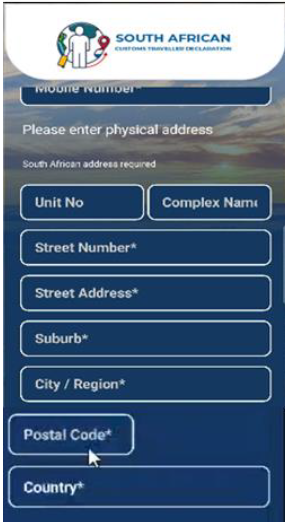
To capture the contact details, the traveller enters the:
- Email Address;
- Dialling Code; and
- Mobile Number.
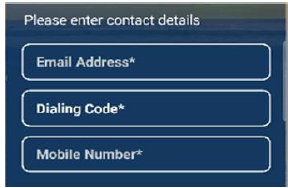
To capture passport details, the traveller enters / selects the:
- Passport Number;
- Passport Expiry Date; and
- Passport Country of Issue from the drop-down list.
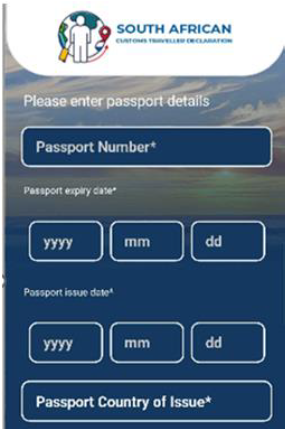
The traveller clicks the:
- Terms and Conditions to read the SARS terms and conditions, and must click ‘SATMS’ at the top of the screen in order to go back to the SATMS App screen.
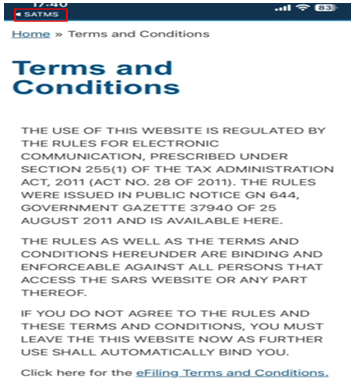
- ‘I Accept the Terms and conditions’ to accept the terms and conditions and
- ‘Add Traveller’ button.
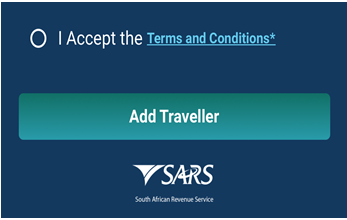
The system confirms that the registration was successful.
- The traveller clicks the ‘Ok’ button.
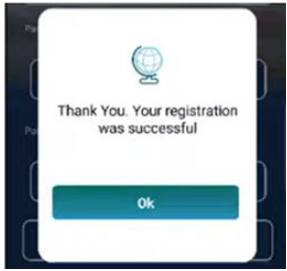
View the Before You Travel Information
- To view information on what the traveller can expect when travelling in and out of South Africa, the traveller must click on the Before You Travel icon on the SATMS.
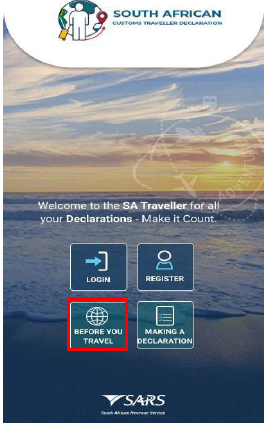
- The traveller must click the blue arrow next to ‘before you travel’ to return to the SATMS welcome page.
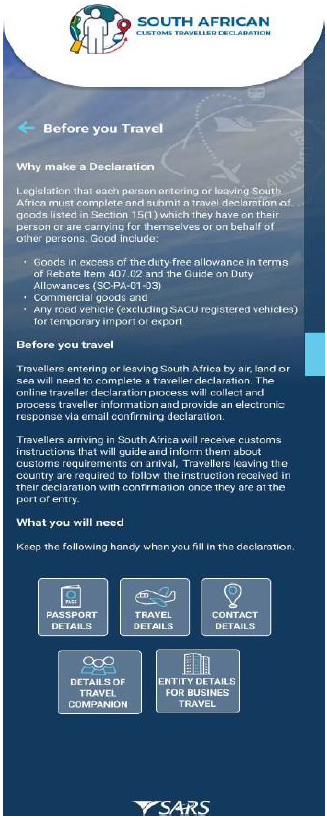
View the Making a Declaration Information
The traveller must click on Making a Declaration icon to view the information on:
- How to submit the declaration;
- What to do once the declaration has been completed;
- What to do once the traveller has arrived at a South African Port; and
- What to do when departing South African.
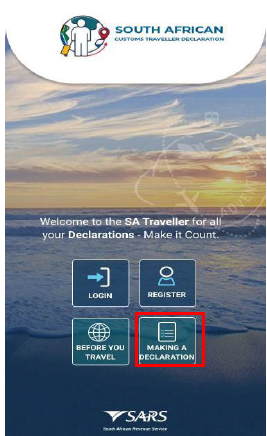
The traveller must click the ‘to go back to’ arrow next to complete declaration in order to return to the SATMS welcome page.
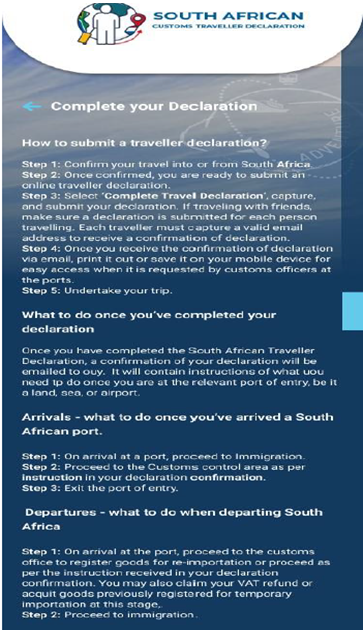
Traveller Login
- Once the traveller has an active account or registered their profile on the SATMS Mobi-Application, the traveller may access the login screen by clicking on login.
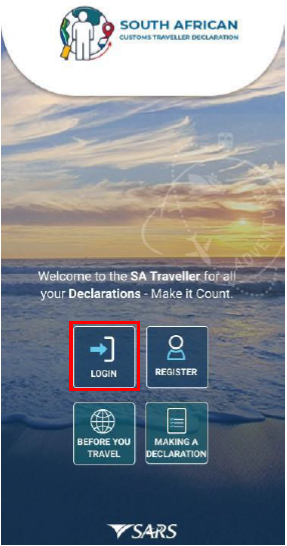
The traveller must enter the:
- Username; and
- Password.
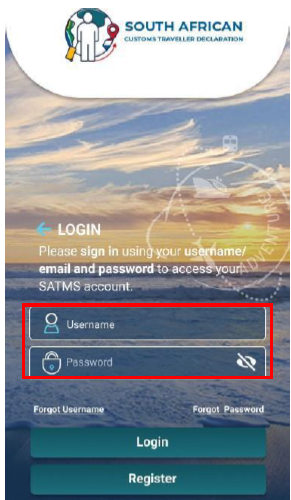
- If the traveller does not remember their username, the traveller must click the ‘Forgot Username’ link.
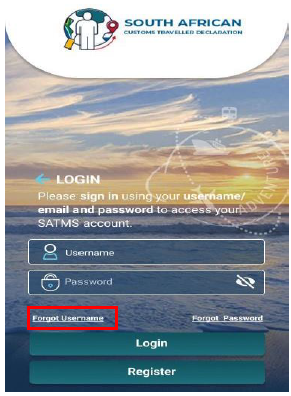
The traveller must:
- Enter the ‘Email Address’; and
- Click the ‘Next’ button.
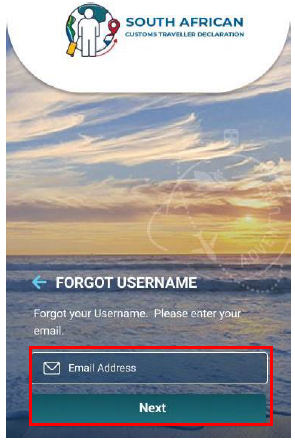
The SATMS displays the message that the username has been sent to the traveller’s email address.
- The traveller clicks the ‘Ok’ button.
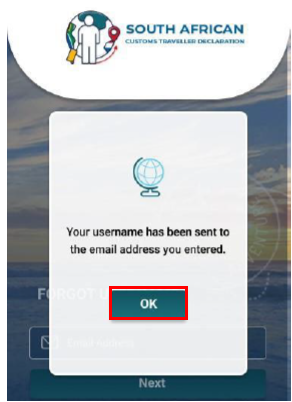
- If the traveller cannot login because they do not remember their password, the traveller must click the ‘Forgot Password’ link.
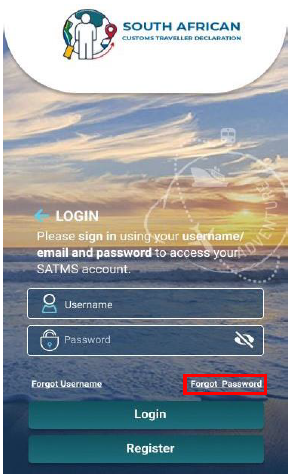
The traveller must:
- Enter the ‘Username’; and
- Click the ‘Next’ button to continue.
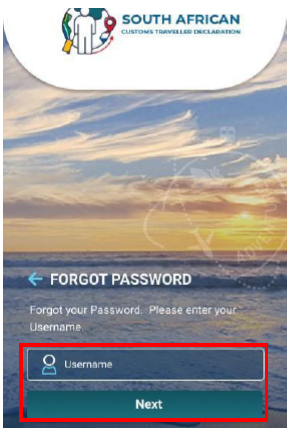
- The traveller enters the One Time Password (OTP) which was emailed by the SATMS.

- If the traveller successfully completes the username and password, the traveller clicks the login button to proceed to the SATMS welcome page.
Manage Travellers
- The traveller can add and maintain secondary traveller/s linked to their profile by clicking the ‘Manage Travellers’ button.
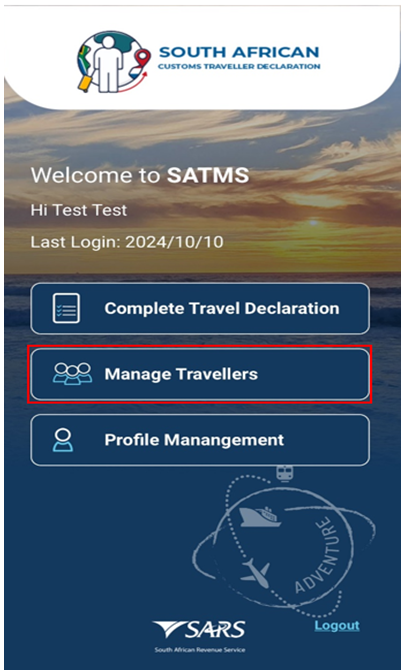
- The traveller clicks ‘Add Traveller’.
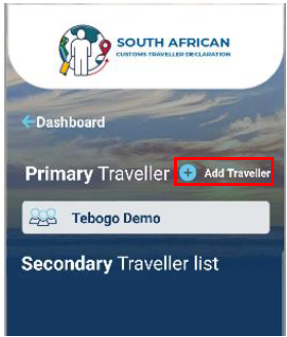
The traveller must enter the following personal information of their travel companion, the:
- Name;
- Surname;
- Nationality;
- Date of birth;
- Email Address – may be the email address of the primary traveller; and
- Dialling Code.
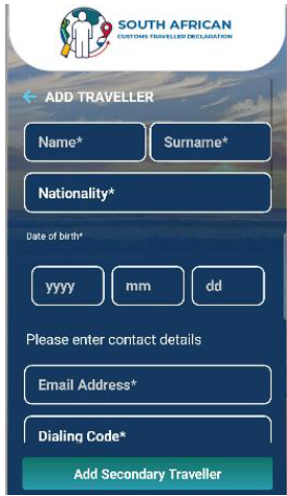
To complete the physical address, the traveller enters the:
- Unit Number (if applicable);
- Complex Name (if applicable);
- Street Number;
- Suburb;
- City / Region;
- Postal Code; and
- Country.
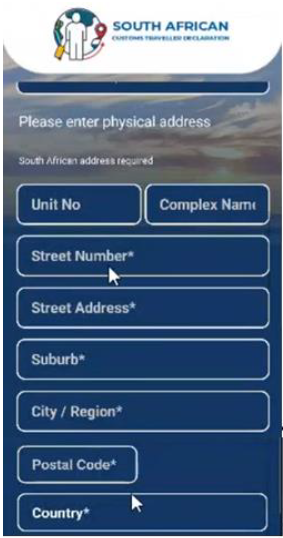
To complete the passport details, the traveller enters the:
- Passport Number;
- Passport Expiry Date;
- Passport Issue Date;
- Passport Country of Issue; and
- The traveller clicks ‘Add Secondary Traveller’ button.
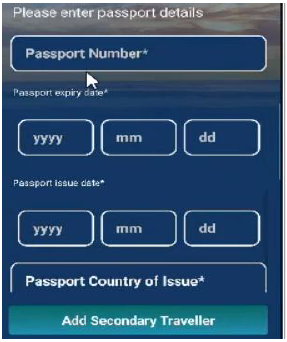
- The SATMS confirms that the secondary traveller was added successfully.
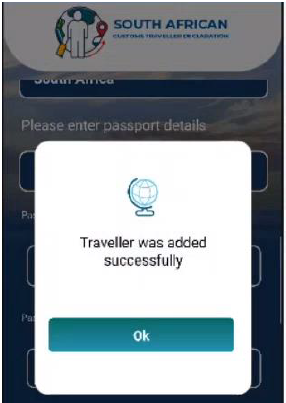
Profile Management
- The traveller may update their profile information, delete the account and change the password by clicking Profile Management from the welcome page of the SATMS.
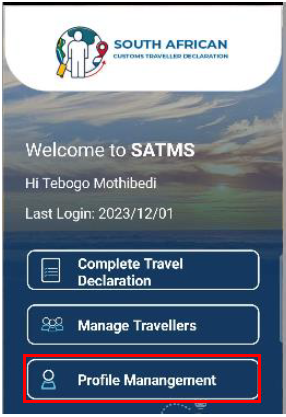
- The traveller can view the existing traveller details by clicking the ‘Traveller Information’ button.
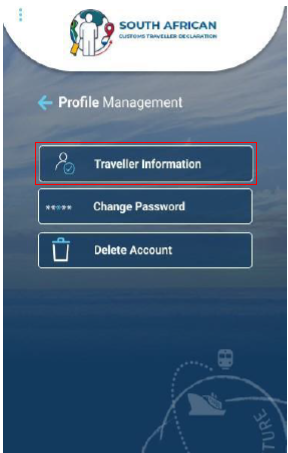
- The SATMS displays the traveller details.
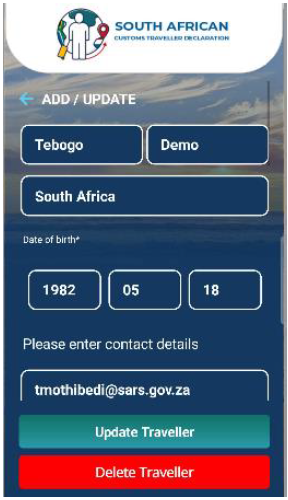
- To change the password the traveller must click ‘Change Password’ button.
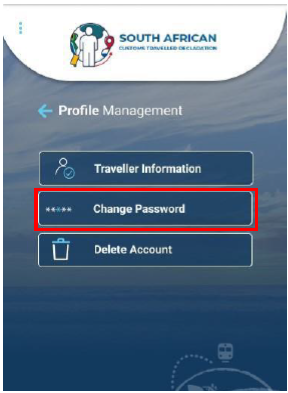
The traveller must enter the:
- Old Password;
- New Password; and
- Confirm New Password.
The traveller clicks the ‘Submit’ button.
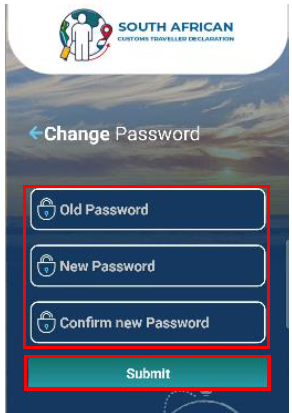
- To delete an existing profile, the traveller clicks the ‘Delete Account’ button.
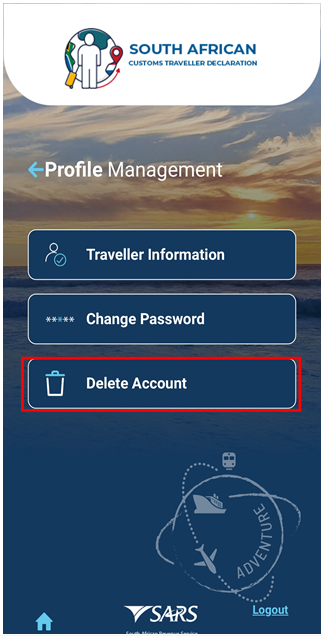
- The SATMS warns the traveller that deleting the account will remove the linked second traveller/s. The traveller must click ‘Ok’ to continue.
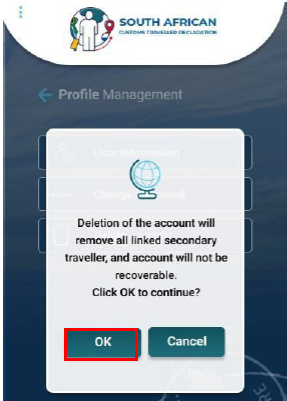
The traveller must:
- Select the country;
- Enter Date of Birth;
- Enter email address; and
- Click the Delete Traveller button.
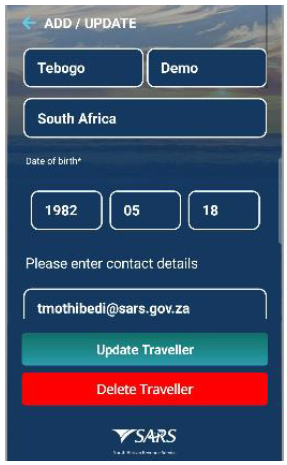
- The traveller must click the ‘Ok’ button to complete the deletion of the account.
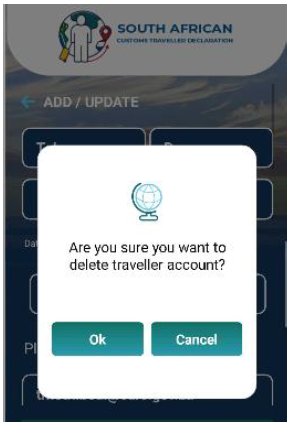
- The SATMS will display the message below:
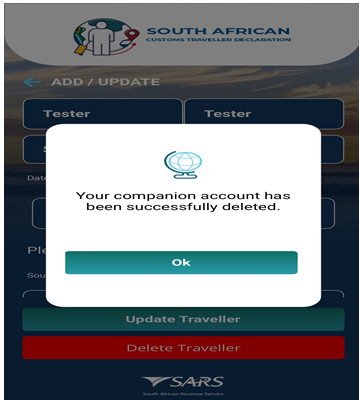
Capturing
Travel Details
- To capture the travel declaration, the traveller clicks the ‘Complete Travel Declaration’ button.
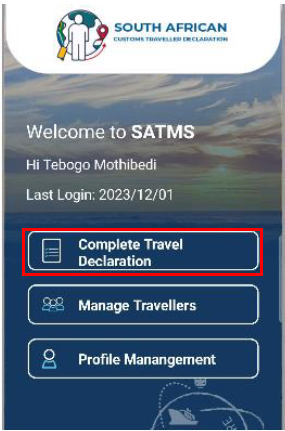
The traveller must:
- Select the primary traveller and the secondary traveller radio buttons; and
- Click the ‘Submit’ button.
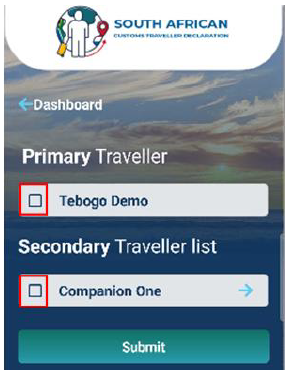
- The SATMS confirms that the traveller is making a declaration. The traveller clicks the ‘Continue’ button.
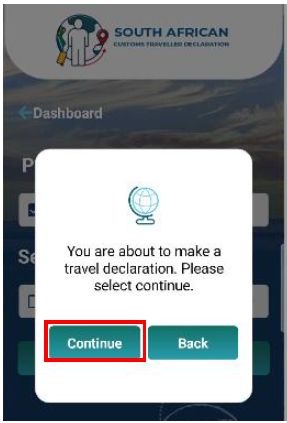
- The SATMS cautions that the traveller is making a travel declaration on behalf of a companion. The traveller clicks ‘Continue’.
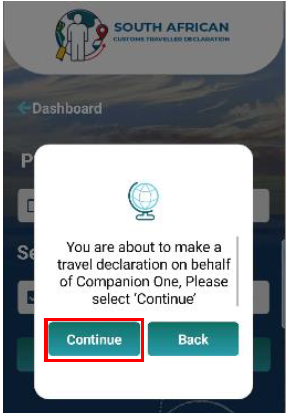
- The SATMS proceeds to the traveller management system for capturing.
Traveller Details
On the Traveller Details screen the traveller must enter or select the:
- Passport number and country;
- Passport Country from the drop down list provided;
- First name;
- Surname;
- Date of birth;
- Unit number (not mandatory);
- Complex name (not mandatory);
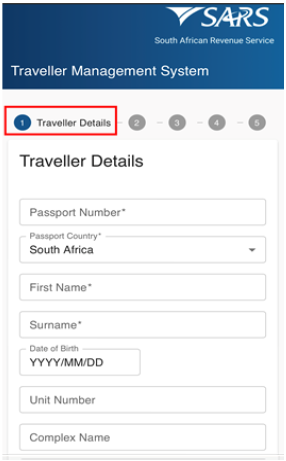
- Street;
- Suburb;
- City or town;
- Postal code;
- Occupation (not mandatory); and
- Contact number details:
- Mobile code (select from the drop-down options provided in alphabetical order); and
- Mobile number; and
- Email address.
The SATMS allows:
- The traveller to reset the form if corrections must be made; or
- For the traveller to click on ‘Next’ to continue.
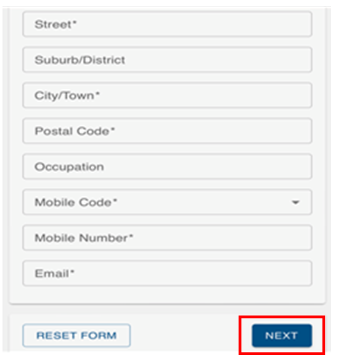
Travel Details
On the Travel Details screen the traveller must select ‘Travel Type’ which can be either:
- Travelling in personal capacity; or
- Travelling on behalf of an entity.
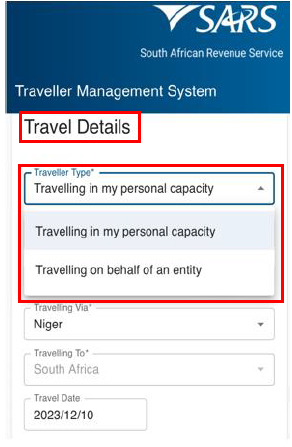
In the case of the Travelling on behalf of an entity option, the following mandatory information must be inserted in the portion that will be provided for Entity Details:
- Entity;
- Unit Number (not mandatory);
- Complex Name (not mandatory);
- Street;
- City/Town;
- Postal Code;
- Country; and
- Entity instructions.
The traveller clicks the:
- ‘Next’ button to continue with capturing his/her information; or
- ‘Back’ button to view or make changes to the previous screen
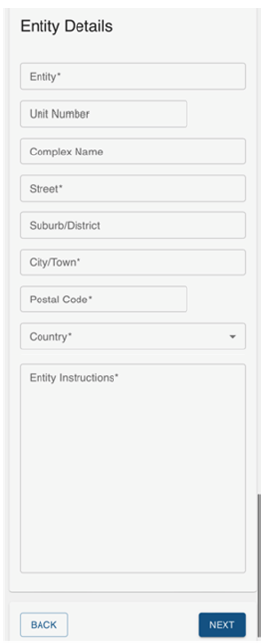
Whether travelling in their personal capacity or on behalf of an entity, the traveller must select the ‘Travel Reason’ from the drop-down list.
The traveller selects from the drop-down options provided the:
- Travelling From;
- Travelling Via;
- Travelling To; and
- Travel date from the pop-up calendar.
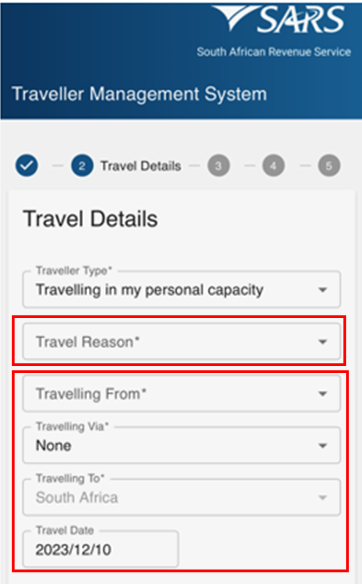
The traveller must complete the mode of travel.
The traveller selects the ‘Mode of Travel Type’ from the drop-down options provided. The options available are:
- Air;
- Road/Rail; and
- Sea
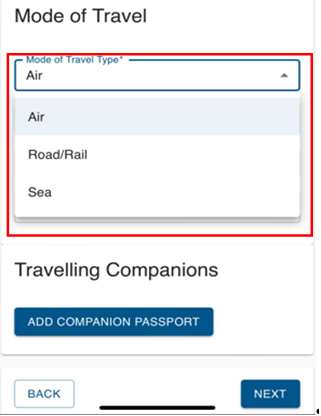
In the case where the:
- Air mode is used, the traveller selects the:
- Port Of Entry from the drop-down options provided; and
- Select the ‘Mode of Transport’ from the drop-down options provided:
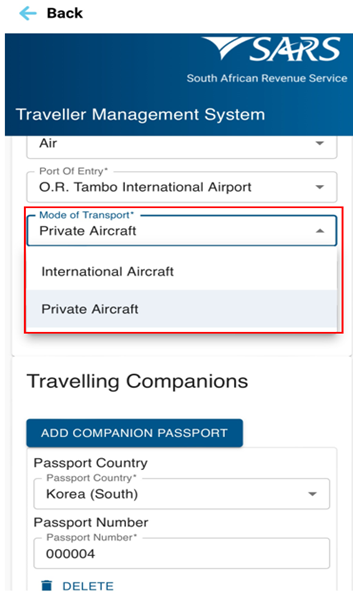
- If the ‘International Aircraft’ is selected, enter the‘Flight Number’ field;
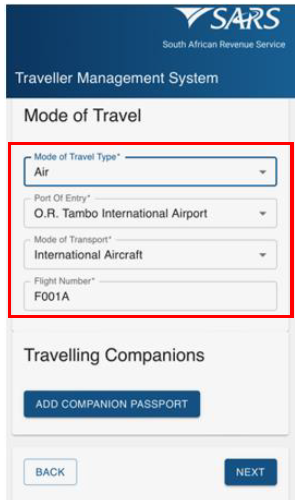
- If ‘Private Aircraft’ is selected, the traveller must enter the ‘Charter Name’ and ‘Charter Registration Number’.
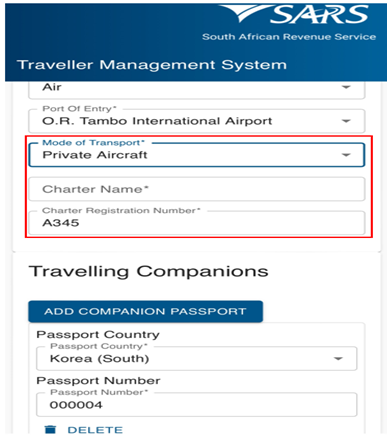
- Road/Rail mode of travel is used, the traveller:
- Selects the ‘Port Of Entry’ from the drop-down options provided;
- Selects the ‘Mode of Transport’ from the drop-down options provided; and
- Inserts the ‘Vehicle Registration Number’ in the case where a motorbike, private car/vehicle, and truck/mini truck was the mode of transport used.
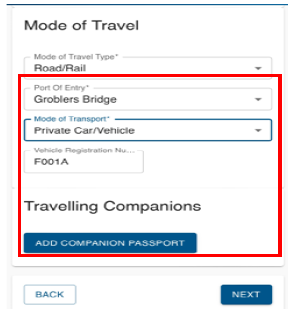
- Sea mode of travel is used, the traveller selects the:
- Port Of Entry from the drop-down options provided; and
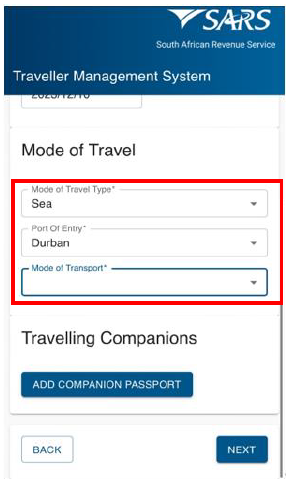
- The traveller must select the ‘Mode of Transport’ from the drop-down options.
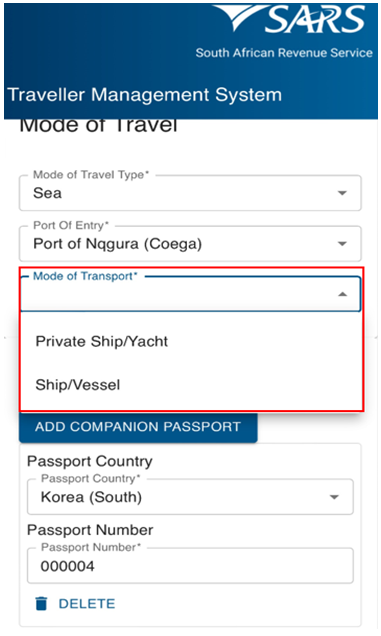
- If the ‘Ship/Vessel’ is selected, the traveller must enter the ‘Ship / Vessel’ field.
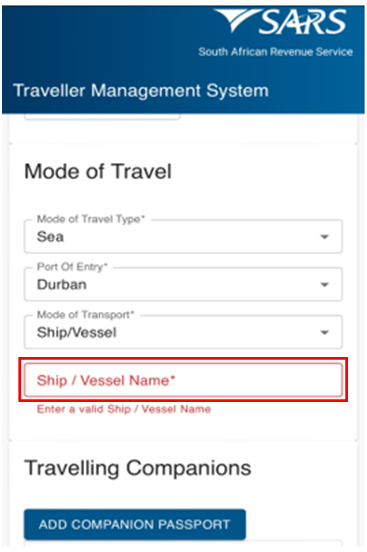
- If the ‘Private Ship/Yacht’ is selected, the traveller must enter Private Ship/Yacht name and registration number.
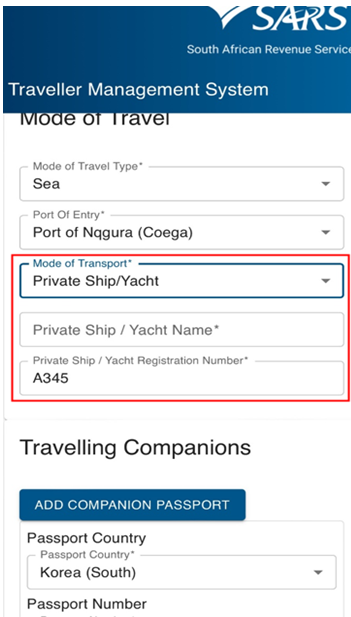
- To capture the details of travelling companions the traveller must for each travelling companion click on ‘Add Companion Passport’.
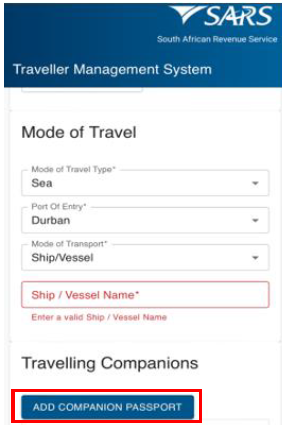
- The traveller must:
- Select the ‘Passport Country’; and
- Insert the ‘Passport Number’.
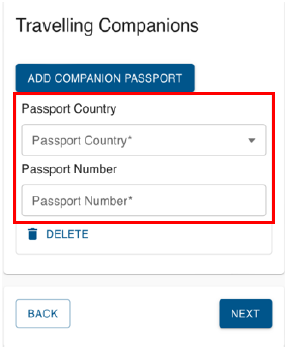
- The SATMS allows the traveller to:
- Go back if corrections must be made;
- Click on Next to continue; or
- Delete to clear the information.
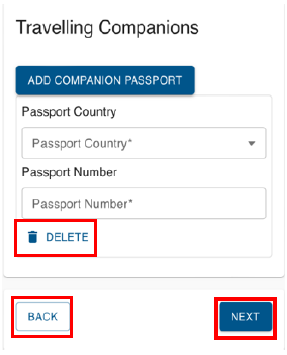
Currency Details
- On the Currency Detail screen, the traveller must select all or some of the applicable options; then click the ‘Next’ button.
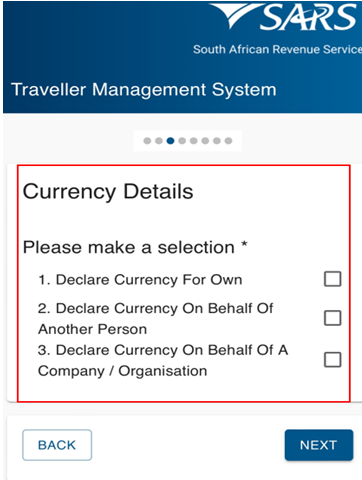
- In the case where the ‘Declare Crurrency for Own’ is selected, the traveller must click on ‘Add Currency In Possession’ button.
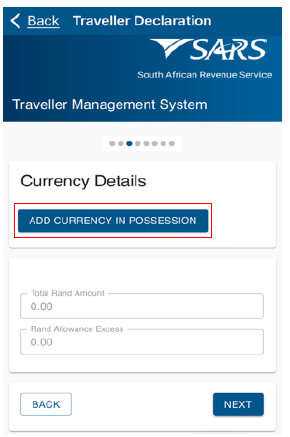
The traveller must:
- Select the ‘Financial Instrument’ from the drop-down options provided;
- Insert the ‘Currency Amount’;
- Select the ‘Currency Denomination’ from the drop-down options provided; and
- Select the ‘Source of Funds’ from the drop-down options provided;
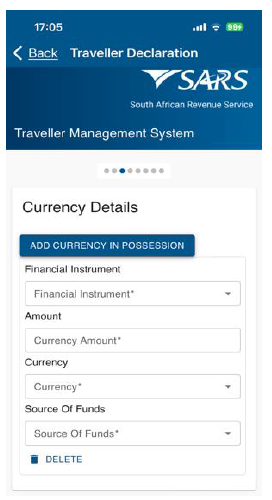
The SATMS will automatically:
- Convert any foreign currency to South African Rand based on Section 73 of the Act. The official rate of exchange published on the SARS website on the date of declaration will be used. The converted value will be reflected in the total Rand amount field. and
- Calculate and reflect the excess currency total in the Rand allowance excess field.
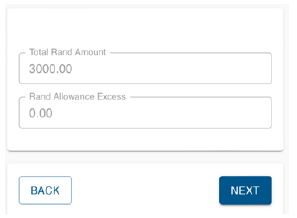
To capture multiple currency details the traveller must click on ‘Add Currency in Possession Details’.
The SATMS allows the traveller to:
- Go back if corrections must be made; or
- Click on ‘Next’ to continue.
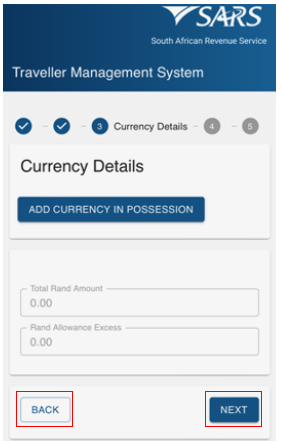
- In the case where the ‘Declare Crurrency on Behalf of Another Person’ option is selected, the traveller must click the ‘Add Currency In Possession’ button.
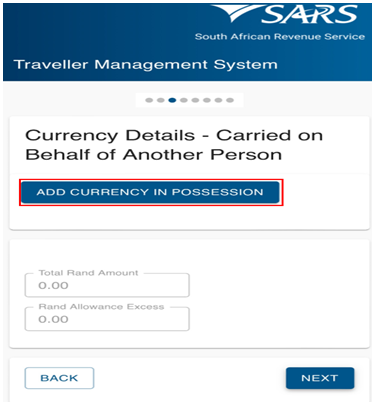
The traveller must:
- Select the ‘Financial Instrument’ from the drop-down options provided;
- Insert the ‘Currency Amount’;
- Select the ‘Currency Denomination’ from the drop-down options provided;
- Insert ‘Owner Name’;
- Insert ‘Owner Surname’;
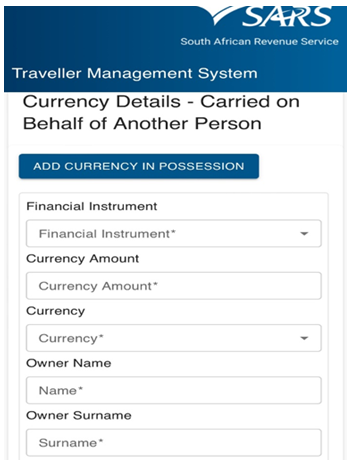
- Enter the ‘Owner ID/Passport No’;
- Select the ‘Passport Issuing Country’ from the drop-down list;
- Enter the:
- ‘Owner Birth Date’
- ‘Owner Unit Number’ and ‘Complex Name’ if applicable;
- ‘Owner Street/Farm Name’;
- ‘Owner Suburb/District’;
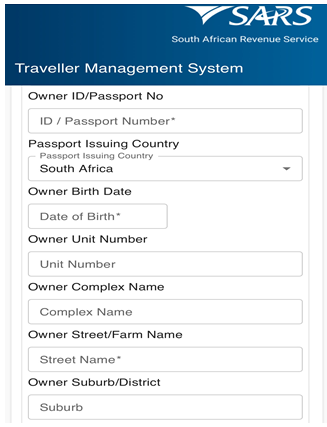
- Enter the:
- ‘Owner City/Town’;
- ‘Owner Postal’ code;
- Select from the drop-down list the:
- ‘Funds Origin Country’;
- Select ‘Mobile Code’; and
- Enter the ‘Owner Mobile Number’.
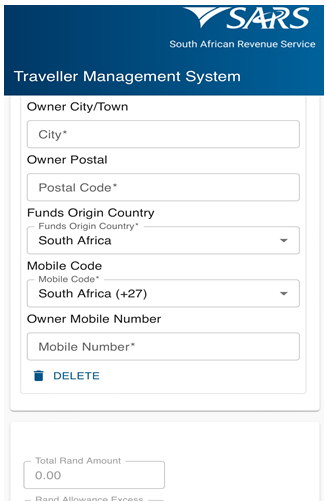
- In an instance where the ‘Declare Currency on Behalf of a Company / Organisation’ is selected, the traveller must click the ‘Add Currency In Possession’ button to capture the required information.
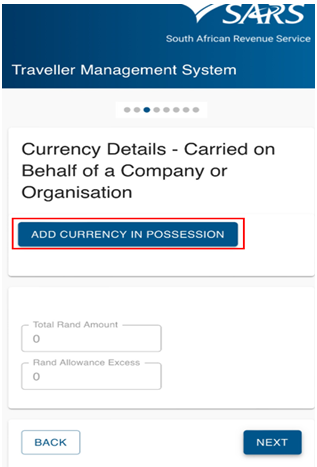
- To capture the currency details the traveller must:
- Select the ‘Financial Instrument’ from the drop-down list;
- Enter the ‘Currency Amount’;
- Select the ‘Currency’from the drop-down list;
- Enter the ‘Company Name’;
- Select the‘Company Location’ from the dropdown list;
- Enter the ‘Company Registration Number’;
- Select the ‘Company Registration Date; and
- Click ‘Next’ to continue.
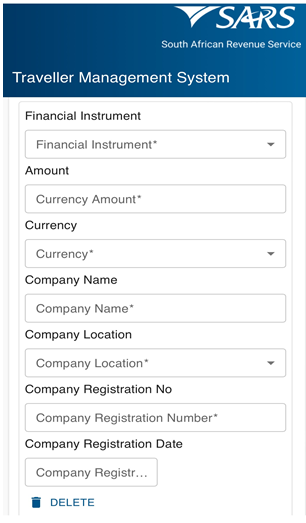
Possession Details
On the Possession Details screen the traveller must click on the button next to each statement to change the selection from no to yes to confirm possession of:
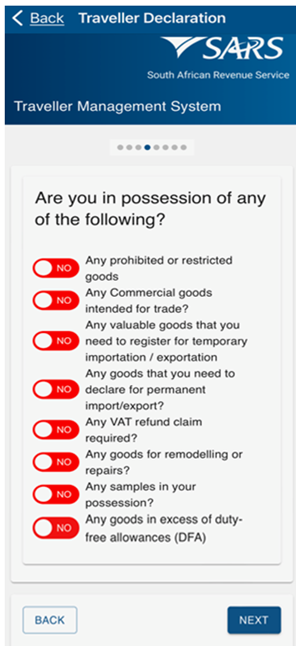
- Any prohibited or restricted goods according to the Prohibited and Restricted Imports and Exports List on the SARS website;
- The traveller clicks the ‘Next’ button:
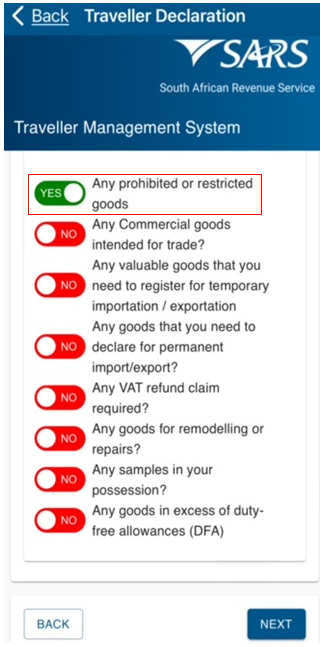
- The traveller:
- Views the payment summary showing a zero total amount which, might change after the processing of the traveller’s declaration;
- Clicks the ‘Declaration’ radio button consequently confirming that the information provided is true and correct; and
- Clicks the ‘Next’ button to continue. After submitting the declaration, the traveller receives a message with the direction to proceed to port where the Customs Officer will process the declaration.
- The traveller:
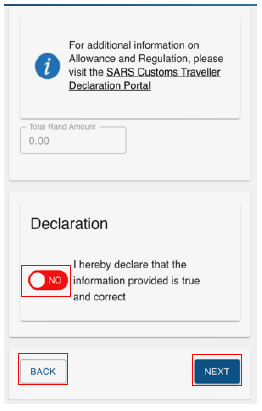
- Any commercial goods intended for trade.
- The traveller clicks the radio button next to the question ‘Any goods intended for trade’.
- If yes is selected the system displays the ‘Select Trader Type’ screen.
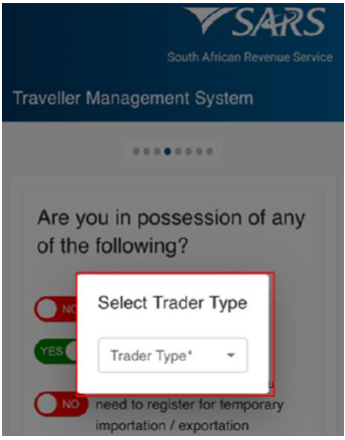
- The traveller selects ‘Commercial Trader’ or ‘Informal Trader’ from the drop-down options then clicks the ‘Next’ button to continue.
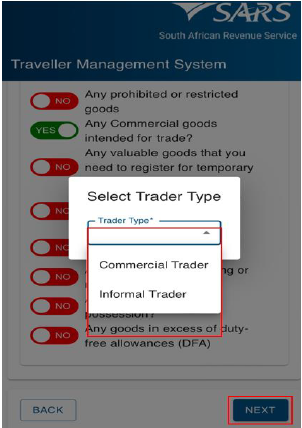
- If ‘Commercial Trader’ is selected, the traveller will be required to submit a Customs Clearance Declaration (SAD 500) in accordance with SC-CF-55 – Goods Declaration Policy.
- If ‘Informal Trader’ is selected, the traveller:
- Clicks the ‘Add Permanent Imports’ button;
- Clicks the ‘Next’ button;
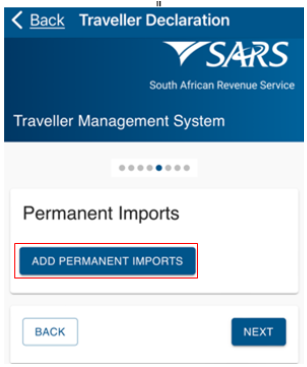
- Selects the ‘Item’ field on the drop-down;
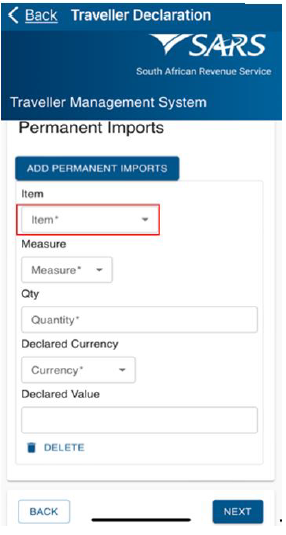
- Selects the ‘Item’ from the list of options provided;
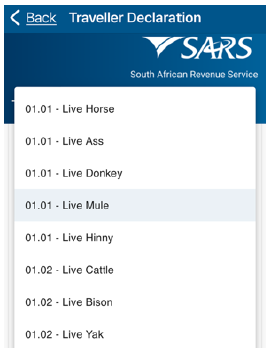
- Selects the ‘Measure’ from the list of options provided;
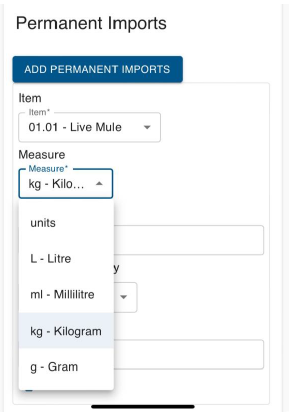
- Enters the ‘Quantity’;
- Selects the ‘Declared Currency’ from the drop-down list;
- Enters the ‘Declared Value’;
- Clicks the ‘Next’ button;
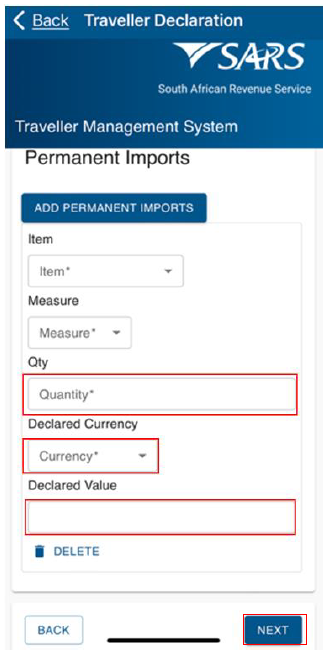
- SATSM calculates duties/VAT and displays the total amount payable.
- The traveller clicks the ‘Declaration’ radio button consequently confirming that the information provided is true as well as correct and then clicks the ‘Next’ button.
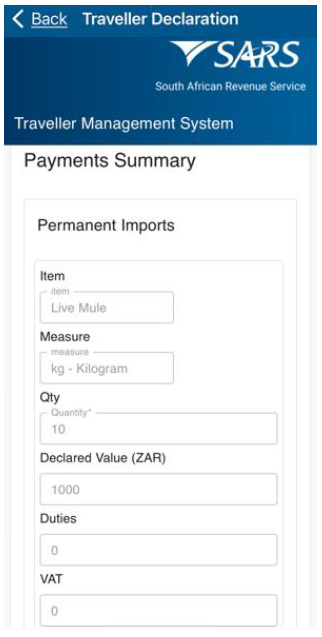
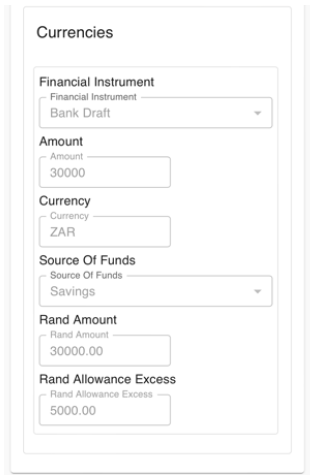
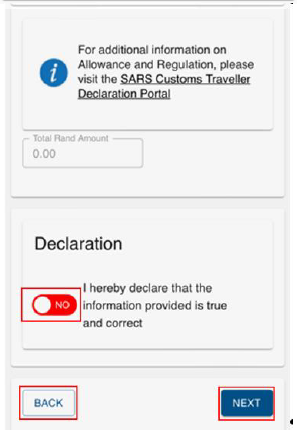
- Informal Trader: The traveller:
- Clicks ‘Add Permanent Imports’ button;
- Informal Trader: The traveller:
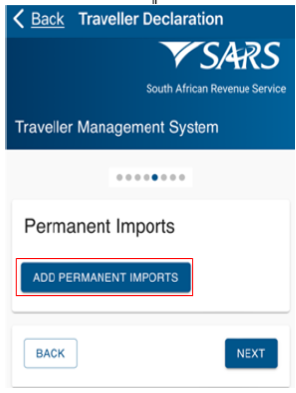
- Clicks the ‘Item’ field on the drop-down;
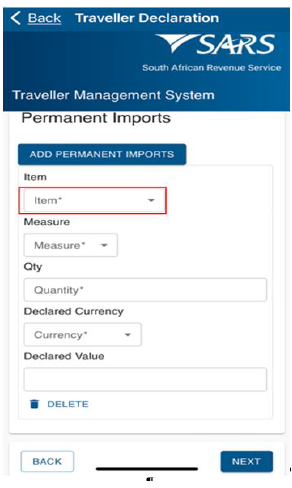
- Selects the ‘Item’ from the list of options provided;
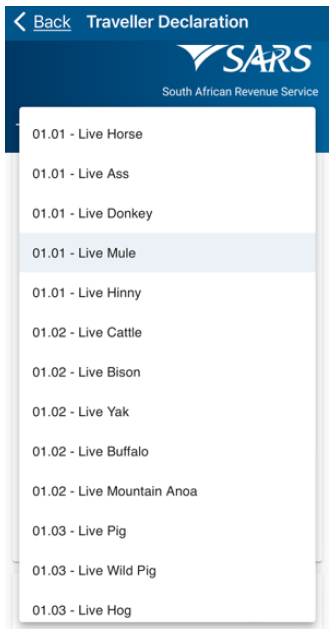
- Selects the ‘Measure’ from the list of options provided;
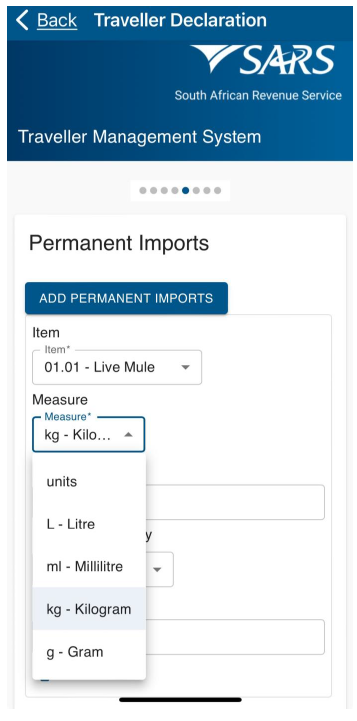
- Enters the ‘Quantity’;
- Enters the ‘Declared Currency’;
- Enters the ‘Declared Value’;
- Clicks the ‘Next’ button to continue;
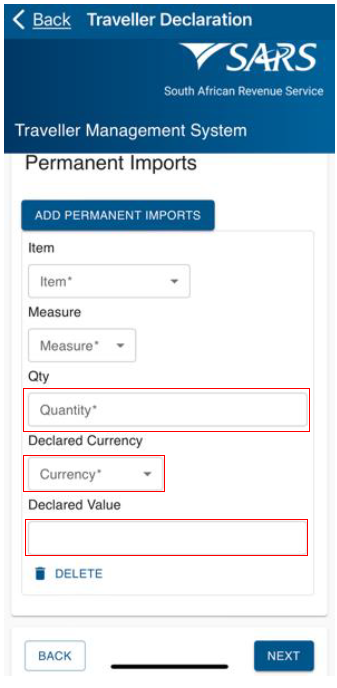
- The traveller views the payment summary and clicks the ‘Declaration’ radio button.
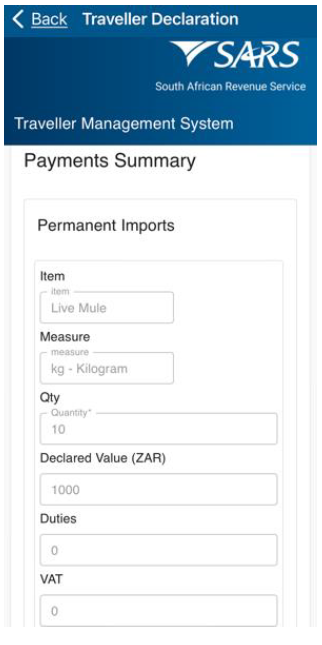
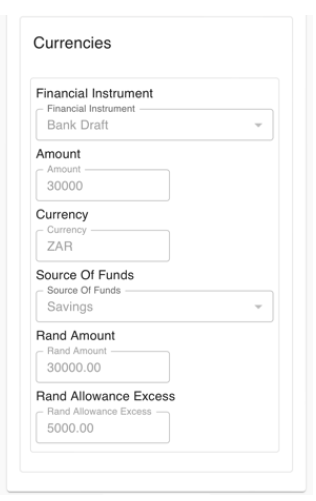
- SATSM calculates duties/VAT and displays the total amount payable.
- The traveller clicks the ‘Declaration’ radio button consequently confirming that the information provided is true and correct and clicks the ‘Next’ button to continue.
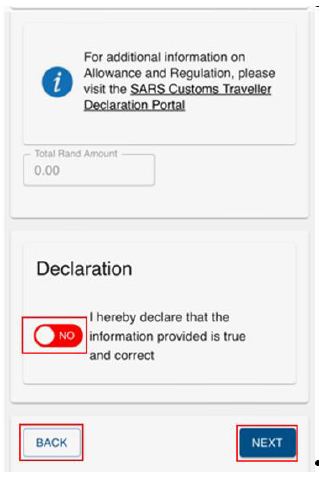
- Any valuable goods that the traveller needs to register for temporary importation or exportation:
- If the need to register for temporary importation or exportation option is selected the traveller must click the ‘Next’ button to continue.
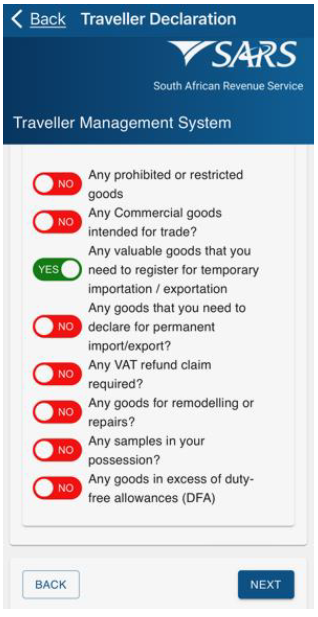
- The traveller must click on the ‘Add Other Temporary Goods’ button;
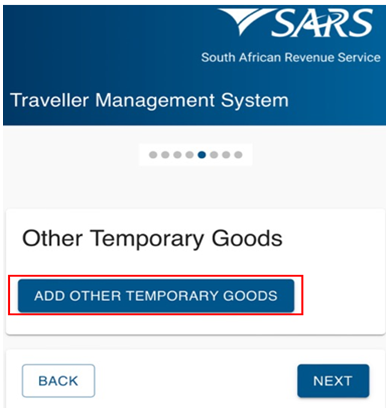
- If the traveller clicks next without completing any of the mandatory fields, the following prompts message displays:
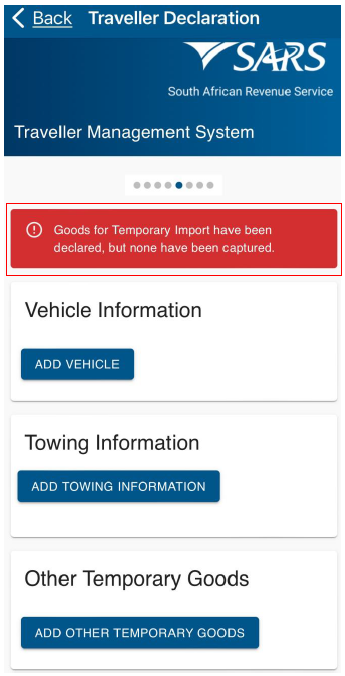
- If mode of travel previously selected was Air / Sea:
- The SATMS allows the traveller to capture other temporary goods details;
- The traveller must Click the ‘Add Other Temporary Goods’ button;
- If mode of travel previously selected was Air / Sea:

- The traveller selects the applicable ‘Item’ from the drop-down option menu;
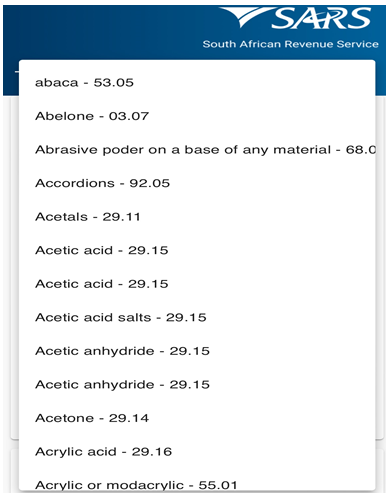
- Enters the ‘Serial Number;
- Enters the ‘Description’; and
- Enters the ‘Declared Value’;
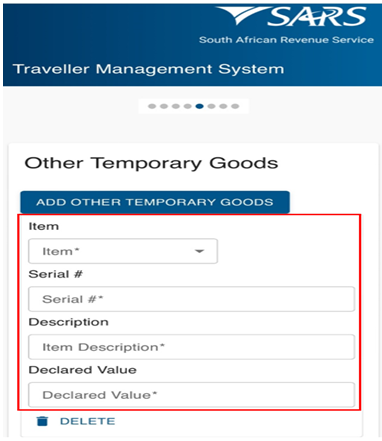
- If mode of travel previously selected was Road / Rail:
- The SATMS allows the traveller to capture the Vehicle Information
- Traveller must click the ‘Add Vehicle’ button;
- If mode of travel previously selected was Road / Rail:
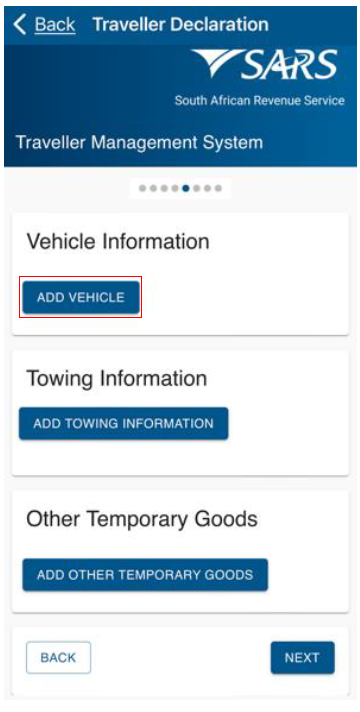
- The traveller selects the relevant ‘Item’ on the drop-down;
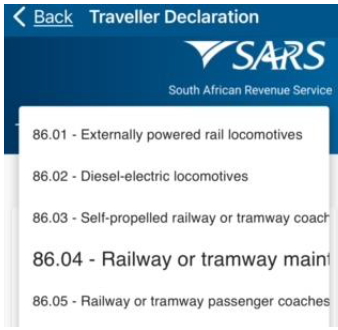
- Enters the ‘Registration Number’;
- Enters the ‘Owner’;
- Selects the ‘Make’;
- Selects the ‘Model’;
- Enters the ‘Colour’;
- Enter the ‘Year’;
- Enter the ‘VIN/Chassis’; and
- Enter the ‘Declared Value’.
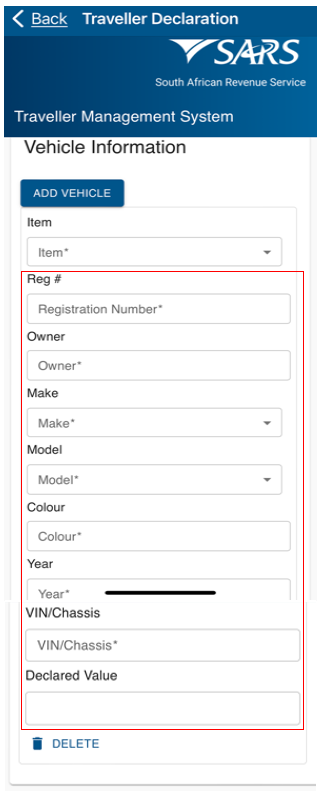
- Towing Information. The traveller:
- Clicks the ‘Add Towing Information’ button;
- Towing Information. The traveller:
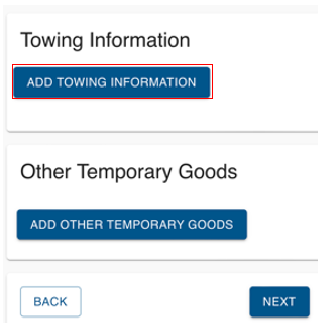
- Selects the item from the options provided;
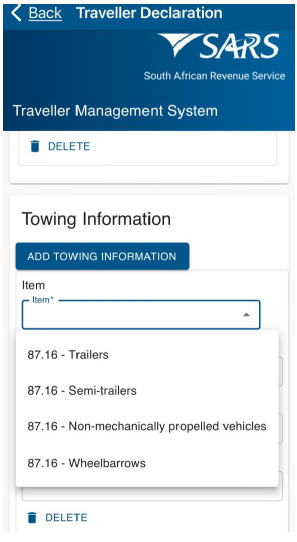
- Enters the ‘Registration Number’;
- Enters the ‘Description’;
- Enters the ‘Declared Value’;
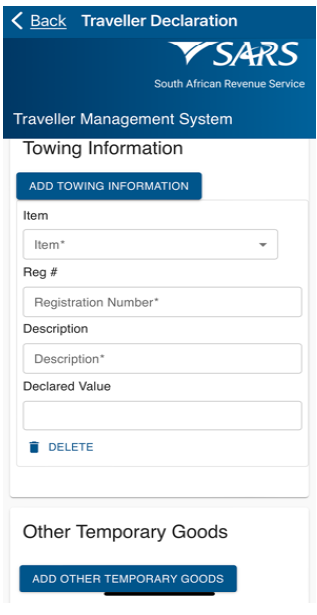
- Add Temporary Goods. The traveller:
- Clicks the ‘Add Other Temporary Goods’ button;
- Add Temporary Goods. The traveller:

- Clicks the ‘Item’ field;
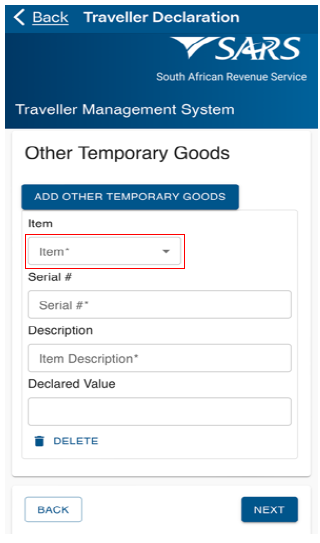
- Selects the item from the options provided;
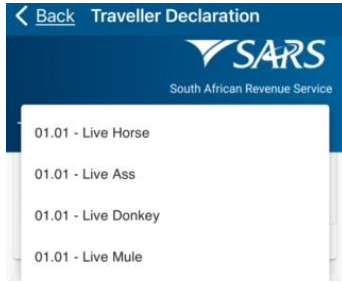
- Enters the ‘Serial Number’;
- Enters the ‘Description’;
- Enters the ‘Declared Value’;
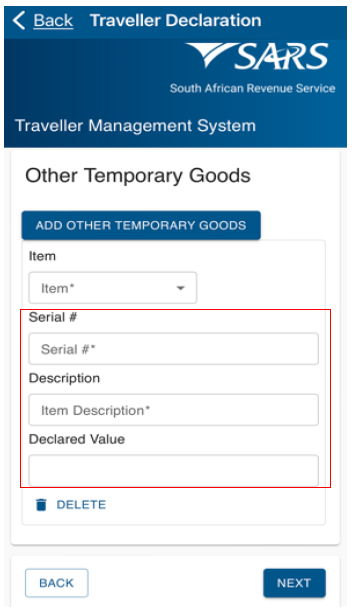
- Clicks the ‘Next’ button to continue.
- On re-exportation:
- Travellers staying longer must apply for an extension at any Customs Office at least thirty (30) working days before the TRD1 expires.
- Prior to the TRD 1 expiry date, SATMS sends the traveller a reminder to declare the re-exportation of temporarily imported goods.
- The traveller must submit a valid proof, such as a work permit or study contract, for the extension to be approved.
- Any goods that you need to declare for permanent import/export:
- The traveller:
- Clicks the radio button next to the question ‘Any goods that you need to declare for permanent import/export’;
- Clicks the ‘Next’ button to continue;
- The traveller:
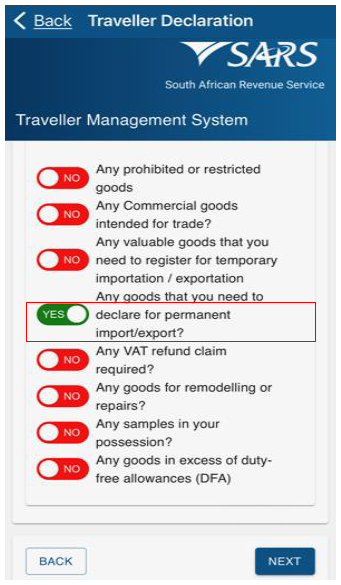
- Clicks the ‘Add Permanent Imports’ button;
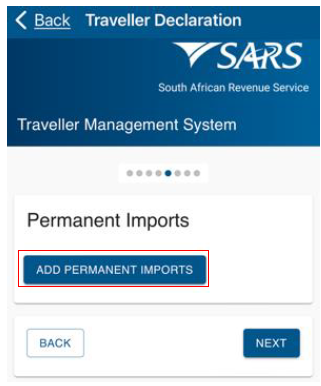
- Selects the ‘Item’ field on the drop-down;
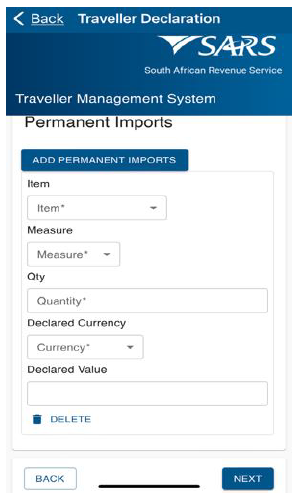
- Selects the ‘Item’ from the list of options provided;

- Selects the ‘Measure’ from the list of options provided;
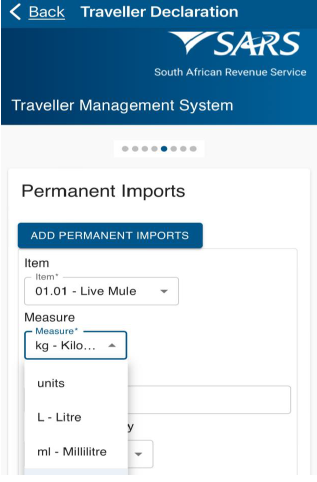
- Enters the ‘Quantity’;
- Selects the ‘Currency’ from the drop-down option list;
- Enters the ‘Declared Currency’; and
- Clicks the ‘Next’ button;
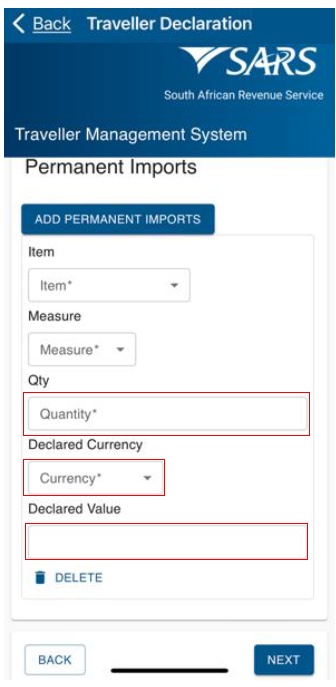
- SATSM calculates duties/VAT and displays the total amount payable.
- The traveller clicks the ‘Declaration’ radio button consequently confirming that the information provided is true and correct and clicks the ‘Next’ button.
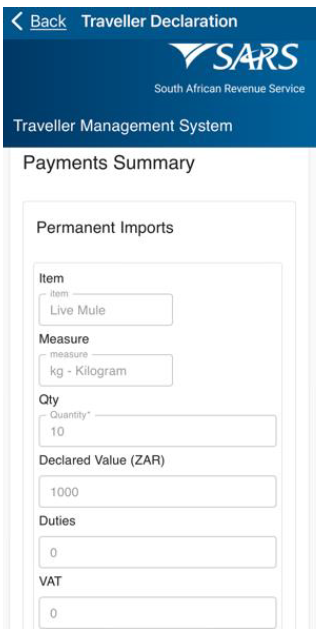
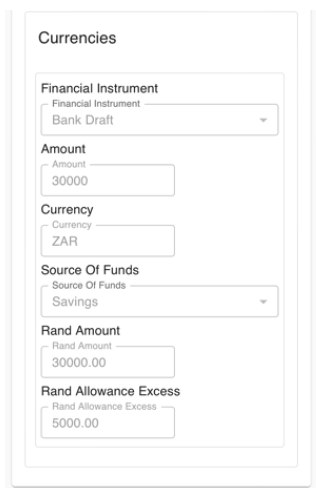
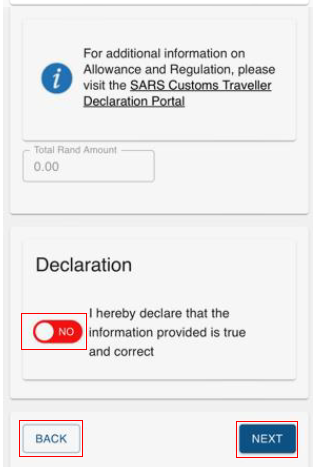
- Any VAT refund claim required:
- The traveller:
- Clicks the radio button next to the question ‘Any VAT refund claim required’; and
- Clicks the ‘Next’ button;
- The traveller:
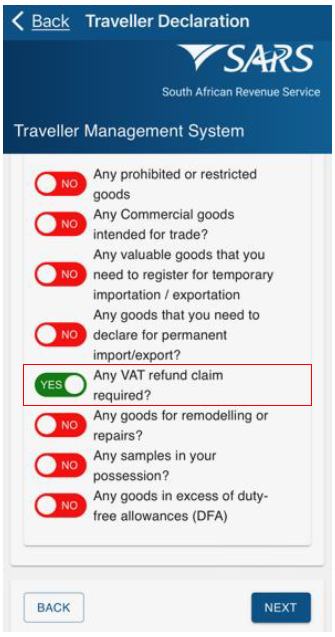
- The traveller:
- Views the payment summary showing a zero total amount which, might change after the processing of the traveller’s declaration;
- Clicks the ‘Declaration’ radio button consequently confirming that the information provided is true and correct; and
- Clicks the ‘Next’ button. After submitting the declaration, the traveller receives a message with the direction to proceed to port where the Customs Officer will process the declaration.
- The traveller:
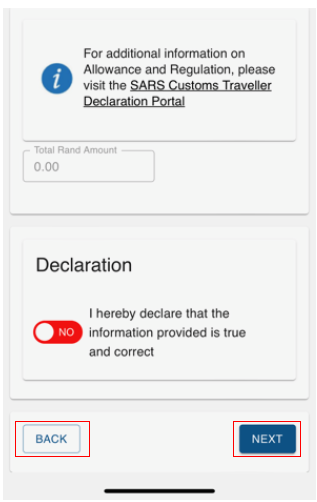
- Any goods for remodelling or repairs:
- The traveller:
- Clicks the radio button next to the question ‘Any goods for remodelling or repairs’; and
- Clicks the ‘Next’ button to continue;
- The traveller:
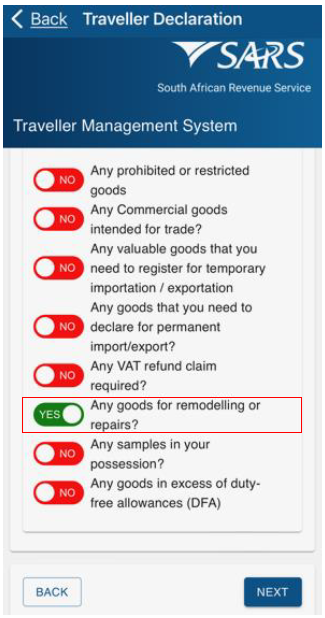
- The traveller:
- Views the payment summary showing a zero total amount which, might change after the processing of the traveller’s declaration;
- Clicks the ‘Declaration’ radio button consequently confirming that the information provided is true and correct; and
- Clicks the ‘Next’ button. After submitting the declaration, the traveller receives a message with the direction to proceed to port where the Customs Officer will process the declaration.
- The traveller:
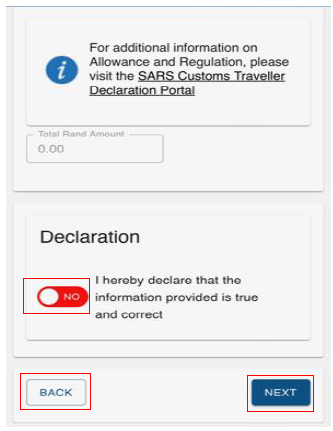
- Any samples in your possession:
- The traveller:
- Clicks the radio button next to the question ‘Any samples in your possession’; and
- Clicks the ‘Next’ button to continue;
- The traveller:
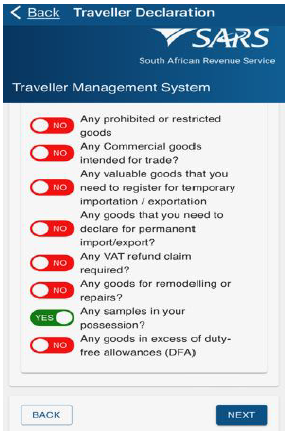
- The traveller:
- Views the payment summary showing a zero total amount which, might change after the processing of the traveller’s declaration.
- Clicks the ‘Declaration’ radio button consequently confirming that the information provided is true and correct; and
- Clicks the ‘Next’ button. When submitting the declaration, the traveller receives a message with the direction to proceed to port where the Customs Officer will process the declaration.
- The traveller:
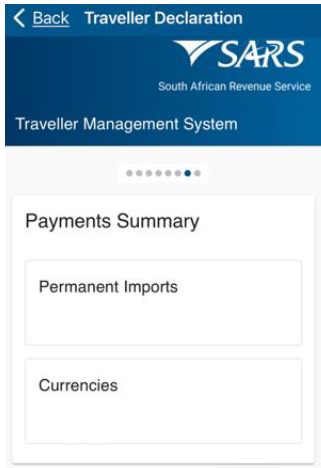

- Any goods in excess of duty-free allowances (DFA):
- The traveller may access the External Guide on Duty Free Allowances for Travellers (SC-PA-01-03) available on the SARS Website.
- The traveller clicks the radio button next to the question ‘Any goods in excess of duty-free allowances (DFA)’;
- If yes is selected, it means that the traveller has in their possession the goods that exceed the threshold allowed to import the goods free of duties.
- The traveller clicks the ‘Next’ button to continue.
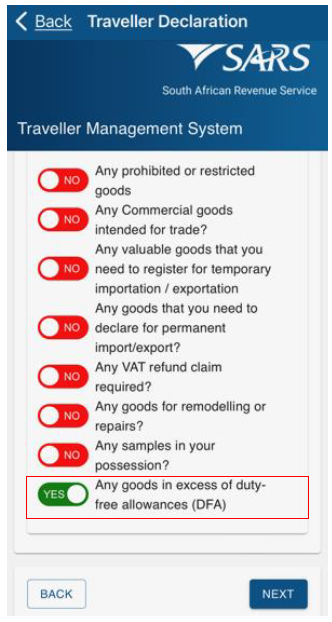
- The traveller :
- Views the payment summary showing a zero total amount which, might change after the processing of the traveller’s declaration.;
- Clicks the ‘Declaration’ radio button consequently confirming that the information provided is true and correct.
- The SATMS allows the traveller to:
- Go back if corrections must be made; or
- Click the ‘Next’ button to continue. After submitting the declaration, the traveller receives a message with the direction to proceed to port where the Customs Officer will process the declaration.
- The traveller :
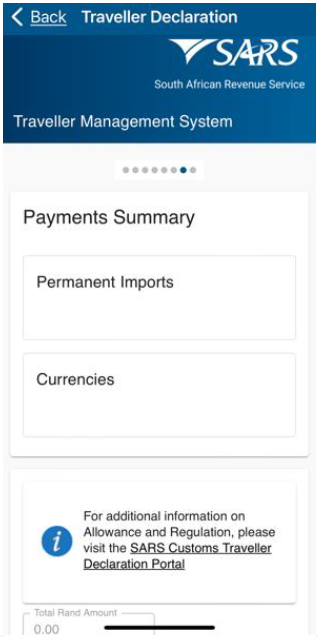
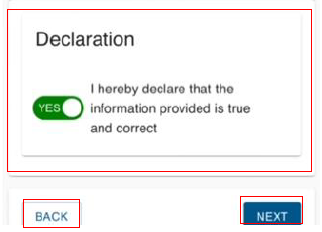
- If the traveller clicks the ‘Next’ button without clciking the declaration radio button, the following screen displayes:
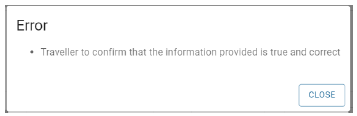
- The taveller must click the ‘Close’ button to continue.
Captcha
On the CAPTCHA screen the traveller must:
- Complete a test for human response.
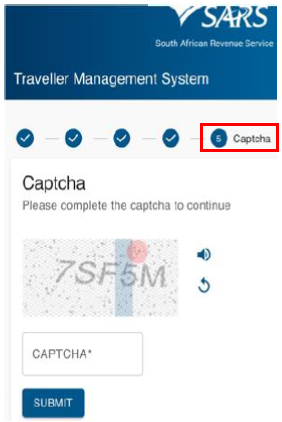
- Insert the displayed CAPTCHA code.
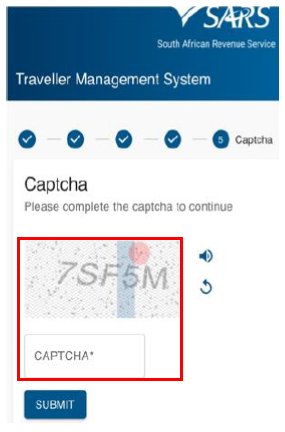
- Click the ‘Submit’ button to complete the declaration.
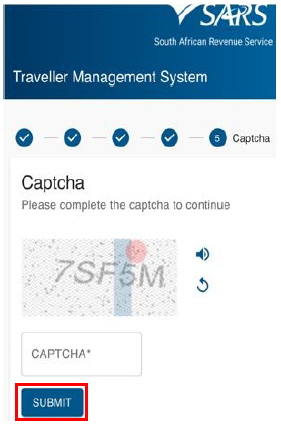
Confirmation of Submission
The SATMS will:
- Confirm if the traveller’s declaration has been submitted successfully; or
- Request the traveller to retry submitting his / her electronic declaration if the submission was unsuccessful.
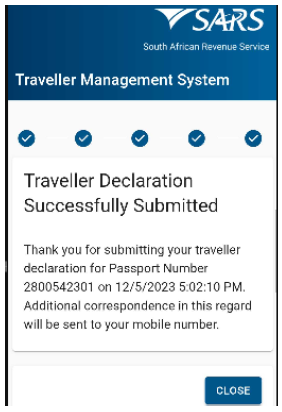
The traveller will receive a notification Short Message Service (SMS) / email confirming successful submission of the traveller declaration and an instruction on how to proceed.
Definitions, acronyms and abbreviations
The definitions, acronyms and abbreviations can be accessed here – Glossary webpage
Legal disclaimer: In the event of conflict or inconsistency between this webpage and the PDF version of the guide, the latter shall prevail.

