Summary
The purpose of this webpage is to assist employers with their reconciliation submission to fulfil their tax responsibilities and to ensure a smooth employer reconciliation process (interim and annual).
This webpage must be read together with the ‘Business Requirement Specifications for PAYE Employer Reconciliation’ for all validation rules published on the SARS website.
The Fourth Schedule to the Income Tax Act No. 58 of 1962 (Fourth Schedule), states inter alia, that employers are required to:
- Deduct or withhold employees’ tax from remuneration.
- Pay the amount deducted or withheld to SARS monthly within 7 days after the end of the month during which the employees’ tax was deducted or withheld. If the last day of the period within which payment must be made falls on a Saturday, Sunday or public holiday, the payment must be made on the last business day before that Saturday, Sunday or public holiday.
- Reconcile employees’ tax during the annual and the interim reconciliation.
- Issue employees’ tax certificates [IRP5/IT3(a) certificate(s)] to employees.
The employer in collaborating with SARS plays a critical coalition towards adherence and compliance of tax principles and laws. This guide will assist the employer with the reconciliation submissions by demonstrating how to complete and submit the EMP501 return to have a smooth employer reconciliation process (interim and annual).
General Information
Employers must submit their monthly employer returns (EMP201) to SARS. The EMP201 return is a self-assessment. The employer must calculate and declare the total tax liability which includes employees’ tax, skills development levies (SDL), Unemployment Insurance Fund (UIF) contributions and employment tax incentive (ETI) amounts (if applicable) for each tax period.
During the employer reconciliation process, employers are required to submit an EMP501 return and IRP5/IT3(a) certificates that reconciles the employees’ tax deducted or withheld from remuneration, with the liability declared and payments made to SARS; including the total tax value of employees’ tax disclosed on IRP5/IT3(a) certificates for the respective period.
The reconciliation process allows an employer to review the total liability declared per the EMP201 returns and, if any discrepancies are identified, these must be corrected when submitting the EMP501 return. The values of tax on the IRP5/IT3(a) certificates compared to the total value of EMP 201 returns and the actual payments made to SARS should balance.
- Note that, prior to the submission of the EMP501 return, if any error is discovered in the EMP201 return, the employer can correct errors via a ‘request for correction’ (RFC) directly on the EMP201 return. It is not necessary to wait for the submission of the EMP501 return to correct any errors.
The interim reconciliation process introduced in September 2010 has become an integral part of the employer reconciliation process and assists employers by:
- Enabling an easier and more accurate annual reconciliation submission.
- Maintaining an up-to-date employee database.
- Registering employees for income tax purposes. SARS offers the SARS registration function via eFiling, which allows employers to submit employee income tax registration applications to SARS. For more information, refer to GEN-ENR-01-G08 – Tax Reference Number TRN Enquiry Services on eFiling – External Guide which is available on www.sars.gov.za.
SARS uses the IRP5/IT3(a) certificate information submitted by employers through the reconciliation process to prepopulate the employees’ annual income tax returns (ITR12 returns). These IRP5/IT3(a) certificates are not editable on the ITR12 returns, and employees thus cannot change this information. It is therefore imperative that the information submitted by employers to SARS is correct. If any information is incorrect, this will influence the employee’s personal assessment when he/she submits an ITR12 return.
ETI refunds (unused ETI amounts) can only be claimed by submitting interim and annual reconciliations by way of EMP501 returns. Failure to do so will result in the ETI refund being forfeited.
When must the Declaration and the Certificates be submitted?
During the employer reconciliation process, an employer is required to submit an accurate reconciliation by way of an EMP501 return in respect of the EMP201 returns submitted, the payments made and the IRP5/IT3(a) certificates for the:
- Interim reconciliation period – The submission period is September to October; and
- Annual reconciliation period – The dates are published annually or in an income tax notice which can be found on the SARS website.
Channels for Requesting, Completing and Submitting the Returns
Employers can request, complete and send the EMP501 returns via the channels indicated below.
Once a channel has been selected for a specific reconciliation, the same channel must be used for any subsequent transactions. A new channel can only be selected when a new reconciliation for a new tax period is submitted:
- Manual Submission – complete the relevant IRP5/IT3(a) certificates and return on the specified forms and submit via eFiling to SARS or visit a SARS Branch for assistance.
- A SARS branch will accept a maximum of five (5) IRP5/IT3(a) certificates, and employers with more than five IRP5/IT3(a) certificates are advised to either use SARS eFiling or e@syFile™ Employer to submit the returns.
- Due to the COVID-19 pandemic and to support social distancing, SARS has embarked on an initiative to enable branch officials to assist taxpayers remotely instead of the customary physical face-to-face taxpayer engagement.
- The taxpayer/employer is required to request a Branch eBooking service, which enables them to request a video or telephonic engagement with SARS (should they require any assistance). This is part of our drive to improve our service to you. Refer to GEN-BO-09-G01 – Book an Appointment at a SARS Branch – External Guide for the detailed process on how to book an appointment.
- Appointments received through the eBooking service will initiate a virtual taxpayer engagement.
- When the return is submitted at a SARS branch by virtual appointment, a taxpayer engagement will be received through the eBooking Service.
- An eBooking case number will be allocated to each appointment made.
- Taxpayers can use the eBooking case number to upload the required supporting documents via the SARS Online Query System (SOQS).
- If you are unable to use the eBooking system to make an appointment, please call us on our toll-free number 0800 00 7277 and select option 0 or book an online appointment by sending a SMS to 47277(iSARS) with the information and format described below:
- Space.
- g., Booking 91120801123456 OR Booking A029999998.
- A SARS official will call you back to book the appointment on your behalf.
- e@syFile™ Employer – for the employer to submit electronically from e@syFile™ Employer using an eFiling username and password.
- Generate an IRP5/IT3(a) certificate file from the payroll system and import this file into e@syFile™ Employer. Within e@syFile™ Employer, you can also capture additional manual certificates, cancel certificates, capture EMP501 return details, and submit to SARS via the electronic channel. Your eFiling credentials will be required to enable online submission.
- The user will be prevented from submitting an EMP501 return with own values from e@syFile if the request is rejected by SARS.
- Use the latest version of e@syFileTM Employer, as any information submitted to SARS using previous versions are not accepted.
- Multiple versions of a letter or notice will be displayed, e.g., ETV Validation feedback letter.
- The date the letter/notice was received will be added to a grid on e@syFileTM Employer.
- eFiling – eFiling is the quickest, easiest, and most convenient way to submit the EMP501 return for small and medium sized businesses who choose not to use e@syFileTM
- For the employer to submit electronically via eFiling, it is important to note that, on eFiling, employers can only file a reconciliation that contains a maximum of 50 IRP5/IT3(a) certificates. If you are submitting more than 50 IRP5/IT3(a) certificates, please use e@syFileTM Employer.
- Employers can manually capture or import IRP5/IT3(a) certificates.
The reconciliation and submission of IRP5/IT3(a) certificates to SARS must take place by the dates announced. Failure to do so can result in an administrative penalty being imposed for non-compliance under paragraph 14(6) of the Fourth Schedule.
Note: For information on the completion of manual IRP5/IT3(a) certificates, refer to the latest version of the e@syFile™ Employer User Guide (e@syFile™ | South African Revenue Service (www.sars.gov.za)” which is available on www.sars.gov.za)
It is important to note the following:
- The submission of EMP501 returns via post is no longer accepted.
- The current process where SARS will only accept EMP701 returns for adjustments made to reconciliation submissions from 1999 will be based on the year in question, or whether a recon has been submitted, and will thus be based on the following:
- Where the year is 1999 – 2008 and no reconciliation has been submitted, an EMP501 return must be used.
- Where the year is 1999 – 2008 and a reconciliation has been submitted using the old format IRP501 return and old format IRP5/IT3(a) certificates (pre-printed stock and CSV files), then an EMP701 return must be used.
- Where the year is 1999 – 2008 and the reconciliation has been submitted using the current format EMP501 return and IRP5/IT3(a) certificates (PDF and CSV file), the EMP501 return must be used and not the EMP701 return.
- Where the year is prior to 1999,no amendments on reconciliations submitted may be made. Where a reconciliation has not been submitted and is outstanding, a request to finalise the reconciliation must be sent to SARS.
- The EMP701 return is not applicable for transaction years from 2009 onwards and adjustments to reconciliation submissions must be done by submitting a revised EMP501 return with the relevant revised certificates and/or cancellations (by way of an EMP601 return).
- ETI refunds can only be claimed by submitting a reconciliation. Both a bi-annual and annual reconciliation must be submitted. Failure to do so will result in the ETI refund being forfeited.
Changes for the Reconciliation
- EMP501 Return
- Where the employer has not submitted EMP201 returns during the year of assessment but submits an EMP501 return to SARS, the employer will not be able to submit the EMP501 return, and the following message will be displayed: “Your request for an EMP501 reconciliation cannot be processed as you have not submitted the required EMP201 returns for the reconciliation period. A letter has been sent to inform you of the next steps” and refer to EMP-GEN-01-G01 – How to Complete the Monthly Employer Declaration EMP201 – External Guide, which is available at www.sars.gov.za
- Job Access With Speech (JAWS) forms are accessible for visually impaired taxpayers and will be implemented on all returns as part of SARS’ strategy.
- The user will be prevented from requesting an interim EMP501 return prior to the interim filing season start date.
- The request for the EMP501 return in terms of liability start date, will be rejected if it’s requested for a transaction year prior to the earliest liability start date and the employer will not be able to declare the return and the following message will be displayed:
- “Your request for an EMP501 reconciliation has been denied. You have requested an EMP501 for a year of assessment prior to the payroll taxes liability start date on our records. A letter has been sent to inform you of the next steps.”
- The EMP125 letter – Request for EMP501 Reconciliation Denied will be sent to the employer and will include the reason(s) for the denial.
- Cents must now be captured on the EMP501 return.
- The tax periods from May 2021 to August 2021 for which employers received the four (4) month SDL holiday exemption (COVID-19 tax relief) will be greyed out on the EMP501 return.
- An administrative penalty has been added to the EMP501 return process and will be imposed if an employer has failed to submit the final EMP501 return for a year of assessment.
- The submission of a saved interim reconciliation on eFiling will be prevented when the final reconciliation was already submitted.
- An EMP501 Request for Correction (RFC) will be attached to an open active Relevant Material Request (RMR) case and the IRP5/IT3(a) certificates will be processed as per the current process.
- The employer will be informed when an IT3(a) certificate with an Income Tax reference number is submitted, and employees’ tax should have been deducted.
- Note: An Application under the Voluntary Disclosure Programme (VDP) must not be utilised for the submission of tax returns to claim refunds across the various tax types – namely Personal Income Tax, Corporate Income Tax, Employees’ Tax, and Value Added Tax.
- If a taxpayer has applied for the VDP:
- The Taxpayer must remember to include all default amounts including previously understated income, previously overstated expenses that result in an understatement for the applicable tax year.
- Note: that the VDP application number completed on a tax return must be in respect of a validated VDP application meeting all of requirements of section 227 of the Tax Administration Act.
- Note: A VDP submission may not result in a credit/refund due by SARS; if an assessment results in a credit/refund, the return will be rejected as it does not meet the VDP legislative framework. The taxpayer must please contact the VDP Unit for more information. Information for the VDP Unit can be found on the SARS website.
- Message displayed to taxpayer.
- “The Return you are submitting does not meet the Voluntary Disclosure Programme legislative framework. Please contact the Voluntary Disclosure Unit for more information”.
- IRP5/IT3(a) certificates
- Employees’ tax on each certificate cannot exceed the total of taxable and non-taxable source codes).
- SARS has identified that certain employers submit IRP5/IT3(a) certificates with –
- R1 remuneration with substantial employees’ tax; and/or
- Employees’ tax that is greater than both taxable and non-taxable source codes.
- These IRP5/IT3(a) certificates are invalid, and the employer will be informed to rectify the issue.
- Employers will not be able to submit the EMP 501 returns until these invalid IRP5/IT3(a) certificates are amended or removed.
- Note that employees can make a request in writing for their employer to deduct or withhold greater amount of employees’ tax than required to be deducted or withheld from remuneration (in terms of paragraph 2(2) of the Fourth Schedule).
- If the employee requested voluntary over deduction, the amount of employees’ tax cannot exceed the total value of taxable and non-taxable source codes.
- If the employee did not request voluntary over deduction, the employees’ tax cannot be more than the total taxable income.
- Certain provisional taxpayers (for example, non-executive directors) may request employers to voluntarily deduct PAYE. These payments cannot be greater than the amount from which the deduction is to be made.
- SARS has identified that certain employers submit IRP5/IT3(a) certificates with –
- ETI qualifying 12-month cycle indicator – this indicates the 12-month ETI cycle for which the employee qualifies for ETI. If the employee does not qualify for ETI for the specified month, this value must be 0.
- Mandatory if ETI Indicator (3026) is populated with a yes.
- Value can only be 0,1, 2 or 3(as explained below):
- 0 = if the employee does not qualify for ETI for the specified month.
- 1 = if the employee qualifies for ETI for the specified month and the specified month is in the first 12-month period.
- 2 = if the employee qualifies for ETI for the specified month and the specified month is in the second 12-month period.
- Employees’ tax on each certificate cannot exceed the total of taxable and non-taxable source codes).
- Amendments to validation rules for certain field codes
- Income Tax Reference number.
- Employer contact email address.
- Employer trade classification.
- Certificate number.
- Employee contact email address.
- Directive number.
- PAYE on retirement lump sum and severance benefits.
- Remuneration paid.
- Monthly calculated ETI.
- ETI qualifying 12-month cycle indicator.
- New fields are added on the IRP5/IT3(a) certificates.
- The following new fields have been added on the IRP5/IT3(a):
- Directive Issued Date.
- Directive Income Source Code.
- Directive Income Amount.
- Directive Type Indicator.
- Long Service Award.
- Long Service Cash Award.
- Code – 3605 (3655) updated description: An amount paid or payable to an employee which is defined as an annual payment excluding any Long Service Cash Award required to be declared under code 3622/3672.
- Code 3622 (3672): A Long Service Award is given to an employee that complies with the initial 15 years and any subsequent 10 years unbroken period of service requirement – par (vii) of the proviso to par (c) of “gross income” in section 1 of the Income Tax Act.
- The new source code: 3926 – Savings withdrawal benefit: Withdrawal from a Retirement Fund from the Savings Component/Pot’.
- The source codes 2039 (Employer Contact Person Fax Number) and 3137 (Employee Fax Number) is removed.
- Changes to field types and validations.
- Note:
- The full value (before excluding any amount) of a Long Service Cash Award that qualifies for the R5,000 exclusion, must be declared under this code 3622/3672. The amount is not subject to employees’ tax if the full value (code 3622 plus code 3835) is less than or equal to R5,000.
- Long Service means an initial unbroken period of service of not less than 15 years and any subsequent unbroken period of service of not less than 10 years (par 5(4) of the Seventh Schedule to the Income Tax Act).
- A Long Service Cash Award, together with the value of the following taxable benefits given as a Long Service Award will qualify for a reduction of not more than R5,000:
- Acquisition of an Asset at less than the actual value (par 5(2)(b) of the Seventh Schedule).
- Right of use of an Asset (other than Residential accommodation and any motor vehicle) (par 6(4)(d) of the Seventh Schedule).
- Free or Cheap Services (par 10(2)(e) of the Seventh Schedule).
- Code 3672 MUST always be used for a Long Service Cash Award while on Foreign Service on date of accrual.
- Valid from 2023 year of assessment.
- Code 3835/3885: A Long Service Award given to an employee that complies with the initial unbroken period of service of not less than 15 years or any subsequent unbroken period of service of not less than 10 years.
- Note:
- The full value (before excluding any amount) of a Long Service Award consisting of taxable benefits referred to below, that qualify for the R5,000 exclusion must be declared under this code.
- “Long Service” refers to an initial unbroken period of service not less than 15 years or any subsequent unbroken period of service of not less than 10 years (par 5(4) of the Seventh Schedule).
- The Long Service Award consisting of taxable benefits listed below, together with Long Service Cash Award, will qualify for an exclusion of not more than R5,000:
- Acquisition of an Asset at less than the actual value (par 5(2)(b) of the Seventh Schedule).
- Right of use of an Asset (other than Residential accommodation and any motor vehicle) (par 6(4)(d) of the Seventh Schedule).
- Free or Cheap Services (par 10(2)(e) of the Seventh Schedule).
- Code 3885 MUST always be used for a Long Service Award while on Foreign Service on date of accrual.
- Valid from 2023 year of assessment.
- The amount is not subject to employees’ tax if the full value (code 3622 plus code 3835) is less than or equal to R5,000.
How to Reconcile the EMP501 Return?
- STEP 1
- Before completing the EMP501 return (for interim and annual submission), determine the employees’ tax to be deducted or withheld from remuneration of each employee for that year and recalculate the employees’ tax based on that amount.
- The IRP5/IT3(a) certificates should reflect both taxable and non-taxable source codes, deductions and the amount of employees’ tax deducted from such remuneration.
- Employers are not permitted to refund any employees’ tax to employees under any circumstances. Only SARS may refund employees’ tax over-deducted to employees, when the employees are assessed for normal tax either by means of an auto-assessment or by submission of a tax return. Employers may, however, adjust the employees’ tax deducted in tax periods subsequent to the month when an over-deduction took place, provided that –
- such adjustment may not reduce the employees’ tax to less than Rnil; and
- no adjustments may be made to employees’ tax deductions after the end of the year of assessment in which the over-deduction occurred.
- Any subsequent errors identified must be fixed during the reconciliation process. If employees have requested in writing for additional employees’ tax to be deducted or withheld, which is greater than the required employees’ tax, the IRP5/IT3(a) certificate must reflect so much of the employees’ tax deducted. The individual (employee) shall, upon submitting his or her ITR12 return to SARS, receive any over-deducted employees’ tax in the form of a refund, if applicable.
- Where the employees’ tax deducted is less than the required employees’ tax to be deducted, the employer will be personally liable for the employees’ tax shortfall.
- Where employers discover that employees’ tax was under-deducted (including when SARS carries out an audit and raises an additional assessment), the Fourth Schedule sets out the following –
- An employer that fails to comply with its obligation to deduct employees’ tax and pay it over to SARS shall be personal liability to pay such amount to SARS. Failure to pay the employees’ tax on the prescribed date will result in the imposition of a late payment penalty under paragraph 6(1) of the Fourth Schedule and interest under section 89bis(2).
- Where the employer made the payment of the outstanding employees’ tax, its liability to deduct or withhold and pay over employees’ tax is deemed to be discharged (paragraph 5(1A) of the Fourth Schedule).
- The employer has the right to recover the amount of taxes paid to SARS in respect of an employee from future remuneration of the employee (paragraph 5(3) of the Fourth Schedule). The employer must apply for a directive to determine the manner in which the taxes should be deducted.
- The full amount must be repaid by the employee to the employer before the employer can issue an IRP5 certificate in respect of that amount.
- If the employer does not recover any of the amount from the employee, that amount is deemed to be a penalty in the hands of the employer for purposes of section 23(d) of the Income Tax Act.
- The full amount must be repaid by the employee to the employer before the employer can issue an IRP5 certificate in respect of that amount.
- If any of above circumstances exist, the reconciliation must be completed as follows –
- Capture or import the certificates on the selected submission channel.
- STEP 2
- The demographic information of the Employer will pre-populate on the EMP501 return.
- The employer must complete the contact detail section.
- If there are no pre-populated values on the EMP501 return or the values pre-populated exclude recent financial changes (revised EMP201 return submission), the employer must refresh the pre-populated information.
- An ETI employer must ensure that information is pre-populated, and is the latest information, as ETI cannot be captured for the first time or increased on the EMP501 return.
- On eFiling, ETI field is automatically prepopulated.
- On e@syFile™ Employer, the employer has a choice to select “Own Values” or “SARS Values”, where the employer wants to submit ETI, the employer must select “SARS Values” as the employer will not be allowed to increase ETI values and therefore it must be prepopulated on to the EMP501 return.
- Certificate total will pre-populate only once certificates has been captured or imported.
- STEP 3
- If the recalculated liability according to the IRP5/IT3(a) certificates is different to that declared on the EMP201 returns submitted, determine in which month(s) these differences occurred. The liability values on the EMP501 return should be captured / updated with the revised figures.
- When completing the annual reconciliation, over – and under-declarations on the bi-annual reconciliations needs to be taken into consideration if there was a value in the “Difference Total Liability & Annual Total” field on the bi-annual reconciliation. Where either a debit or credit has been raised because of this difference, the liability as pre-populated or reflected on the Statement of Account must remain unchanged, unless the previous return was incorrect, and amendments are required. It is important to note that changes will update the account and may impact payments allocations.
- Note:
- A revised declaration (RD) raised by SARS cannot be reduced, or in the case of ETI increased by the employer. Subsequent to an RD raised by SARS, the employer can increase liability values or reduce ETI values.
- The employer cannot change an agreed estimated assessment, or a return submitted as part of the VDP.
- The employer must keep the correct employee IRP5/IT3(a) certificates, EMP201 returns, EMP 501 return and relevant documentation for audit purposes.
- Corrections in the EMP501 return cannot result in refunds of employees’ tax to an employee, unless the correction is made within the salary payment period (see the rules set out in paragraph 28 of the Fourth Schedule).
- STEP 4
- Audit Result Not In Certificates: When SARS conducts an audit the employer must amend the relevant IRP5/IT3(a) certificates to align with the audit result. However, in some instances it is not possible to link the debt to an employee(s). When the amendments cannot be made on the certificate for the increased liabilities, the value must be declared in this field.
- Tax Paid On Behalf Of Employee, this field must be completed where the employer paid employees’ tax on behalf of the employee. This usually happens when the employee is no longer in service, and the tax cannot be deducted from the employee. No IRP5/IT3(a) certificate is issued.
- STEP 5
- The total monthly payments made in respect of employees’ tax, SDL, UIF (excluding payments for non-compliance administrative penalties and understatement penalties) must be captured on the form, and these reflect the actual payments made to SARS throughout the year. ETI utilised values must also be excluded from this value.
- Where a liability adjustment has been made, the payments as made with the original EMP201 return will still need to be declared. The adjusted liability will not change the payment value unless an additional payment has already been made.
- STEP 6
- ETI Employers must review the ETI figures pre-populated on the EMP501 return.
- If ETI was over calculated, the ETI Calculated value must be reduced in the month in which the over-calculation occurred. The reduction in ETI Calculated may require a reduction in ETI Utilised and must be reduced as required.
- Where ETI was under calculated, the pre-populated values must remain unchanged. An employer may only claim ETI up to the last month within the ETI 6-month tax period (March to August and September to February). Where the ETI has not been claimed on the EMP201 return by the due date of the last period within the ETI 6-month period, that ETI is forfeited.
- STEP 7
- The ‘Due By / Due To You’ field will indicate whether there are any under- or over-payments. Verify that you are in agreement with this amount.
- For ETI Employers who have utilised ETI, the utilised value has been taken into consideration in the calculation of the Due By / Due To You value.
- Submit the Reconciliation.
- STEP 8
- Resolving under- or over-payments on the reconciliation, these steps should be followed. The steps remain the same regardless of whether the monthly liability value(s) was amended during the recon process or whether there is a value in the Due By / Due To You field.
- In the case of an under-payment, the reconciliation must be submitted and processed. Once the reconciliation has been processed, request a Statement of Account to see how the tax debt was allocated. Pay the tax debt using the information on the Statement of Account.
- In the case of an over-payment, the reconciliation must be submitted and processed. Once the reconciliation has been processed, request a Statement of Account to see how the credit was processed. A credit will reduce the monthly liabilities on the account. Payments made will be reallocated to the new liability figures and any over-payment will be reflected in the unallocated account. The employer may request SARS to refund any over-payment.
- STEP 9
- For ETI credits or debits, request a Statement of Account.
- Where one or more periods reflect a debit on ETI, the balance will roll forward to the last period within the 6 months ETI period (August or February). If there is a debt in the last period, a payment must be made. The payment must be made for the value reflecting within the last ETI 6-month period, using the Payment Reference Number (PRN) for that specific period.
- Where an ETI refund is due, the credit value in the last period within the 6-month ETI period (August or February) will be refunded if the employer is compliant. Where the employer is non-compliant, the employer will have until the end of the next ETI 6-month period to become compliant. If the employer remains non-compliant, the ETI refund will be forfeited. Employers can verify their compliance status by using the “My Compliance Profile” function available on eFiling.
Correcting your Liabilities
To correct your liabilities and to add, amend or cancel IRP5/IT3(a) certificates, the submitted EMP501 return must be revised. This can be done by opening the previous submission and making the necessary amendments.
When there is an audit in progress, the employer cannot submit a revised reconciliation. A revised reconciliation can only be submitted upon completion of the audit.
Where corrections are made to IRP5/IT3(a) certificates, the amended certificate(s) must be issued to the employee. Where the employee has already submitted their ITR12 return, the employee will have to submit a revised ITR12 return.
- Note:
- An RD raised by SARS cannot be reduced, or in the case of ETI increased. It can be increased or in the case of ETI reduced.
- The employer cannot change an agreed estimate, or a declaration submitted as part of the VDP.
- The employer must keep the correct IRP5/IT3(a) certificates, EMP201 returns, EMP 501 return and relevant documentation for audit purposes.
- Corrections may not ever result in refunds of employees’ tax to an employee.
Issues which may arise
- Excessive Liability Change
- SARS has found that some employers do not capture the correct liabilities on the monthly EMP201 returns. This can be ascribed to a misunderstanding of the process or because they want to avoid paying the full amount of employee’s tax timeously to SARS. They would then rectify the oversight on the EMP501 return and pay any shortfall in the last month of the reconciliation period. This can also be attributed to the incorrect completion of the EMP501 return.
- In an effort to provide clarity and certainty to employers, SARS compares both the monthly liabilities as well as the certificate values captured on the EMP501 return with the liabilities on the employees’ tax account.
- If there is a substantial difference, the Notice of Excessive Liability Change (ELC) will be sent to the employer to inform them of excessive liability changes that were identified on the EMP501 return.
- If the difference is due to negligence or oversight, the employer must rectify each problematic tax period and resubmit the EMP501 return within the turnaround time stipulated on the notice.
- If the difference is because of accounting issues that the employer is aware of, the employer must provide the reasons for the over- or under-deduction on the EMP501 return when submitting the reconciliation. The employer can contact the SARS Service Centre to inform SARS that the figures are correct and request the case to be finalised.
- SARS will review the reasons, if satisfied, provide the outcome of the case to the employer, and process the reconciliation. If the reasons are not satisfactorily, SARS will engage with the employer.
- Should the employer not respond within the applicable turnaround time, the case will the reviewed by SARS and, based on engagement with the taxpayer, SARS will either accept the values captured on the EMP501 return or revert to the values processed on the account.
- IRP5/IT3(a) validation refers to –
- www.sars.gov.za/TaxTypes/pages/Employment Taxes Validation.
- To assist employers to provide quality and correct data on the IRP5/IT3(a) certificates, additional validation rules will be performed when the EMP501 return is submitted. The employer will be informed of all the certificates that have incorrect information related to one or more of the validation rules.
- The following validation rules will be performed:
- Income Tax Number Verification:
- The system will verify that the employer does not use the same Income Tax Reference number for different employees. If that is the case, the employer must provide the correct Income Tax Number for the employee for whom the certificate is issued and resubmit the EMP501 return.
- Note: The employer can use the Tax Reference Number Request on eFiling to obtain the employee’s Income Tax Reference Number.
- ITR12 Assessed Status:
- The system will verify if the SARS systems have already used the certificate to assess the employee’s ITR12 return. If that is the case, the employer must inform the employee to request a correction of the ITR12 return.
- Employees’ tax/SDL/UIF deduction:
- The system will recalculate the employees’ tax deducted and the UIF and SDL contribution based on the information provided on the certificate. If there is a significant difference, the employer must ensure all information reflected on the IRP5/IT3(a) certificate is correct. If there is an error, the IRP5/IT3(a) certificate must be rectified and the EMP501 return resubmitted.
- Directive information incorrect.
- The system will compare the directive number, date the directive issued, income source code and amount that was captured on the IRP5/IT3(a) certificate with the information on the Directive System.
- When the directive information on the IRP5/IT3(a) certificate is incorrect, the employer must verify the information against the directive issued by SARS and resubmit the IRP5/IT3(a) certificate with the correct information.
- Note: An IRP5/IT3(a) certificate with incorrect directive information will not be prepopulated on the employee’s ITR12 return.
- Income Tax Number Verification:
- The following are the most common instances where the recalculated (actual) monthly liabilities could differ from the original liability amount declared on the EMP201 returns:
- A delay in implementing the correct tax tables. This may have resulted in an over/under-deduction of tax in the months prior to the tax tables being introduced.
- As long as the adjustments are made in the month following the date when the tax tables were made available, the original EMP201 return amounts need not be revised.
- When performing your final tax liability calculation for employees, differences could arise as a result of fluctuations in monthly remuneration.
- When an employer spreads an employee’s tax on their 13th cheque over a tax year and the employee resigns before the bonus is due, there might be an over/under-deduction.
- Any administrative timing difference in updating your payroll records (e.g., resignation or death of an employee updated after the payroll run, resulting in an over-payment to SARS).
Issuing of Notices
All the notices to the employer will follow a Go Green principle and will be applied when issuing those Notices. The Go Green principles are as follows:
- When the taxpayer is an eFiler, the notice will be available on eFiling and e@syFile™ Employer;
- If the taxpayer is not an eFiler and has a valid email address, the Notice will be sent via email; or
- If the taxpayer has neither a valid email address nor is not an eFiler the notice will not be posted to the employer. Non-registered eFilers must ensure that their registered particulars are updated with an email address to ensure effective communication.
Note: An eFiler must refer to Section 14 to access all the Notices. Employers using e@syFile™Employer must refer to the e@syFile™ Employer User Guide.
Administrative Penalties Levied for Employees’ Tax
Employees’ tax administrative penalties are imposed when an employer has failed to submit the EMP501 return on time. The penalties are levied in 1% increments over a period of 10 months and are based on the employer’s liability for that year of assessment (i.e., 12-month period).
A penalty assessment notice (EMP301) will be issued to notify the employer of the penalties imposed.
Interim workaround for dispute relating to employees’ tax penalties.
It is possible that an employer can incur two penalties for the same period (i.e., both an employees’ tax late payment penalty and an employees’ tax administrative penalty). The current design of the RFR process only allows for one employees’ tax penalty to be disputed per period (regardless of the type). Until the system is enhanced, the following manual workaround will apply where an employer wants to submit a second request for remission for the same period:
- Employers must send a written request to [email protected]
- Tax practitioners must send a written request to [email protected]
- The request must include the employer’s details, transaction number, the reconciliation period, and the period for which the penalty was levied (note: reference to penalty refers to both late payment penalty and administrative penalty).
How to Register on eFiling
- To submit reconciliations electronically via e@syFile or eFiling, the employer must be registered as an eFiler and be activated to submit reconciliations.
- Navigate the website www.sars.gov.za, and search for the icon “eFiling –REGISTER”. Select the icon and follow the registration steps stipulated to complete the registration process.
- For further assistance with eFiling registration, refer to the following External Guide – “How to register for eFiling and Manage your user Profile” available on the SARS website www.sars.gov.za.
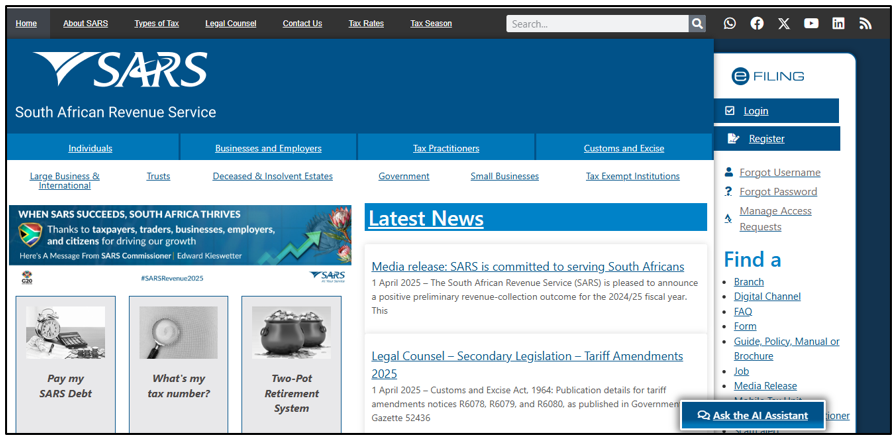
- Once registered, click on “Login”, and enter your username. Once completed click on “Next.”
- Enter your password and click on the “Login” button.
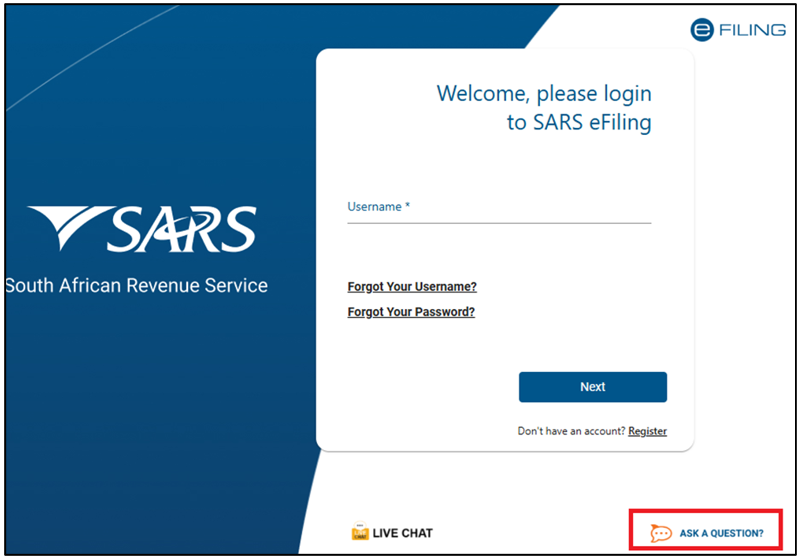
Chat Bot
The chat bot icon appears on the bottom right of your screen. You can click on this icon to ask a question within the context of the screen that you are busy on.
- Type a question in the input text box.
- Click on the button on your screen and press <Enter> on your keyboard to submit the question.
- Lwazi, the online assistant, will process your request and display the answer on your screen.
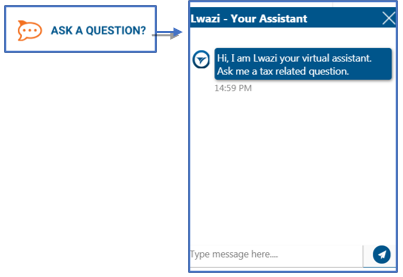
How to use eFiling to do your Reconciliation
To file the EMP501 return, your organisation must be registered on eFiling, and the Organisation Tax Type must be activated for EMP501 return submissions.
To activate the organisation tax type of EMP501 return submission:
- Go to the SARS website www.sars.gov.za and logon to eFiling:
Select ‘Organisations’ that will be on the top menu.
- Select ‘Organisation’ from the left menu.
- Select ‘Tax Types’ from the menu on the left.
- Select ‘Manage Tax Types.’
- Select ‘the EMP501-Submission tick box and click on Submit’ to activate the EMP501 return platform.
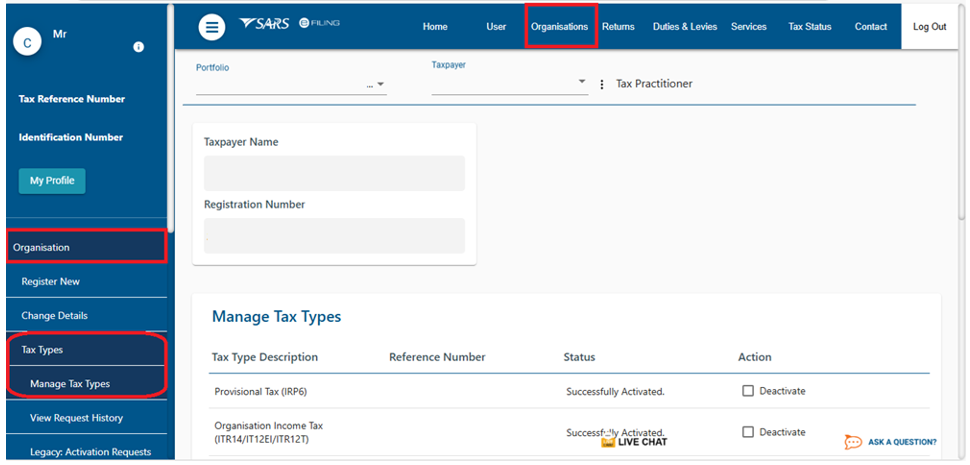
Request your EMP501 Return on eFiling
- To request a return for the applicable reconciliation period:
- Select ‘Returns’ from the menu on the top.
- From the menu on the left click on ‘Returns Issued’ and select ‘Employees Tax (EMP501)’.
- Select the period of reconciliation from the drop-down list and click on ‘Request Return’.
- Click on ‘Open’ to access the EMP501 return work page.
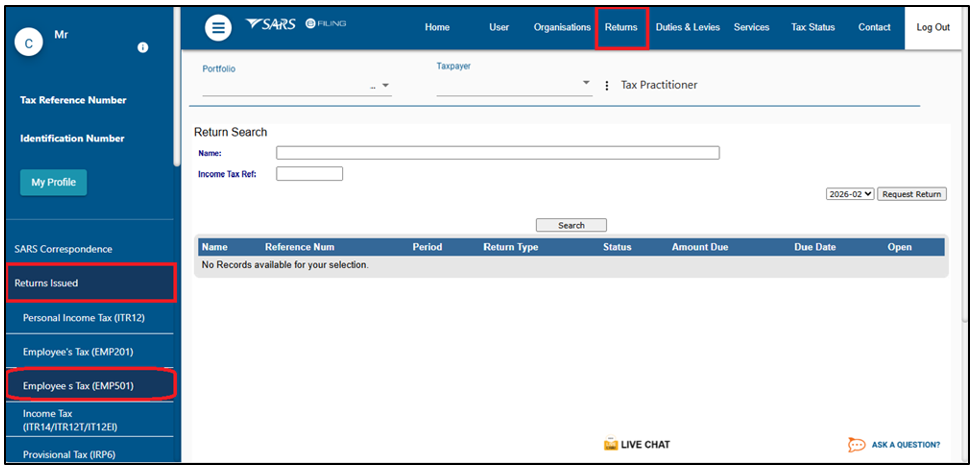
- Note: If you have selected a final reconciliation before the 1st of March, this is an exception process and should not be used, other than if the employer is deceased, liquidated, insolvent, or ceased trading.
- Note: If the reason selected on the drop down is “Other” an additional space is displayed to provide your reason(s).
- The following screen will display, and you will be required to confirm that you wish to continue and provide a reason:
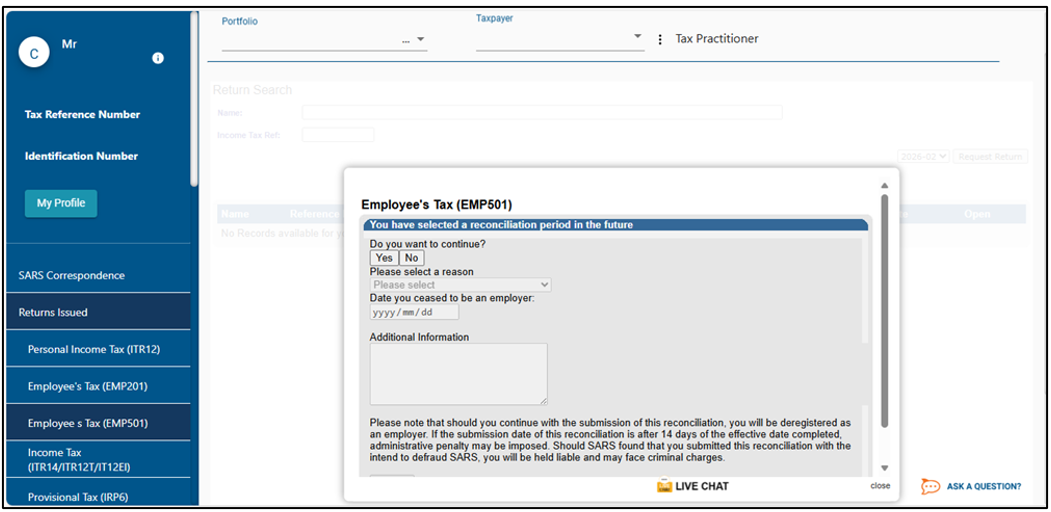
- If you selected ‘No’ on the above screen, you will be redirected to this screen:
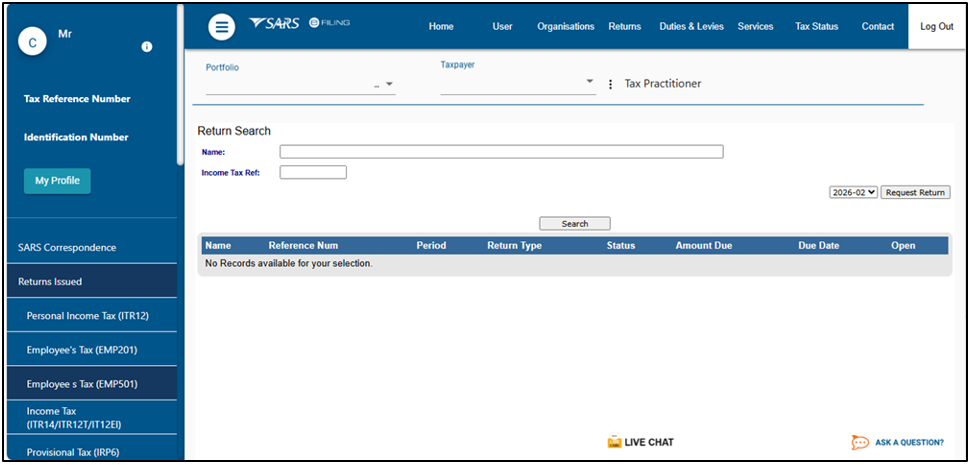
- Select the period of reconciliation from the drop-down list and click on ‘Request Return.’
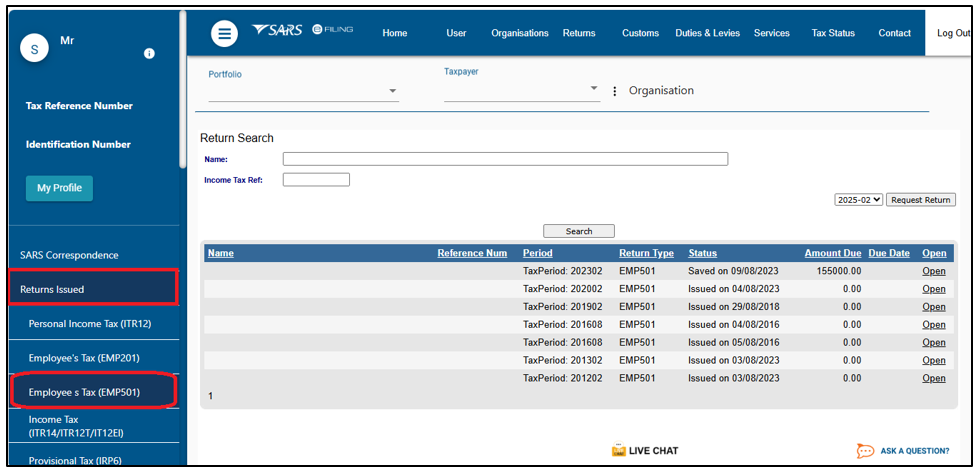
- Click on ‘Open’ to access the EMP501 work page.
- Click on the ‘EMP501’ link to open the return. The employer will be able to complete the Tax Certificates once the EMP501 return is opened.
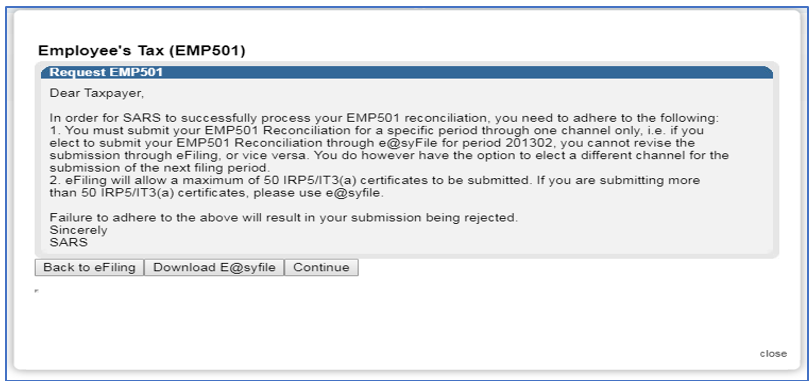
- If a reconciliation has already been submitted via e@syFile for this filing period, there will be an error message, and the employer will not be allowed to submit the reconciliation on eFiling.
- The following message will display on the screen. Read the message to ensure that you understand the requirements that must be adhered to for the successful processing of your EMP501 return.
- The ‘Back to eFiling’ button will allow you to go back to the previous screen.
- To download the e@syFile software, click on the ‘Download e@syFile’ button.
- The following message will display on the screen. Read the message to ensure that you understand the requirements that must be adhered to for the successful processing of your EMP501 return.
- Click on ‘Continue’ to continue to the EMP501 return work page and to complete the EMP501 return.
- Please note: if the EMP201 return was not completed, the following message will be displayed, and a letter will be sent to you with instructions on what to do. Refer to EMP-GEN-01-G01-How to Complete the Monthly Employer Declaration EMP201-External Guide for more information.
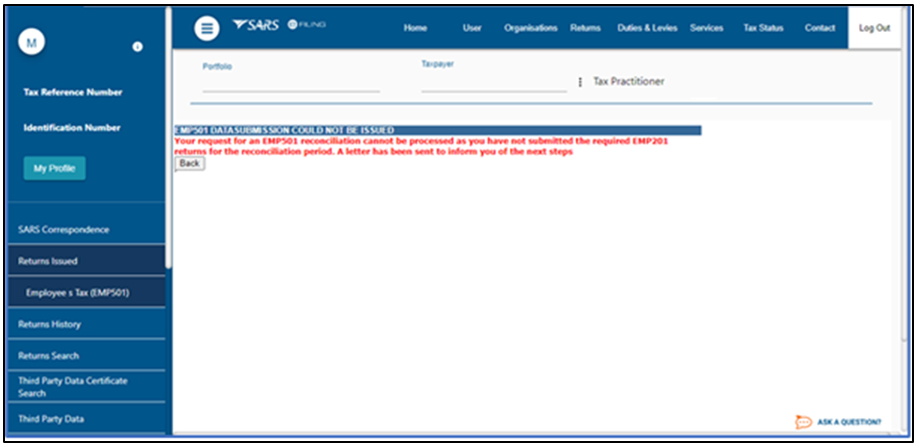
- If the EMP501 return cannot be amended the following message will be displayed:

- Click on the ‘EMP501’ link to open the return. The employer will be able to complete the Tax Certificates once the EMP501 return is opened.
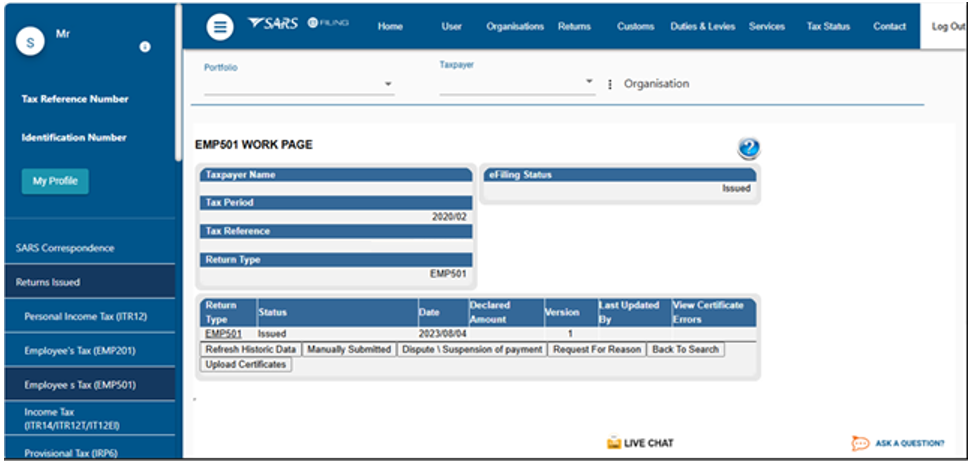
Layouts of the EMP501 Return and IRP5/IT3(a) Certificate
- This section describes the steps to follow when completing the EMP501 return/ IRP5/IT3(a) Certificate when preparing the certificates manually to submit at a SARS branch, on eFiling or via e@syFile™ Employer.
- A Pro-forma EMP501 return will be allowed to SARS users to capture a nil reconciliation in order to finalise the deregistration process – specifically where fraudulent employers were identified.
- Employer will not be able to submit a Request for Correction (RFC) if a pro-forma reconciliation was processed when the employer is deemed fraudulent.
- The submission of an interim reconciliation when the final reconciliation has been processed will not be allowed.
- The look and feel of the EMP501 return and IRP5/IT3(a) certificates have changed and opens in ‘HTML5’.
- ‘HTML5’ is a version of the ‘hypertext mark-up language’, which is a type of technology used for structuring and presenting content on websites.
- Some of the advantages of HTML5 is that it is compatible with multiple web browsers (e.g., google chrome, edge, firebox, safari, and opera) and it offers improved access to users irrespective of the screen size, orientation, and resolution of their devices.
- Note: the HTML5 forms is available on eFiling and e@syFile™Employer.
- Complete all mandatory fields as required, and it remains the responsibility of the employer to ensure the information provided to SARS is accurate at the time of submission.
- Mandatory fields will display with an asterisk (*) and be highlighted in red if not correctly captured.
- A message will display underneath the field stating, “<field name> is a mandatory field.
Layout of EMP501 Return
The EMP501 return is divided into the following main headings, namely:
- Employer Information.
- Tax Practitioner Details (if applicable);
- Employment Tax Incentive (ETI);
- Financial Particulars.
Note: All certificates linked to the EMP501 return will be displayed in the return history and not just certificates linked to the version of the EMP501 return.
Transaction Year – This period indicates the submission period to accommodate multiple submissions in a year.
Period of Reconciliation – This value is the period for which the reconciliation is submitted and must fall within the transaction year specified followed by the period of the reconciliation. Example: For the interim reconciliation period ending August 2023, “202308” will display in this field. For the annual reconciliation period ending February 2024, “202402” will display in this field.
Trading Name – Name or trading name of employer issuing the certificate.
- This will be pre-populated from the registered particulars. Should this name be incorrect, it can be changed using the WRAV01 process – refer to the following guide – How to Complete the Registration Amendments and Verification Form RAV01 available on SARS website.
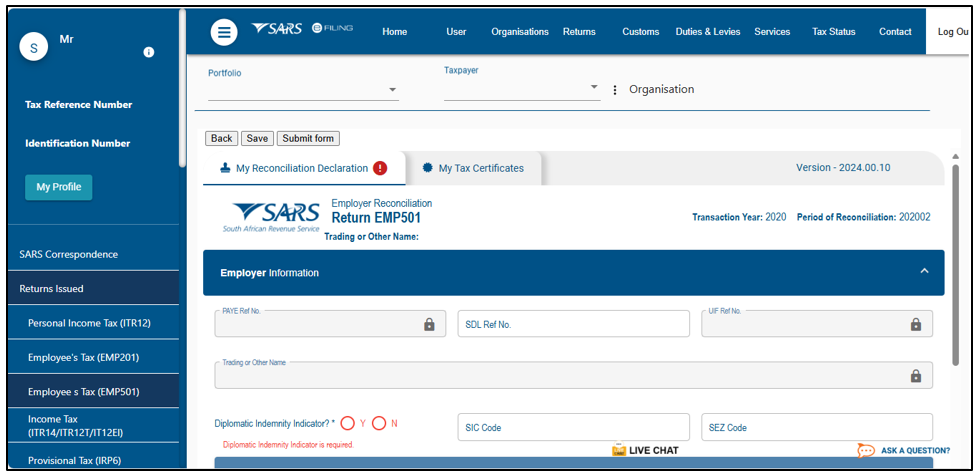
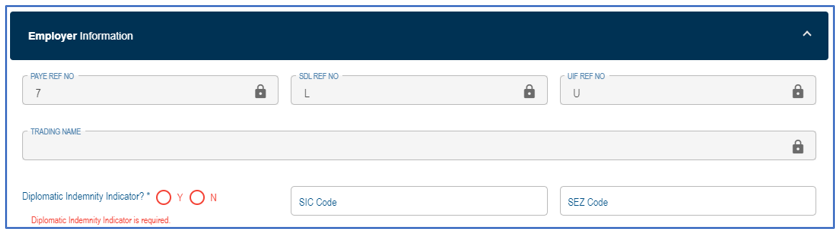
The following information will be prepopulated on the form:
If the reconciliation is submitted by an employer who is not registered for employees’ tax purposes (have only non-taxable employees in service), the SDL and UIF fields will not be pre-populated. The employer must, where applicable, manually capture the SDL and/or UIF reference numbers.
- ‘PAYE Ref No’
- The reference number of the employer.
- This is the PAYE number under which employees’ tax deducted is paid to SARS. Alternatively, if the employer is not registered for PAYE, it will be the Income Tax reference number of the employer.
- ‘SDL Ref No’
- Skills Development Levy reference number of the Employer will be populated if the employer is registered for SDL, however if an Income Tax (IT) number was used in the PAYE number field, this field must be manually captured if applicable.
- ‘UIF Ref No’
- Unemployment Insurance Fund Reference Number for Employer as issued by SARS, and not the number issued by the UIF will be populated if the employer is registered for UIF, however if an Income Tax (IT) number was used in the PAYE number field, this field must be manually captured if applicable.
- ‘Diplomatic Indemnity Indicator’:
- Indicates if the employer enjoys diplomatic indemnity.
- Select “Y” (yes) or “N” (no).
- The Diplomatic Indemnity Indicator field is optional for years prior 2020 and mandatory from 2020 going forward.
- ‘SIC Code’
- The Employer Standard Industry Classification Code.
- The Standard Industrial Classification codes (SIC Codes), are an internationally accepted set of codes for the standard classification of all economic activities, prescribed by the Department of International Economic and Social Affairs of the United Nations.
- The SIC Code is mandatory if Period of recon is 201402 or later.
- If the Employer is claiming ETI, the employer must select a SIC Code. If a SIC Code that is not allowed to be claimed is selected, an error message will pop up.
- The following SIC codes are not allowed to claim ETI:
- 84111 (General public administration at National Government level).
- 84112 (General public administration at Provincial Government level).
- 84113 (Regulation of the activities of providing health care, education, cultural services, and other social services, excluding social security at National Government level).
- 84121 (Regulation of the activities of providing health care, education, cultural services, and other social services, excluding social security at National Government level).
- 84122 (Regulation of the activities of providing health care, education, cultural services, and other social services, excluding social security at Provincial Government level).
- 84123 (Regulation of the activities of providing health care, education, cultural services, and other social services, excluding social security at Local Government level) .
- 84131 (Regulation of and contribution to more efficient operation of businesses at National Government level).
- 84132 (Regulation of and contribution to more efficient operation of businesses at Provincial Government level).
- 84133 (Regulation of and contribution to more efficient operation of businesses at Local Government level).
- 84140 (Extra budgetary account n.e.c.).
- 84210 (Foreign affairs).
- 84220 (Defence activities).
- 84231 (Public order and safety activities at National Government level).
- 84232 (Public order and safety activities at Provincial Government level).
- 84233 (Public order and safety activities at Local Government level).
- 84300 (Compulsory social security activities).
- ‘SEZ Code’
- The Employer’s Special Economic Zone Code.
- SEZ means Special Economic Zone designated by the Minister of Trade and Industry. It is an economic development tool to promote economic growth and export by using support measures in order to attract targeted foreign and domestic investments and technology.
- Note: Below is list of approved SEZ:
- COE : Coega SEZ
- DTP : Dube Trade Port SEZ
- EAL : East London SEZ
- MAP : Maluti-A-Phofung SEZ
- SLB : Saldanha Bay SEZ
- RIB : Richards Bay SEZ
Contact Details
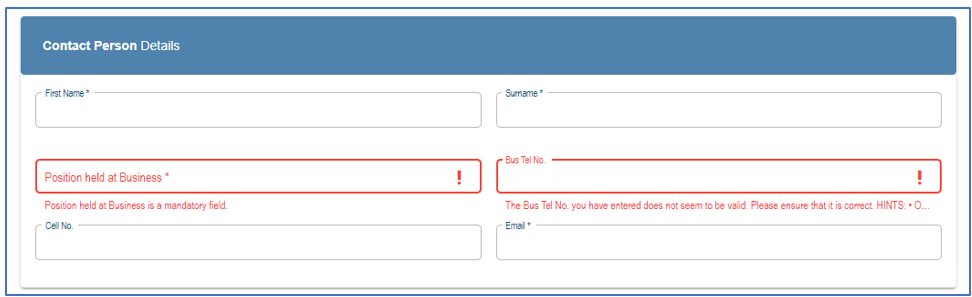
Complete the contact details of the person who should be contacted in the case of queries on the reconciliation.
- First Name;
- Surname;
- Position held at Business;
- Bus No;
- Cell No;
- Email.
Tax Practitioner Details (if applicable)

If the employer utilises the services of a tax practitioner, complete the following:
- Registration No – this refers to the tax practitioner number. Only alpha and numeric digits may be used. The first two digits must be PR followed by 7 alpha (A-Z) and numeric (0-9) characters.
- Tel No – Please use numerical characters. If you are entering a landline number, ensure that the area code is completed. You must complete either the Bus Tel No or the Cell No field.
Financial Particulars
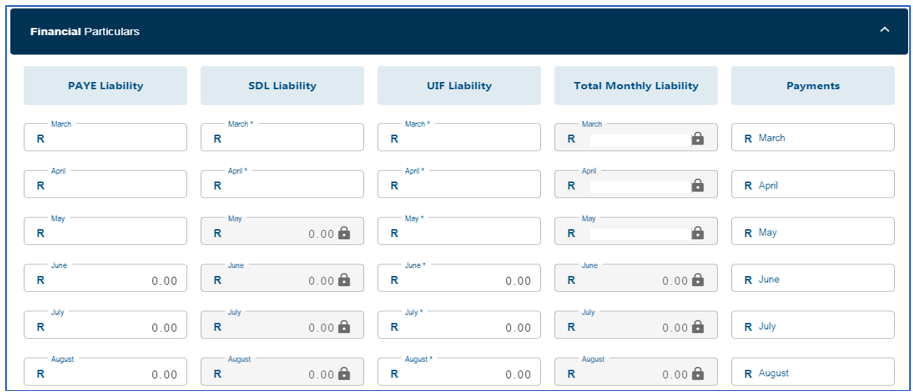
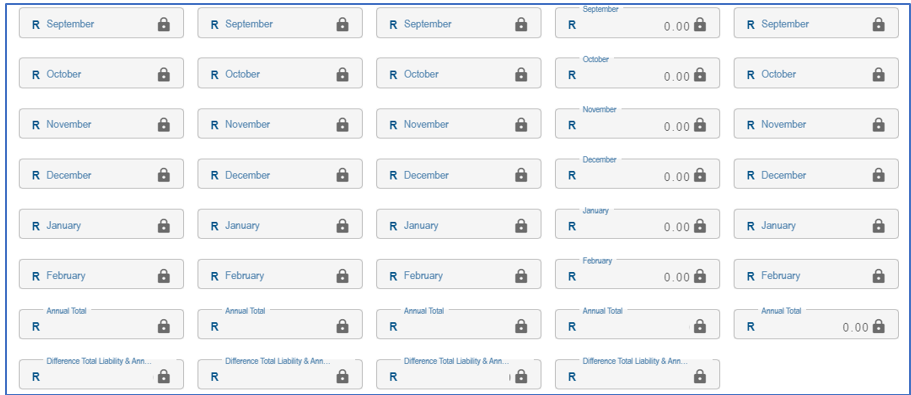
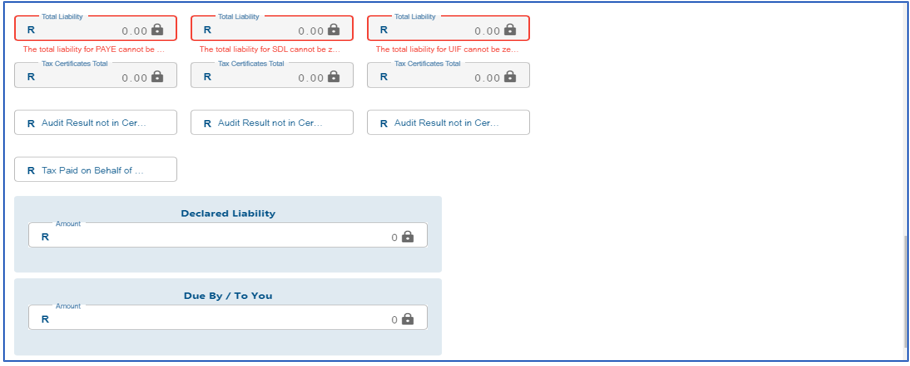
- ‘PAYE Liability’ per month
- Will be prepopulated.
- If the liability in this field is changed from what was prepopulated and is not within the defined threshold, a message will be displayed warning the employer of this change. The employer must either rectify the liability or supply a reason for the difference in the “Reason for Over/Understatement of Declaration” field.
- ‘SDL Liability’ per month
- This field will be prepopulated with the SDL liability amount per month.
- If the liability in this field is changed from what was prepopulated and is not within the defined threshold, a message will be displayed warning the employer of this change. The employer must either rectify the liability or supply a reason for the difference in the “Reason for Over/Understatement of Declaration” field.
- For tax periods May 2020 to August 2020 ALL employers will be granted a payment holiday exemption.
- The SDL values for these tax periods must be captured as nil.
- The IRP5/IT3(a) should not include the SDL values for these payment holiday exemption tax periods.
- If the transaction year is 2021, the fields for the months of May, June, July, or August will be locked and will default to zero. This is due to the ‘SDL Payment Holiday’ applicable for those months as part of the COVID-19 Tax Relief measures.
- ‘UIF Liability’ per month
- This field will be prepopulated with the UIF liability amount per month.
- If the liability in this field is changed from what was prepopulated and is not within the defined threshold, a message will be displayed warning the employer of this change. The employer must either rectify the liability or supply a reason for the difference in the “Reason for Over/Understatement of Declaration” field.
- ‘Total Monthly Liability’ per month
- This field will be auto calculated and is the sum of the PAYE, SDL and UIF liabilities for the relevant month.
- ‘Payments’ per month
- Insert the payments made for each month (for non-compliance administrative penalties and understatement penalties) excluding ETI.
- ‘Annual Total’
- The following totals will be automatically calculated:
- PAYE Liability;
- SDL Liability;
- UIF Liability;
- Total Monthly Liability;
- Payments (excluding non-compliance administrative penalties and understatement penalties).
- The following totals will be automatically calculated:
- ‘Difference’ – Total Liability less Annual Total for the different columns above.
- The ‘Reason for Over / Understatement’ field will be mandatory for completion if the “Difference – Total Liability & Annual Total” fields (per tax type) is not within the defined threshold.
- ‘Total Liability’
- The total liability for PAYE will be auto calculated as the ’Tax Certificate Total’ plus ‘Tax Paid on Behalf of Employee’ plus the ‘Audit Result Not in Certificates (PAYE).’
- The total liability for SDL and UIF will be auto calculated as the ‘Tax Certificates Total’ plus the ‘Audit Result Not in Certificates.
- There is no minus on the Total liability field.
- ‘Tax Certificates Total’
- When visiting a SARS Service Centre for manual capturing ensure that all the necessary details to capture are readily available, especially certificates.
- These fields are read-only and cannot be edited on the return.
- For PAYE, this field will be prepopulated with the sum of the amounts captured for source codes 4101, 4102 and 4115 on the IRP5/IT3(a) certificates.
- For SDL, this field will be prepopulated with the sum of the amounts captured for source code 4142 on the IRP5/IT3(a) certificates.
- For UIF: this field will be prepopulated from source code 4141 on the IRP5/IT3(a) certificates.
- ‘Audit Results Not In Certificates’
- Complete as explained above.
- ‘Tax Paid On Behalf Of Employee’
- Complete as explained above.
- ‘Declared Liability’
- This field is auto calculated and is the sum of the ‘Total Monthly Liability (Annual Total)’ and the ‘Total Monthly Liability (for Difference Total and Annual Total).’
- ‘Annual ETI Utilised’
- This field will be pre-populated with:
- The ETI Half Year Total if the reconciliation month is 08; or
- The ETI Full Year Total if the reconciliation month is 02.
- This field will be pre-populated with:
- Due By/To You (excluding non-compliance administrative penalties and understatement penalties)
- This field is auto-calculated and is the sum of the ‘Declared Liability’ minus the ‘Annual ETI Utilised’ minus the ‘Total Payments.’
- A positive value indicates an amount ‘Due by you,’ whereas a negative value indicates an amount ‘Due to’
Reason for Over/Understatement of Declaration Details
This field will be mandatory if the liabilities on the EMP501 return are changed and the difference is not within a defined threshold on either of PAYE Liability, SDL Liability, UIF or ETI Calculated or ETI Utilised fields.
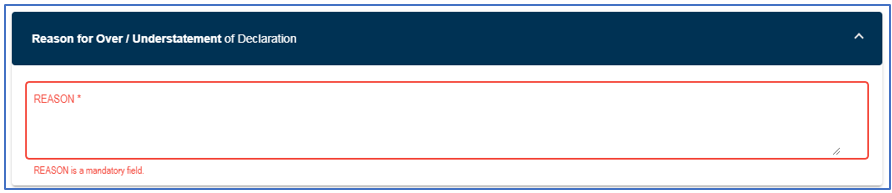
Layout of IRP5/IT3(a) Certificate Form
Completing the IRP5/IT3(a) Certificate
- This section describes the steps to be followed when preparing the employee tax certificates manually to be submitted at a SARS branch, on eFiling or via e@syFile™ Employer.
- An IRP5/IT3(a) certificate look and feel form is designed for read-only purpose.
- IRP5/IT3(a) certificates are submitted for the interim reconciliation (i.e., period 08 – March to September) and the annual reconciliation (i.e. period 02 – March to February).
- If the month (MM) Period of Reconciliation (code 2031) is 08 then this value must be 08, or, if a final certificate is issued, it must be 02.
- If the MM of the Period of Reconciliation (code 2301) is 02 then this value must be 02.
- IRP5/IT3(a) certificates submitted for the interim reconciliation will differ from the IRP5/IT3(a) certificates submitted annually in the following ways:
- Interim IRP5/IT3(a) certificates will only be sent to SARS and must not be issued to employees.
- Interim IRP5/IT3(a) certificates will reflect information on income and deductions for a maximum of six (6) months.
- Employees’ Tax must reflect against code 4102 (PAYE). Do not split the total amount into SITE (4101) and PAYE (4102) for old periods.
- Employees’ Tax must reflect against code 4115 where tax on lump sum benefits and severance benefits [tax on code 3901, 3915, 3920, 3921 3922, 3923 and 3924 (PAYE)] was withheld.
- Where employment was terminated prior to the closing of the reconciliation period (period of recon) (for instance due to resignation, death, immigration or where the employer ceased to be an employer):
- The calendar month in the IRP5/IT3(a) certificates number must be specified as “02” to indicate that this is a final IRP5/IT3(a) certificate. Submit the same certificate to SARS at the end of the transaction year, as part of the final submission.
- The IRP5/IT3(a) certificates must reflect financial information for the period actually employed.
- Even though certificate information is pre-populated, the employer must furnish their employees with copies of the final IRP5/IT3(a) certificates after the annual reconciliation (for period 02) is processed. Please retain copies for your own records as well.
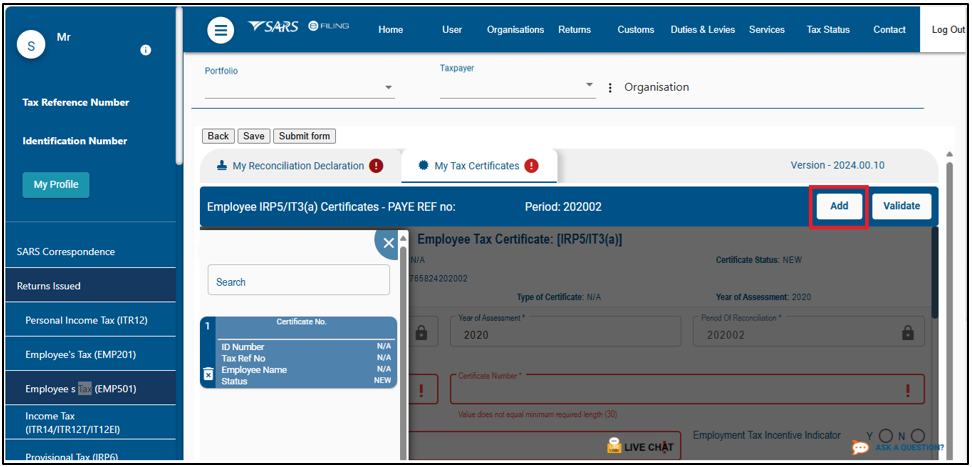
- The IRP5/IT3(a) certificate form is divided into the following main headings, namely:
- Employee Information.
- Employer Information.
- Tax Certificate Information.
- Employment Tax Incentive.
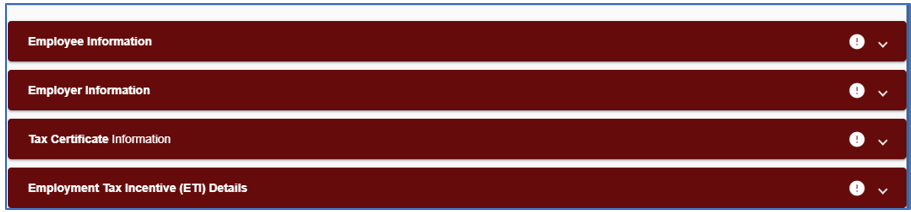
Employee Tax Certificate Information
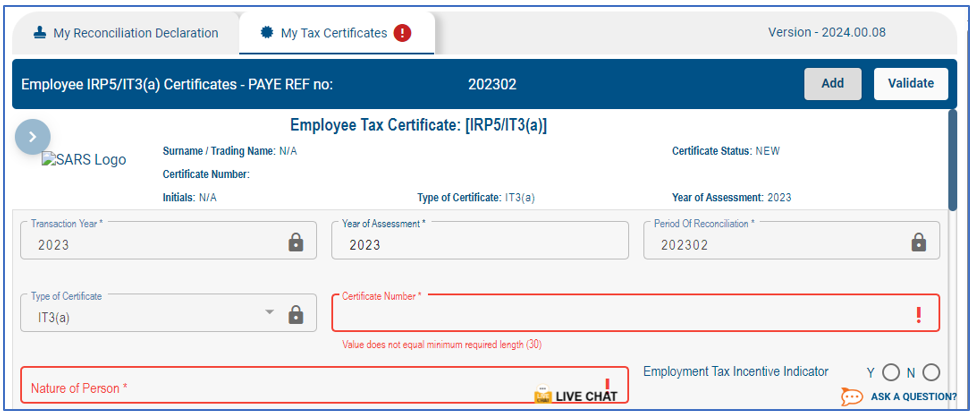
Complete the employee tax certificate information.
- Surname/Trading Name – Surname of the employee or trading name of the employee.
- Initials – Initials of the employee.
- Transaction Year
- The tax year during which the employer deducted and paid employees’ tax in respect of remuneration paid or payable to an employee. This could include employees’ tax on remuneration which accrued during a previous tax year.
- The Transaction year may only be a year subsequent to the ‘Year of Assessment’ in the case of ‘Variable Remuneration’ as defined in section 7B and other exceptional circumstances.
- This field is read-only and will default to the transaction year value on the EMP501.
- Year of Assessment
- The tax year in which the remuneration paid or payable to an employee accrued.
- It is pre-populated.
- Year cannot be less than 1999. Where year of assessment is less than 1999, the certificate must be included in the 1999 reconciliation – reconciliations prior to this date must not be accepted.
- Period of Reconciliation
- This field indicates the submission period to accommodate multiple submissions in a year.
- This field is read-only and will default to the period of reconciliation on the EMP501.
- Type of Certificate: IRP5 or IT3(a).
- Type of Certificate for which tax is to be levied. Types of Certificates include:
- IRP5;
- IT3(a);
- Mandatory.
- If IRP5 is indicated, either code 4101, 4102 or 4115 must have a value greater than zero and code 4150 must not be included.
- If IT3(a) is indicated, code 4150 must have a value and codes 4101, 4102 and 4115 must not be included.
- Where the employer is filing a reconciliation using an Income Tax number and not a PAYE number, IRP5 may not be used.
- Type of Certificate for which tax is to be levied. Types of Certificates include:
- Certificate Number:
- This is a unique thirty (30)-digit number allocated to each specific IRP5/IT3(a) certificate issued by the employer.
- The certificate number comprises the following:
- The first ten (10) digits = PAYE reference number (or alternatively, the Income Tax reference number).
- The next four (4) digits = Transaction Year.
- The next two (2) digits = Last two digits of period of reconciliation (08 or 02).
- The next fourteen (14) digits can contain any unique combination of alpha and numeric characters. Duplicate certificate values are not allowed
- Note: If a certificate is cancelled, the certificate number MAY NOT be reused and allocated to the same or another employee in the same period of recon.
- Nature of a person – Indicates nature of person.
Nature of a person:
- A = Individual with an identity or passport number that:
- For years of assessment prior to 2020, is not a Director of a Private Company / Member of a CC. Note: From the 2020 year of assessment, directors of a Private Company / member of a CC must be included.
- Is not an Asylum Seeker, Pensioner or Refugee.
- B = Individual without an identity or passport number that:
- For years of assessment prior to 2020, is not a Director of a Private Company / Member of a CC. Note: From the 2020 year of assessment, directors of a Private Company / member of a CC must be included.
- Is not an Asylum Seeker, Pensioner or Refugee.
- C = Director of a private company / member of a CC (not applicable from 2020 year of assessment).
- M = Asylum Seekers.
- N = Retirement Fund Lump Sum Recipient/Pensioner.
- R = Refugee.
- A = Individual with an identity or passport number that:
- Non-natural person:
- D = Trust.
- E = Company / CC.
- F = Partnership
- G = Corporation.
- H = Personal Service Provider.
- Note: If an employee’s nature of person changed from a natural person to a non-natural person (or vice-versa), then the original certificate must be cancelled and a new certificate must be created/issued.
- ETI Indicator
- Indicates that the certificate contains an ETI value.
- Select ‘Y’ or ‘N’.
- If Yes is selected the Employment Tax Incentive Details section will be added to the certificate.
- ETI is allowed only if
- Nature of person is A or C, or R and Id number is valid; or If Nature of person is M and Alternate Identification Number is populated;
- If ETI Employment date is on or after 01/10/2013;
- Year of Assessment is equal to Transaction Year;
- If any of the above rules fail, then the value must be N (No).
Employee Information
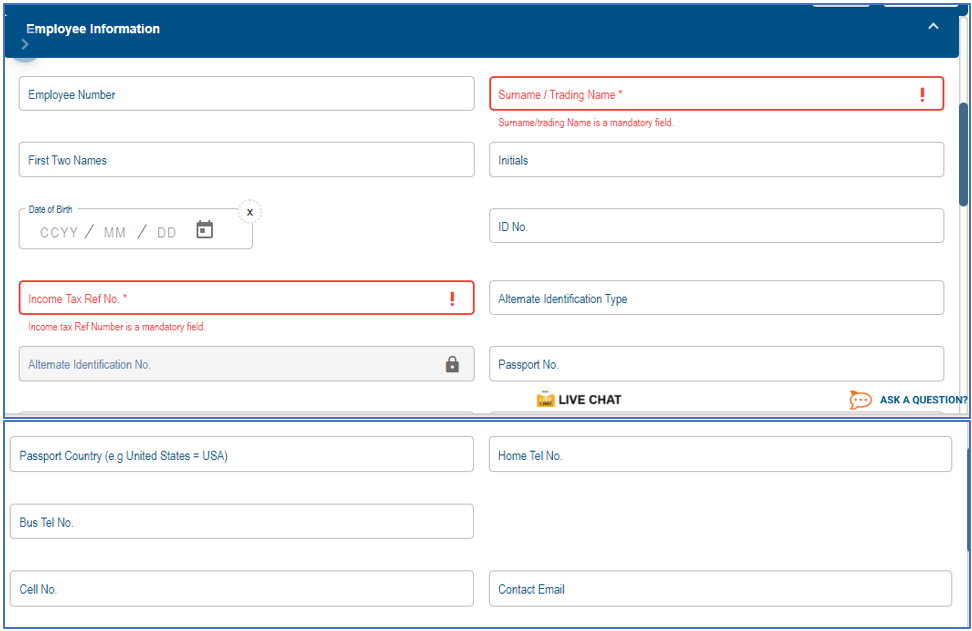
Complete the applicable details for each employee.
- Employee Number – A unique number allocated by the employer – Employee number is mandatory for Nature of Person B and N;
- Surname/Trading Name – As explained above;
- First two Names – The first two names only of the employee for which the certificate is issued in the case of a natural person;
- Initials – As explained above;
- Date of Birth (CCYY/MM/DD)’ – Capture the date of birth of the employee in the case of a natural person and ‘Date of Birth – Select from the online date picker;
- ID No. – Capture the ID number of the employee in the case of a natural person;
- Income Tax Ref. No. – To ensure certificates are correctly pre-populated; ensure that this number is completed.
- Alternate Identification type – The type of alternate identification that will be provided other than ID or passport. Select an appropriate identification type from the following list:
- South African Company / Close Corporation Registration Number;
- South African Trust Registration Number;
- Asylum Permit Number.
- Alternate Identification No – The number to identify the employee, this field is mandatory if an alternative identification type is selected.
- Passport No – Capture the passport number in the case of an individual;
- Passport Country/Country of Origin – Select the passport country of origin number in the case of an individual;
- Home Tel No – Capture home telephone number in the case of an individual;
- Bus Tel No – Capture the business telephone number
- Note: Where the service of the employee is terminated for any reason and new contact details are available, the new details must be provided in this field.
- Fax No – Capture the fax number;
- Cell No – Capture the cell phone number in the case of an individual;
- Contact Email – Capture the email address in the case of an individual.
- Note: Where the service of the employee is terminated for any reason and new contact details are available, the new details must be provided in this field.
Employee Address – Residential Address
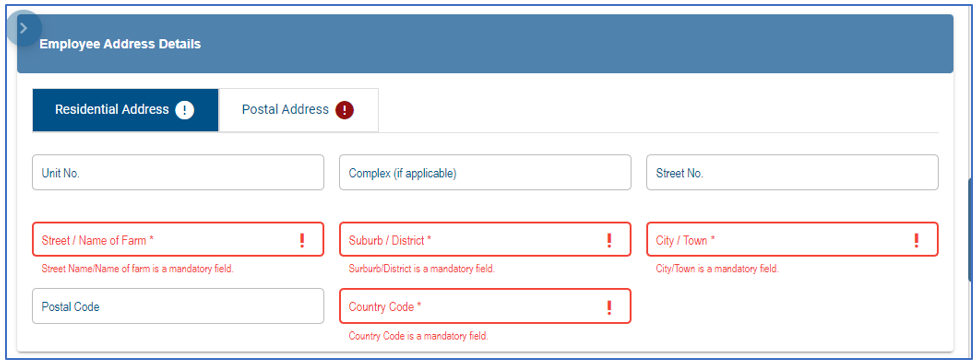
This is the physical address of the employee –
- The actual flat or townhouse unit number must be inserted in “unit no”
- The name of the block of flats or townhouse complex must be inserted in “complex,”
- Street number;
- Street/Name of farm;
- Suburb/District;
- City/Town; and
- Postal code.
Employee Address – Postal Address
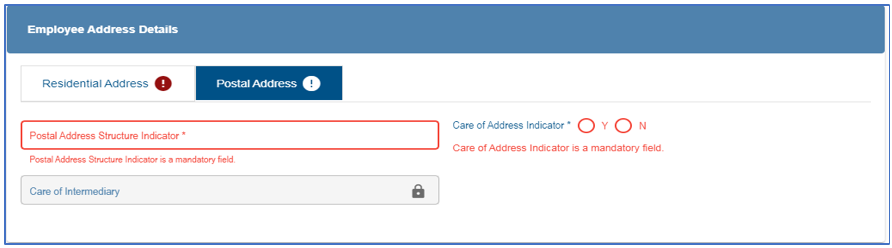
Select one of the following options for the Postal Address Structure:
- Structured Physical Address (same as Residential Address).
- Structured Postal Address.
- Structured Physical Address (not the same as Residential Address).
- Unstructured 4-line Postal Address.
- Complete the applicable postal address fields based on the above selection made.
Bank Account Details
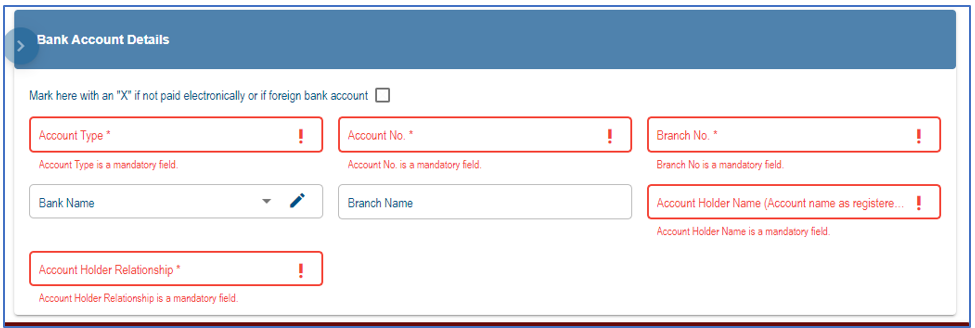
Mark here with an “X” if not paid electronically or if foreign bank account
- Select this checkbox if applicable to the employee. All the bank details fields are locked and cannot be edited.
- Account Type – select the applicable option:
- Cheque/current.
- Savings.
- Transmission.
- Bond.
- Credit Card.
- Subscription Share.
- Account No. – complete the employee’s account number.
- Bank Name – select the applicable bank name from the pop-up screen.
- Based on the above selection, the Branch No. and the Branch Name will be auto completed on the certificate.
- Account Holder Name: Insert the name of the account holder.
- Account Holder Relationship – select the applicable option:
- Own;
- Joint;
- 3rd Party.
Employer Information
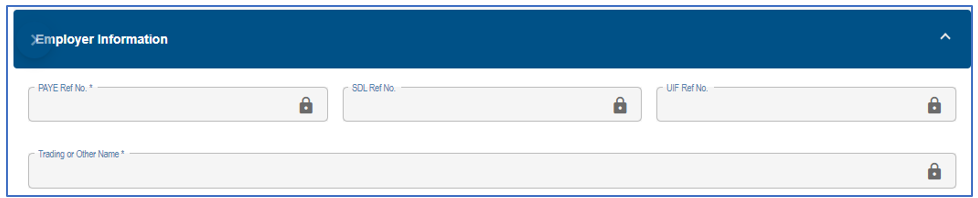
The following information will be pre-populated on the form:
- PAYE Ref No.;
- SDL Ref No.;
- UIF Ref No.;
- Trading or Other Name.
Employee Physical Work Address
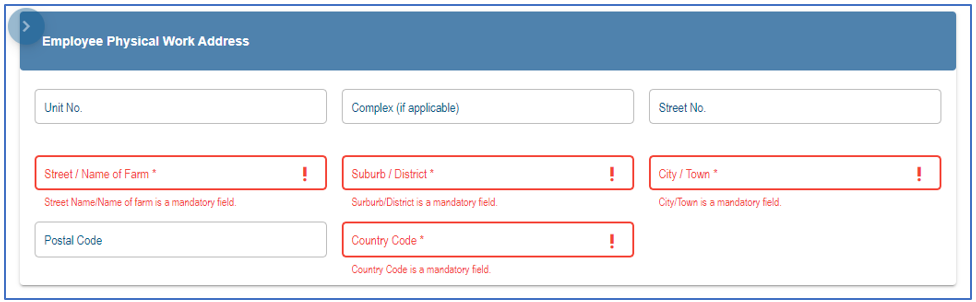
Complete the relevant employee physical work address on the form.
- The number of the building in the office park must be inserted in the “Unit No”
- The name of the office park must be inserted in “Complex,” if applicable,
- Street number;
- Street/Name of farm;
- Suburb/District;
- City/Town; and
- Postal code.
Tax Certificate Information
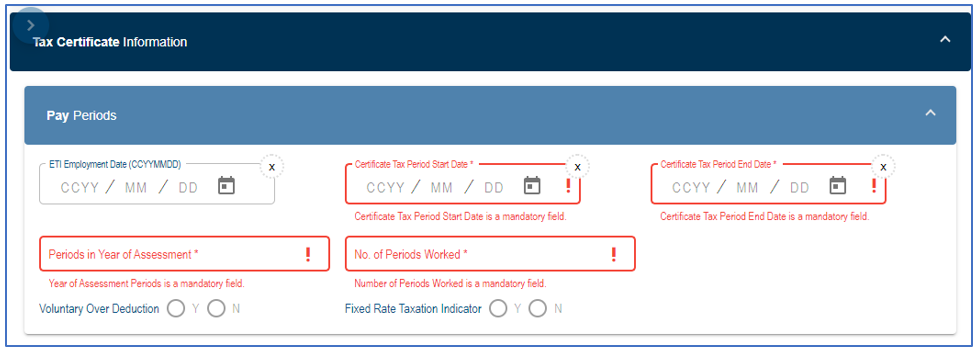
Complete the fields relating to the employment and financial details.
Pay Periods
Complete the fields relating to the employment and financial details.
- Employee number – The employee number must be unique per employee and must not be used for another employee.
- ETI Employment Date (CCYYMMDD) – Initial date the employee was employed or, if earlier, the date employed by an associated employer as defined by the ETI Act.
- If ETI Indicator is Y, then this field is mandatory;
- If ETI indicator is N, then this field is optional;
- If ETI indicator is not completed, then this field must not be completed
- Must be in the format CCYYMMDD;
- Cannot be later than “Certificate Tax Period Start Date.”
- Certificate Tax Period Start Date (CCYYMMDD) – Start date of the tax period in the relevant Year of Assessment declared on this certificate refers to the first date of the employee’s tax period in the relevant Year of Assessment.
- Must be in the format CCYYMMDD;
- Cannot be greater than the current date;
- Cannot be greater than the date completed in “Certificate Tax Period End Date”;
- If year of assessment is greater or equal to 2000, then this field must be greater or equal to 1January of the year of assessment minus 1 year.
- Certificate Tax Period End Date (CCYYMMDD) – End date of tax period in the relevant Year of Assessment declared on this certificate.
- Must be in the format CCYYMMDD;
- Cannot be less than the date completed in “Certificate Tax Period Start Date”
- If the certificate type is ITREG this field must not be completed;
- If year of assessment is greater or equal to 2000, then:
- If current date is less than the last day of the Period of Reconciliation, then this field cannot be greater than the current date plus 30 days;
- If current date is greater than the last day of the Period of Reconciliation, then this field must be less or equal to 30 April of the year of assessment.
- Periods in Year of Assessment – The pay intervals at which the employee is remunerated.
- Mandatory field;
- Must have a decimal point (4 digits after the decimal point must be specified even if the decimal value is zero).
- Lump sum payments: If the lump sum is the only income on the certificate, the value must be indicated as 1.0000.
- If the certificate type is ITREG this field must not be completed.
- Note: Number of pay periods the employer divided his / her year into and is normally determined according to intervals the employees are remunerated, e.g.
- Weekly(52);
- Fortnightly(25);
- Monthly(12);
- Daily remunerated employees (365).
- No. of Periods Worked – The number of periods indicated in Periods in year of assessment for which the employee actually worked.
- Number of equal pay periods the employee has worked in the year of assessment (pay periods worked which are shorter than a full pay period must be indicated as a decimal fraction of such pay period)
- Must have a decimal point and 4 digits after the decimal point must be specified even if the decimal value is zero
- Cannot be greater than the value for pay periods in year of assessment
- Lump sum payments: If the lump sum is the only income on the certificate, the value must be indicated as 1.0000.
- Voluntary Over Deduction – Indicates if the employee requested voluntary over deduction of These requests must be submitted in writing to the employer.
- Select yes or no;
- From 2020 year of assessment this field is mandatory, and value must only be Y or N for an IRP5;
- If year of assessment (source code 3025) is greater or equal to 2021 and Voluntary Over-deduction Indicator (code 3195) is “Y” then PAYE (source code 4102) must be less or equal to the sum of Non-taxable income (source code 3696) and Gross Employment Income (taxable) [source code 3699];
- If year of assessment (source code 3025) is greater or equal to 2021 and Voluntary Over-deduction Indicator (code 3195) is “N” then PAYE (source code 4102) must be less or equal to Gross Employment Income (taxable) [source code 3699];
- If certificate type is IT3(a), then this field must not be completed.
- Select yes or no;
- Fixed Rate Taxation Indicator – Indicates if the employee’s tax was calculated at a fixed rate as a result of non-standard employment or par 2(2B) of the Fourth Schedule instruction.
- If the employee’s tax calculation is changed from a fixed rate to the tables and vice versa, a separate certificate must be submitted.
- Select yes or no.
- From 2020 year of assessment this field is mandatory, and value may only be Y or N for an IRP5
- If certificate type is IT3(a), then this field must not be completed.
Directives
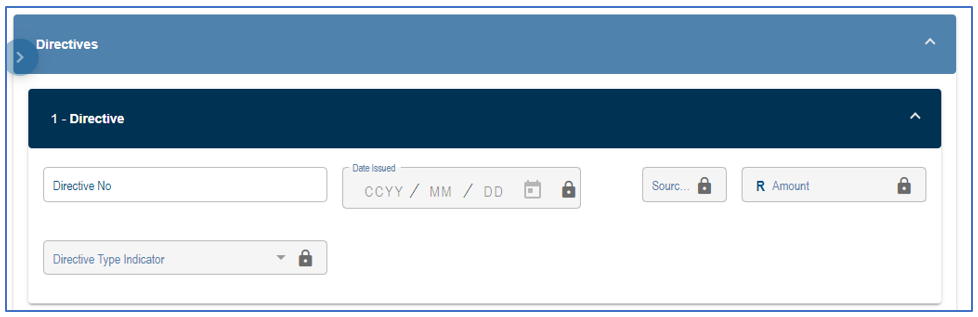
- Complete the directives issued by SARS.
- Notes: If the directive number is less than 15 characters, the field can be padded to the left with zeros.
- For fixed PAYE rate/amount directives (excluding par 2 (2B)), ONLY the directive number and directive type indicator must be completed.
- Directive – The directives (up to 5).
- If the ‘Transaction Year’ is from 2022 and onwards, up to 5 directive details can be captured on the certificate.
- If the ‘Transaction Year’ is for 2021 and prior, up to 3 directive numbers can be captured on the certificate.
- Complete the applicable fields:
- ‘Directive No’ – The directives are issued by SARS relating to the specific lump sum income or to a fixed rate or a fixed amount to be deducted for PAYE.
- ‘Directive Type Indicator’- Indicates whether the directive is a lump sum directive or a fixed PAYE rate/amount directive, excluding par 2(2B).
- A Lump sum will be indicated by an ‘L’ and fixed PAYE rate/amount will be indicated by an ‘F’.
- If Directive Number is completed, then Directive Type Indicator is optional;
- If Directive Number is not completed, the Directive Type Indicator will not be completed.
- ‘Date Issued’-The date the directive was issued by SARS.
- ‘Source Code’- The specific income source code indicated on the directive issued.
- ‘Amount’ –The value of the lump sum or taxable benefit as per the directive issued.
- If Directive Income Source code (code 3232) or Directive Income Amount (code 3233) fields has been completed, then Directive Issued Date (code 3231) is mandatory must be completed;
- If Directive Issued Date (code 3231) or Directive Income Amount (code 3233) fields has been completed, then Directive Income Source code (code 3232) is mandatory must be completed;
- If Directive Issued Date (code 3231) or Directive Income Source code (code 3232) fields has been completed, then Directive Income Amount (code 3233) is mandatory must be completed;
- This field caters for rands only.
- For lump sum directives – 3230,directive no,3234,directive type indicator,3231,directive issued date,3232,directive income source code,3233,directive income amount, 3230,directive no, 3234,directive type indicator,3231,directive issued date,3232,directive income source code,3233,directive income amount;
- For fixed PAYE rate/amount directives – 3230, directive no,3234, directive type indicator,3230, directive no,3234, directive type indicator.
- Note: The Directives must correspond to the directives issued and 9999999 numbers is not allowed.
- If code 3608/3658, 3614/3664, 3707/3757, 3718/3768, 3901/3951,3902/3952, 3903/3953, 3904/3954, 3905/3955, 3909, 3915, 3920, 3921, 3922, 3923 (to 2024 year of assessment), 3924, 3926 are completed with values, then Directive Number is mandatory and MUST NOT BE zeros;
- If Directive Source code is 3901/3951, 3902/3952, 3903/3953, 3904/3954, 3905/3955, 3909, 3915, 3920, 3921, 3922, 3923, 3924 and/or 3926, then the Directive Number must only contain numeric characters.
- Only applicable from Transaction Year >= 2022 .
- If Year of Assessment is greater or equal to 2021 and codes 3907/3957, 3908 are completed, then Directive Number is mandatory and MUST NOT BE zeros;
- If Year of Assessment is 2018 and codes 3719/3769 and/or 3720/3770,3721/3771 and/or 3723/3773 are completed with a value, then Directive number is mandatory, and MAY BE zeros;
- From 2019 Year of Assessment, if codes 3719/3769 and/or 3720/3770, 3721/3771 and/or 3723/3773 are completed with a value, then Directive number is mandatory and MUST NOT be zeros;
Financial Information
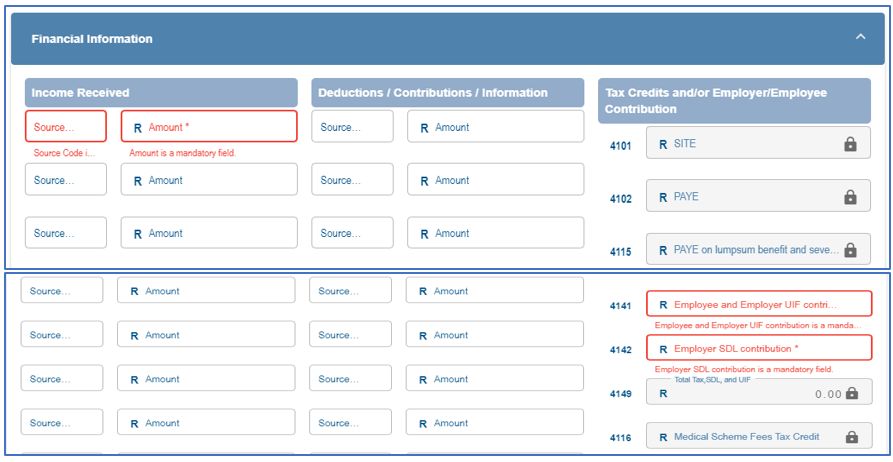
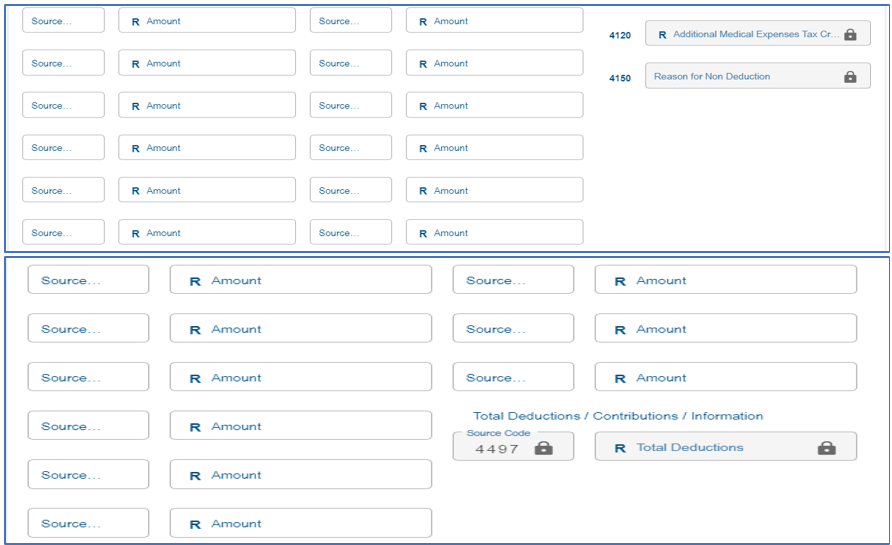
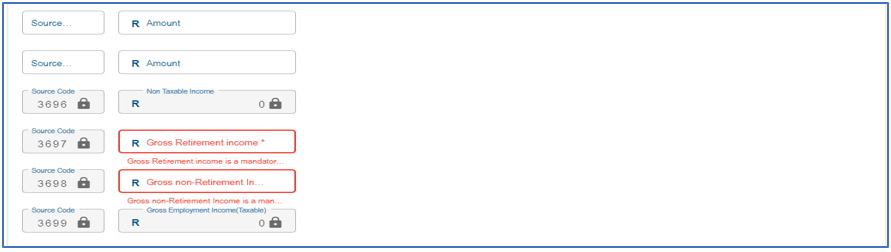
- Complete the financial information
- Where the phrase “foreign service income” is used in the description for the various codes, it means any amount received or accrued in respect of employment services rendered outside of the Republic of South Africa. This applies to the codes for any amount received, including any allowances and taxable benefits. The full amount must be disclosed under the relevant foreign service income code, irrespective of whether a portion of that amount may qualify for exemption.
- ‘Income Received’
- Capture the source codes and amounts applicable to the various income that the employee received.
- 3601 to 3621,3622, 3651 to 3669, 3670, 3672.
- 3622 and 3672 applicable from 2023 onwards.
- 3701 to 3724, 3751 to 3773.
- 3801 to 3810, 3813, 3815, 3816, 3817, 3820 to 3822, 3825, 3828 to 3834;3835; 3851 to 3860, 3863, 3865, 3866, 3867, 3870 to 3872; 3875, 3878 to 3884;3885
- 3835 and 3885 are applicable from 2023 onwards.
- 3601 to 3621,3622, 3651 to 3669, 3670, 3672.
- 3620(3670) – NED Directors / Audit Committee Member Fees(not ‘remuneration’) received by an Audit Committee member who is deemed to be carrying on a trade independently in terms of INTERPRETATION NOTE 17.
- 3901 to 3909 is only applicable from 2007 to 2009 year of assessment.
- 3915, 3920 – 3924; 3923 is applicable from 2018 to 2024 year of assessment
- 3951 to 3957.
- 3926 is the Withdrawal from a Retirement Fund from the Savings Component/Pot – Definitions of “pension fund”, “pension preservation fund”, “provident fund”, “provident preservation fund”, and “retirement annuity fund” in section 1(1) of the Income Tax Act paragraph 2(1)(d) of the Second Schedule”, paragraph 6B of the Second Schedule – Definition of “savings withdrawal benefit” read with paragraph (eD) of the definition of “gross income” in section 1(1) of the Income Tax Act Paragraph 9(3)(a) of the Fourth Schedule to the Income Tax Act.
- is only applicable from 2025 year of assessment.
- If Period of Reconciliation (code 2031) is 202408, then code 3926 is invalid.
- If Period of Reconciliation (code 2031) is 202502 and current date is less or equal to 30 September 2024, then code 3926 is invalid.
- This includes all remuneration paid/payable to the employee by the employer and must be specified as per the “list of codes” allocated to each source. The description of the code must not be included in the electronic import file.
- Insert the amounts (rands only) and source codes applicable to all remuneration paid/payable by the employer to the employee.
- Non-Taxable Income (3696) – This is the sum total of all income amounts indicated as non-taxable.
- 3602/3652, 3622/3672 (Excluding), 3703/3753, 3714/3764, 3815/3865, 3821/3871, 3822/3872, 3830/3880, 3832/3882, 3834/3884, 3835/3885 (Excluding), 3908, 3922 (Excluding)
- 3922 (Excluding) to be added under this code only if the value does not exceed R300,000
- 3622/3672 (Excluding) and 3835/3885 (Excluding) to be added under this code only if the sum of 3622/3672 and 3835/3885 does not exceed R5,000
- This field will be auto calculated on the form and is the sum of all the non-taxable income source code amounts.
- Gross Retirement Funding Income (3697) – this field is the sum of all the income retirement funding income amounts and is only applicable to years of assessment prior to 2017.
- Gross Non-Retirement Funding Income (3698) – this field is the sum of all the non-retirement funding income amounts and is only applicable to years of assessment prior to 2017.
- Gross employment income (taxable) (3699) – this field will be auto-calculated and is the sum of all the income source code amounts not included in 3696 above and is only applicable from the 2017 year of assessment.
- If the sum of 3622/3672 (PAYE) and 3835/3885 (PAYE) value exceeds R5,000, the full amount must be included under this code.
- Note: Tax certificates require at least one income code with a value greater than zero, except for remuneration in respect of code 3615, which may be zero.
- Capture the source codes and amounts applicable to the various income that the employee received.
- PAYE on Lump Sum and Severance Benefit (4115) – insert the PAYE amount deducted for retirement lump sum and severance benefits reported under source codes 3901, 3909( Applicable from 2007 to 2009 year of assessment),3915, 3920, 3921, 3922, 3923 (to 2024 year of assessment),and 3924.3926 Only applicable from 2025 year of assessment.
- If the only value completed is for code 3901 and certificate type (code 3015) is IRP5 and PAYE (code 4102) equal to zero, then code 4115 must be greater than zero.
- ‘Deduction/Contribution/Information’
- This includes all deductions including employer information codes (e.g., 44-codes) and must be specified as per the “list of codes” allocated to each source. The description of the code must not be included in the electronic import file.
- If any value (whether zero or greater than zero) is completed next to a deduction/contribution/information code, this field is mandatory and if no value is completed next to a deduction/contribution/information code, then this field must not be completed;
- Capture the source codes and amounts of deductions and contributions applicable to the employee.
- ‘Tax Credits and/or Employer/Employee Contribution’
- SITE (4101) – insert the applicable amount for Standard Income Tax on Employees. This field is not applicable from the 2014 year of assessment.
- PAYE (4102) – insert the Pay-As-You-Earn amount calculated as per the applicable tax tables.
- Employee and Employer UIF Contributions (4141) – insert the total employee and employer UIF contributions in respect of the employee’s remuneration for UIF purposes.
- Employer SDL Contribution (4142) – insert the employer’s SDL contributions in respect of the employee’s remuneration for SDL purposes.
- Total Tax, SDL and UIF (4149) – this field will be auto-calculated on the form and is the sum of the SITE (4101), PAYE (4102), PAYE on Lump Sum Benefit (4115), Employee and Employer UIF Contribution (4141) and Employer SDL Contribution (4142).
- Medical Scheme Fees Tax Credit (4116) – insert the amount calculated for the tax year.
- Additional medical expenses tax credit (4120) – insert the amount calculated for the tax year. This field is only valid from the 2017 year of assessment and is applicable to employees who are 65 years and older.
- Reason for Non-Deduction of Employees’ Tax (4150) – this field is mandatory if the certificate type is IT3 (a) and if no value is inserted for source code 4101, 4102, or The value may be one of the following:
- 03 or 3 = Independent contractor or Directors fees for RSA resident NED (only valid from 1 March 2017).
- 04 or 4 =Non-taxable earnings (including nil directives and income protection annuities from 1 March 2015) (see notes under code 3602).
- Value 4 or 04 is valid if transaction year is < 2024.
- Value 4 or 04 is only valid from transaction year >= 2024 if directive information has been completed or (the value of source code 3696 is greater than zero and the value of 3699 is zero)
- 05 or 5= Exempt foreign employment income.
- 06 or 6 = Director’s remuneration – income quantified in the following year of assessment (only valid from 1 March 2002).
- 07 or 7 = Labour Broker with valid IRP 30 (only valid from 1 March 2004).
- 08 or 8 = No Tax to be withheld due to Medical Scheme Fees Tax Credit allowed (only valid from 1 March 2014) and/or Additional Medical Expenses Tax Credit if employee is 65years and is allowed (only valid from 1 March 2016).
- 09 or 9 = Par 11A (5) Fourth Schedule notification – No withholding possible (Only valid from 1 March 2013).
- ‘Total Deduction/Contribution’
- Total of all values specified under 40-deduction, 44-contribution and 45 –information codes.
- Note: Use rand and cents when completing these fields.
Employment Tax Incentive (ETI) Details

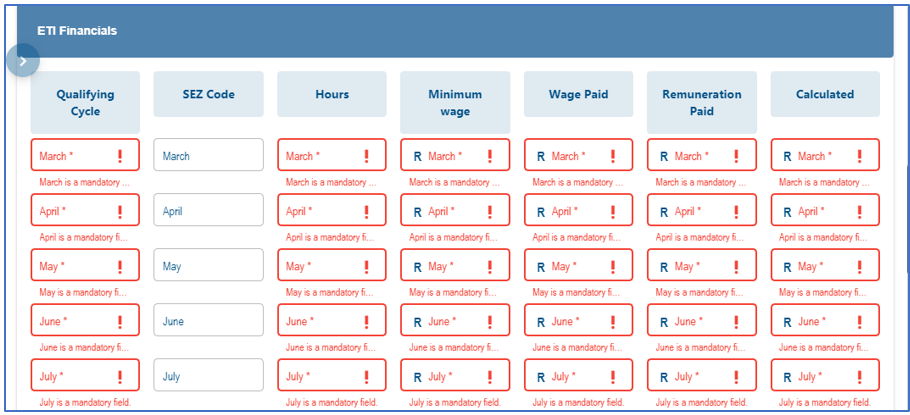
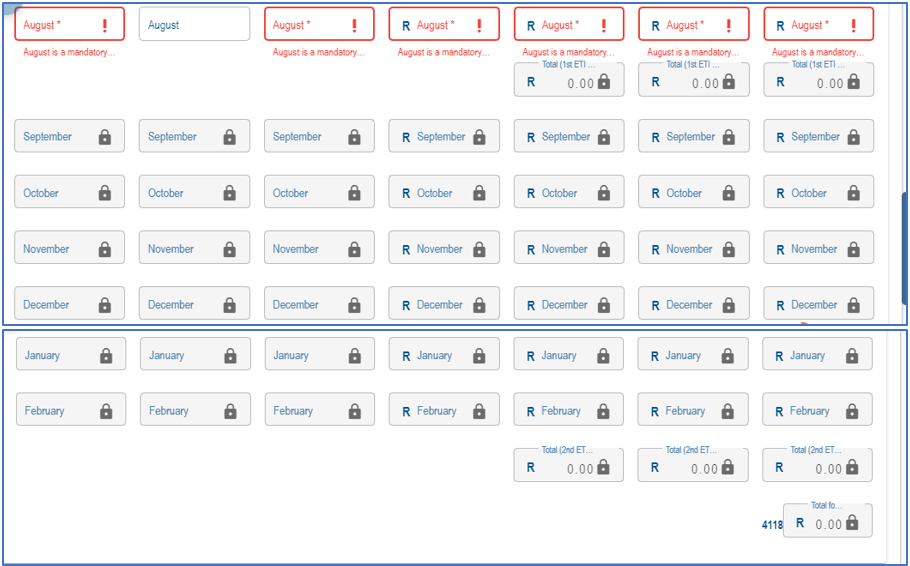
The monthly ETI data must be added to the end of the tax certificate information for every employee that qualifies for ETI. ETI data must be reported for all months in the reconciliation period. For the interim bi-annual submission, 6 months of ETI data (from March until August) must be reported, and for the final submission, 12 months of ETI data (from March until February) must be reported. The ETI data must be reported in the following manner:
- If the employee does not qualify for ETI in terms of the ETI Act (Employment Tax Incentive Indicator = N) in the reconciliation period, then the ETI fields must not be completed.
- If the employee qualifies for ETI in terms of the ETI Act (Employment Tax Incentive Indicator = Y) for one or more months in the reconciliation period, then all ETI codes and values must be completed for all the months in the reconciliation period as per the validation rules for each code;
- Note: No ETI related fields must be printed on the IRP5/IT3(a) certificate that is issued to the employee.
- ‘ETI SIC Code’– Refers to an internationally accepted set of codes for the standard classification of all economic activities prescribed by Department of International Economic and Social Affairs of the United Nations.
- Select the SIC Code from the list displayed on the popup screen.
- ETI cannot be claimed for the some SIC codes. Refer to the SIC codes listed in section Employer Information above.
- ‘ETI Qualifying Cycle’- This indicates the 12-month ETI cycle for which the employee qualifies for ETI. If the employee does not qualify for ETI for the specified month, this value must be 0.
- This field is only applicable from the 2018 tax year onwards
- The values can either one of the following:
- 0 = Not qualifying for this month;
- 1 = Qualifying for this month in first 12-month cycle;
- 2 = Qualifying for this month in second 12-month cycle;
- Option 1 is applicable to the 2022 year of assessment if:
- The month is 03, 04, 05, 06 or 07 and the ETI employment date is on/after 1 Oct 2013;
- The month is 08, 09, 10 or 11; no SEZ code is completed and the ETI employment date is on/after 1 Oct 2013;
- The month is 08, 09, 10 or 11 and a SEZ code is completed (the ETI employment date may be before/on/after 1 Oct 2013);
- The month is 12, 01, 02 and the ETI employment date is on/after 1 Oct 2013;
- Option 2 is applicable if ETI Employment date is on/after 1 Oct 2013;
- Option 1 and 2:
- If year of assessment is greater equal to 2023, is only applicable
- If ETI Employment date (code 3190) is on or after 01/10/2013;
- ‘ETI SEZ Code’ – The code of the Special Economic Zone that the employee renders services to the employer mainly within the special economic zone in which the employer carries on a trade, if applicable.
- Select the applicable one from the pop-up list.
- Note: If the employee does not render services to the employer mainly (more than 50%) within a Special Economic Zone in which the employer carries on a trade, this field must not be completed.
- ‘ETI Hours’ – The actual number of hours for which the employee was employed and paid remuneration in the specified month
- Note: Only report to a maximum of 160 hours.
- ‘Minimum Wage’ – This indicates the minimum wage which is the higher of: The national minimum wage, or the minimum wage according to the wage regulating measure.
- Under section 4(1)(b) of the ETI Act, if the amount of the wage payable to an employee by an employer is not subject to any wage regulating measure or not subject to section 3 of the National Minimum Wage Act, 2018 (Act No. 9 of 2018), or exempt under section 15 of that Act, the minimum wage is R2000 for an employee employed and paid remuneration for at least 160 hours in a month. The R2 000 was amended effective 1 April 2025 to R2 500.
- An employee employed and paid remuneration for less than 160 hours in a month, an amount that bears to the amount of R2 000 (R2 500 effective 1 April 2025) the same ratio as 160 hours bears to the number of hours that the employee was employed for and paid remuneration by that employer in that month.
- Note: If the employer is exempt from the national minimum wage after successful application and there is no wage regulating measure, then this field must be zero.
- The same minimum wage rate (hourly, weekly, or monthly) that is used for code 7003 must be used for 7008.
- ‘Wage paid’ – The actual wage that is paid for the specified month.
- Note: The same rate at which the wage is paid (hourly, weekly, or monthly) that is used for code 7003 must be used for code 7008).
- If the ETI Qualifying Cycle value is “0” then this field may be zero.
- ‘ETI Monthly Remuneration Paid’ – This is the actual remuneration (as defined in the Fourth Schedule and referred to by the ETI Act) paid to the employee for the specified month.
- If the remuneration is “0”, then this field may be equal to zero (0.00).
- ‘Monthly Calculated ETI’ – This indicates the amount of the employment tax incentive available to the employer for the employee.
- Mandatory.
- Decimal digits are mandatory even if the decimal value is zero.
- Must be decimal point (comma invalid).
- Insert the ‘ETI Calculated’ per month for the employee. The value entered must include cents.
- The following totals will be auto calculated:
- ‘Total (1st ETI Period)’.
- ‘Total (2nd ETI Period)’.
- ‘Total ETI Calculated (Code 4118)’.
- Click on ‘Validate’ to process the certificates captured.
- A pop-up message will display to indicate the number of certificates processed successfully or failed validation. Click on ‘OK’.
- Select an IRP5/IT3(a) certificate from the list on the left to edit it or to delete it.
Your EMP501 Work Page on eFiling
Refresh Historic Data
- Click on the ‘Refresh Historic Data’ button to refresh the EMP501 with the historical data as per the latest SARS records.
- For example: if the employer was non-compliant at the time when the EMP501 return was requested on eFiling and the non-compliance is subsequently resolved, the refresh button must be used to update the compliant status on eFiling.
- Click the ‘OK’ button on the message displayed.
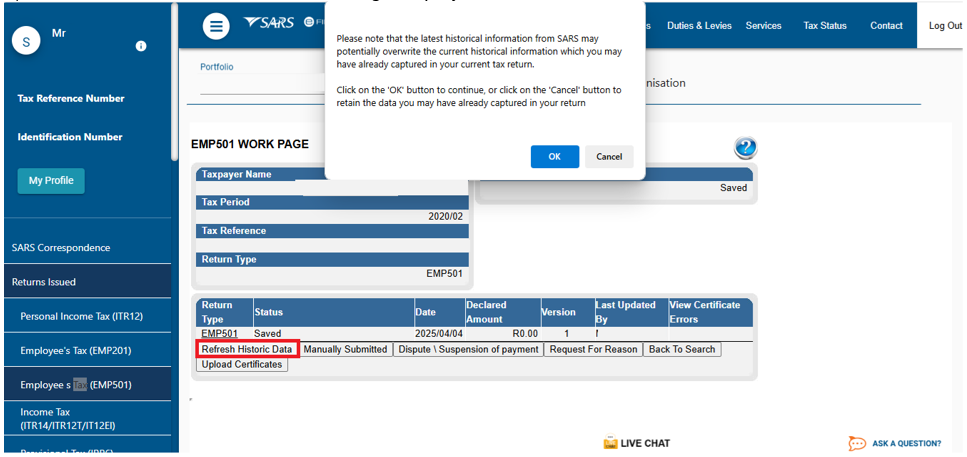
- Note: this option will overwrite any information that you may have already captured on the return and click the “Continue” button.
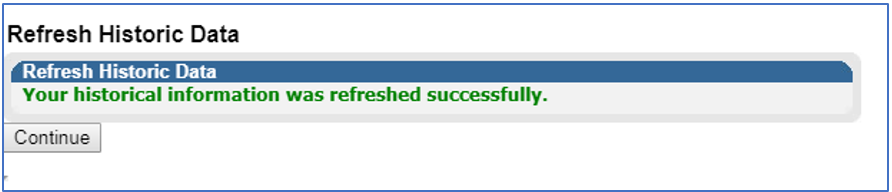
- You will be redirected to EMP501 work page and to complete the EMP501 refer to Section Layouts of the EMP501 Return and IRP5/IT3(A) Certificate.
Manually Submitted
- This is used for when you have submitted your return via another method, e.g., you have submitted a paper copy manually at a branch office.
- Click ‘Ok’ if you wish to set the return as manually submitted.
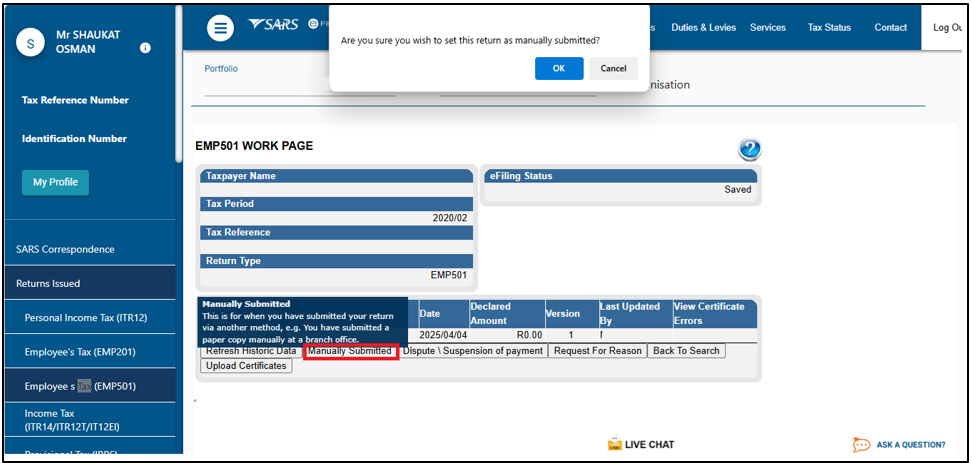
Dispute
- By clicking ‘Dispute’ button, a dispute for EMP501 can be initiated.
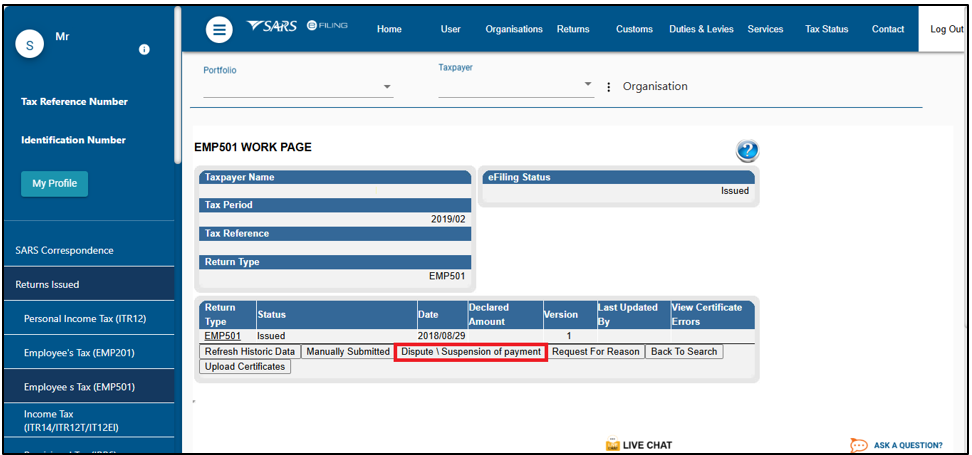
- When you click ‘Dispute/Suspension of Payment’ button, the following screen will be displayed: complete the Tax type and the period you want to file/lodge a dispute and click ‘Next’.
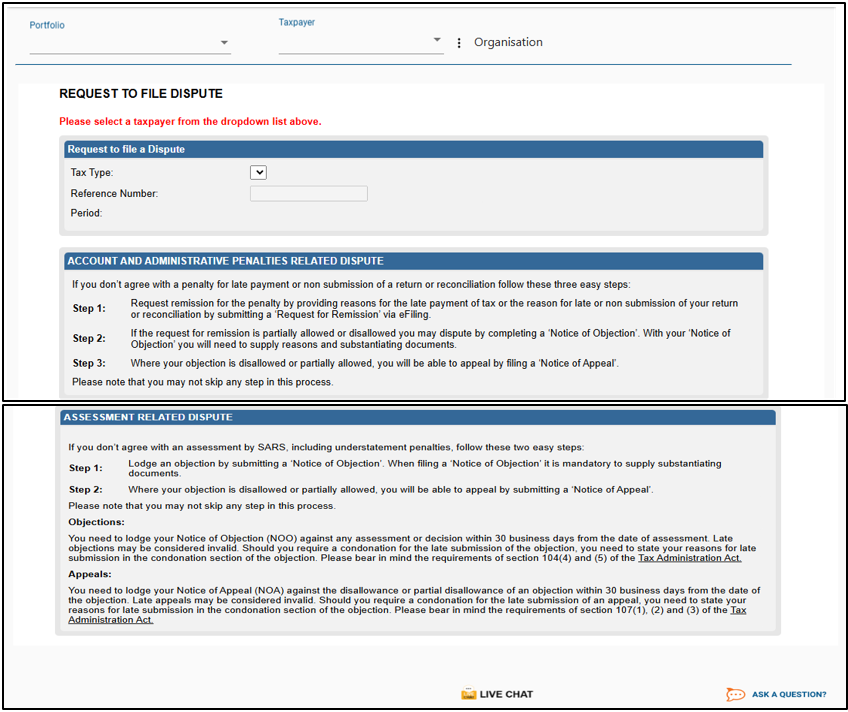
Request for Reason
- By clicking ‘Request for Reason’ button, a dispute for EMP501 can be initiated.
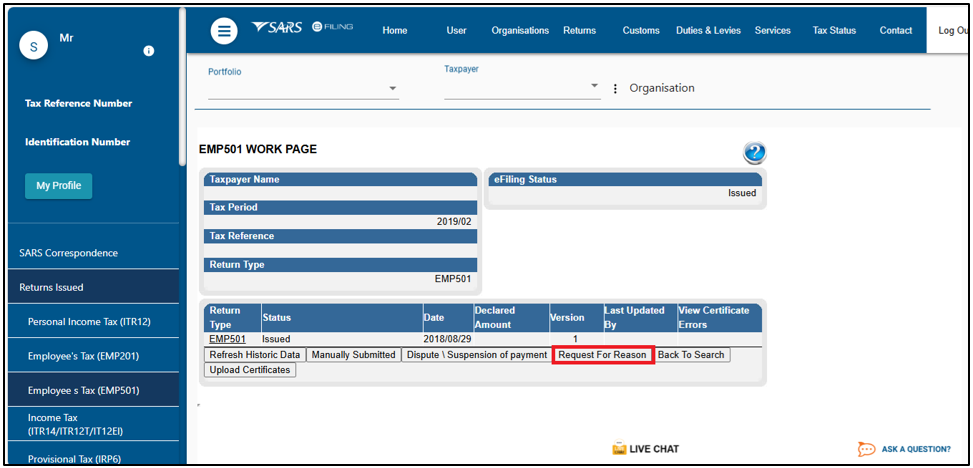
- When you click ‘Request for Reason’ button, the following screen will be displayed: complete the Tax type and the period you want to file/lodge a dispute.
- Click ‘Next’ and eFiling will perform a check to confirm whether there are currently any existing disputes against the selected tax type and period and if the dispute is allowed.
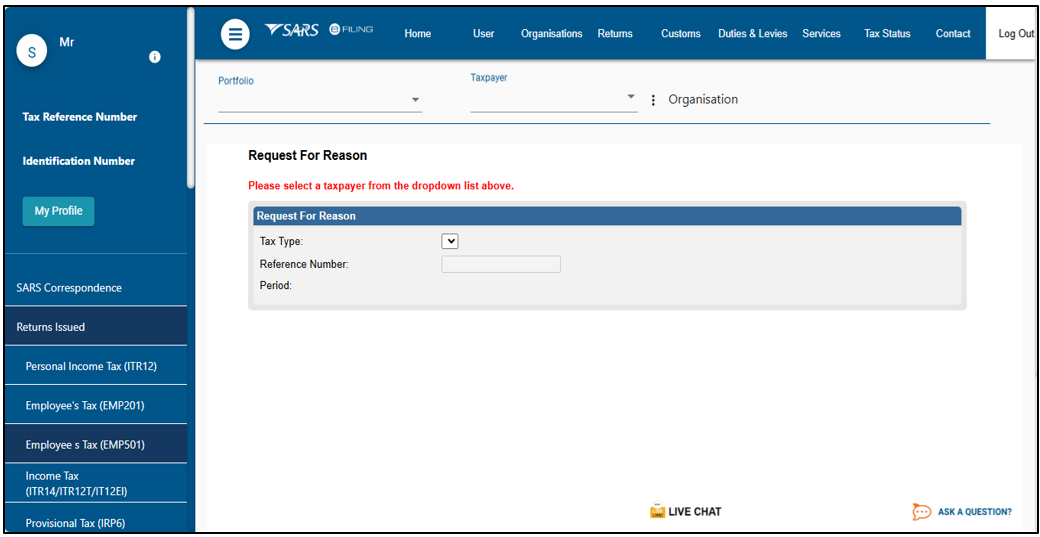
- If there is no request, the following screen will be displayed:
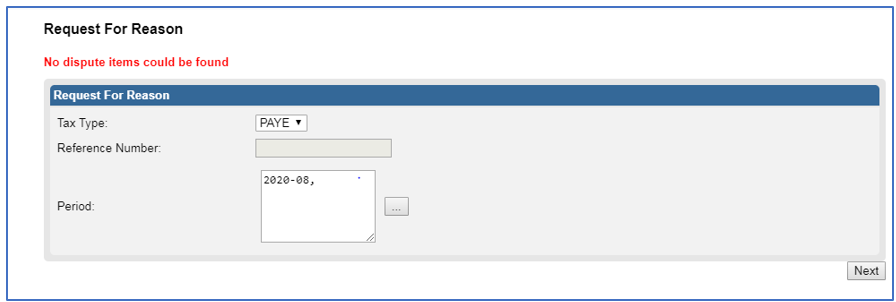
Back to Search
- By clicking ‘Back to Search’ button, you will be directed to the main page EMP501.
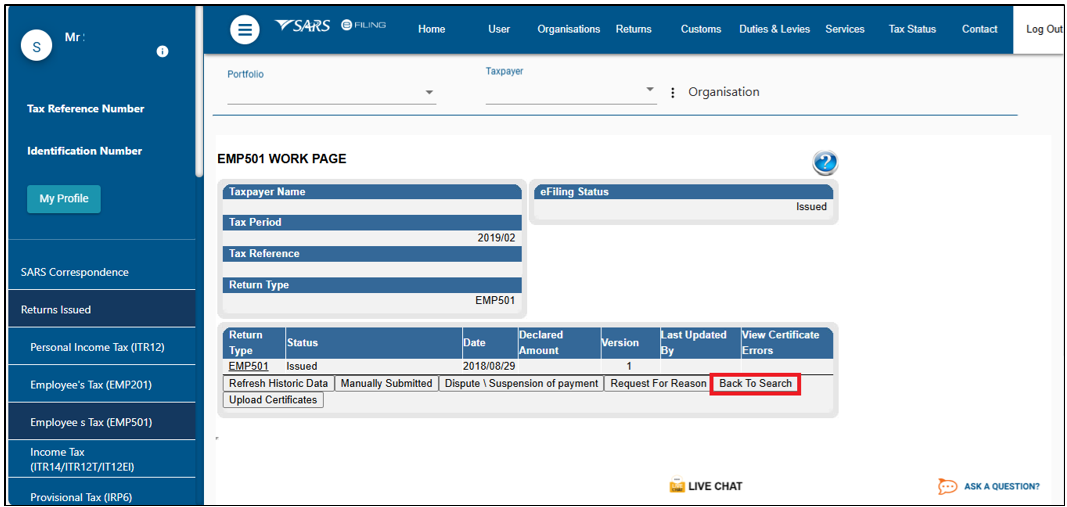
Upload Certificates
- Click on the ‘Upload Certificates’ button to upload employee tax certificates that are in the format defined in the latest external ‘Business Requirement Specifications for PAYE Employer Reconciliation’ published on the SARS website.
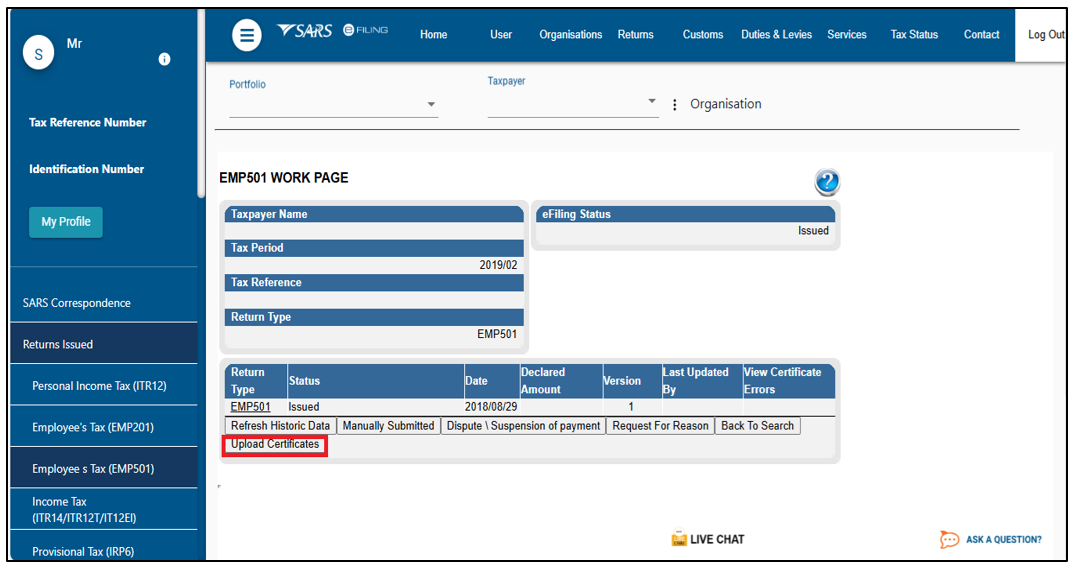
- The following screen will be displayed and click ‘Ok’ to continue.
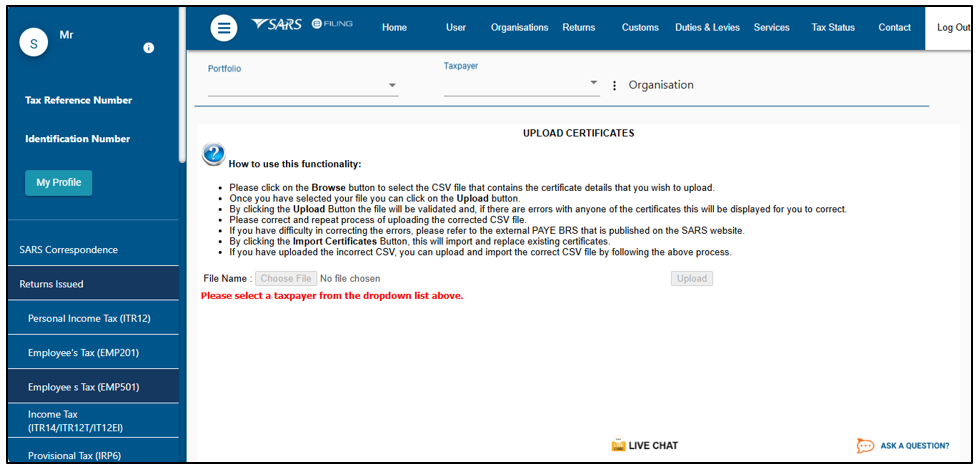
- Click ‘Choose File’ to upload the certificates and click ‘Upload’ button.
- When you have completed to upload the certificates and there are errors, the following screen will be displayed:
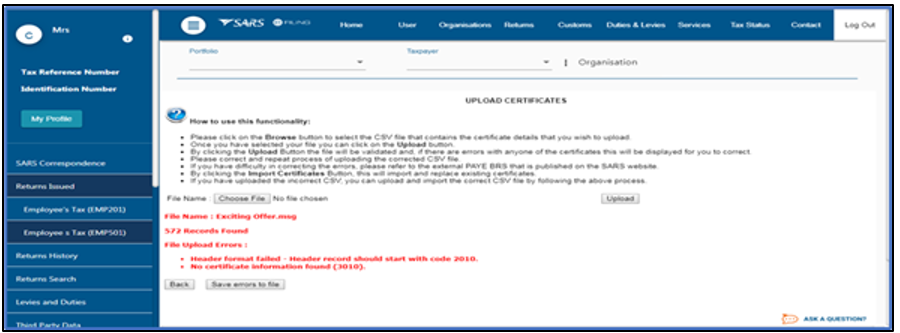
- Click ‘Save errors to file’ button to save those errors and rectify.
- If all the certificates are uploaded correctly and they do not have any errors, click ‘Back’ button.
- You will be redirected to EMP501 work page and to complete the EMP501 refer to Section Layouts of the EMP501 Return and IRP5/IT3(A) Certificate:
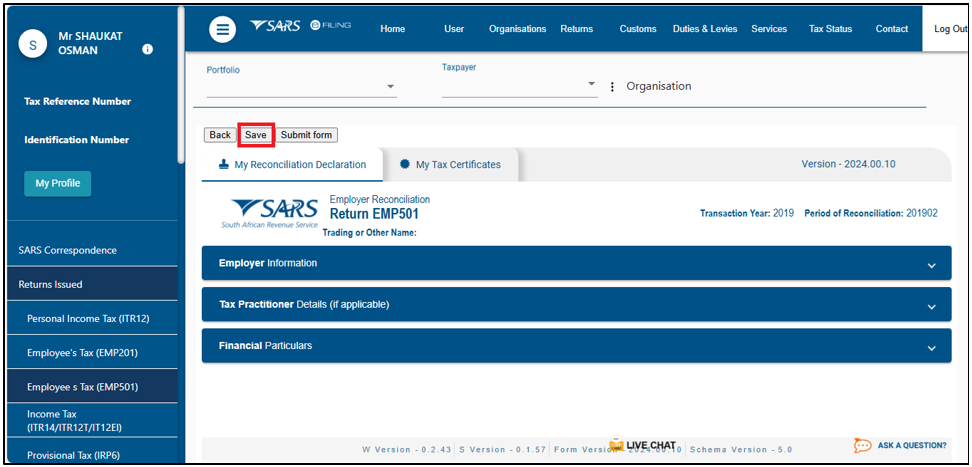
- Once the declaration has been completed, you can either click on the:
- ‘Save’ button to save the return to complete later.
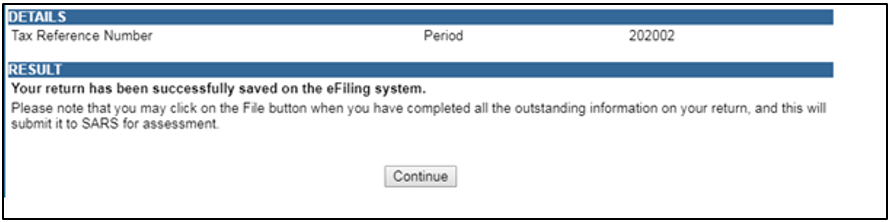
- Click on ‘Continue,’ button and the screen will be displayed as follows:
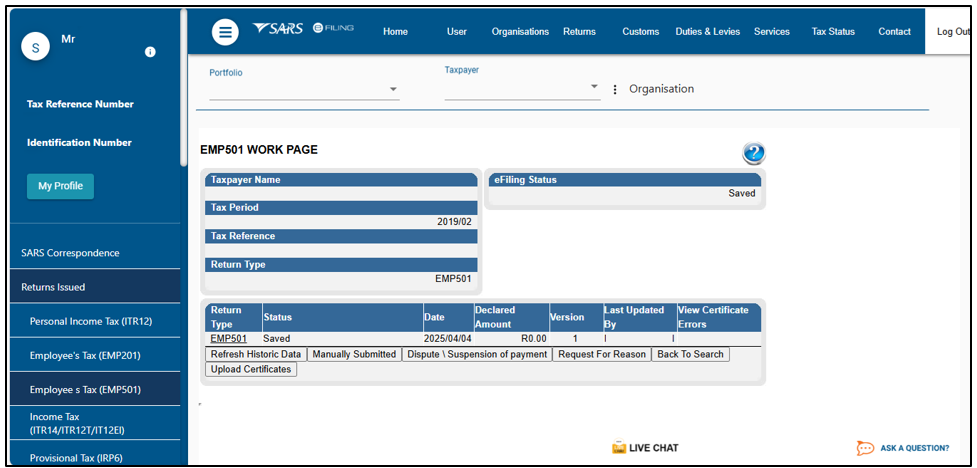
Submission of the Reconciliation Declaration on eFiling
- From the menu, select ‘My Reconciliation Declaration’ to open the return.
- Complete the fields on the return as described in the section ‘Completing the EMP501’ above.
- Note: Some of the information completed on the Tax Certificates will default on the reconciliation declaration.
- Once the declaration has been completed, you can either click on the:
- ‘Save’ button to save the return to complete later.
- ‘Submit’ button to file/submit the return.
- Note: If any mandatory fields are not completed an error message will display.
- Complete the mandatory fields and click on the ‘Done’ button again.
- The declaration must be read carefully before submitting the return.
- I declare that:
- This reconciliation is true and correct that all tax, levies, and contributors required to be deducted has been declared and all payments declared have made. I hereby accept liability for any difference due.
- Date picker will display a calendar with year, month, and date at once.
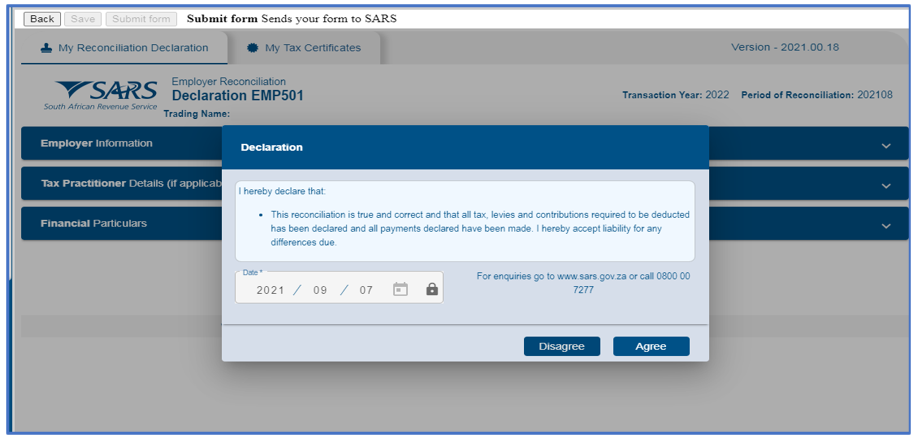
- Once you have completed both the EMP501 declaration and all the IRP5/IT3(a) certificates click on the ‘Submit form’ button.
- The ‘Disagree’ and ‘Agree’ button will be displayed and your required to click either disagree/agree;
- If the ‘Disagree’ button is selected, the form will not be submitted and the screen form will remain as.
- If ‘Agree’ button is selected, the screen below will display indicating that your return has been successfully submitted.
- The ‘Disagree’ and ‘Agree’ button will be displayed and your required to click either disagree/agree;
- The systems will return to the EMP501 work page.
Check the Status of your Submission
- To check the status of your submission, click on ‘Returns History’ and then select ‘Employees Tax EMP501’.
- Click on ‘Open’ to view the declaration. The EMP501 work page will display.
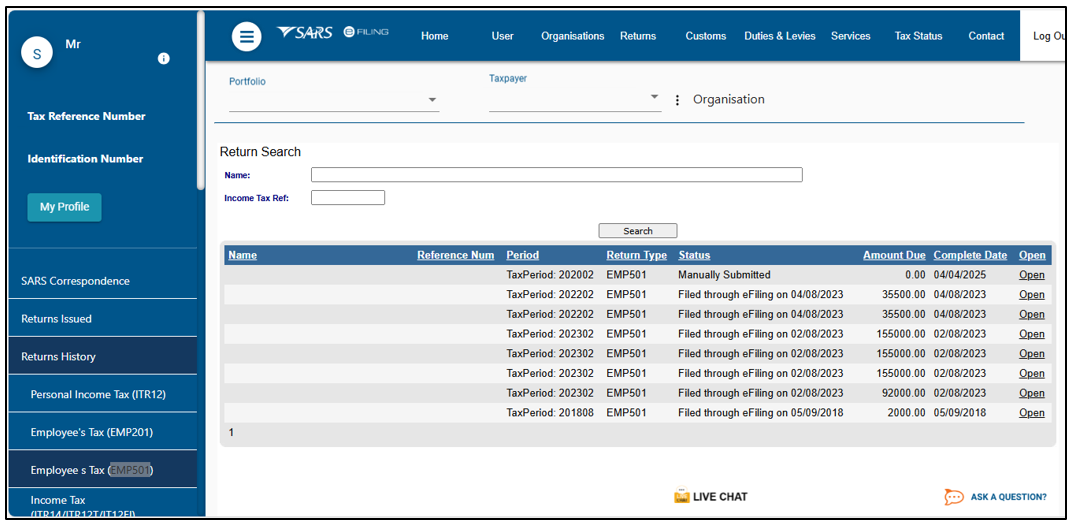
- Click on ‘Query SARS Status.’
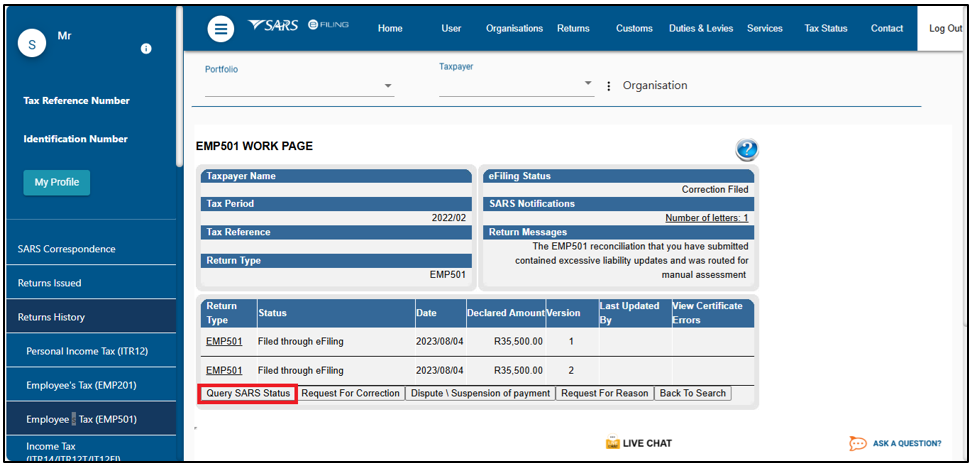
- On the PAYE Reconciliation Status screen:
- Select the appropriate tax year.
- Click on ‘Request Status’
- Your return status at SARS will display.
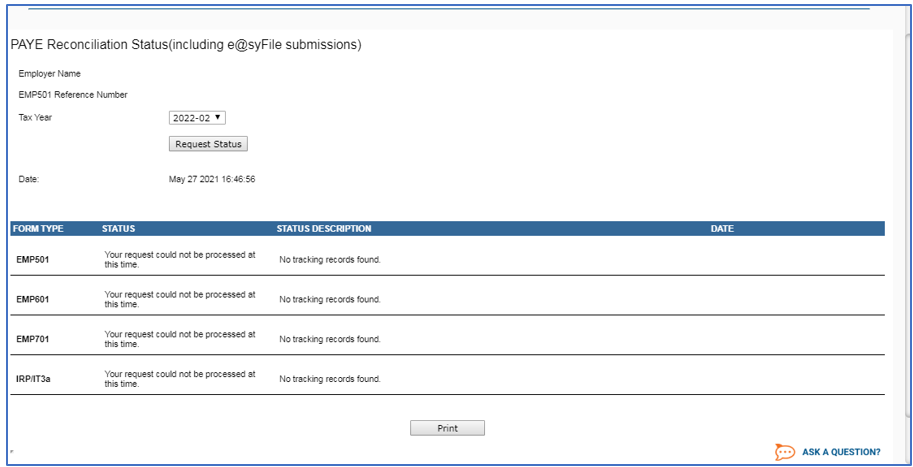
Requesting Correspondence and PAYE Dashboard on eFiling
- Requesting correspondence on the PAYE Dashboard can be used as part of checking and verifying recon info and Employers are encouraged to go and view the effect of their reconciliation (e.g., If ELC is issued, then this must be done only after ELC is finalized).
- Click on ‘SARS Correspondence’ and select ‘Search Correspondence’.
- On the ‘Search Correspondence’ page, select the following:
- The Tax type, Tax year from the drop-down list.
- Complete received date from and received date to.
- Letter types.
- ETI Credit Status Letter;
- Requirement To Submit Supporting Documents;
- EMP501 Reconciliation Result;
- Final Demand to Submit Supporting Documents.
- Notice types.
- EMP217 Assessment Notice;
- EMPSA Statement of account;
- ETI Credit Status letter;
- Finalisation of verification of Payroll Taxes declaration EMP201;
- Revised EMP501;
- Finalisation of Excessive Liability change;
- Notice of Penalty Assessment EMP301.
- EMP501 Reconciliation Results.
- Notice of Reassessment.
- Message types.
- Reference number.
- Note: Go green principles will be applied when issuing all the PAYE Notices and letters to the employer.
- Click ‘Search’ button to continue.
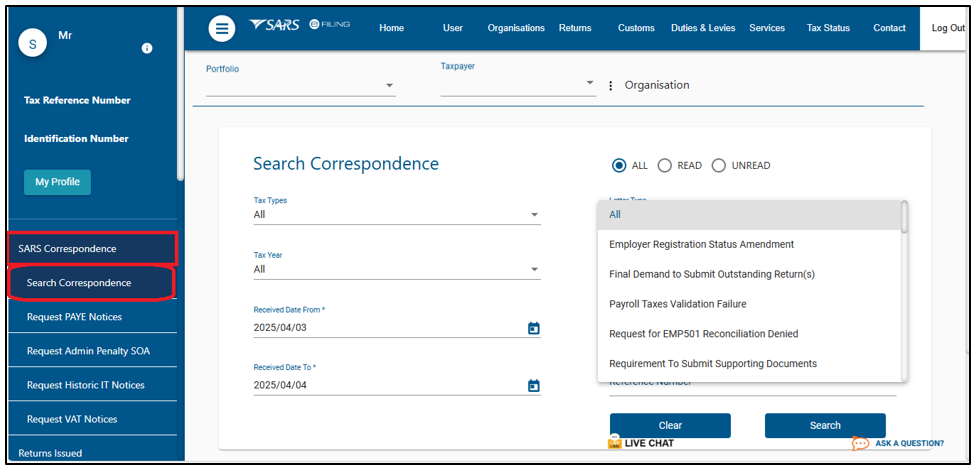
Requesting a Statement of Account on eFiling
- Click on ‘SARS Correspondence’ and select ‘Request PAYE Notices’.
- On the ‘Request Statement of Account for PAYE’ page select the year from the drop-down list and click on ‘Continue’.

- Specify the ‘Start Period’ and ‘End Period’ for the statement of account and click on ‘Submit’.
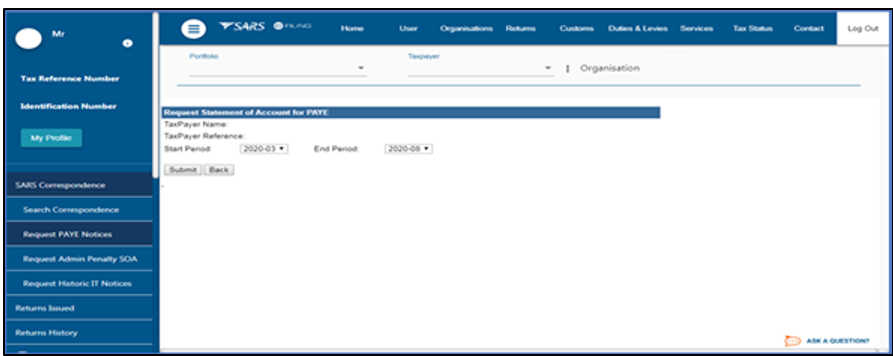
- Click on the link to view your statement of account.

- Your statement of account will be downloaded.
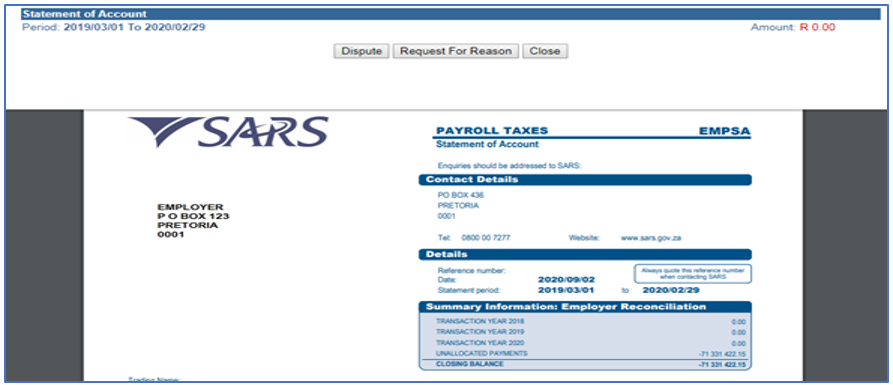
The Employer Standard Industry Classification Codes
- The Employer Standard Industry Classification Code can be found on Statistics SA (www.statssa.gov.za)
List of Income and Deduction Codes for IRP5/IT3(a)
- Refer to the Guide for Codes Applicable to Employees Tax Certificates on the SARS website.
Definitions, acronyms and abbreviations
The definitions, acronyms and abbreviations can be accessed here – Glossary webpage.
Legal disclaimer: In the event of conflict or inconsistency between this webpage and the PDF version of the guide, the latter shall prevail.

