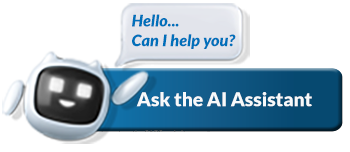SARS concerned about increase in complaints against tax practitioners
Chapter 18 of the Tax Administration Act (the Act) provides the legislative framework for:
- Registration and deregistration of tax practitioners (TPs), and
- SARS to lodge complaints to tax practitioners’ Recognised Controlling Bodies (RCBs).
In the first six months of this calendar year, 74 complaints (57% of all complaints received in 2020) were lodged with SARS against tax practitioners or unregistered individuals acting as tax practitioners.
In most cases, complaints against practitioners are about:
- Withholding taxpayers’ eFiling profiles
- Submitting fraudulent returns
- Fabricating SARS letters
- Conduct that is disrespectful when dealing with their clients or SARS officials
- Charging contingency fees (i.e. taxpayers expected to pay a tax practitioner an agreed percentage of the refund from SARS, or a percentage of the reduced tax liability).
SARS has, to date:
- Reported 60 tax practitioners to their RCBs for unprofessional conduct, and
- Deregistered approximately 80 practitioners for continuous tax non-compliance, gross misconduct, and court judgments against the individual tax practitioners.
Although the number of cases may not seem excessive compared to the 24 085 tax practitioners registered with SARS, it is a concern to SARS, as tax practitioners are expected to ensure that the law is correctly applied and to conduct their business in an ethical and professional manner.
Practitioners using the SARS Call Centre
SARS recently conducted research to determine reasons for tax practitioners contacting the SARS Call Centre. It was found that tax practitioners approach the SARS Call Centre for advice on issues rather than using the electronic channels that are available to them.
SARS encourages tax practitioners to familiarise themselves with our online digital platforms and make sure their questions cannot be answered by using available information on the website before contacting the Call Centre. This will enable agents to assist callers within shorter turn-around times and free them up to spend more time assisting taxpayers with complex queries that cannot be readily resolved by using SARS’ digital channels.
Click here for an overview of Digital Channels that are available to assist taxpayers and practitioners.
SARS compiled a list of frequently asked questions, and provides guidance on how to use the electronic channels for simple tax matters in the table below.
Query Description | Guidelines | |
Submitting an ITR12 online | On eFiling:
On MobiApp: You need to register for eFiling first before you can submit your return.
| The following links may be used: How to submit your individual income tax return via eFiling – External Guide |
Assistance with registering tax types on eFiling | To manage tax types on your Organisation portfolio:
To manage tax types on your Individual portfolio:
| How to register for eFiling and manage your user profile – External Guide |
Enquiries on 2021 refunds | The refund amount (if any) and refund payment date can be seen on the ‘Income Tax Statement of Account’ (ITSA). | |
How to register for eFiling services in order to submit tax return for 2021? | You can register for eFiling via the following:
Register as a new user on eFiling:
| For more information on eFiling registration refer to : https://www.sars.gov.za/individuals |
How to update banking details |
| |
New Developments in SARS:
Administrative penalties for PAYE non-compliance
SARS has imposed administrative penalties for PAYE non-compliance specifically for employers who failed to submit the annual Employer Reconciliation Declaration Form (EMP501). The PAYE administrative penalty is calculated in one percent increments over a period of ten months from June 2021 in respect of the reconciliation ending 28/29 February 2021 and for subsequent years.
The imposition, adjustment or cancellation of the PAYE administrative penalty will be communicated to the employer through the Notice of Penalty Assessment (EMP301) and the statement of account (EMPSA) via eFiling and/or the e@syFile communication centre.
Tax Compliance Status (TCS) system enhanced
The Tax Compliance Status (TCS) system has been enhanced to reissue the original PIN number for any subsequent “New PIN” requests in relation to active Foreign Investment Allowance (FIA) and Emigration TCS types.
For more information, see the Guide to the Tax Compliance Status functionality on eFiling.
Enhancements to the management of tax types
SARS advised tax practitioners of envisaged system enhancements to improve the management of tax types in April this year. The following enhancements have since been implemented. The guide on how to register for eFiling and manage your user profile was updated to include the new function on how to Manage Tax Types and Practitioner configuration.
How does the enhanced system work?
The following changes were implemented on eFiling:
- Adding taxpayers to a profile (Organisations & Practitioners)
- Removing multiple capture fields to simplify process
- Validate captured information to ensure alignment to SARS records
- Activating and Requesting Tax Types (All products and return types)
- Registered Representatives will have access to their clients
- SARS will provide products on register (masked) – user activates selected products
- Tax type requests can be reviewed by the taxpayer or their appointed Registered Representative
- Manage Tax Types on sars.gov.za
- Authentication layer with One-Time-Pin (cell and email)
Registered Representatives (RR)
A registered representative (RR) is a person who is appointed with full rights to act on behalf of another legal entity (e.g. Companies, Trusts, etc.), often Public Officers, Accounting Officers, or administrators, etc. If a legal entity has more than one registered representative, then one has to be nominated as the official “representative person” with SARS. Remember the registered representative must be registered with SARS.
The following are regarded as valid ‘representative capacities’:
- Accounting Officer
- Liquidator/ Curator
- Parent/Guardian
- Main Trustee
- Main Partner
- Public Officer
- Treasurer
Registered representatives must ensure their contact details and eFiling security contact details are completed. A request for a tax type transfer cannot take place if the registered representative’s correct contact details are not registered on the Registration Amendments and Verification Form (RAV01). Once registered, the registered representative will be in a position to activate her/himself on eFiling and proceed to transact.
How to confirm a Registered Representative
If more than one registered representative is recorded/listed for registration at SARS, one person must be nominated as the “official” representative and activated on the SARS system. The active, registered representative will be displayed with a tick in the box beneath Representative Taxpayer.
The Tax Administration Act stipulates that an Individual/ Company /Trust may only have a single representative listed across taxes. The Registered Representative may however delegate his/her rights, but when interacting with SARS a Power of Attorney reflecting the delegation will be required and recorded as a Once off Mandate.
How to update a Registered Representative
Submit a request to “Register a Representative” using the SARS Online Query System (SOQS) on our digital channels link or by making an appointment to visit a SARS Branch office.
The following supporting documents will be required when requesting the registration of a representative, or to update a representative’s information:
- The original and a copy of an identity document (ID)/temporary ID/passport/driver’s licence for the registered representative
- Selfie (picture of the taxpayer holding their ID and the case number)
- Copy of proof of residential address of the registered representative
- Letter of appointment authorising the appointed representative to act as a Public Officer on behalf of the company or minutes of the meeting where the resolution was made that the appointed representative should act as the Public Officer of the company
- Certificate of Registration of the Company, or Company’s Memorandum of Incorporation (MOI).
When submitting the request and supporting documents via the SARS Online Query System, it may take up to 21 business days to update the registered representative’s information.
Filing Season Guides published
SARS has published the following guides to make Income Tax Filing easier:
- How to eFile your Personal Income Tax Return – External Guide
- Comprehensive Guide to the ITR12 Return for Individuals – External Guide
- Guide to the Individual ITR12 Return for Deceased and Insolvent Estates – External Guide
- Guide for Provisional Tax – External Guide
- Venture Capital Companies – External Guide