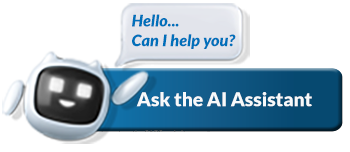How to access your “MY COMPLIANCE PROFILE” (MCP) via SARS eFiling
The MCP affords taxpayers an online view of their current compliance against specific requirements, as determined by SARS. Taxpayers can visually identify any non-compliance and take the necessary action to remedy these. The introduction of the MCP empowers taxpayers with more information about their tax compliance and forms the basis for the overall compliance status issued when a TCS application is submitted to SARS (for example for Good standing). It is important that you regularly view your MCP. This can be done simply and easily via SARS eFiling. Follow these steps to view your “My Compliance Profile” to get a view of your tax compliance status or the reasons why you may not be tax compliant and how to fix the non-compliance.
Step 1: Logon to eFiling
Logon to eFiling by using your login name and password. If you are not yet an eFiler, register at www.sars.gov.za. You need to be registered for eFiling and have one tax product (such as Income Tax, Value-Added Tax (VAT) or Pay-As-You-Earn (PAYE)) already activated on your taxpayer profile in order to activate the Tax Compliance Status (TCS) service.
Step 2: Activate the Tax Compliance Status service
EFiling administrators for organisations and tax practitioners must ensure that the correct rights are allocated to users who need access to the tax compliance status function. For more information on allocating these rights, please refer to the Guide to the Tax Compliance Status functionality on eFiling. You only need to activate your Tax Compliance Status once and it will remain active. Complete the Merge Entities function to see a complete profile of all taxes (if you are registered for more than one tax). Once you have activated it and you have merged or declared all your registered tax reference numbers, you will be given access to your “My Compliance Profile” (MCP).
Step 3: View your “My Compliance Profile”
You can view your tax compliance profile by selecting the “My Compliance Profile” menu option. Your compliance status will be displayed as determined by SARS against the following four compliance requirements:
- Registration Status – you have to be registered and active for the tax products that you are liable for;
- Submission of Returns – make sure that no returns are outstanding after the filing due dates;
- Debt – make sure that you do not have any outstanding tax debt with SARS for which payment arrangements have not been made;
This is what the MCP screen looks like:
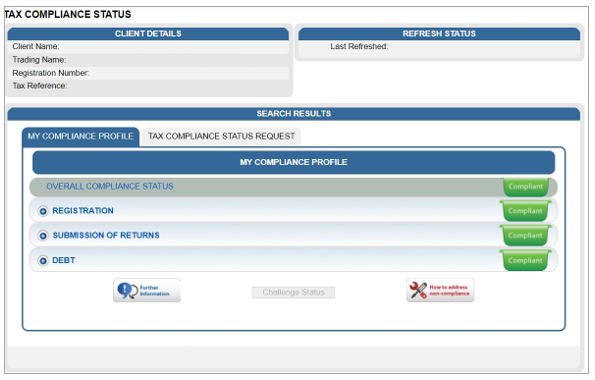
Your Overall Tax Compliance Status is a consolidated result of the individual requirements and any other business rules applied. A colour-coded profile will appear to indicate whether you are tax compliant or not.
- Red – Your tax affairs are not in order and you are not tax compliant
- Green – Your tax affairs are in order and you are tax compliant.
By selecting the expand buttons ![]() on the left-hand side of Registration, Returns Submission and Debt, more information regarding the compliance status will be displayed for the eFiler. If you see a red button or non-compliance, expand it to see the underlying cause for the non-compliance and how to fix it.
on the left-hand side of Registration, Returns Submission and Debt, more information regarding the compliance status will be displayed for the eFiler. If you see a red button or non-compliance, expand it to see the underlying cause for the non-compliance and how to fix it.
On the highest level of the MCP, these colour-coded indicators are an overall summary of your tax compliance status with regard to the compliance requirements.
For more detail on the steps, see our Guide to the Tax Compliance Status functionality on eFiling.
What do I do if “My Compliance Profile” is RED?
Option 1: Remedy Non-Compliance
In order to address non-compliance, you can select the “Non-compliant” status indicator to see what steps need to be taken to rectify the non-compliance. Alternatively, you can rectify the non-compliance through the existing channels and processes available.
Option2: Challenging your tax compliance status
If you are not satisfied or do not agree with your tax compliance status, you can motivate why SARS needs to re-evaluate your tax compliance status. This can be done on eFiling by clicking on “Challenge Status” and providing a motivation as to why SARS should re-evaluate your tax compliance status. After submission you will receive an acknowledgement letter and case number. If you have supporting documentation as proof of your case, you may submit it via the case work page or via the Submit Supporting Documents online service. The “My Account Enquiries” function under the Tax Compliance Status menu allows you to view account enquiries including progress on “Challenge Status” submissions.
Frequently Asked Questions
FAQ: How do I proceed after completion of the ‘Activation’ process, when I get the ‘Awaiting Registration Verification’ message?
The message is an indication that you have successfully activated...
Read MoreFAQ: I cannot activate my ‘My Compliance Profile’?
In order to activate the ‘My Compliance Profile’ you must...
Read MoreFAQ: All my tax products are not displayed on my ERC01/MCP?
If your ERC01 form or MCP does not display all...
Read MoreFAQ: I have tax products linked to me on my ERC01/MCP but they do not belong to me?
Visit a SARS branch to request the removal of the...
Read MoreFAQ: How do I fix my compliance status?
Click on the Non-Compliance indicator and follow the steps to...
Read More