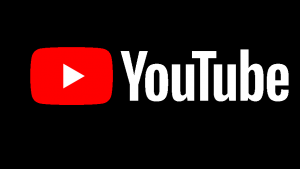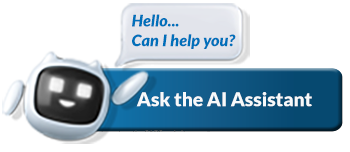What’s new?
-
1 August 2023 – Distribution of funds to non-resident Trusts by resident Trusts
It has been the practice of SARS not to approve the release of funds when resident Trusts make distributions to non-resident Trusts. Following queries in this regard, SARS herewith clarifies its stance on the matter and confirms that it will consider approval for the release of funds/amounts distributed to non-resident Trusts. The process required to obtain the necessary approval is to apply for a manual letter of compliance at SARS by emailing [email protected].SARS has taken note of the fact that the SARB has relaxed certain exchange control requirements but has decided, based on the risks involved, to introduce the above-mentioned requirement to mitigate the risks.
SARS will perform verification processes to ensure that strict interpretation of the relevant sections of the Act are complied with. Note that the non-resident Trust must be a beneficiary of the resident Trust, and the distribution will only be considered by SARS if it complies with the terms and conditions in the Trust instrument of the resident Trust.
SARS will only allow such distributions if the resident Trust demonstrates that all tax liabilities in respect of the distribution were or will be settled.
Also see the Supporting Documents for Approval of International Transfers (AIT) webpage.
- 21 April 2023 – The new enhanced Tax Compliance Status (TCS) application form
The new enhanced Tax Compliance Status (TCS) application form has been introduced to facilitate the consolidation of Foreign Investment Allowance (FIA) and Emigration applications into a single application, “Approval International Transfer”. In addition, the Tender option was removed and the Good Standing Tax Compliance Status (TCS) must be used for all other scenarios where a 3rd party wants to verify a taxpayer’s Tax Compliance Status.
Prior to requesting a Tax Compliance status (TCS) for non-resident, you should have completed the Cease to be a Resident process. See Cease to be a Resident web page for more details.
The required supporting documents in respect of approval international transfer have been updated to reflect the recent changes in the Foreign Exchange Control processes as well as the promulgation of the Taxation Laws Amendment Act, 2020. You can now request your Tax Compliance Status here.
What is it?
Being tax compliant and ‘paying your fair share’ is not just good for you, but also contributes to the positive growth of our country’s economy which in turn benefits all South Africans.
The TCS system is available for the following applications:
- Good standing
- Approval International Transfer
To apply for your TCS, you can access the TCS system by selecting the TAX STATUS menu option on eFiling.
Top Tip: The Tender option no longer exist, and taxpayers must make use of the Good Standing application as it fulfils the same purpose. The Approval International Transfer option is a dynamic application that caters for SA residents transferring funds abroad as well as for those taxpayers who Ceased Tax Residency for non-residents purposes.
What is it for?
The Tax Compliance Status system makes it easy for taxpayers to request their Tax Compliance Status (TCS) via eFiling or the SARS online query system (SOQS) to receive a PIN that can be used to authorise and enable third parties to verify your tax compliance status.
The TCS PIN must be used by authorised third parties (those that you share the PIN with) to verify your compliance status online via SARS eFiling. It is important to remember that a taxpayer’s compliance status is not static and changes according to his/her/its continued compliance with tax requirements.
What do I need to do?
With this in mind, in order to be tax compliant you should make sure that:
- You do not have any outstanding tax returns.
- You have no outstanding debt to SARS unless a payment arrangement or suspension of payment has been agreed to.
- You are registered for all the tax products that you are liable for.
- Your registered particulars are updated. For more information on how to update registered particulars click here.
- You have either merged (via the Merge tool on eFiling) or declared (on the ERC01 form available as part of the TCS process on eFiling), all your registered tax reference numbers. For more information on Merge, click here.
The “My Compliance Profile (MCP)”, which is part of the TCS system, affords taxpayers an online view of their current compliance against specific requirements, as determined by SARS. Taxpayers can visually identify any non-compliance and take the necessary action to remedy these. The introduction of the MCP empowers taxpayers with more information about their tax compliance and forms the basis for the overall compliance status issued when a TCS application is submitted to SARS (for example for Good standing).
For more information on the tax compliance status processes follow the links below:
- How to access “My Compliance Profile” (MCP) via SARS eFiling
- How to request your Tax Compliance Status
- How to verify Tax Compliance Status
Need help?
If you need help to obtain your Tax Compliance Status, watch our helpful tutorial video on the SARS YouTube channel by clicking on the image below.
To access this page in different languages click on the links below:
Related Documents
ASPOA – Authority on Special Power of Attorney by Tax Practitioner – External Form
GEN-ELEC-08-G01 – Guide to the Tax Compliance Status functionality on eFiling – External Guide
SPPOA – Special Power of Attorney – External Form
TPPOA – Special Power of Attorney to Tax Practitioner – External Form
Frequently Asked Questions
FAQ: How do I proceed after completion of the ‘Activation’ process, when I get the ‘Awaiting Registration Verification’ message?
The message is an indication that you have successfully activated...
Read MoreFAQ: I cannot activate my ‘My Compliance Profile’?
In order to activate the ‘My Compliance Profile’ you must...
Read MoreFAQ: All my tax products are not displayed on my ERC01/MCP?
If your ERC01 form or MCP does not display all...
Read MoreFAQ: I have tax products linked to me on my ERC01/MCP but they do not belong to me?
Visit a SARS branch to request the removal of the...
Read MoreFAQ: How do I fix my compliance status?
Click on the Non-Compliance indicator and follow the steps to...
Read More