Summary
SARS is committed to work with and through stakeholders to improve tax systems. One such important stakeholder is the tax practitioner. Tax practitioners, who are registered with SARS and a Recognised Controlling Body (RCB), can provide advice to taxpayers about the application of a tax Act; additionally, they may assist with the completion of a return.
SARS has modernised the SARS MobiApp to ensure effective tax services to tax practitioners. The SARS MobiApp forms one of the SARS Digital platforms whereby tax practitioners can access profile information, monitor compliance with tax obligations, and transact on behalf of their clients easily and effortlessly. This webpage details how tax practitioners can use the SARS MobiApp in their quest to resolve tax matters of their clients.
Introduction
The Tax practitioner’s role is to apply tax legislation and judicial rulings to specific transactions, to determine their tax consequences. Interacting with SARS digitally via the SARS MobiApp offers tax practitioners a safe and easy way to resolve most tax queries.
To be a tax practitioner you are required to register with SARS and an RCB. Once your RCB registers you as a tax practitioner member on their eFiling, you can then register electronically on the SARS eFiling digital platform. You are only a registered tax practitioner if your registration with SARS is successful. This guide is for tax practitioners who wish to use the SARS MobiApp to provide tax services to their clients.
Note the following: For more information on how to register as a tax practitioner, refer to the SARS tax practitioner registration webpage. SARS MobiApp and eFiling are interconnected. This implies that you should use your eFiling login details to access the SARS MobiApp. |
SARS MobiApp Requirements
The SARS MobiApp caters for individual taxpayers in resolving queries related to their Personal Income Tax. This includes the submission of the personal income tax return and making payments towards debt. This application amongst other functions, ensures that taxpayers are serviced efficiently whereby the information pertaining to their tax matters can be viewed to determine whether it is up to date and accurate.
Tax practitioners can use the SARS MobiApp to access their clients’ personal income tax information. The SARS MobiApp allows tax practitioners to access their eFiling tax practitioner portfolio, where they can access and transact on the profiles of clients linked to their portfolio.
Do note that the tax practitioner’s portfolio on eFiling must be linked to their client’s profile. |
Prerequisites for using the SARS MobiApp
Do ensure the following when using the SARS MobiApp:
- The Tax Practitioner must confirm that their PR-number is valid.
- The Tax Practitioner’s individual eFiling profile is linked to their Tax Practitioner portfolio.
- In addition, confirm the following:
- You must have downloaded the SARS MobiApp on your smart device.
- Ensure that you have downloaded the latest SARS MobiApp.
- Ensure your device has the latest iOS/Android/Huawei Operating System Software
- Your device must have data or connected to a functioning Wi-Fi system.
- You must have the correct username and password (as is used when logging on via SARS eFiling) to be able to transact on the SARS MobiApp.
- You must have downloaded the SARS MobiApp on your smart device.
How to download the SARS MobiApp
You can easily install the SARS MobiApp from the Apple Store, Google Play Store, or the Huawei App Gallery.
The following are the operating systems versions required for your smart phone/device to enable the downloading of the SARS MobiApp:
- Android – Version 5.0 or Higher.
- Huawei – Version 5.0 or Higher.
- iOS – Version 10 or Higher.
To download:
- Tap on the Apple App Store /Google Play Store/Huawei App Gallery to open the store.
- Type “SARS MobiApp” into the Search box displayed. Once the SARS MobiApp appears as part of the search results, download the Application to your device.
- Note that SARS Mobile eFiling (Beta) will be displayed as the application to download from the Apple Play Store.
- Download and install the App as per requirements of your device. When the installation is complete, the SARS MobiApp icon will be displayed on your mobile device home screen.

Tax Practitioner Portfolio on eFiling
How to create a tax practitioner portfolio on eFiling
Registration to be a tax practitioner should be completed to obtain a tax practitioner portfolio. Registration refers to the application to SARS and to the RCB to be a tax practitioner.
- Refer to the SARS tax practitioner webpage on how to register as a tax practitioner.
Once you have been successfully registered as a tax practitioner and issued with your tax practitioner number, you can then proceed to register on the eFiling digital platform. Registration on eFiling will require you to initially have an individual eFiling profile. Once your eFiling individual profile has been successfully created, you can then proceed to add the tax practitioner portfolio under the portfolio management functionality in your eFiling profile.
- On how to add a tax practitioner portfolio to your eFiling profile, refer to the following guide:
- GEN-ELEC-18-G01 – How to Register for eFiling and Manage Your User Profile – External Guide
Do note that if you are a registered taxpayer with an eFiling profile, you should not register for eFiling again when creating a tax practitioner portfolio. Simply add the tax practitioner portfolio to your eFiling profile. |
How to add clients to a tax practitioner portfolio on eFiling
Once the tax practitioner portfolio has been created, you are then required to add your clients to your eFiling tax practitioner portfolio.
To add clients to your tax practitioner portfolio, refer to the following video linked below:
Tax Practitioner Functionality on the MobiApp
Landing Page
To get to the landing page, you must first login to the SARS MobiApp.
- Tap on LOGIN.
- Complete your eFiling username and password.
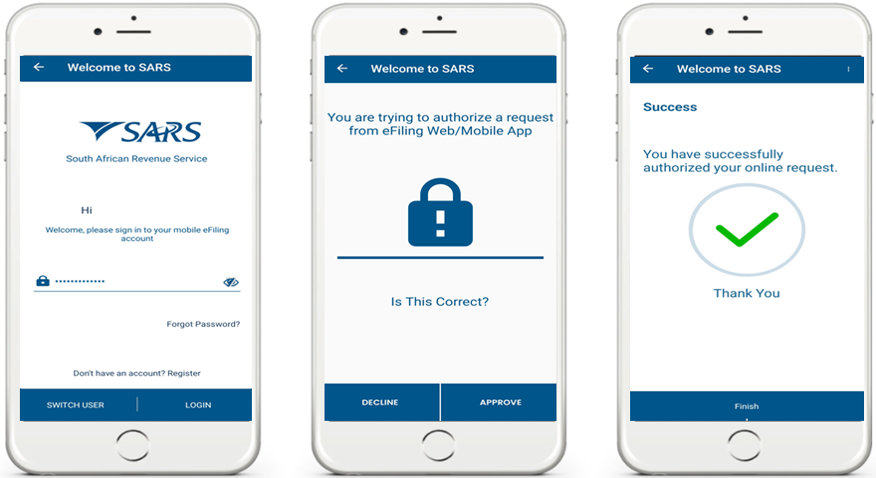
Once successfully completed, the two-factor authentication will commence.
- Select APPROVE on the two-factor authentication screen.
- On the Success screen, tap on Finish.
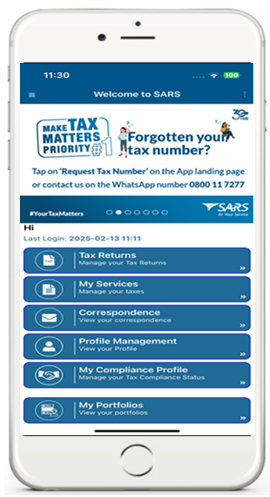
Since you are a registered tax practitioner on eFiling, your Landing page, will list your portfolios already existing on your eFiling profile as part of the tax services displayed.
- Tap on My Portfolios.
My Portfolios
To access portfolios related to your profile, on the Landing Page.
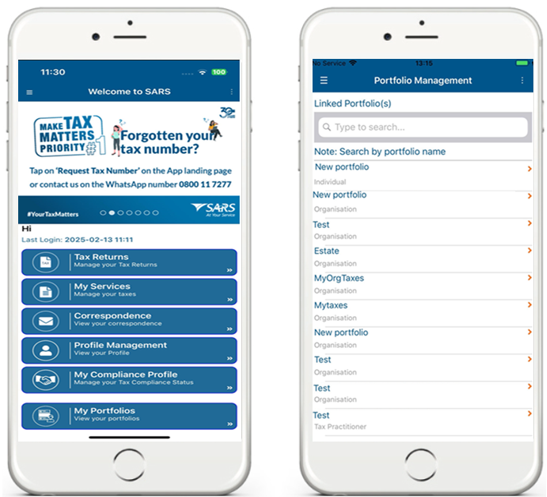
- Tap on Tax Practitioner portfolio; this will list the clients linked to your tax practitioner portfolio.
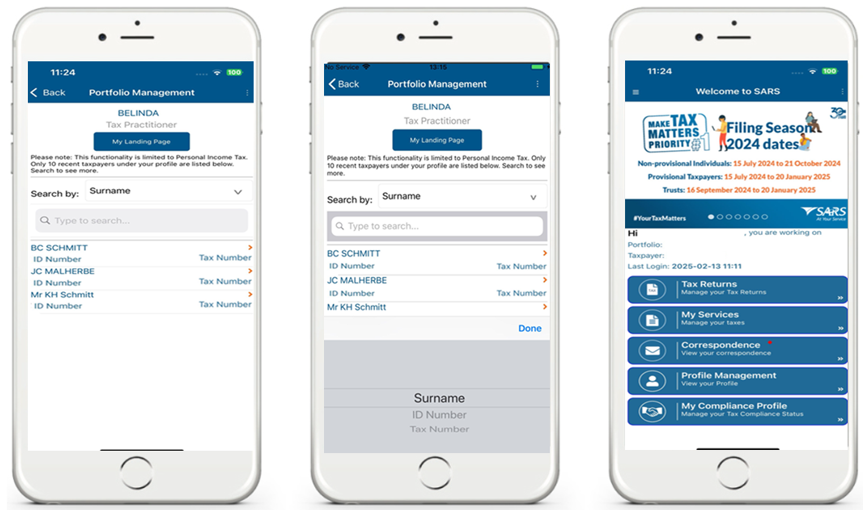
- Tap on the relevant taxpayer.
- This will display the Landing page of your client.
Navigating on the SARS MobiApp
This section will describe how to navigate between your landing page and your client’s profile.
To navigate back to the landing page of the client you are working on, proceed as follows:
- Tap on the Hamburger menu

- This will present the menu option.
- Tap on HOME.
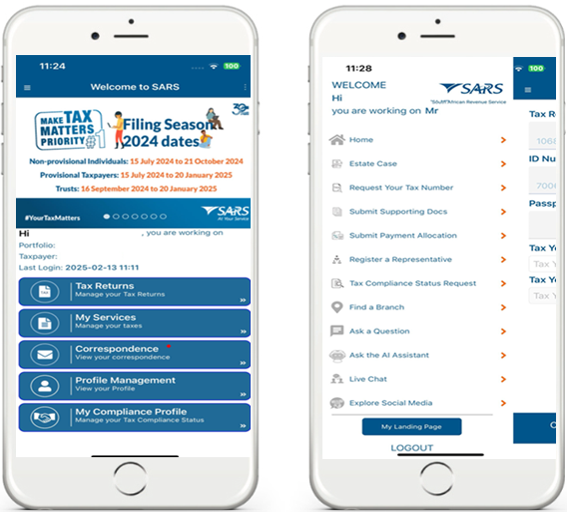
To navigate from one client to another.
- Tap on the Hamburger menu

- This will present the menu option.
- Tap on My Landing Page.
- Proceed to section ‘Tap on My Portfolios‘.
- This will present the menu option.
Services Offered via the SARS MobiApp
The SARS MobiApp allows tax practitioners to provide personal income tax related services to their clients.
Do note that the MobiApp should be used in conjunction with eFiling as some of the tax services available will require you to activate them on the application via eFiling. An example is the Tax Compliance Status. |
The services offered via the SARS MobiApp include but are not limited to:
- Submit personal income tax returns
- Tax practitioners can submit their clients’ ITR12 or validate whether their client has been selected for an auto assessment.
- To submit your client’s ITR12 return proceed as follows:
- Access your client’s profile.
- Once you have accessed the profile, proceed as per IT-AE-46-G01 – How to submit your individual Income Tax return via the SARS MobiApp – External Guide.
- To determine whether your client has been selected for auto assessment
- Access your client’s profile on your tax practitioner portfolio.
- To accept an auto assessment, you do not have to do anything; however, to change an auto assessed return, refer to the following guide: IT-AE-46-G01 – How to submit your individual Income Tax return via the SARS MobiApp – External Guide.
- Track progress of personal income tax (PIT) returns
- Tax practitioners can track the progress of their clients’ PIT returns via the SARS dashboard.
- To access the dashboard of your client’s ITR12 return proceed as follows:
- Access your client’s profile.
- Once you have accessed the profile, proceed as per IT-AE-46-G01 – How to submit your individual Income Tax return via the SARS MobiApp – External Guide.
- Make payments towards PIT debt
- Tax practitioners can make arrangements for their clients towards the payment of their debt.
- Tax Compliance Status service
- Tax practitioners can view the tax compliance status of their clients and request a tax compliance status (TCS) PIN.
- Profile management services
- Tax practitioners can view and manage their clients’ profile information with SARS.
- Tax Directive service
- This service allows the tax practitioners to request a historical IRP3b or request an historical IRP3b and IRP3c.
- Tax Reference Number Request service
- This service allows tax practitioners to request the tax reference number of their clients from SARS.
- Branch Office location and appointment services
- This service allows tax practitioners to locate the nearest SARS branch office to their location and/or to book a virtual appointment with a SARS service agent.
- Estate Case Service
- This service allows the tax practitioners to report a new estate case to SARS.
For a more detailed explanation on the use of the SARS MobiApp, refer to the following guides available on the SARS website.
- IT-AE-46-G01 – How to submit your individual Income Tax return via the SARS MobiApp – External Guide
- IT-AE-47-G01 – How to register for the use of the SARS MobiApp – External Guide
- IT-AE-48-G01 – How to make payments to SARS via the SARS MobiApp – External Guide
- IT-AE-49-G01 – Services offered via the SARS MobiApp – External Guide
Definitions, acronyms and abbreviations
The definitions, acronyms and abbreviations can be accessed here – Glossary webpage.
Legal disclaimer: In the event of conflict or inconsistency between this webpage and the PDF version of the guide, the latter shall prevail.

