The Recognised Controlling Body must submit tax practitioner and related details via eFiling (individual submission of tax practitioner details) or HTTP format (bulk submission of tax practitioner details).
How to submit information and maintain members using eFiling
The steps to follow when making bulk submissions to SARS:
Step 1
Register on eFiling
Step 2
The user will be issued with the Login details via SMS
Step 3
Utilise the certificate issued by SARS to export the relevant files
Step 4
Access HTTPS
Step 5
Select the file to be uploaded
Step 6
Upload the documents and file using HTTPS and
Step 7
Submit the file to SARS
Registration as a Recognised Controlling Body on eFiling
Maintaining tax practitioner details is one of the responsibilities of the Controlling Body in terms of the TAAct. Updating of tax practitioner details can be done through submission of the bulk file or one by one capturing on eFiling.
The entity must ensure that it is activated as a Controlling Body on eFiling to be able to use the maintenance applications on eFiling. Confirmation of activation must be done once the letter confirming recognition has been received. To do this:
Log on to eFiling
On the menu bar select “User”
On the sub menu select “Change Details”
The following screen will be displayed:
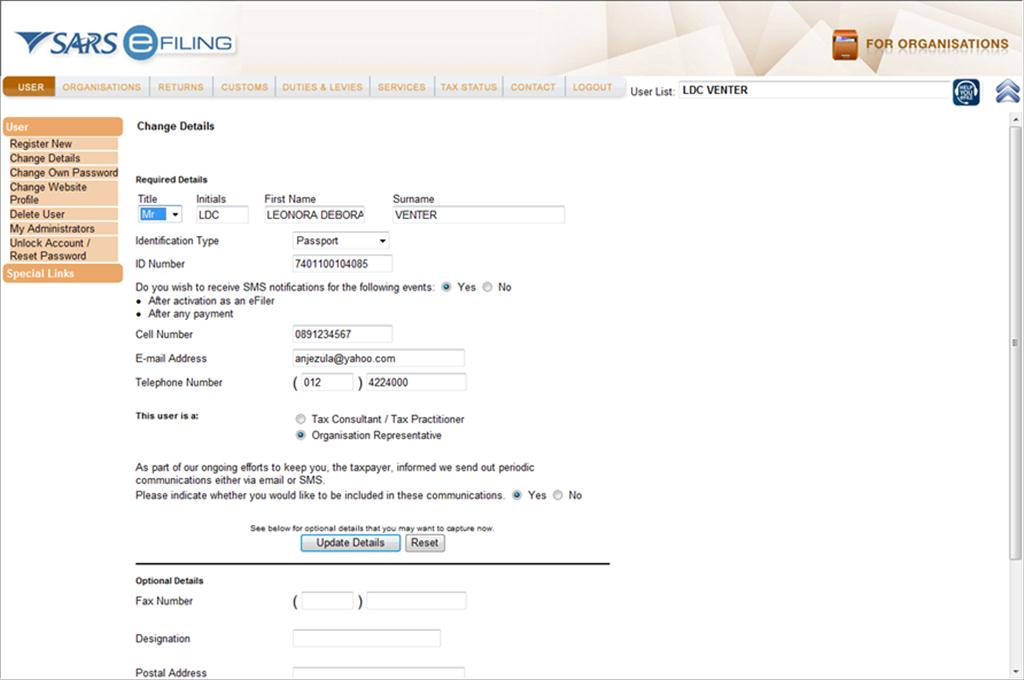
Fill in the details required
Check on “Organisation Representative” next to the question “This user is a”
Click on “Update Details” The following screen will be displayed:
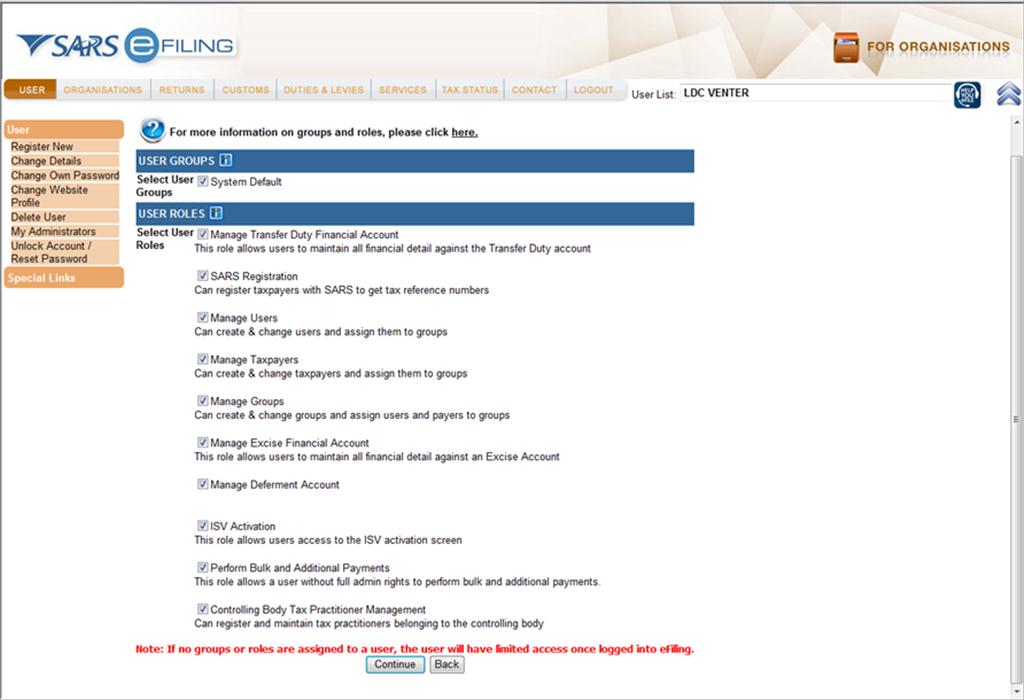
Click on “Controlling Body tax practitioner management”
Click on Continue
Top Tip: The user roles listed are consistent with the use or function that the Controlling Body will use eFiling. These are activated by SARS. If the Controlling Body is not a Recognised Controlling Body, the option of “Controlling Body tax practitioner Management” will not be displayed as part of the user roles.
Viewing and updating the tax practitioners’ profile
Controlling bodies can also use eFiling to view the details of the tax practitioners and update it accordingly. The steps that the Recognised Controlling Body can view or update the tax practitioners’ details:
Click on “Services” on the menu bar
Click on “Tax Practitioner Controlling Body” situated on the sub menu
Enter the tax practitioner tax reference number
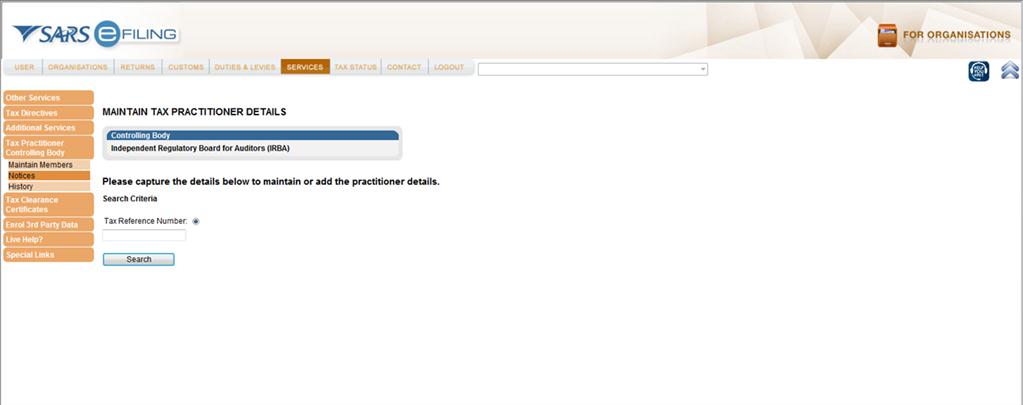
Upon inserting the Tax reference number click on “Search”
The following screen will be displayed:
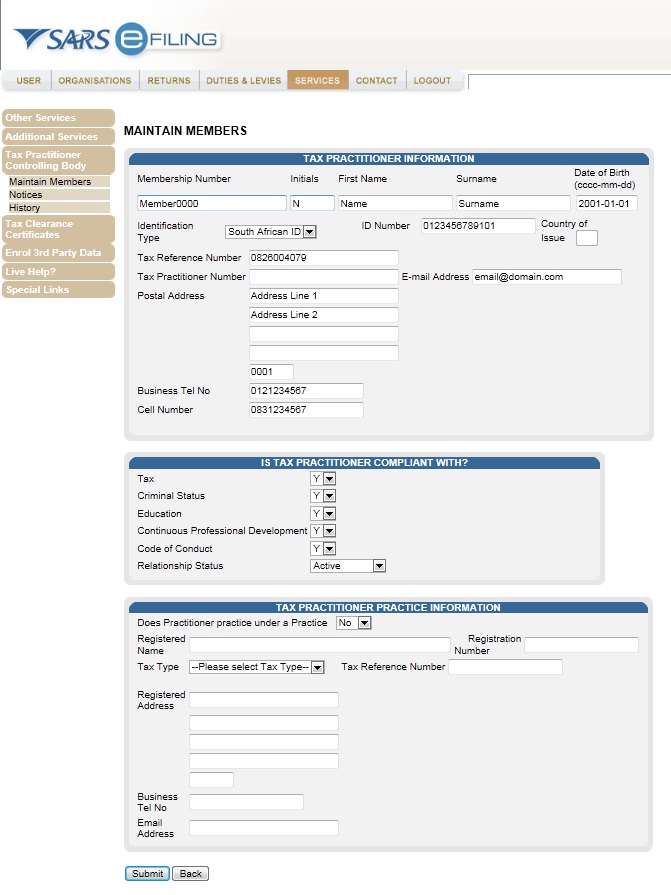
This displays prepopulated details of the existing member’s (tax practitioners). The Controlling Body may update/amend the details displayed and click on submit at the bottom of the screen. On submission a message “Submitted Successfully” will be displayed.
Remember:
Below the menu section “Compliance Status Information”, if NO is selected on any of the compliance questions or ACTIVE is not selected for Relationship Status, the tax practitioner in question will be recorded as “Unregistered”. This “Unregistered” status will be reflected on the profile of the tax practitioner on the SARS system. Upon enquiry of this status, the tax practitioner will be referred to the Controlling Body.
To indicate that the tax practitioner in question is compliant as per TAAct the following must be selected:
- YES to all the compliance questions and
- ACTIVE on the Relationship Status.
Submitting a new Individual tax practitioner
If the Controlling Body wants to add a new member (tax practitioner) on eFiling, proceed as follows:
Click on “Services” on the menu bar
Click on “Tax practitioner Controlling Body” situated on the sub menu
Enter the tax practitioner tax reference number
The system will notify that there is no link with the Controlling Body
The following screen will be displayed:
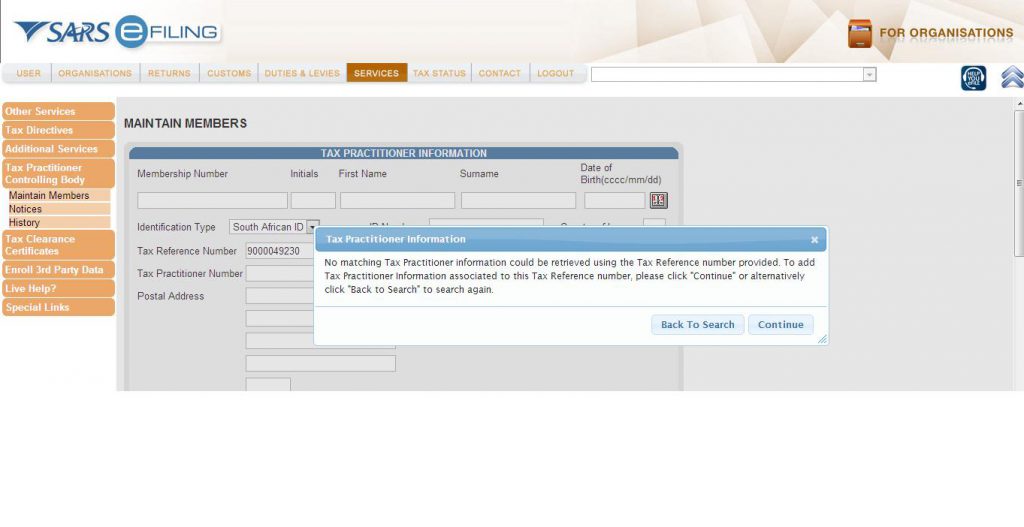
Click on “Continue”
This will lead the user to a screen where you will be required to fill in the information of the new tax practitioner.
Once you have filled in the required details, Click on “Submit” at the bottom of the page.
Top Tip:
- If the tax reference number entered is incorrect, an error will be displayed
- If the tax reference number exists on the SARS data base, however it is not linked to the Controlling body, a blank page will be displayed. The Controlling Body must then capture the member’s details as a new member.
- All mandatory fields must be captured by the Controlling Body
How to view notices on eFiling
At any given time SARS may issue a notice regarding the continuous non-compliance of individual Controlling Body’s individual members. These notices, when received will be stored under “Notices” sub menu as indicated in the following screen:
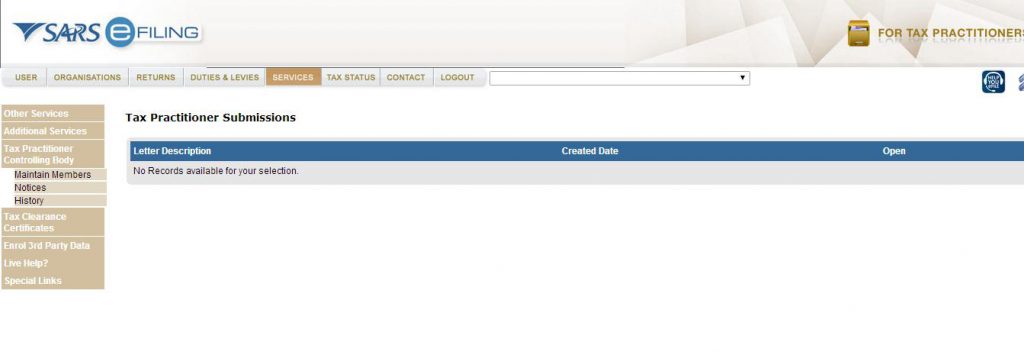
The grid will display the following fields:
- Letter Description – Letter name;
- Date received – Date letter received;
- Open – Option to open the issued letter.
How to view individual history information on eFiling
The History screen displays the individual historic information submissions. To do this the user must use the ID number, surname and the first name of the tax practitioner.
The grid will be displayed with the following fields:
- Name – Name of the tax practitioner;
- ID number – Identification number of the tax practitioner;
- Registered name – Registered name of the tax practitioners practice if available;
- Practitioners number – Practitioners number allocated to tax practitioner by SARS;
- Date submitted – Submission date;
- Open – Option to open the submitted data.
How to update or deregister a tax practitioner member
Controlling Bodies can indicate tax practitioners that must be deregistered from their list of registered tax practitioner members via eFiling. This will allow a Recognised Controlling Body to maintain and update the compliance status of their tax practitioner members and communicate this with SARS.
The section below will display screens, demonstrating how to use eFiling to update or deregister a tax practitioner member.
Select “Services” on the e-filing menu bar.
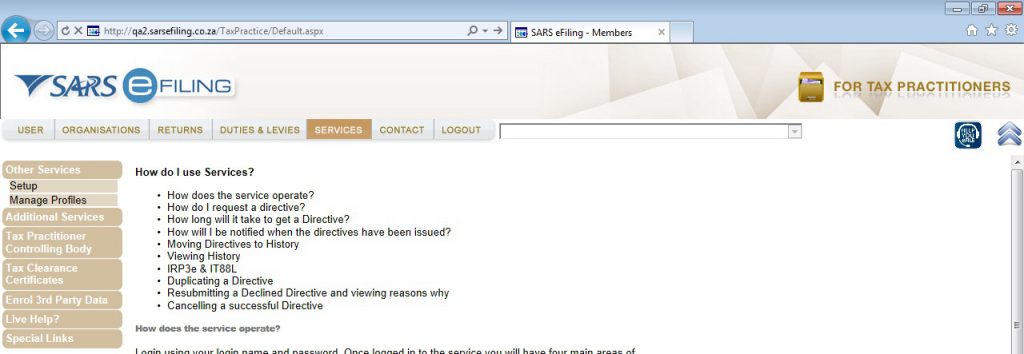
Select “Tax Practitioner Controlling Body” option on the services menu.
Tax Practitioner Controlling Body sub menu will be displayed.
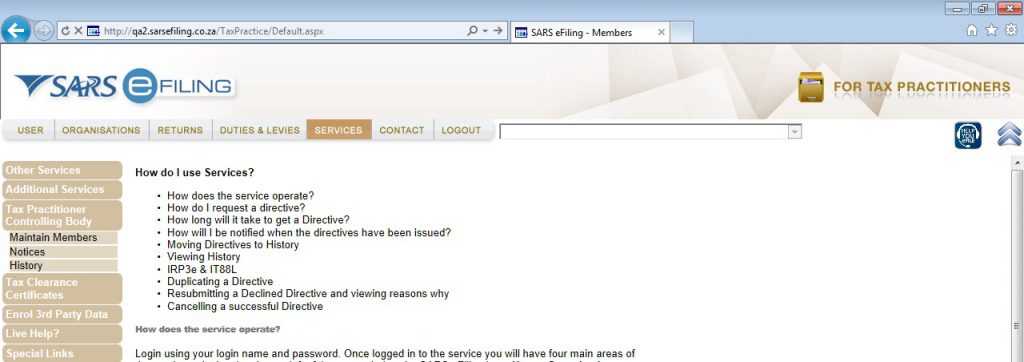
Select “Maintain Members” option.
Maintain Tax Practitioner Details screen will be displayed.
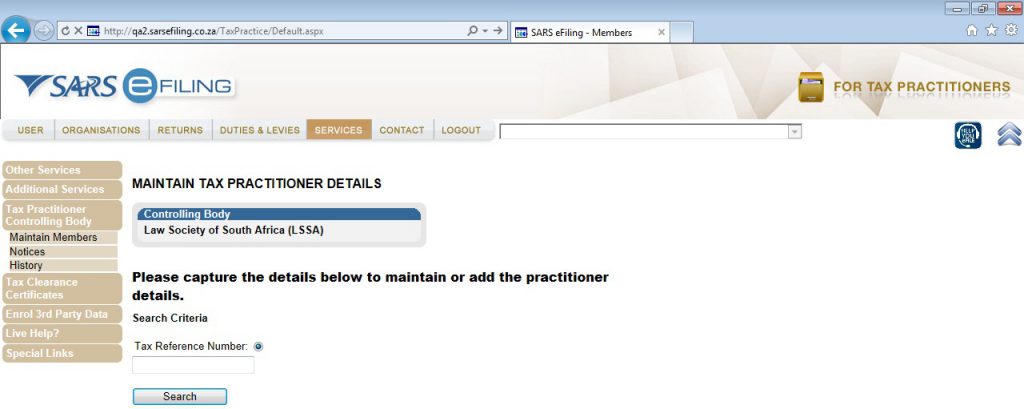
Insert the “Tax Reference Number “of the tax practitioner on the textbox and click on the “Search” button.
The tax practitioner details submitted will be displayed.
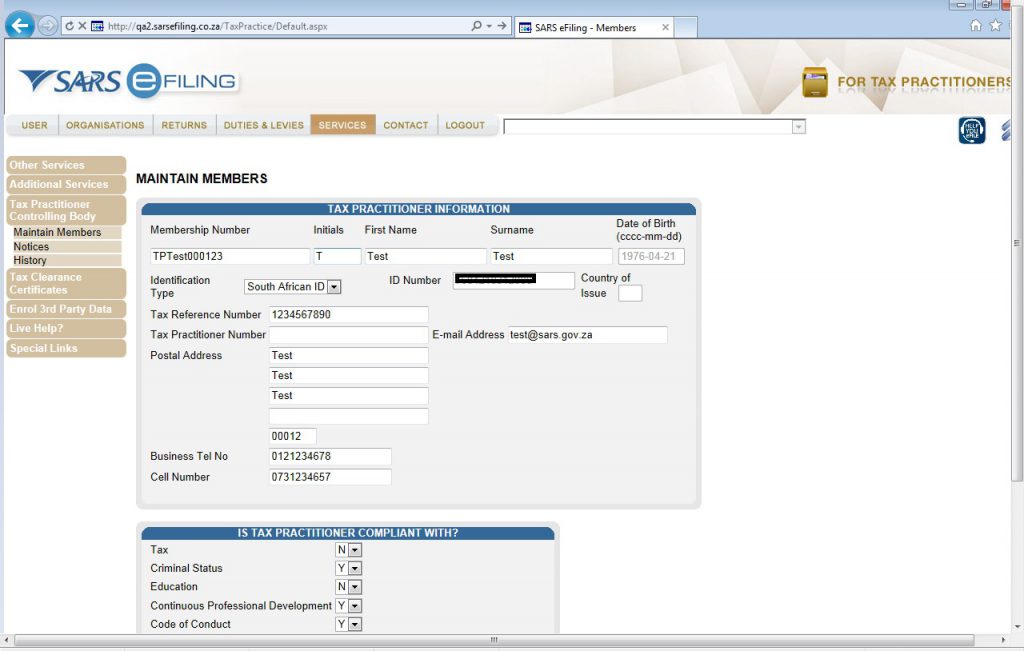
Fill in the tax practitioner compliance details as required on the screen.
To deregister a tax practitioner, on the Dropdown “Relationship status”, select “Deregistered”.
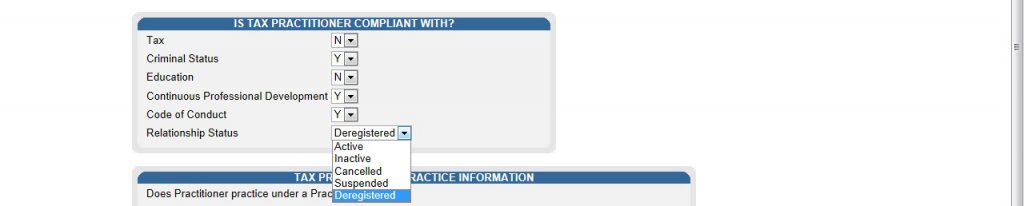
- If you are only interested in updating information of a tax practitioner and not deregistering a tax practitioner, the Relationship Status must be selected as “Active”.
- Any other selected Relationship Status (Cancel, Inactive, Suspend, and Deregistered) will result to the tax practitioner being recorded as “Unregistered”.
Click on the “Submit” button at the bottom of the page.
A pop up message will be displayed.
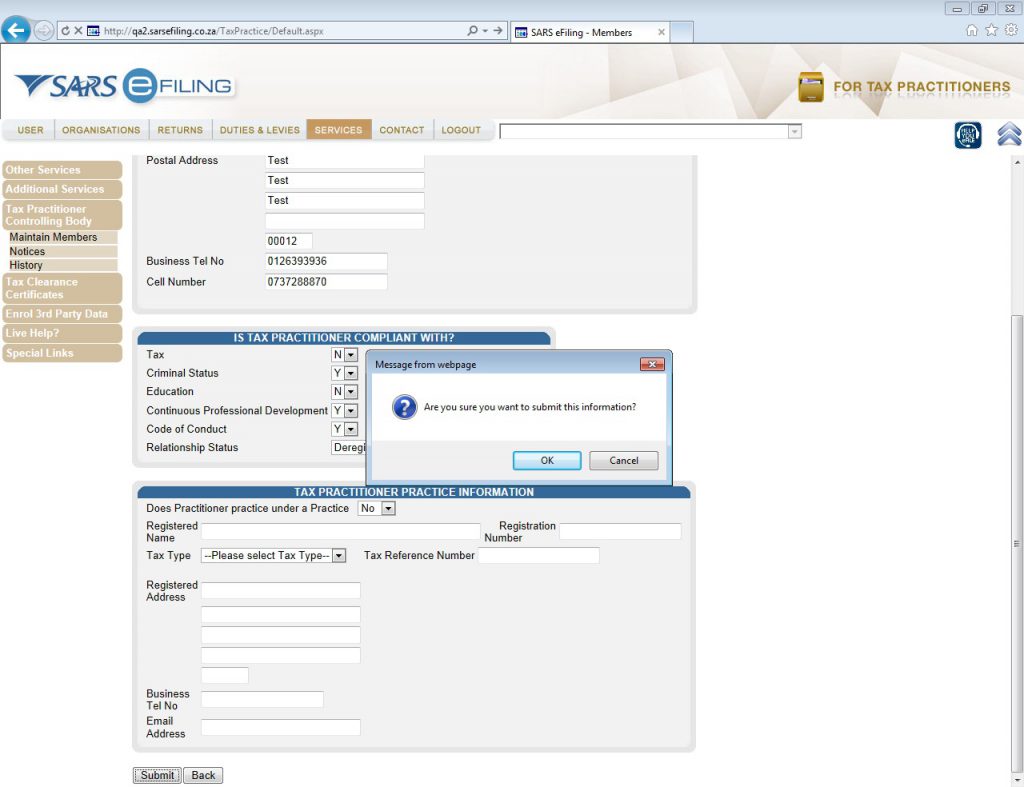
Select “Ok”.
A message of a successful submission to SARS will be displayed.
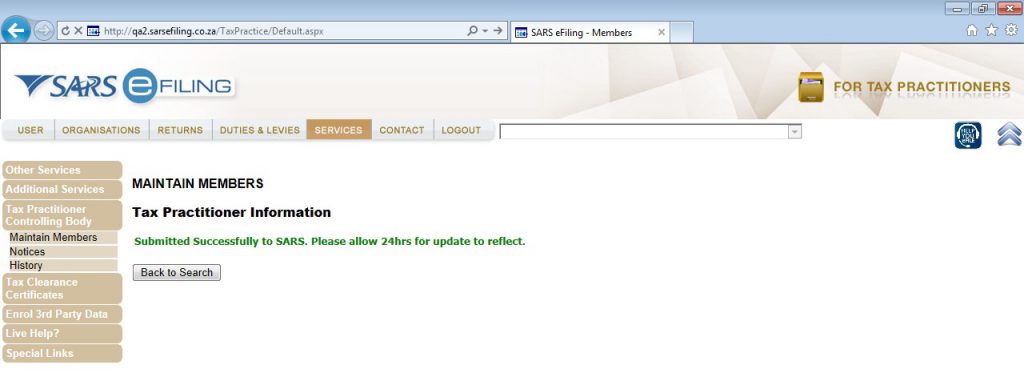
SARS will update the profile of the tax practitioner submission accordingly.
Remember:
- An entity must register manually with SARS to be recognised as a Recognised Controlling Body;
- The Recognised Controlling Body must submit via the 3rd Party Data submission process all their associated members’ details list (tax practitioners) to SARS;
- The Controlling Body must be recognised by SARS to be able to maintain its members details on eFiling;
- To activate the Recognised Controlling Body, the Recognised Controlling Body representative must navigate to the ‘Services’ main menu on top of the screen and then click on ‘Tax Practitioner Controlling Body’ from the side menu;
- On clicking ‘Maintain Members’ sub menu, the Recognised Controlling Body representative will be presented with a screen to search for the intended member to be maintained;
- A Recognised Controlling Body must submit the tax practitioner updated details to SARS.

