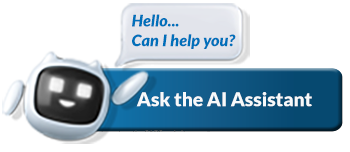Obtaining shared access with your tax practitioner on eFiling
Shared access is a function available on eFiling, which makes sure that an individual has full control/knowledge of their tax affairs, regardless of whether a Tax Practitioner completes and/or submits tax returns on their behalf.
For which taxes is shared access currently available?
- Income Tax (ITR12)
- Provisional Tax (IRP6)
- Income Tax Administrative Penalties
- Voluntary Disclosure Programme (VDP).
What do the different shared access functions entail?
- Obtain Full Shared Access means that you, as well as the Tax Practitioner, will have full and equal access to all the information relating to the associated tax type(s). Once this type of access is asked for, immediate authorisation is given to you. Both you and your Tax Practitioner will be able to view, fill in and send SARS your tax return(s), update you personal details, etc.
- Remove My Access means that you won’t be able to manage or view your tax returns, and full access will be given to the Tax Practitioner with whom you shared your last “Shared Access”.
- To do No Action means that you won’t be able to manage or view your tax returns and full access will stay with the Tax Practitioner with whom your profile exists. This option can only be used with the quick registration process. Should a taxpayer, during the quick registration, select this option and then have a change of heart, the taxpayer can login and change the function setup.
What will taxpayers be able to do with this function?
- When registering for the first time a message will be shown during the registration, should your tax reference number be linked to a Tax Practitioner.
- You will be able to:
- Obtain Full Shared Access with your Tax Practitioner
- Remove my access, full access will be given to the Tax Practitioner
- Perform No Action, to leave everything as it is.
- If you are already registered as an eFiler, do the following to activate this function. Select:
- Home
- Tax Types
- Click here to edit the access to your tax types
- Tick the applicable tax type(s) you would like to have access to
- Select Register
- Details of the organisation with access to your profile will appear on the Access to my profile page.
Successful activation
Once successful activation has taken place, the status on your tax type page will indicate:
- Who access is shared with
- Type of access which is shared.
How do I deactivate a tax?
- To deactivate a tax for:
- Tax Practitioners who don’t share access with individuals
- Tax Practitioners who share access with Individuals
- Individuals who don’t share access with Tax Practitioners
- Individuals who share access with Tax Practitioners.
- Select Home
- Select Tax Types
- Click For help on how to deactivate and reactivate tax types, please click here.
Top Tip: If you want to deactivate a tax type, this will be removed from both your profile and your Tax Practitioner’s profile.
Who will receive correspondence from SARS?
If you selected Obtain Full Shared Access, then both of you and your Tax Practitioner will get all correspondence from SARS. The correspondence will automatically be sent to each of the email addresses on your profile.
Top Tip: For both taxpayer and Tax Practitioner, when logging onto your Work Page, you can view who you have Shared Access With and if any information has been updated, by viewing Last Updated By.