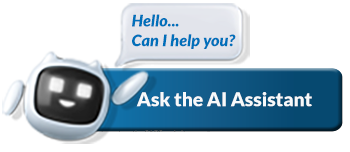All eFiling forms were successfully migrated to HTML5
We are pleased to inform you that significant progress has been made with the migration of the Adobe Flash forms to the new HTLM5 platform. All forms have been successfully migrated.
You are no longer required to use the software which was introduced as an interim solution whilst SARS completed the migration. Thus no further download and usage of the SARS Browser is needed.
Please note that existing browsers such as Chrome, Edge and Safari will continue to work for all forms already migrated with the major and high volume ones being Income Tax (PIT, Provisional Tax, CIT & Trusts), Value Added Tax, Pay as you Earn and Excise. The final batch of forms migrated to HTML5 include the RAV01 Registration form, the Amendments and Verification form, the TDC01 Transfer Duty form, IT3-01 Financial Certificate Information, IT3-02 Financial Declaration, the TCR01 Tax compliance Status Request, DTR01 Dividends Tax Transactions Information and the WTI Withholding Tax on Interest form.
How to uninstall the SARS browser
- Go to ‘Control Panel’ on your machine and click ‘Uninstall a program’ as highlighted in yellow:
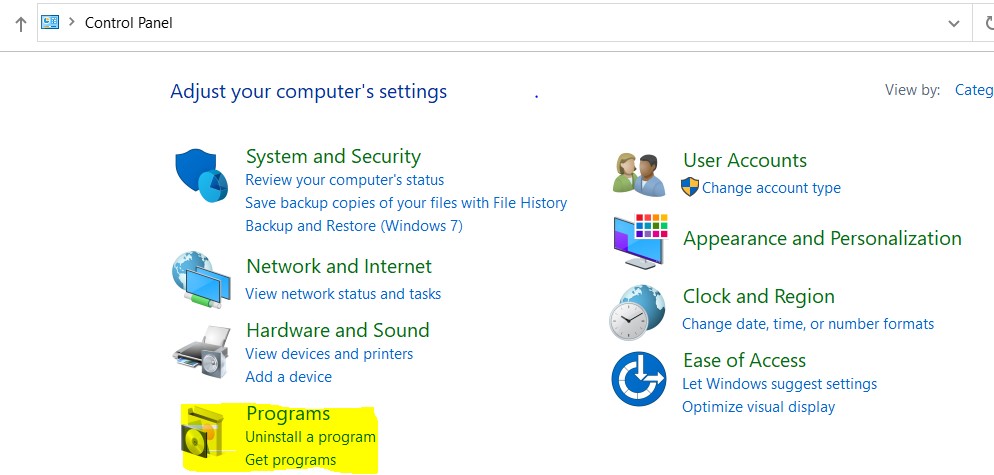
2. Select ‘SARS eFiling’ and click ‘Uninstall’:

3. Click ‘Yes’:
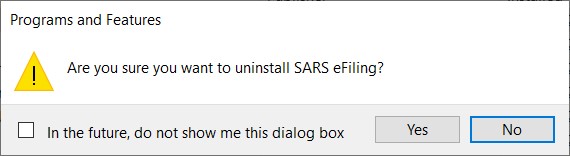
Guides with Annexures on the SARS website
Some of our Guides, Manuals and Policies published on the SARS website have Annexures included. In Internet Explorer the preview to the Annexures is showing when opening the document, but in Chrome it is not showing, which may lead to taxpayers thinking that the document doesn’t have Annexures. Kindly note that the Annexures are still included when in Chrome, it’s only the Preview to the Annexures that is not showing.
For example the SDL-GEN-01-G01 – Guide for Employers in respect of Skills Development Levy – External Guide:
| Internet Explorer – Annexures preview is showing: | Chrome – Annexures preview is NOT showing: |
|---|---|
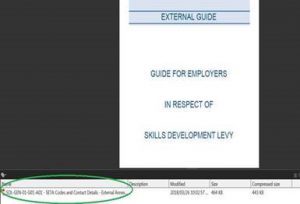 |
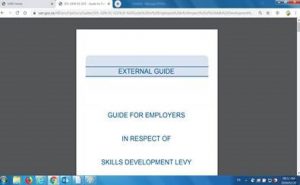 |
In order for the Annexures to show in the preview in Chrome, see the following easy steps:
1. You will have to download the PDF (see the down arrow encircled in red below) and then open it from your PC to view any attachments:
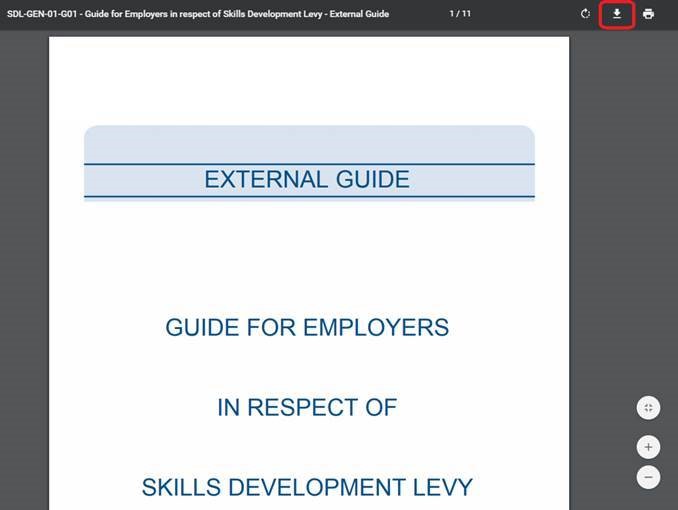
2. Open the document once downloaded, on your PC and it shows the Annexures:
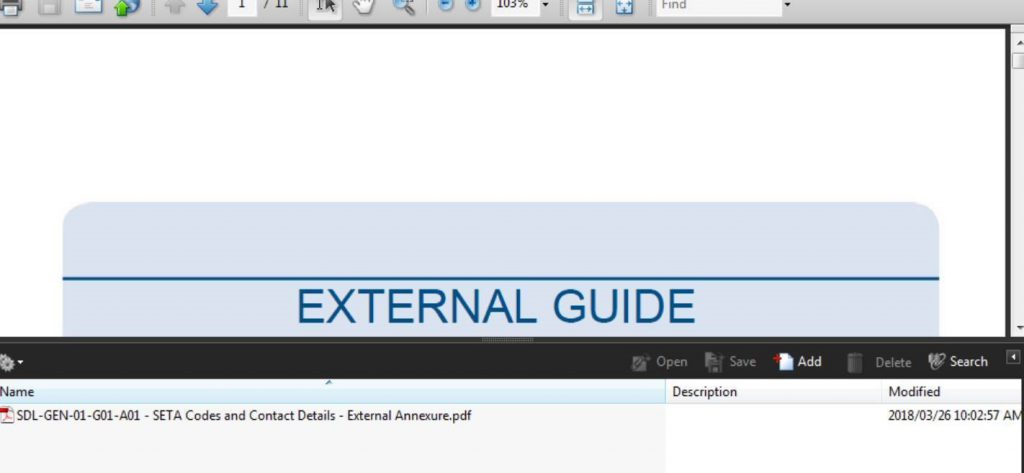
Frequently Asked Questions
FAQ: I can’t access eFiling on my Linux operating system, as I can’t install the latest version of Flash?
We are aware of this issue, and as a workaround,...
Read More