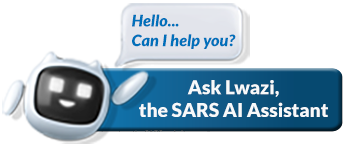What is a Trust Return?
The Income Tax Return for Trusts is called the ITR12T.
How will I get the ITR12T?
The form (ITR12T) will be available on eFiling or may be obtained at a SARS branch and captured by a SARS official on behalf of the representative taxpayer or Tax Practitioner of the Trust.
Top Tip: Asking for the ITR12T to be posted to you will no longer be an option and Trust returns received via post will be rejected. For more information, please consult the current guides, Step by Step Guide to complete your Trust return via eFiling and the Comprehensive Guide to the Income Tax return for Trusts.
How to submit the ITR12T
You can submit the ITR12T via the following channels:
- eFiling: Taxpayers who have not yet registered for eFiling are encouraged to do so as this will enable them to complete and submit the return online in a secure environment.
- SARS branch: If you are representing a Trust with ten or fewer beneficiaries you have the option to have the ITR12T return captured by an agent at the branch. Please print the return and complete all the required fields prior to visiting the branch. You can download the ITR12T return from eFiling. SARS branches will no longer print the ITR12T.
Any Trust that distributed / vested amounts to more than 10 beneficiaries during the year of assessment (“YOA”) must register and submit the ITR12T via eFiling.
Preparing and submitting the ITR12T Trust Tax Return on SARS eFiling
Step 1: Verify Trust Details on eFiling
Before completing your ITR12T, make sure that the contact, address, banking and public officer details of the Trust are correct by verifying and updating it (if required) on the Registration, Amendments and Verification Form (RAV01) on eFiling.
Top Tip: An ITR12T can be printed before submission, allowing you to check that the information is correct. For more information, please consult the current guides, Step by Step Guide to complete your Trust return via eFiling and the Comprehensive Guide to the Income Tax return for Trusts.
Step 2: Gather Supporting Documents
To complete the ITR12T, the following relevant material (supporting documents) is needed:
- All certificates and documents relating to income and deductions.
- Financial statements and/or administration accounts.
- Proof of payment of any tax credits.
- Particulars of assets and liabilities.
- Details of persons/beneficiaries to whom income, capital and/or assets were distributed/vested.
Step 3: Prepare Additional Schedules (If Applicable)
Supporting schedules need to be completed and sent with the ITR12T, if the Trust:
- Was involved in mining or mining operations as defined in section 1 of the Income Tax Act, complete GEN-001 – Mining Schedule.
- Held, with any connected person to the Trust (e.g. a Trust beneficiary), at least 10% of the rights or voting rights in any Controlled Foreign Company (CFC), complete the:
Please note: A function will be available on eFiling to upload the supporting schedules.
Step 4: Keep records
The relevant material (supporting documents) used to complete the ITR12T, must be kept for a period of five years.
When and how to complete the ITR12T?
Depending on how you submit your ITR12T to SARS, be sure you know the due date. Income tax returns for Trusts must be submitted in accordance with the dates outlined in the annual Public Notice. These dates for the 2025 year of assessment are from 20 September 2025 to 19 January 2026. These dates are applicable to both provisional and non-provisional taxpayers
Need help?
- Read more on the types of Trusts.
- Read more on how to register as a Trust.
- Read more on how to submit the ITR12T.
- Call the SARS Contact Centre on 0800 00 SARS (7277).
- Visit your nearest SARS branch.
Related Documents
GEN-001 – Mining Schedule – External Form
IT-AE-36-G02 – Comprehensive Guide to the Income Tax return for Trusts – External Guide
IT-AE-37-G02 – Step by Step Guide to complete your Trust return via eFiling – External Guide
IT10A – Controlled Foreign Company Prior 2012 – External Form
IT10B – Schedule Controlled Foreign Company 2012 Onward – External Form
IT144 – Declaration by Donor – External form
IT44 – Extract of Income – External Form
SPPOA – Special Power of Attorney – External Form
TPPOA – Special Power of Attorney to Tax Practitioner – External Form