What’s New
17 May 2024 – Unmerge of entity profiles
Where an entity’s profile has been merged incorrectly, a request to unmerge can be made at a SARS branch office (remember to make an appointment). Where an unmerge request has been finalised, the profiles or access associated with the unmerge will be amended, and the Recorded Representative needs to be confirmed. This will imply that the previous Registered Representative must ensure their eFiling profile is correct and has been activated on eFiling, to successfully transact at a SARS Branch or via eFiling. The current prescribed process for the activation of the Registered Representative and related profiles, as documented for the Merge process, must be adhered to.
Important note: A profile will not be able to perform a merge on eFiling if an unmerge request exists and is still in progress.
19 April 2024 – Unmerge of tax types
Where an Entity’s Profile has been merged incorrectly, a request to “unmerge” can be made by at a SARS branch office (remember to make an appointment). Reason and supporting documents to substantiate the “unmerge” must be provided.
Important note: The unmerge process will affect the registered details of the Entity. Therefore, it is important to verify and update the registered details on the RAV01 form after the unmerge process was completed. You can access the RAV01 form by logging into the eFiling system or alternatively book an appointment at a SARS Branch. The following details must be confirmed:
- Demographic information such as contact details/ email / eFiling Security Details;
- Bank Details;
- Tax Product Information confirmation; and
- Registered Representative details including confirmation of appointed details, on the Registration Amendments and Verification Form RAV01.
Merge function on eFiling
The merge function is available on eFiling. This function will help individual taxpayers, Registered Representatives of entities and Tax Practitioners to easily merge all the types of taxes for example Income Tax and Employees’ Tax as well as Customs & Excise into one single profile for each client/entity.
Top Tip: A representative may act on behalf of a taxpayer in exceptional circumstances, e.g. a parent on behalf of a minor child or an executor on behalf of an estate. The merging of taxes under a single profile should only be performed once. Any new registration will then be linked to the single client/entity profile.
Updating of registered details must still be done on the Registration Amendments and Verification Form RAV01.
How to activate merging?
Top Tip: Merging can’t be done on e@syFile™. You need to first activate the merging before doing the actual merging. Registered Representatives and Tax Practitioners will need to activate the eFiling merge function for each client/entity profile, before it can be used. Individual taxpayers will be automatically activated. The activation must be done:
Activation for Registered Representatives
Step 1
Activate the merging on eFiling.
Go to the Organisation profile and click on ‘Activate Registered Representative’ under ‘SARS Registered Details’:
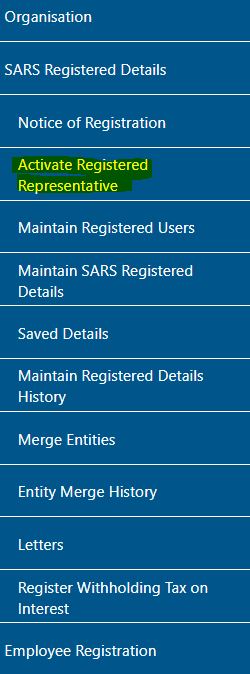
The Representative Declaration will be shown. Read this carefully.
Step 2
Select 'I agree' and click 'Continue'.
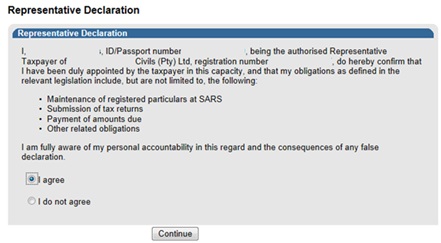
Step 3
Fill in your tax reference number under eFiling 'User Details' and click 'Activate Registered Representative'.
Top Tip: Once the activation has been approved, rights can then be given to other users to submit new registrations, but only the Registered Representative can use the merge function.
Activation for Tax Practitioners
You will automatically be given access to the merge function, if you have previously activated yourself as the Registered Tax Practitioner on a client/entity profile.
Step 1
Go to 'Services', click on 'My TP Configuration' and then 'Practitioner Activation'
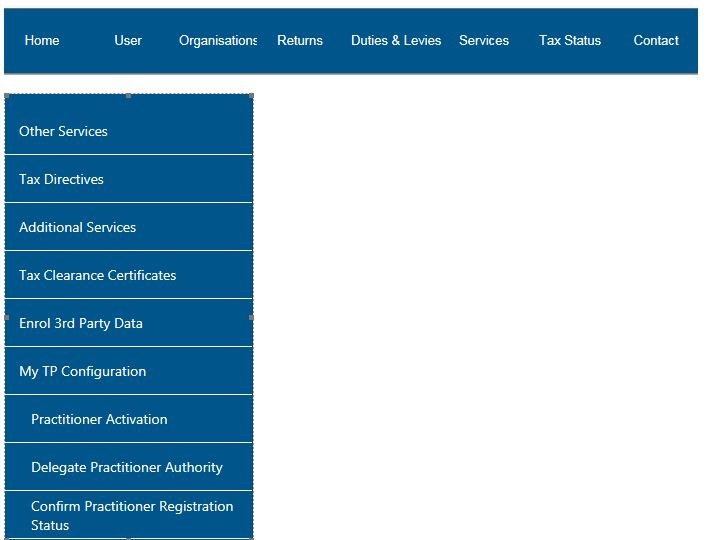
The 'Tax Practitioner Declaration' will be shown. Read this carefully.
Step 2
Select I agree and click ‘Continue
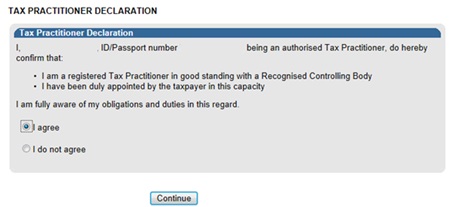
Top Tip: Once the activation has been approved, rights can be assigned to other users to use the merge function.
Completing the activation process
For Registered Representatives to complete the activation, you will need to send the following supporting documents (relevant material) depending on the nature of the entity:
| Nature of Entity | Capacity | Appointed By | Supporting document (relevant material) for appointment |
|---|---|---|---|
| Individual | Representative | N/A | Identity Document (e.g. ID, Passport) |
| Company | Public Officer | Board of Directors | · Representative Appointment · Notice of Incorporation |
| Trust | Main Trustee | Board of Trustees | · Letter of Authority · Trust Deed |
| Government Public Owned Entity State Owned Entity | Accounting Officer | Government Gazette | Representative Appointment |
| Political Party | Treasurer | Representative Appointment | |
| Club | Treasurer | Committee | Representative Appointment |
| Association not for gain Welfare Organisation | Accounting Officer | Representative Appointment | |
| Partnership Body of Persons | Accounting Officer | Partners | · Representative Appointment · Partnership Agreement |
Top Tip: It could take up to 21 business days for the documents to be authenticated and reviewed. The activation will either be approved or rejected.
Where the activation request has been rejected, you will need to visit a SARS branch to have yourself confirmed as the Registered Representative. Remember to make an appointment. Once the activation has been approved:
- You will automatically be recorded as the only Registered Representative on the SARS system for the client/entity.
- Any previously activated Registered Representative/s access will be lost. A notice will either be sent to their eFiling profile or by email.
How to merge the taxes?
Once the merging was activated (using the SARS Browser), select ‘Merge Entities’ under SARS Registered Details:
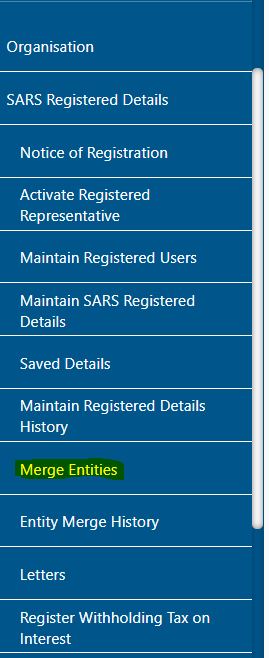
You will be directed through a six step process to make sure all the types of tax are linked to the correct client/entity:
Step 1
Select the Registered Representative for the client/entity.
This will only be relevant to Tax Practitioners.
Step 2
Select the Registered Representative for the client/entity.
This will only be relevant to Tax Practitioners.
Top Tip: For individual taxpayers, Companies and Trusts only one option will be available for selection.
The Registered Representative details must be provided and not the Tax Practitioner’s.
A Registered Representative is a person who is appointed with full rights to act on behalf of another legal entity and isn’t normally a Tax Practitioner.
Top Tip: An exception would be, for example, where a Tax Practitioner has been chosen as the Public Officer etc. of a company and also works as a Tax Practitioner for other clients.
The Tax Practitioner must confirm with the client who the Registered Representative should be, before making the selection on eFiling.
The supporting document (relevant material) of the Registered Representative must be sent to SARS.
Once the activation has been approved:
- The Registered Representative will automatically be recorded as the only Registered Representative on the SARS system for the client/entity.
- Any previously activated Registered Representative/s access will be lost. A notice will either be sent to their eFiling profile or by email.
Step 3
Main records
Select the main entity registration to which all other registrations will be linked for example Income Tax to which VAT will be linked.
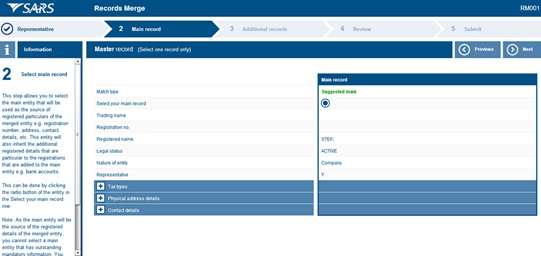
Top Tip: The most up-to-date record should be used.
Step 4
Additional records
Add all other types of tax which should be linked to the client/entity.
Top Tip: Complete all the mandatory fields, which will be shown in red.
Step 5
Review - Review all the information is correct, before sending the request to SARS. Make sure all client details, tax reference numbers etc. have been completed.
Step 6
Submit
Complete the declaration and send the request to SARS.
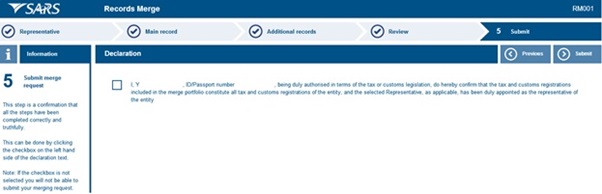
Top Tip: You will need to visit a SARS branch where an incorrect tax reference number has been linked to a client/entity profile. This can’t be removed on eFiling. For more information, see the Step by Step guide to the Entity Merge Functionality on eFiling - External Guide.
How to unmerge tax types
Where an Entity’s Profile has been merged incorrectly, a request to “unmerge” can be made by making an appointment. Reason and supporting documents to substantiate the “unmerge” must be provided. One of the listed supporting documents is a minimum requirement and any other document to substantiate your request must be added:
- Individual/Foreigner:
- Certified or uncertified copy of a valid identity document, driving licence, temporary identity document, asylum seekers certificate, permit; passport.
- Company/CC/Co-ops:
- Registration documents depending on the nature of the company.
- Co-operative
- Notice of registration with the co-operative registration number (CR10)
- Body Corporate
- Certificate of Establishment
- Film (including a feature film, a documentary or documentary series or an animation)
- Copy of one of the following:
- Production Service Agreement (PSA); or
- Production Dealings Document (Film Board or South African Broadcasting Corporation (SABC); or
- Provisional Acceptance Document issued by the Department of Trade and Industry (DTI).
- Copy of one of the following:
- Radio Stations, Educational Institution, Trade Union, Fund
- Copy of one of the following founding documents:
- Community radio station – A letter of registration issued by the Independent Communications Authority of South Africa (ICASA).
- Education institution – A copy of the certificate of registration issued by the relevant Education Authority.
- Trade Union – A copy of certificate of registration issued by the Department of Labour.
- Pension-/Provident-/Retirement Annuity Fund – A copy of certificate of registration issued by the Financial Services Board.
- Copy of one of the following founding documents:
- Government Institution (which includes National, Provincial and Local Government) and Municipality
- Letter on a Letterhead of the Government Institution which indicates their name and address.
- Association not for gain/Welfare Organisation/Club
- Copy of one of the following founding documents:
- Constitution; or
- Friendly societies registration document.
- Copy of one of the following founding documents:
- Foreign Donor Funded Project
- Agreement between International Donor Fund and the RSA Government.
- Trust
- Copy of one of the following founding documents:
- Certificate of registration from the Master’s Office, or
- Trust deed registered with the Master’s Office; and
- Certified or uncertified copy of a valid identity document, driving licence, temporary identity document, asylum seekers certificate, permit; passport of trustee(s)of appointment as an executor is required. This letter of appointment as executor must be used to add or change the name of the executor.
- Copy of one of the following founding documents:
- Tax Exempt Institution
- Copy of one of the following founding documents:
- Signed and dated constitution; or
- Non-Profit Company registration documents,
- Memorandum of Incorporation or Certificate of Incorporation,Trust deed registered with the Master’s Office.
- Copy of one of the following founding documents:
Top Tip: The unmerge process will affect the registered details of the Entity. Therefore, it is important to verify and update the registered details on the RAV01 form after the unmerge process was completed. You can access the RAV01 form by logging into the eFiling system or alternatively book an appointment at a SARS Branch. The following details must be confirmed:
- Demographic information such as contact details/ email / eFiling Security Details;
- Bank Details;
- Tax Product Information confirmation; and
- Registered Representative details including confirmation of appointed details, on the Registration Amendments and Verification Form RAV01.
Need help?
Call the SARS Contact Centre on 0800 00 SARS (7277).

