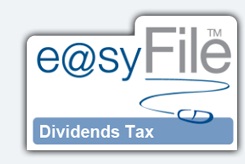What’s New?
- 30 June 2025 – e@syFile™ Replatform Release Notes
The e@syFile™ Employer version 8.0.0_264 release notes specify the following changes:
- Enhancement made to assist users experiencing the ‘The submission should contain at least one certificate’ message on submission.
- Enhancement made to assist users experiencing the ‘Submission sent. Failed to Process’ message on submission.
- Enhancement made to assist users experiencing the ‘Reference number in soap message does not match content reference number’ message after submission.
- Correction made to previous bi-annual periods being open after start of following financial year. Periods will now be indicated as Closed and locked from submission/resubmission.
- Enhancement made to tax directives prior to 2022 to align with SARS PAYE BRS.
- Enhancement made to assist users experiencing the ‘Oops, there was an error’ message on submission.
- Enhancement made to Schema Validation Errors – Upper Case issue to align with SARS PAYE BRS.
See more detail in the release notes.
29 May 2025 – SARS enabled access to previous e@syFile™ version
SARS has observed that some employers have not yet completed their PAYE reconciliation using the updated version of e@syFile™. SARS has temporarily re-enabled access to the previous version of the system. Employers that need to download the previous version (7.4.5) can use this download link. This measure is intended to support employers who have not yet transitioned to the new version, enabling them to meet the submission deadline of 31 May 2025.
Employers are encouraged to finalise their submissions as soon as possible to ensure compliance.
19 May 2025 – Updated e@syFile™ Employer version
This update requires a full uninstall and reinstall from the eFiling website.
The following changes were made in version 8.0.0_259:
- Enhancement made for payroll import files to align with SARS PAYE BRS. Certain certificates (IRP5/IT3(a) are not being successfully imported into the e@syFile TC application, and this has been corrected.
- Enhancement made for manual capture of source code 3926 to align with SARS PAYE BRS.
- Enhancement made to e@syFile Installation Screen Messaging
See more detail in the release notes.
- 27 March 2025 – Frequently Asked Questions (FAQs) for e@syFile™ Employer Version 8.0
e@syFile™ Employer Version 8.0 is the latest update to SARS’ electronic filing software designed to help employers efficiently manage their tax compliance obligations. The software simplifies the submission of PAYE (Pay-As-You-Earn) employer reconciliations (EMP501), employee tax certificates (IRP5/IT3a), and other employer tax-related documents. Version 8.0 introduces improved functionalities, enhanced security features, and a more user-friendly interface to improve accuracy and efficiency.
SARS continuously enhances its systems to improve efficiency, data security, and user experience. Version 8.0 includes key technological advancements to:
- Improve processing speeds.
- Ensure better system stability and security.
- Allow for a more intuitive user experience.
- Provide enhanced user management and access control features.
- Introduce a modular update system for smoother version updates.
Version 8.0 will be the only supported version from 1 March 2025. Employers must upgrade before this date to ensure uninterrupted access to SARS e@syFile™ services.
- User-friendly interface: A redesigned, intuitive layout for better navigation.
- Improved processing speeds: Faster data validation and submission processes.
- Enhanced security: Strengthened authentication measures to prevent unauthorized access.
- Modular updates: Allows SARS to deploy targeted updates without requiring users to reinstall the entire application.
- Better user management: Enhanced functionality for adding, removing, and managing users.
- Optimized bulk submissions: Improved handling of large datasets for companies with many employees.
Employers using previous versions must download and install Version 8.0 from the SARS website. The software will prompt users to migrate their existing data upon installation.
To ensure smooth operation, employers must meet the following minimum system requirements:
- Operating System: Windows 10 or higher (64-bit recommended).
- RAM: Minimum 8GB (16GB recommended for large employers handling bulk submissions).
- Storage: At least 2GB of free disk space.
- Internet Connection: Required for software updates and online submissions.
Employers using older systems that cannot support Version 8.0 should use SARS eFiling for tax submissions instead.
Effective 1 March 2025, older versions of e@syFile™ Employer will no longer be supported. Employers who fail to upgrade will be unable to submit reconciliations and tax certificates using the software and may face non-compliance penalties.
Once Version 8.0 is installed:
- Open the application and log in.
- Follow the on-screen prompts to import data from the previous version.
- Verify that all employee and employer records have migrated correctly.
- Add recovery details for password reset functionality.
Employers can access support through:
- The e@syFile™ Employer Guide, available on the SARS website.
- The SARS Contact Centre at 0800 00 7277.
- SARS branch offices (for in-person support if required).
- 18 March 2025 – Download the latest version from the e@syFile™ platform
The direct link to download the latest version is here.Also see our new short tutorial videos on:
- 28 February – e@syFile™ Replatform Release Notes
The e@syFile™ Employer version 8.0.0_258 specify the following change:- Enhancement made to retrieve only the most current ETV report for the PAYE ref and PoR.
- 17 February 2025 – Upgraded e@syFileTM Employer – Version 8.0 with effect 1 March 2025
SARS has launched e@syFile™ Employer – version 8.0. The platform has been redesigned to enhance your filing experience. Version 8.0 will replace all previous versions of the software, effective 1 March 2025. Please download version 8.0 timeously to familiarise yourself with the new features. See the enhancements, system requirements and more detail here. 10 December 2024 – e@syFile™ Replatform Release Notes
The e@syFile™ Employer version 8.0.0_257 specify the following changes:- Correction was made for resubmissions to ensure that submission is accepted.
- New EMP501 form to correct printing errors.
- Enhancement was made to the database to populate employer information especially where the data contains multiple employer files. Clients need to select the PAYE number and open the company for both PAYE number and company name to display correctly.
- Enhancements made to PAYE dashboard to display the correct status colour.
- New EMP201 form released to align with SARS PAYE BRS.
- 3 December 2024 – e@syFile™ Replatform Release Notes
The e@syFile™ Employer version 8.0.0_256 specify the following changes:- Adjustment to Notification Centre content to allow multiple instances of EMP501 letter
- Correction to pre-submission validation for 3622/3672, 3817/3867 to align with SARS PAYE BRS
- 9 October 2024 – Release notes for both versions of e@syfile:
The e@syFile™ Employer version 7.4.4 (old) and e@syFile™ Employer version 8.0.0 (new) release notes specify:- New SARS EMP501 form V2024.00.10
- Reversal of validation applied to the underscore “_ “character in demographics fields
- Introducing new SARS PDF template for ETV Letters
- 16 September 2024 – Release notes for the old e@syFile:
The e@syFile™ Employer version 7.4.3 release notes specify:- Introducing source code and validation changes for the 2025 Tax Year as detailed in the SARS PAYE BRS V 23 0 0
- New SARS EMP501 form
- New SARS PDF Template for PAYE Statement of Account (EMPSA)
- 13 September 2024 – Employers’ Interim Reconciliation Is Part of Filing Season:
The Employer Interim Reconciliation submission period runs from 16 September to 31 October 2024. Employers, in both the private and public sectors, must reconcile their declarations for the first six months of the reconciliation year (1 March 2024 to 31 August 2024) and submit their Employer Reconciliation Declaration (EMP501) via eFiling or e@syFile™ Employer. For more information, see the PAYE webpage.
- 11 September 2024 – Frequently asked questions for the new e@syFile™ Employer application:
For the first two years it is recommended that both e@syFile™ Employer applications remain installed on the Employer’s PC, even when submissions are made via the new e@syFile™ Employer application. This will allow you to refer back to historical submissions and process amendments.
Either of the e@syFile™ Employer applications can be used to submit for the period of recon 202408. However from 202502 submission must be made using the new e@syFile™ Employer application.
Certificate data can be imported from the old e@syFile™ Employer to the new e@syFile™ Employer. The function “Retrieve Certificate History” must be used. Please refer to the e@syFile™ Employer Guide for more information.
While functionality has been retained, you have the following to look forward to:
- Improved and up-to-date technology has been used in the development of the application. Taking advantage of new technology and modern hardware, the new e@syFile offers better performance and an improved user experience
- Easier navigation and data capture experience have been prioritised with a new look-and-feel
- A full installation with every software update is a thing of the past, the introduction of modular updates reduces download size and update time
- Quick links to related functionality has been introduced to remove the need to continuously navigate through multiple menu items
- Enhanced user maintenance functionality to add and remove users and restrict functionality
EMP501 submission history can be downloaded (online connection required) using the “Retrieve EMP501 History” function. Only the submission history will be returned. The EMP501 must be saved from old e@syFile and kept to retain the financial values submitted. Please refer to the e@syFile™ Employer Guide for more information.
The EMP201 must be submitted using eFiling. The EMP501 will still prepopulate the EMP201 information submission if the “Accept SARS Data” option is selected and there will be no need to manually capture these values.
The “Secure Reminder” is replaced with “Admin Forgot Password” which provides enhanced security.
- It is important to keep the information captured on this screen safe and secure, since this information will be required if the user forgets the e@syFile™ Employer application login. Should this information be misplaced, the database cannot be accessed and the information will be lost.
- A verification with eFiling will be done and therefore the information must exist on eFiling. “Admin Forgot Password” details can be that of the individual or company (income tax) or PAYE eFiling login details.
This information doesn’t need to relate to the certificate and reconciliation details which will be captured within the application.
If the ADMIN user password has been forgotten:
- On e@syFile™ Employer login screen, select the “Admin Forgot Password” option. Capture the same details which was used to access the application after the first installation.
If a user was created by the administrator, then the administrator must logon to the application with the ADMIN user and password and reset the password on the “User Management” function which can be found under the Utilities menu item.
Under the Utilities menu, select the “User Management” function. Select the action button next to the relevant user and then the “Change Password” option.
Business Requirement Specifications (BRS) and timelines
What is e@syFile?
SARS has developed free software linked to eFiling called e@syFile™.
e@syFile™ was designed to help taxpayers (who are employers or payroll administrators) working with SARS to quickly, easily and conveniently manage their tax affairs.
Current information must always be backed-up on your computer prior to installing the latest version, as the installation may delete your current information. Any beta test version downloaded must be uninstalled prior to installing the latest version of e@syFile™.
Ensure that the import file is aligned to the requirements in the latest BRS prior to importing the file to avoid rework.
The latest version of e@syFile™ must always be used as any information submitted to SARS using a previous version won’t be accepted. You will automatically be prompted to update when accessing e@syFile™ or visit eFiling to download the latest version.
Two software applications available
e@syFile™ Employer allows employers and/or payroll administrators to:
- Complete, submit and revise (if necessary) the Monthly Employer Declaration (EMP201)
- Complete, submit and revise the Employer Reconciliation Declaration (EMP501)
- The importing of tax certificates and the capturing the EMP501 can be done offline. You only go online when you are ready to submit to SARS.
- Manage the Employer Account
- Manage Third Party Appointments (AA88s)
- Register employees using the Income Tax Registration (ITREG) function.
Top Tip: The Latest Release notes tells you about the changes which have been made in the software.
2. e@syFile™ DIVIDENDS TAX
e@syFile™ Dividends Tax can be downloaded and the importing and validating of declarations can be done offline. You only go online when you are ready to submit to SARS.
Top Tip: The latest Release Notes tells you about the changes which have been made in the software. tells you about the changes which have been made in the software.
Related Documents
DIV-easyFile-G001 – A Guide to the Declaration of Dividends Tax via easyFile- External Guide
IT-easyFile-G001-Third-Party-Appointment-AA88-e@syFile-Employer-Guide
IT-easyFile-G01 – Third Party Appointment AA88 e@syFile™TC Employer Guide – External Guide
PAYE-easyFile-G001 – easyFile Employer User Guide – External Guide
PAYE-easyFile-G003 – Requesting a Statement of Account on easyFileEmployer – External Guide
PAYE-easyFile-G01 – e@syfile™TC Employer Guide – External Guide
Frequently Asked Questions
FAQ: I receive an error message “Failed to connect to the update service”, how do I download the latest version of e@syFile™ Employer?
Where you receive the “Failed to connect to the update...
Read MoreFAQ: I get an error message, concerning Adobe Air, when trying to update to the latest version of e@syFile™ Employer, how do I fix this?
When updating to the latest version of e@syFile™ Employer, make...
Read MoreFAQ: Do I need to tick the Employment Tax Incentive (ETI) field when completing a certificate on e@syFile™ Employer?
The ETI field is only mandatory when you have claimed...
Read MoreFAQ: Are the Employee SIC7 and SEZ codes mandatory on e@syFile™ Employer?
If you have claimed the Employment Tax Incentive (ETI), the...
Read MoreFAQ: While downloading the latest version of the easyFile™ Employer, my anti-virus identified a virus and deleted any e@syFile™ Employer files already installed. Is there a virus on e@syFile™ Employer?
No, easyFile™ Employer is not infected by a virus. Make...
Read More