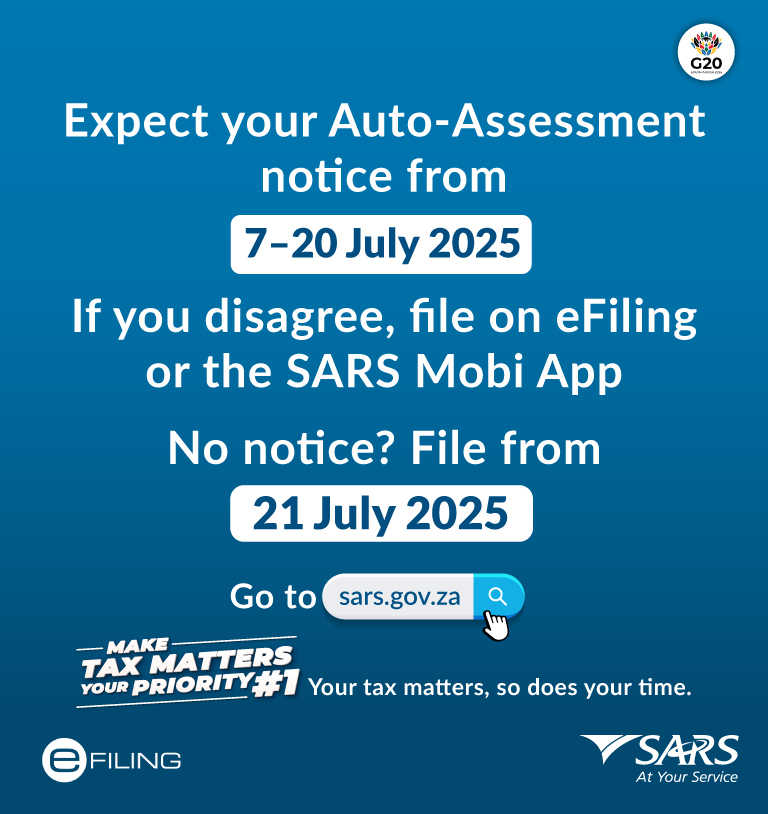10 June 2025 – SARS invites you to tender for the goods and/or services as detailed in the tender documents. The conditions contained in the
Customs Weekly List of Unentered Goods now available
10 June 2025 – The state provides state warehouses for the safekeeping of goods. These are managed by Customs. The purpose of this list of
VAT Connect Issue 19 (June 2025)
10 June 2025 – The latest VAT Connect Issue 19 is now available. In this issue we have a look at recent amendments, the retraction
KwaZulu-Natal Mobile Tax Unit Schedule for July 2025
10 June 2025 – The KwaZulu-Natal mobile tax unit schedule for July 2025 is now available.
RLA Profiles – Urgent Notice for All Customs Traders
10 June 2025 – SARS has been migrating all Customs and Excise traders to the new Registration, Licensing, and Accreditation (RLA) system since 2022. To
Mpumalanga Mobile Tax Unit Schedules for July to September 2025
10 June 2025 – The Mpumalanga mobile tax unit schedules for July to September 2025 are now available.
Latest Traders and Travellers Connect Edition 5
9 June 2025 – In this edition, we zoom into another incentive for SMMEs: the special economic zone (SEZ). SEZs seek to boost economic development
9 June 2025 – The dates for the 2025 Filing Season are: Auto-assessments: 7 – 20 July 2025 Filing season opens for non-provisional taxpayers who
SARS Discontinues Printing and Posting of System-Generated Letters
9 June 2025 – Effective 31 May 2025, SARS will no longer print or post system-generated letters. All correspondence will now be delivered electronically to
Find a
Top Queries
- How to check if a Tax Directive application has been processed?
- What could be the reasons for SARS rejecting a Tax directive application?
- How to access the Two Pot Retirement System Tax Calculator?
- How do I confirm if a Tax Practitioner is registered?
- What if my employer didn’t submit my IRP5?
- How do I check my bank details on the SARS system?
- How do I update my email address or cell number?
- Both my cell number and email address have changed as part of my eFiling security contact details?
- How do I update my registered details (address etc) on eFiling?
- I need to reset eFiling username and/or password?
- I need my Tax Number
- How do I pay SARS?
- How to submit supporting documents?
- Complete Traveller Declaration
- Report a scam
- Report a Tax Crime
- Latest scam examples
- Current surveys, SMSs and emails from SARS