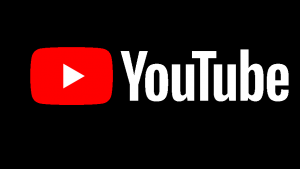What’s New?
10 July 2023 – Launched – Tax Return Status Dashboard
The SARS Online Query System has a new feature called the Tax Return Status Dashboard providing Taxpayers, Registered Representatives and Tax Practitioners with a visual status of the progress of Personal Income Tax returns in terms of submission, verification/audit and refund processing.
You are now able to check the progress of your Personal Income Tax Return after submission. This enhancement aims to keep you informed so there is no need for you to phone the SARS Contact Centre or go to a SARS Branch office.
Updating of the Registered Representative with SARS
A registered representative is a person who is appointed with full rights to act on behalf of another legal entity (e.g. Companies, Trusts, etc.), often Public Officers, Accounting Officers, or administrators, etc. If a legal entity has more than one Registered Representative, then one must be nominated as the official “representative person” and be registered with SARS.
Note:
- Registered Representative (RR) registration does not require an eBooking Appointment
- Registration or update of a Registered Representative can be done on eFiling or the SARS Online Query System (SOQS)
The steps on how to update the Registered Representative on eFiling can be found on the guide.
To register or update the Registered Representative of a taxpayer in respect of Income Tax, PAYE and VAT select query type “Request to be updated as the Registered Representative”, on the “Online Services” options, on the SARS home page.
The steps below are on how to register or update a Registered Representative on the SARS Online Query System (SOQS)
1. Click on the “Online Services” option on the SARS website.
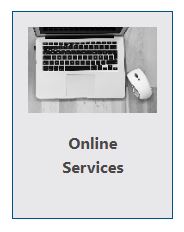
2. Once on the “Online Services” page, select the option “Register a Representative”
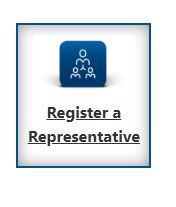
3. Select the Capacity of the Registered Representative in the drop-down list.
- Treasurer – If you are treasurer for the entity;
- Curator – If you have been appointed as the Curator for the taxpayer;
- Liquidator/ Executor/ Administrator (Estates)
- Main Partner – If you are the Main Partner in a partnership;
- Main Trustee – If you are the Main Trustee of the trust;
- Public Officer – If you a Public Officer of the company;
- Main Member – If you are the Main Member of the Close Corporation;
- Parent/Guardian – If you are a Parent / Guardian of a child; or
- Accounting Officer – If you are an Accounting Officer of the entity.
To confirm who may be a Registered Representative, please click here. This will explain what type of Registered Capacity is linked to an Entity.
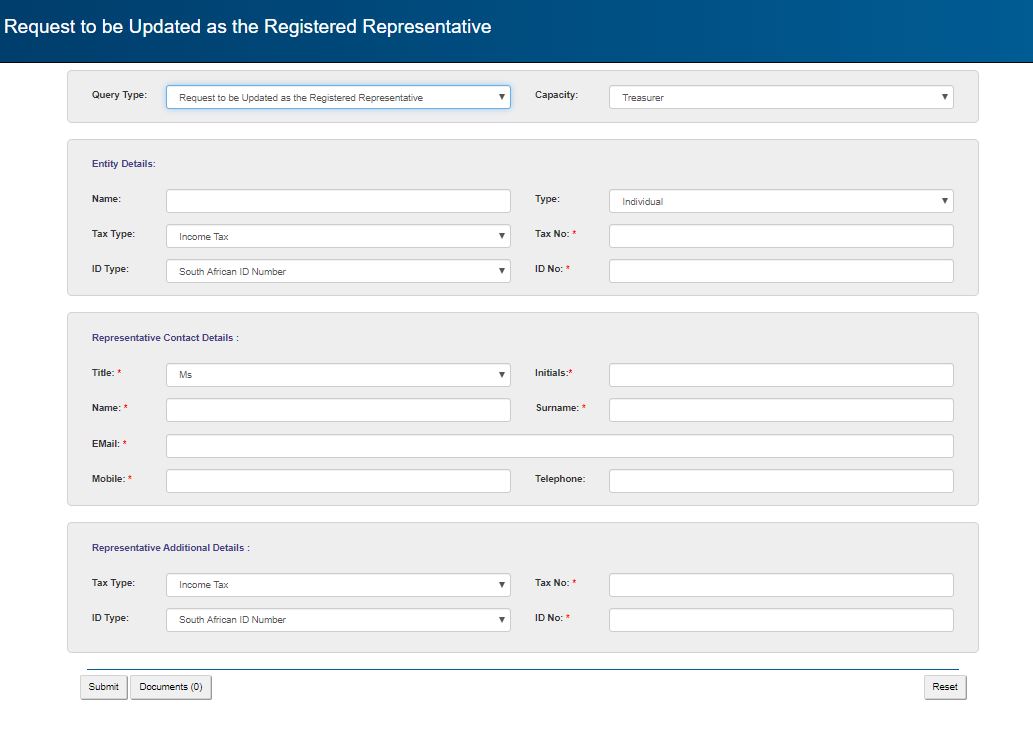
4. Select the Type of Entity to be linked to the Registered Representative and Complete the required fields.
If a Company is selected as the Entity Type, the details of the Company should be captured. If a Parent/Guardian is selected as the Capacity and the Entity Type is Individual, the details of the Minor should be captured as the “Entity Details”.

5. Capture the Representative Contact details (these are the details of the person that must be recorded as the Registered Representative of the taxpayer in the selected Capacity).
If the Public Officer is selected, the details of the Public Officer should be captured. In the case of a Minor, the Parent/Guardian details should be completed.
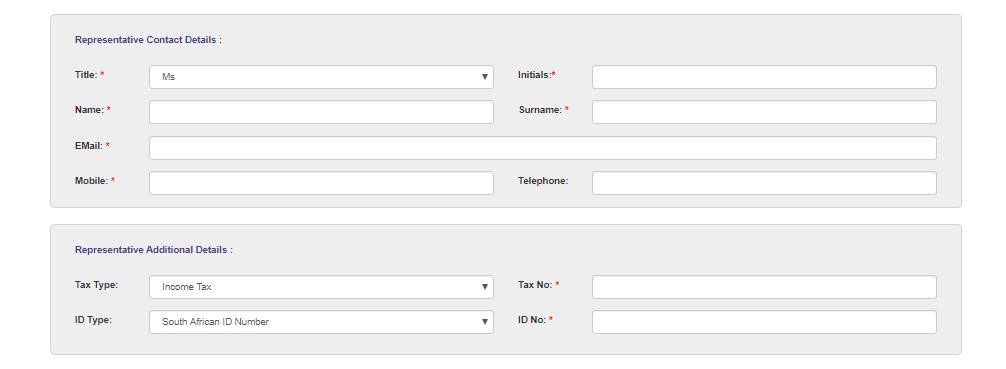
6. Click on the “Add Documents” button to add the supporting documents. It is important to upload all relevant documents to process the request successfully.
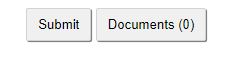
7. Click on “Select” to search for the documents to be uploaded. Click on the “Upload Tips” button to view the criteria to upload documents.
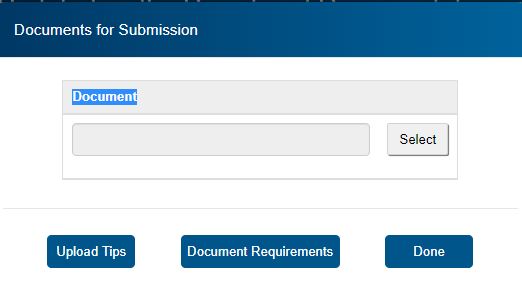
8. Click on “Document Requirements” button to view the list of supporting documents required.
Documents required for the applicable entity
The following documents must be attached to the case:
- Representative Appointment letter/Power of Attorney (POA)
- This letter specifies the rights of the Representative to act on behalf of the Represented Entity and is available on the SARS website. Please note that no appointment letter is required where founding documents indicate there is only one director of company, and the same director is activated as the registered representative. If the sole director is appointing an alternative representative, then the Representative Appointment Letter/POA is required.
- Enterprise Notice of Incorporation
- Copy of Registration Certificate or Notice of Incorporation in the case of a Company, or
- Trust Deed with minutes of a meeting specifying who is authorised to act on behalf of Trust, or
- Partnership / Joint Venture Agreement in the case of a Partnership or Joint Venture, or
- Copy of Identity Document of taxpayer (e.g. minor) in case of an individual.
- Identity document /Passport document
- A copy of ID/Passport document of the Representative;
- An image taken on the day that the request is submitted, clearly showing the individual in question holding up a copy of Identity Document and a note that reads ‘Update my details’, and
- Proof of residential address. A list of documents that will be accepted by SARS as proof of residential address can be found on the SARS website on the following link. Relevant Material or Supporting Documents – South African Revenue Service (sars.gov.za)
9. View the list of attached documents and the number of items attached.
Where an incorrect document has been attached, click on the “Delete” button.
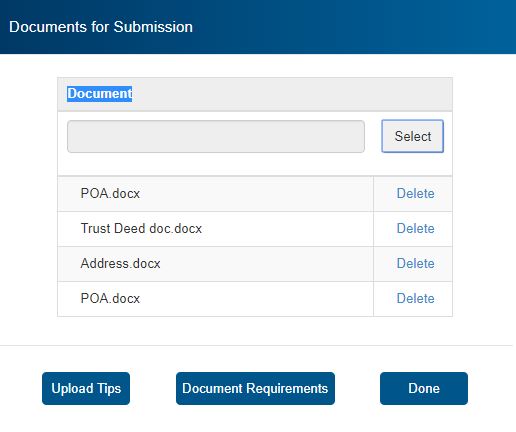
10. Once all documents have been uploaded, select the “Done” tab on the “Documents for Submission” screen.
Then click the “Submit” button to send the captured details and attached documents to SARS.

SARS will send an email with a message to notify the requestor that the request to be updated as the Registered Representative has been received successfully with the allocated case number.
A SARS official will verify the information submitted and complete the case within 21 business days. The outcome of the case will be emailed to the requestor. It is important to make sure all relevant supporting documents are uploaded to process the request successfully
Additional links
To access the comprehensive guide, click here.
Need Help?
If you need help with adding a company to your existing eFiling profile and to request the transfer of the Company tax types click on the image below to view our helpful tutorial video.
Frequently Asked Questions
FAQ: What are the three SARS POA forms provided?
The three SARS POA forms are: TPPOA – Special Power...
Read MoreFAQ: Can I register for all types of tax types using eFiling?
No, you can’t register for all tax types on eFiling....
Read MoreFAQ: How will I be kept up-to-date of any new registrations or changes made to the registered particulars?
New registrations or changes made on the profile will be...
Read More