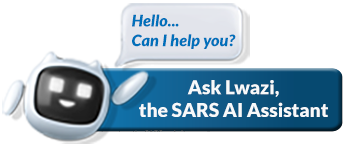Introduction
Mineral and Petroleum Resources Royalty (MPRR) is triggered on the transfer of minerals extracted from within the Republic. As is the case for all other taxes, duties, levies, fees or money collected by SARS, the Royalty collected is paid to the National Revenue Fund. This Royalty became effective from March 2010.
In the past, mineral and petroleum resources were privately owned, meaning that payment for the extraction of these resources was payable to the State only under certain circumstances, e.g. where mining had been conducted on State-owned land.
To bring South Africa in line with prevailing international norms, the Department of Minerals and Energy promulgated the Mineral and Petroleum Resources Development Act, 2002 (MPRDA) in terms of which these resources are recognised as the common heritage of all the people of South Africa with the State as custodian, for the benefit of all South Africans. The Minister promulgated the Mineral and Petroleum Resources Royalty Act, 2008 as well as the Mineral and Petroleum Resources Royalty (Administration) Act, 2008 to give effect to the requirement in the MPRDA that a royalty be levied on the extraction of a mineral resource. Both Acts are administered by SARS.
Current focus
SARS is implementing a new platform for the administration of the Mineral and Petroleum Resources Royalties (MPRR). This is in support of SARS’ objective to make it easy and simple for taxpayers to meet their tax obligations.
What is required from the taxpayer in preparation for the new MPRR system?
- Ensure that the entity is subscribed as an MPRR taxpayer with SARS. If the entity is not yet subscribed for MPRR but already registered for any another tax type and has an existing eFiling profile, the registered representative can initiate a MPRR subscription by using the Registration, Amendments and Verification (RAV01) online form on eFiling;
- If the entity is already subscribed for MPRR but does not have an existing eFiling Profile, the registered representative can create an eFiling account/profile;
- Verify the entity bank account details on eFiling and ensure it matches with those specified in the RAV01 online form, specifically for MPRR;
- Ensure the entity does not have more than one active Income Tax reference number;
- All MPRR taxpayers must have a registered and active representative, often the Public Officer of a company;
- Ensure all outstanding MPRR returns, since the entity’s registered date of liability to date, are submitted to SARS via the mineral royalty mailbox ([email protected]).
MPRR Statements of Account on the new system
- All taxpayers registered for MPRR should already have received a monthly MPRR statement of account. The first statements were issued from 1 August 2021 onwards and was sent to the email address reflected in your registered particulars.
- Statements are being issued at the end of each month.
The statement will only reflect transactions, including returns and payments for the month that have been submitted via eFiling/paid via the “make payment” option on eFiling. - Refer to the MPRR FAQs further down for more information.
What’s new?
- July 2022 – Deregistration
To deregister an entity for MPRR, please ensure that you have submitted all outstanding MPR3 returns and paid any outstanding Mineral Royalty due, then submit a request to be deregistered through the MPRR email address ([email protected]). A deregistration cannot be finalised if your tax records are not up to date.
Refer to these MPRR FAQs:
- July 2022 – Small Business Exemption in terms of Section 7 of Mineral and Petroleum Resources Royalty Act No. 28 of 2008
MPRR taxpayers that qualify for the Small Business exemption must answer “yes” to question 4 on the MPR3 return for the exemption to reflect on the return.
Who should register for MPRR?
The following person/entity must register for MPRR:
- Any person/entity that holds a prospecting right, retention permit, exploration right, mining right, mining permit or production right or a lease or sublease in respect of such a right; or
- Any person/entity who wins or recovers a mineral resource extracted from within the Republic.
What steps must I take?
The below steps will assist taxpayers to register for MPRR, activate the eFiling profile and update master data.
Step 1 – Ensure the entity is registered with SARS as a taxpayer:
To register with SARS for the first time and you do not have a tax number, you must do an entity registration at a SARS branch.
- Refer to the Guide on how to complete the Registration Amendments and Verification Form
- Refer to MPRR FAQ – I want to register for MPRR, what must I do?
Step 2 – Ensure the entity is subscribed for MPRR as a tax type:
The entity will be able to subscribe to MPRR on eFiling through completion of the Registration, Amendments and Verification (RAV01) online form’s MPRR section on eFiling, or by visiting any SARS Large Business Centre.
- The MPRR registration option is under the “Maintain SARS Registered Details” Menu Option;
- Once the MPRR registration container in the RAV01 online form is completed and submitted, a Notice of Registration will be issued to the eFiler’s correspondence page;
- Every registrant will be issued with an “814XXXXXXX” MPRR account number.
Step 3 – Ensure the entity has a Registered Representative:
All MPRR taxpayers must have a registered representative. A registered representative is a person who is appointed with full rights to act on behalf of another legal entity (e.g. Companies, Trusts, etc.), often Public Officers, Accounting Officers, or administrators, etc. If a legal entity has more than one registered representative, then one must be nominated as the official “representative person” and registered with SARS. Please ensure the details are updated and correct to prevent any delays.
- The Registered Representative information are captured during the MPRR registration or can be added through the new ‘Send us a query’ functionality from this website if it was not previously provided.
- Use the following link on the ‘Send us a query’ functionality: Update the Registered Representative.
- Refer to MPRR FAQ – Do I need to list a Registered Representative for MPRR on eFiling?
- Refer to MPRR FAQ – Who can be a Registered Representative?
Step 4 – Activate the eFiling profile:
If you are not yet registered as an eFiling user, follow the steps to register as a new user on eFiling.
- Refer to MPRR FAQ – I’m an existing MPRR taxpayer but I don’t have an eFiling account/profile, how do I get access to eFiling?
- Refer to MPRR FAQ – Which browser should I use when performing MPRR actions in eFiling?
Step 5 – Ensure the MPRR services (profile) have been activated:
After you have been registered as an MPRR taxpayer and appointed the registered representative, the MPRR services can be activated in the registered representative eFiling Profile which will allow the registered representative or the Tax Practitioner to perform MPRR actions, such as file and pay.
- Logon to eFiling to activate your MPRR profile on the eFiling account/ profile.
- You can view the Tax Types linked to the entity on the eFiling account/ profile under the “Manage Tax Type” menu option of the eFiler’s profile. If the MPRR tax type is not yet activated, follow the next steps:
- Select Organisations from the top menu bar.
- Select SARS Registered Details (left menu bar).
- Select Activate Registered Representative and follow the instructions. Where MPRR is one of the tax products registered, eFiling displays the MPRR tax type option to make it available for activation;
- The Button to “Activate” the tax type will only be made available if the taxpayer record is linked to a Registered Representative (RR) on SARS database, else a “Not available” status is displayed;
- Where the user accessing the record on eFiling is the Registered Representative (RR) for the taxpayer, the Tax Type will automatically be activated once the user selects the “Activate” button;
- If the user is not the current Registered Representative (RR) but the taxpayer record has a linked Registered Representative, then the request to activate will be sent to the current Registered Representative for approval.
- Refer to MPRR FAQ – How do I activate the appointed Registered Representative on eFiling?
- Refer to MPRR FAQ – What user rights and eFiling profile should the Registered Representative have in order to transact on MPRR?
Step 6 – Ensure the MPRR bank account details have been verified:
Verify your bank account details on eFiling and ensure it matches with those specified in the RAV01 online form, specifically for MPRR.
Verify the bank account details by selecting “Organisation (left menu bar) -> Change Details”.
- Refer to MPRR FAQ – What can I do in preparation for activating/subscribing to MPRR on eFiling?
- Refer to MPRR FAQ – What else should I consider if I struggle to activate my MPRR account on eFiling?
- Refer to MPRR FAQ – After I’ve activated my eFiling profile for MPRR, I received a message ‘Go to your nearest branch to verify your bank details’. Why must I do this? Is there another way to verify my bank details, as I don’t have the time to go to a branch?
- Refer to MPRR FAQ – How long will it take, after I’ve activated the tax type MPRR on eFiling, for it be active?
Step 7 – Update master data details, especially your email address:
If you are registered for MPRR, with an active MPRR eFiling profile, you can update your registered particulars for MPRR, as well as your email address, via SARS eFiling using the RAV01 registration form on eFiling.
All taxpayers registered for MPRR should already have received a monthly MPRR statement of account. The first statement was issued on 1 August 2021 and was sent to the email address reflected in your registered particulars. If you have not received the SoA, ensure that the eFiling profile is activated.
Step 8 – I am still experiencing issues, who do I contact?
MPR3 – Return submissions
The MPR3 form has been standardised to cater for all the attributes namely filing, payment and return obligations below:
Section of MPR3 Return | Filing Obligation | Payment Obligation |
First Estimate | First Estimate return must be submitted on or before the end of six (6) months, after the start of the year of assessment. | First payment – 50% of estimated total liability for the year of assessment – payment is due six (6) months after start of tax year-end. |
Second Estimate | Second Estimate return must be submitted on or before the end of the year of assessment. | Second payment – balance of estimated total liability for the year of assessment – payment is due on or before tax year-end. |
Return of Excess | An optional third top-up return, referred to as the “Return of Excess”, can be used to declare additional liability for the year of assessment, that was not catered for in the first and second estimate returns. To be submitted on or before the end of six (6) months after the end of the year of assessment. | Optional Top-up Third Payment – Amounts not catered for in first and second estimate for the year of assessment is due on or before six (6) months after the end of the year of assessment. |
Annual Declaration | An annual return must be submitted twelve (12) months after the end of the year of assessment for final reconciliation purposes. | Final liability settlement – last top-up payment is due six (6) months after the end of the year of assessment. Any payments relating to the particular tax year after this date will attract additional interest. |
All current MPRR returns must be submitted via eFiling.
Do not request more than one return (within a tax year) at the same time and submit it afterwards – this will result in outdated pre-populated transactions and information on the subsequent returns. Always ensure that the pre-populated values on your return are accurate and complete before you complete the same. Otherwise, select “Refresh” to enable the updated pre-populated values.
Outstanding prior period MPRR returns (if not available to request via eFiling) can be sent to ([email protected]).
When and how should MPRR be paid?
MPRR payment can only be made on submission of the MPR3 return via eFiling by clicking on the make payment button.
CRITICAL: An eFiling profile must be set up for each MPRR taxpayer, and all payments must be made via this channel. Click here for the MPRR FAQ with steps on the creation of the eFiling profile.
Note that payment must be made on submission of an MPR3 return via eFiling by selecting the filed return and clicking on the “make payment” button. This is applicable for the 1st and 2nd provisional payments, the 3rd excess payment (if a further payment is necessary) and any final payment/s.
- Refer to MPRR FAQ – How do I make payment for MPRR?
Important links
You can access the MPRR external guide and MPR3 form below:
Related Documents
GEN-GEN-01-G01 – Guide for Completion for Minerals and Petroleum Resources Royalty – External Guide
LAPD-IT-G19 – Comprehensive Guide to Dividends Tax
LAPD-IT-G24 – Guide on Mutual Agreement Procedures
Legal-Pub-Guide-Gen02 – Guide for Tax Rates Duties Levies
MPR1 – Mineral and Petroleum Resources Royalty Application Form – External Form
Frequently Asked Questions
FAQ: I want to register for MPRR, what must I do?
If you are registering with SARS for the first time...
Read MoreFAQ: I’m an existing MPRR taxpayer but I don’t have an eFiling account/profile, how do I get access to eFiling?
See these easy steps on how to register as a...
Read MoreFAQ: What can I do in preparation for activating/subscribing to MPRR on eFiling?
Verify and confirm the following: The bank account details on...
Read MoreFAQ: What else should I consider if I struggle to activate my MPRR account on eFiling?
Check whether you are still on the old eFiling version....
Read MoreFAQ: After I’ve activated my eFiling profile for MPRR, I received a message ‘Go to your nearest branch to verify your bank details’. Why must I do this? Is there another way to verify my bank details, as I don’t have the time to go to a branch?
When you’ve activated your eFiling profile for MPRR, it checks...
Read MoreFAQ: How long will it take, after I’ve activated the tax type MPRR on eFiling, for it be active?
The activation is not real-time. It is manually verified by...
Read MoreFAQ: Do I need to list a Registered Representative for MPRR on eFiling?
Yes, it is a pre-requisite for all MPRR clients to...
Read MoreFAQ: Who can be a Registered Representative?
All representatives in the capacity of a Public Officer, Main...
Read MoreFAQ: How do I activate the appointed Registered Representative on eFiling?
The Registered Representative can be activated by selecting Organisations (top...
Read MoreFAQ: What user rights and eFiling profile should the Registered Representative have in order to transact on MPRR?
The Registered Representative must have submission rights. Tick MPRR on...
Read MoreFAQ: How do I make payment for MPRR?
MPRR payment can only be made on submission of the...
Read MoreFAQ: Which browser should I use when performing MPRR actions in eFiling?
To open and complete the new HTML MPR3 form on...
Read MoreFAQ: What do I do if I no longer qualify for Mineral and Petroleum Resource Royalties – how do I request a deregistration?
Deregistration of MPRR cases can only be done at the...
Read MoreFAQ: What are the requirements for SARS to process and finalise a MPRR deregistration request?
Your MPRR Deregistration largely depends on your tax compliance status....
Read MoreFAQ: Who do I contact for further assistance if I cannot resolve the issue with the guidance provided?
Steps to follow for a Request for Support: All MPRR...
Read MoreFAQ: Will penalties be levied on underestimation of royalty payable?
Yes. If the royalty paid is underestimated by an amount...
Read MoreFAQ: Do I need to pay the Mineral Royalty even if I am making a loss?
Yes. A minimum royalty rate of 0.5% must be paid...
Read MoreFAQ: Is the Mineral Royalty payable on my profit?
No. The Mineral Royalty is payable on your gross sales...
Read MoreFAQ: Who is exempt from paying the Mineral Royalty?
Certain small Businesses are exempt from paying Mineral Royalty but...
Read MoreFAQ: Will I receive a Mineral Royalty tax number on registration?
On registration you will receive an income tax reference number....
Read More